How to Clean Your iPhone’s Charging Port the Right Way
Updated: Apr. 18, 2024

If your iPhone won't charge with a Lightning cable plugged in, a dirty charging port might be to blame. This is how to clean it, according to experts.
These days, charging your iPhone probably feels as automatic as breathing. But if your phone isn’t charging when it’s plugged in, there could be a likely culprit: a dirty charging port. Dust, dirt, lint and wax can accumulate in the small cracks of your iPhone’s charging port (also called a Lightning port) and block the electrical signal, causing it to stop charging. The good news? You can fix it in no time once you know how to clean an iPhone charging port.
No need to run to the nearest Apple store—we enlisted the help of three highly experienced tech repair and cleaning experts to save you the trip. Read on to learn their simple tricks to safely clean your iPhone’s charging port and get it back to charging again.
Get Reader’s Digest’s Read Up newsletter for more cleaning, tech, travel, humor and fun facts all week long.
About the experts
Reviewed for accuracy by: Burton Kelso. |
What to use to clean your iPhone charging port
Tech expert Burton Kelso, owner of tech-repair company Integral, recommends using items that are small enough to fit into the charging ports only if you think there are small pieces of debris inside the charging port. These include:
- A can of compressed air (use it with the plastic adapter tube that comes with the can)
- A wooden or plastic toothpick
What to avoid when cleaning your iPhone charging port
Don’t use the following items when attempting to clean your iPhone charging port:
- Blowing into the charging port to free loose debris. The moisture from your mouth could ruin the charging port.
- Any paper or cotton products, such as paper towels.
- Q-tips to remove dust and debris. The cotton could get trapped in the charging port.
- Harsh chemicals, such as bleach or ammonia.
- Home-cleaning supplies, such as window cleaner, all-purpose cleaner or vinegar.
- Sharp metal objects like pins or rods. These could wreak havoc on internal parts and cause your charging port to stop working.
How to clean your iPhone charging port
Try compressed air

Using compressed air is your best bet to clean an iPhone charging port, and that’s why Chris Capelle, a longtime Apple repair and cleaning expert, and Kelso recommend trying it first. “This is the best method, as you’re not inserting any tools into your charging port,” which could damage the internal components, Kelso says. Here’s how to use compressed air to clean your iPhone’s charging port:
- Turn off your iPhone by going to Settings > General > Shut Down.
- Hold the can of compressed air upright and point it at the port, being careful not to stick the nozzle in the port or hold it too close to the port itself. Capelle recommends holding the can about 1o inches away from the charging port for the best results.
- Press down on the nozzle, and spray the air with one or two brief, light bursts. Check to see that the debris has been removed.
- Wait a few seconds after the last burst, then reinsert the Lightning connector into the port.
- Turn your phone back on to see if it will charge.
- Try steps 1–4 again if the phone still isn’t charging.
Use a toothpick

If your iPhone still won’t charge, you can try using a plastic or wooden tool like a toothpick to gently dig out the dirt. This method is simple, but it’s riskier because you can potentially scrape and damage the sensitive touch points inside the port.
To prevent that from happening, Jessica Ek, a senior director at the American Cleaning Institute, recommends grabbing a flashlight to locate the debris before inserting your tool. Capelle agrees: “Look at what you’re up against before you start rooting around, as there are sensitive electronic components in there.”
Once you can see the debris, follow these steps to remove it:
- Turn off your iPhone by going to Settings > General > Shut Down.
- Grab a small toothpick.
- Carefully insert the tip into the port, and jiggle it to loosen dirt or debris.
- Give the port another burst of compressed air to help remove anything you’ve loosened.
- Reinsert the Lightning connector into the port, and turn the phone back on.
These two options will likely help clean your port and get you back to charging again. If your iPhone still doesn’t charge, consider making an appointment with Apple’s Genius Bar to get professional help.
How to get water out of your iPhone charging port
First off: How do you know if there’s water in your charging port? Your phone will tell you. When you plug in your iPhone to charge, an alert might pop up saying that liquid has been detected in the Lightning port or cable. Charging will stop completely until the Lightning port and cable are dry.
To remove liquid from your charging port, Apple recommends unplugging all cables and accessories and tapping your iPhone gently against your hand with the Lightning connector facing down. This will get rid of visible water droplets, but it may still be wet inside. So regardless of whether or not you still see water, you’ll need to follow the steps below.
How to dry out your iPhone charging port
Leave your iPhone in a clean, dry area that allows airflow. Do not dry your iPhone using a bag of rice or an external heat source like a hair-dryer, which could cause permanent damage to the phone. Applying heat to your charging port can melt and warp the electronic materials inside, while rice could get stuck inside and scratch the internal components of your charging port.
It could take up to 24 hours for your iPhone to dry, according to Apple. While it might be difficult to tell with the naked eye that your phone is completely dry, Capelle says that waiting for 24 hours is a safe bet. These tricks could save your wet iPhone too.
How to keep your iPhone charging port clean
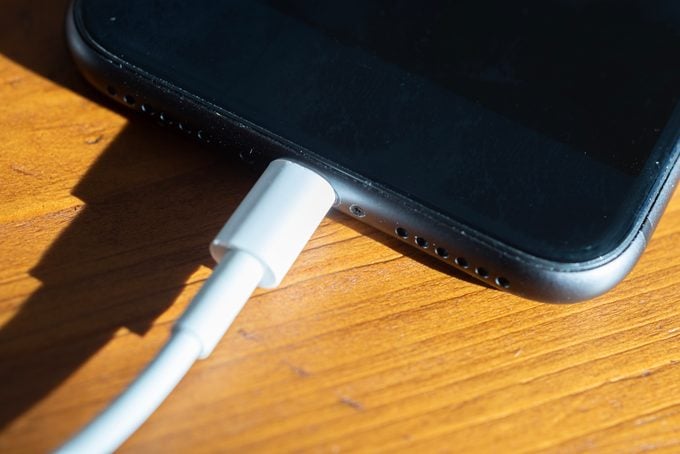
Now that you know how to clean an iPhone charging port, it’s time for upkeep. “There isn’t any set cleaning schedule for cleaning out your charging port,” Kelso says. He suggests cleaning it every three months with the methods above to prevent a buildup of dirt and dust—but ideally, no more than that. “The less you are blowing compressed air or sticking plastic or wooden tools into the charging port, the better,” he says.
To minimize how often you need to clean your iPhone’s charging port, “avoid exposing your phone to unclean environments [like pockets or purses] whenever possible,” Capelle says. This will keep it away from pocket lint, makeup residue and other grime that can creep inside your iPhone’s charging port. Instead, slip your phone into a small, zip-up jewelry bag or a case that covers the charging port to separate it from other items that could transfer dirt. Kelso recommends using the wireless charging feature on your iPhone (if it has one) rather than plugging in a cable; not only can this prevent the buildup of dirt, but it can also extend the life of your charging port.
FAQs
Can you use a toothpick to clean an iPhone charging port?
Yes, but experts don’t always recommend it, since it can scrape and damage an iPhone’s inner components, Capelle says. If you want to try this method, Ek advises opting for a wooden toothpick rather than a metal pin. You should also use very gentle movements. “Too much pressure could easily damage the internal parts or potentially break off the toothpick inside the port,” Ek explains.
How do you get wax out of an iPhone charging port?
Oops! Maybe you left your phone too close to a candle and now there’s wax all over it, including inside its charging port. Fear not: You can get wax out of an iPhone charging port the same way you would clean out other tough grime. Compressed air wouldn’t help here, so Ek and Capelle recommend grabbing a toothpick and gently flaking off the wax. If that doesn’t work, Ek suggests bringing it to a professional for cleaning.
Why trust us
At Reader’s Digest, we’re committed to producing high-quality content by writers with expertise and experience in their field in consultation with relevant, qualified experts. For this piece, Brooke Nelson tapped her experience as a tech and consumer-products writer, and then Burton Kelso, a tech expert with more than 30 years of experience who owns the tech-repair company Integral, gave it a rigorous review to ensure that all information is accurate and offers the best possible advice to readers. We verify all facts and data, back them with credible sourcing and revisit them over time to ensure they remain accurate and up to date. Read more about our team, our contributors and our editorial policies.
Sources:
- Burton Kelso, owner and chief tech expert at Integral; email interview, Dec. 22, 2023
- Chris Capelle, Mac and Apple products expert; email interview, Dec. 22, 2023
- Jessica Ek, senior director at the American Cleaning Institute; email interview, Dec. 21, 2023
- Apple Support: “If you see a liquid-detection alert on your iPhone”



