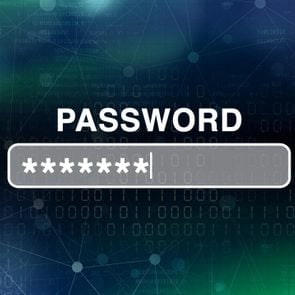How to Make a Private Call and Keep Your Phone Number Safe
Updated: Jun. 15, 2023
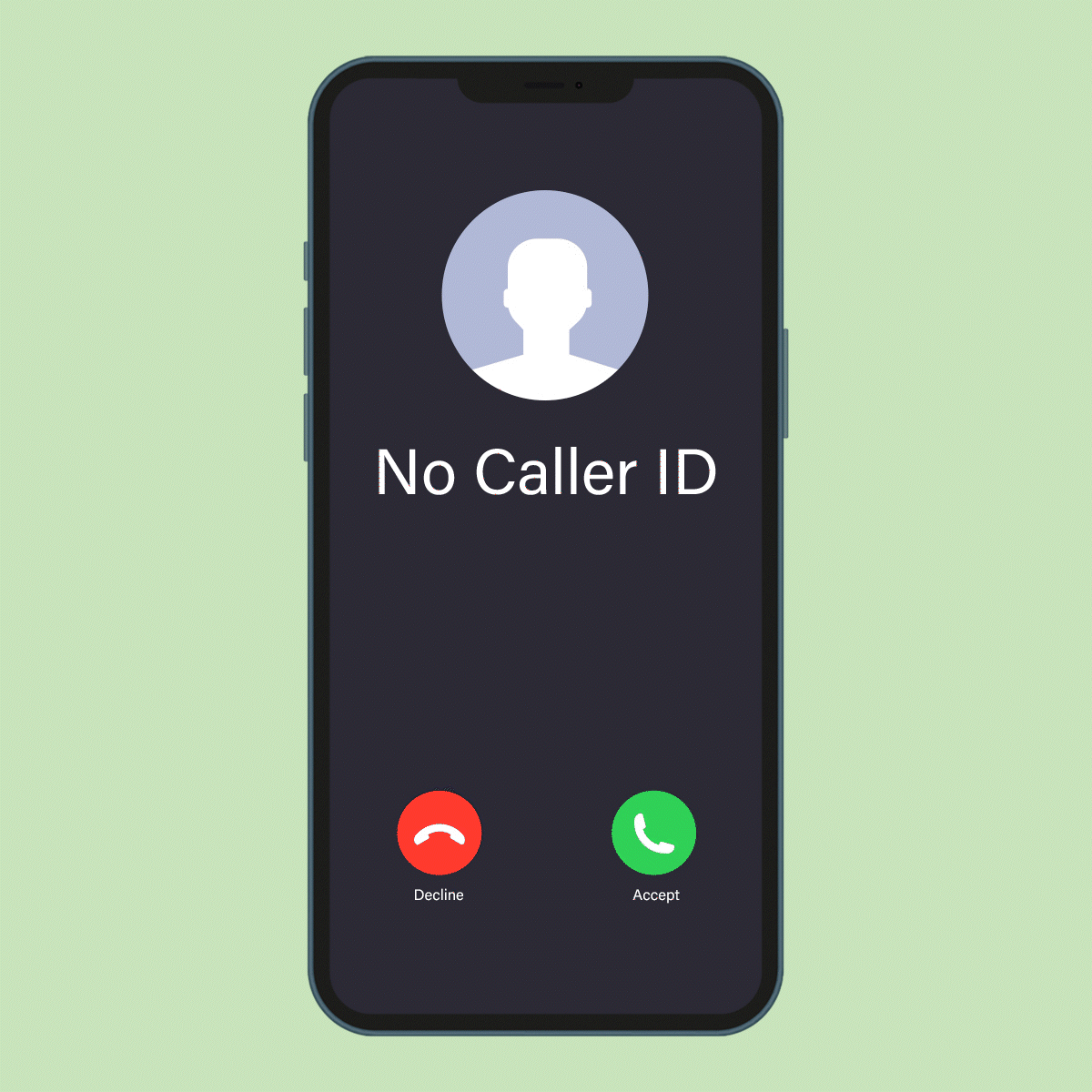
Keep your number to yourself with these three easy ways to hide it on Caller ID
Maybe you’re one of the people who cares a lot about telephone privacy. And in these tech-forward days, it is becoming harder and harder to maintain it. Part of building your smartphone security is learning how to hide your number so you can make a private call.
You may have heard what hackers can do with just your cell phone number, and you may know about common phone scams. Learning how to make your phone (nearly) impossible to track can protect you and your online security. It’s easy to do and only takes a few minutes to learn.
Can you hide your number by default on your smartphone?
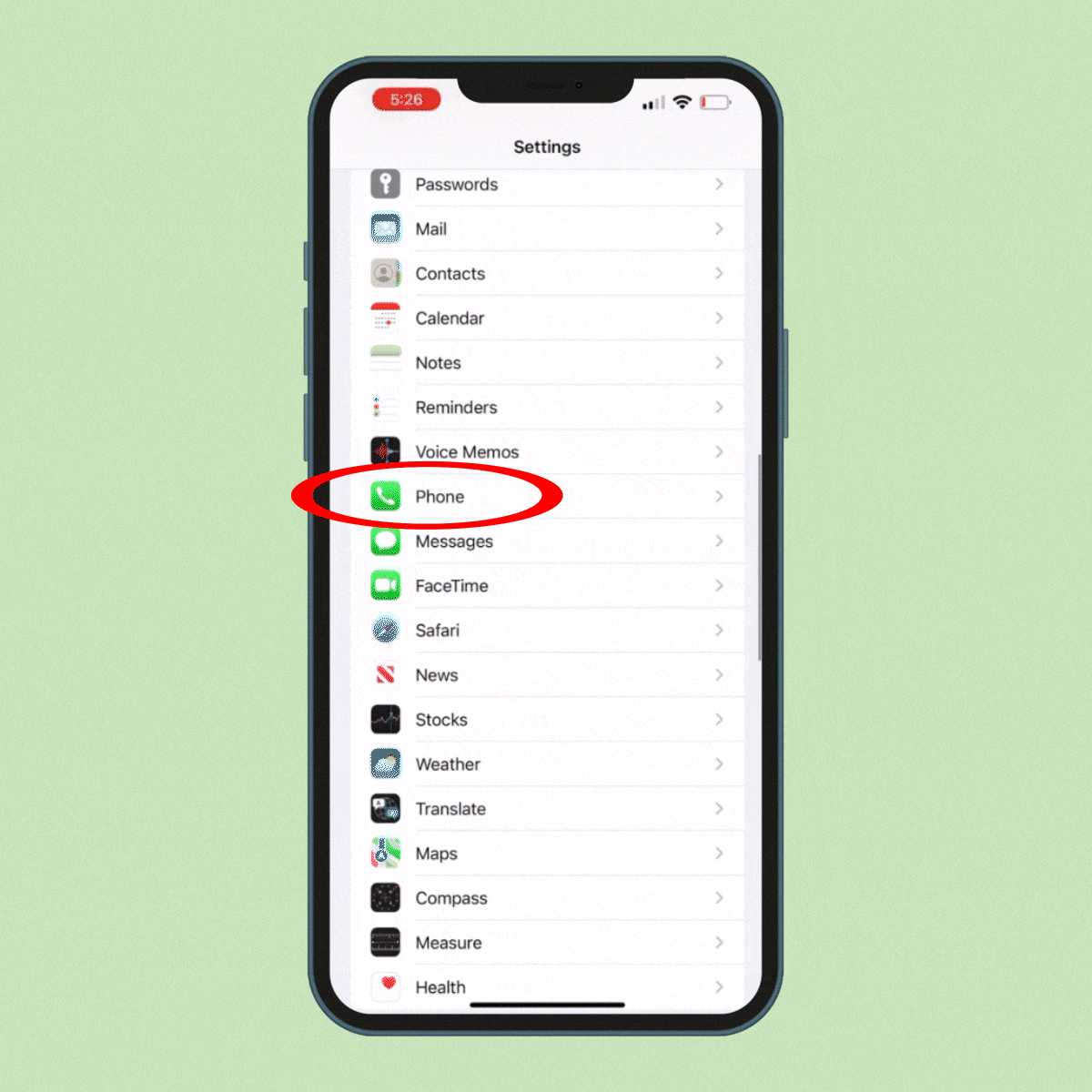
Phones used to have options for cloaking your number from Caller ID, but those settings are going away on newer phones. (You can still hide text messages, though.)
On some cellphones, “there’s a specific setting in your phone’s app settings to hide your number when you make calls,” says Jeremy Rambarran, a professor at Touro University Graduate School of Technology. “However, because of spam, robot and phishing calls being increasingly used, cellphone manufacturers are removing this option to help identify these suspicious callers and track down groups of individuals who are committing crimes through voice phishing attempts.”
You can check to see if they are available on your phone by trying these steps.
On Android:
- Tap the Phone app.
- Tap on the three lines in the upper corner (next to the search bar) to open the menu, and then select Settings.
- Choose Calls > Additional Settings > Caller ID.
- Choose Hide Number from the menu that pops up.
iPhone:
- Open your phone and tap the Settings app.
- Select Phone from the options.
- Go to the Calls section.
- Tap Show My Caller ID.
- Toggle the Show My Caller ID to off. You’ll know it’s off when the toggle area turns white.
If you do find that your phone still has Caller ID blocking settings, they may not be there for long. “If you still have an older phone model that has outdated software, then it’s more likely that your cellular company may either force the software update by pushing it automatically or render that phone model incompatible due to its age,” says Rambarran. “Cellular providers are now automatically forcing your phones to update your software/firmware after it has been manually postponed several times to enhance software compliance.”
How to make a private call
Even if your phone doesn’t have settings to automatically hide your number, you can still make a private call on iPhone and Android. There are three good ways to go about it. One is temporary, one is more permanent and a third option is to create a fake number, which is much easier than it sounds.
Use *67 to hide your number
Probably the most well-known method for how to make a private call is *67 (not to be confused with *69, which is used to call back an unknown number). To hide your phone number on the Caller ID of the person you’re calling, you just dial *67 before you tap in the phone number. Then, on the person’s Caller ID, they will see “blocked,” “anonymous” or “private call” where your number and name would have been.
Remember that *67 doesn’t work on toll-free or emergency numbers, so it might not work against telemarketers or if you need to call 911 anonymously. You’ll also need to dial *67 every time you want to make a private call.
Get your phone carrier to hide your number
Most major carriers have a service where they’ll block your number from Caller IDs for free. You can do it online or call or chat with customer service to set it up. Here’s how to make your number private and set up Caller ID blocking with some of the top carriers:
- Verizon: Go to the Manage Blocks page when logged into your account. Select the line (if you have more than one on your account) and click on Block Services. Go to Additional Services and turn on the Caller ID Blocking option. In the app, you can go to Plans & Devices in the menu, tap on your device and tap View Details. From there, choose Block Specific Services and toggle on Caller ID Blocking.
- AT&T: Call customer service to add Caller ID Blocking for no fee.
- Sprint and T-Mobile: Set up the Caller ID–blocking service by starting a chat with a customer service rep on T-Mobile.com or by calling their customer service line.
- Xfinity Voice (digital internet phone): Contact Xfinity through its chat service to set up the blocking feature.
Fake your number using Google Voice
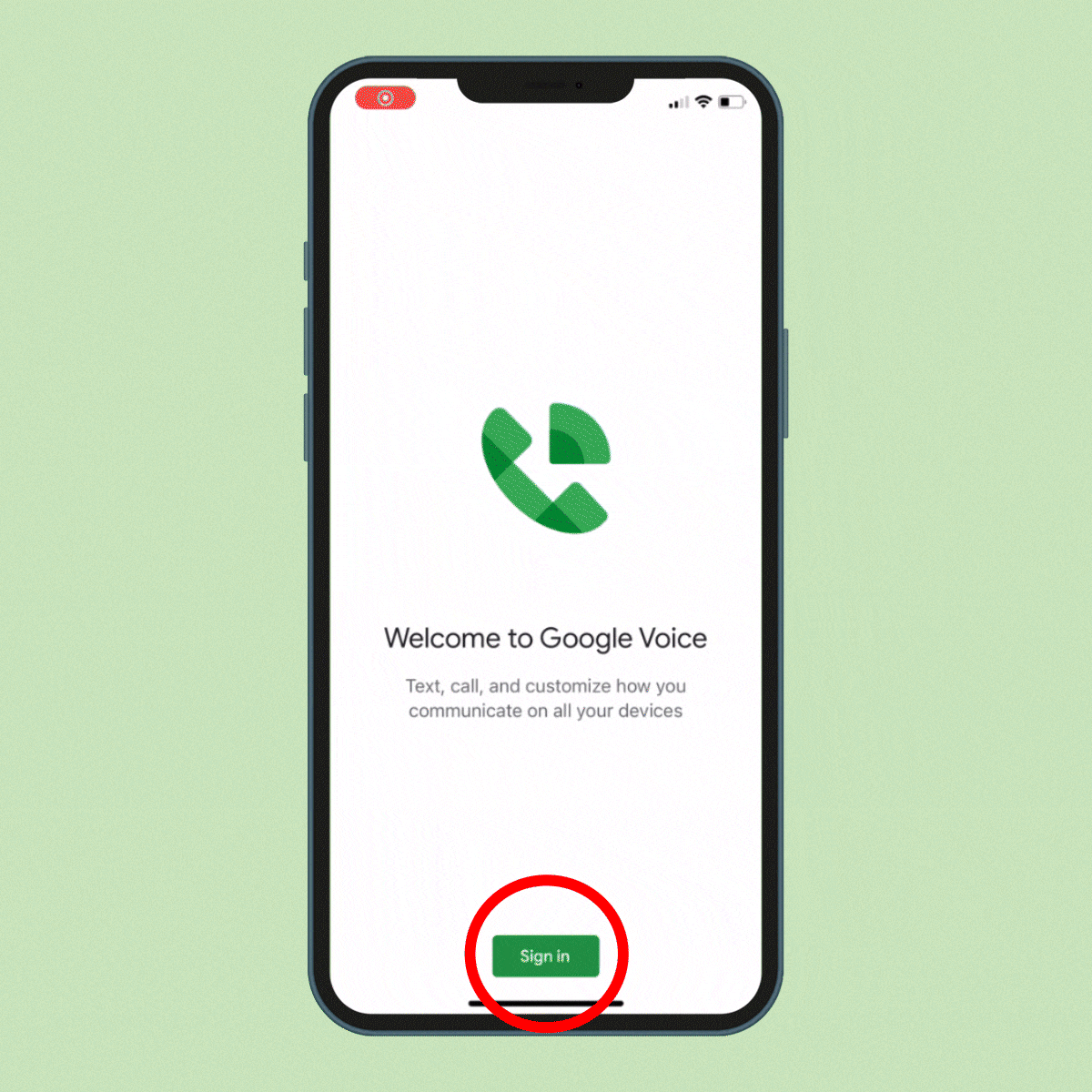
Using a phone number through Google Voice can hide a real phone number on Caller ID. It also gives you a number you can use when you don’t want to give people your real number. The person dials the “fake” number and it gets routed to your phone. When you call, the person will see the fake number on their Caller ID.
Google Voice numbers are free and easy to set up, plus you get free online voicemail too.
Here’s how to set up a new number:
- Download the Google Voice app. It’s available on Android and iPhone.
- Open the app and sign into your Google account (you will need to sign up for a Google account if you don’t have one).
- Tap Continue after you read the Terms of Service and Privacy Policy.
- Pick a phone number. You can choose a number that has your area code or a random number.
- Tap Select next to the number you want.
- Follow the onscreen directions to finish.
Now that you have a Google Voice number, link it to your phone number so the calls are forwarded to your phone:
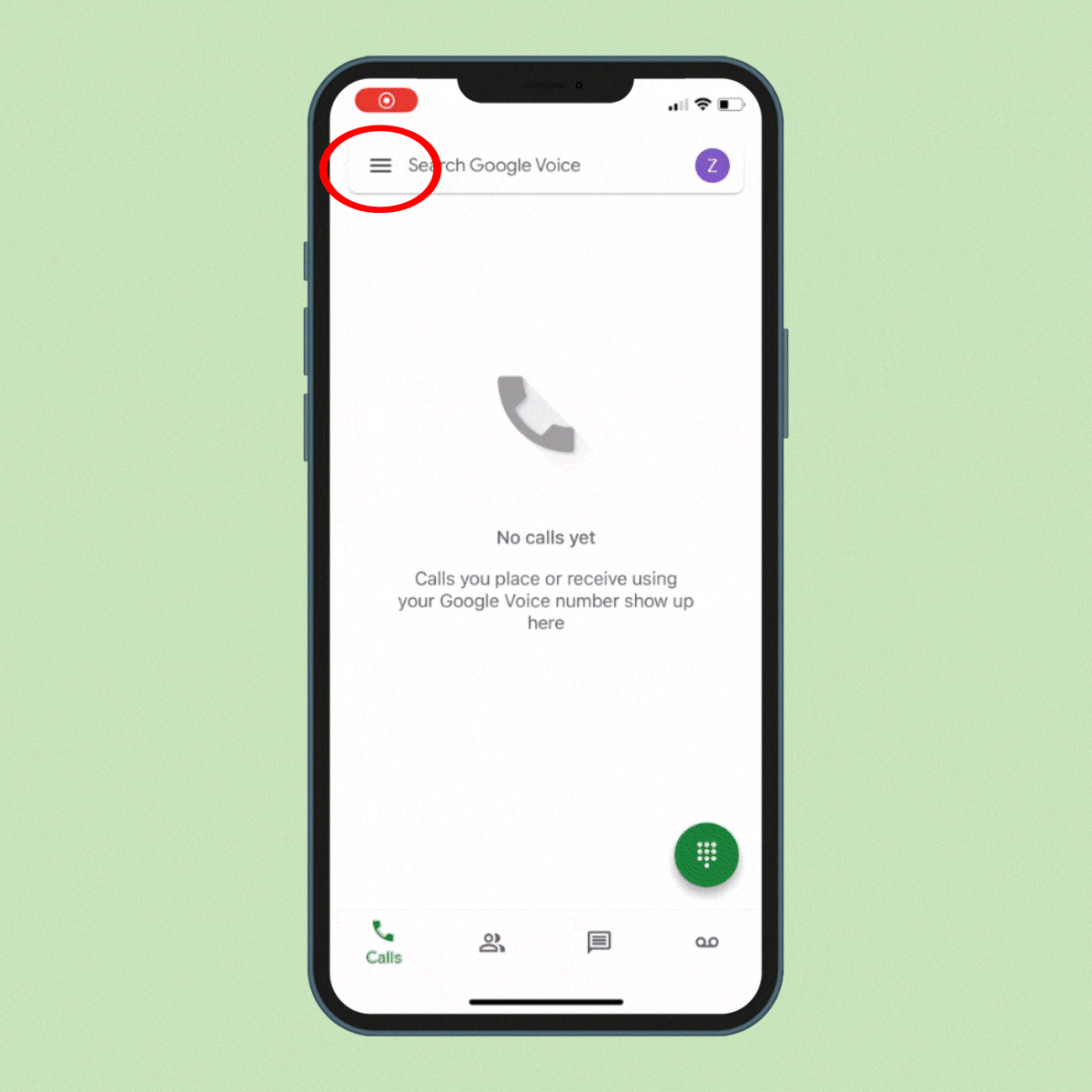
- Tap on the Menu icon in the app, then choose Settings.
- Go to the Account section and tap Devices and Numbers.
- Tap your new number.
- Enter your phone’s number.
- Tap Send Code to verify your number.
- Enter the code sent to your phone into the app and then tap Verify.
- Select Yes All Calls when the app asks if you want to use your Google Voice number as your Caller ID number.
- Tap Next.
- Tap Finished.
Now that you have your fake number set up, you can make it show up as anonymous on Caller ID for an added layer of protection.
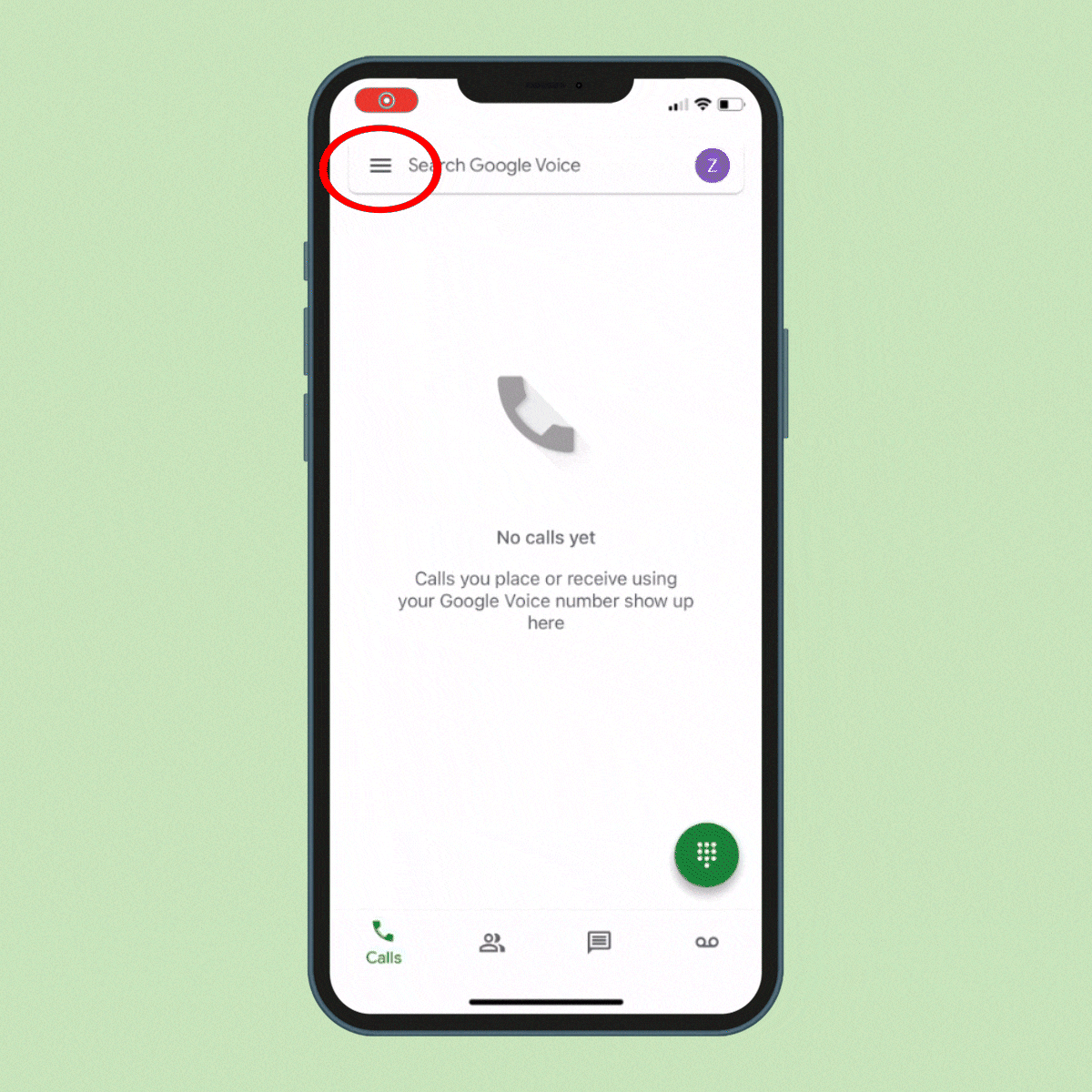
- Open the Google Voice app.
- Tap the Menu icon, and choose Settings.
- Go to the Calls section and toggle on Anonymous Caller ID.
Get a second phone number
Using a burner phone or burner app may sound like a solution out of the criminal underground. But there are plenty of less-nefarious reasons to get a second number. You may need to make anonymous calls for your own safety or for the safety of others. Or you may want to keep work-related calls separate from personal calls—if you have a number set aside for work-related calls, you can silence them at night and on weekends, leading to better work-life boundaries without the need for two phones.
There are hundreds of burner apps, and they all have different features, so you’ll have to shop around for the one that works best for you. Some use VoIP, which uses data unless you’re on Wi-Fi. Others can route the number through your carrier, though this will use your minutes if you’re not on an unlimited plan.
Below are four apps we like for getting a “burner,” or second number. They all offer a free trial but require a subscription for prolonged use.
- Burner for Android and iOS
- Hushed for Android and iOS
- Line2 for Android and iOS
- Sideline for Android and iOS
Additional reporting by Jaime Stathis.
Sources:
- Jeremy Rambarran, professor at Touro University Graduate School of Technology
- Verizon: “How to block your number & block Caller ID FAQs”
- AT&T: “Block Caller ID”
- T-Mobile: “Restrict your Caller ID information”
- Xfinity Voice: “Use the Caller ID Blocking Feature with Xfinity Voice”
- Google Voice Help: “Manage Your Caller ID During Calls”
- Google Voice Help: “Set Up Google Voice”