How to Retrieve Deleted Text Messages on Android Phones
Updated: Dec. 08, 2023
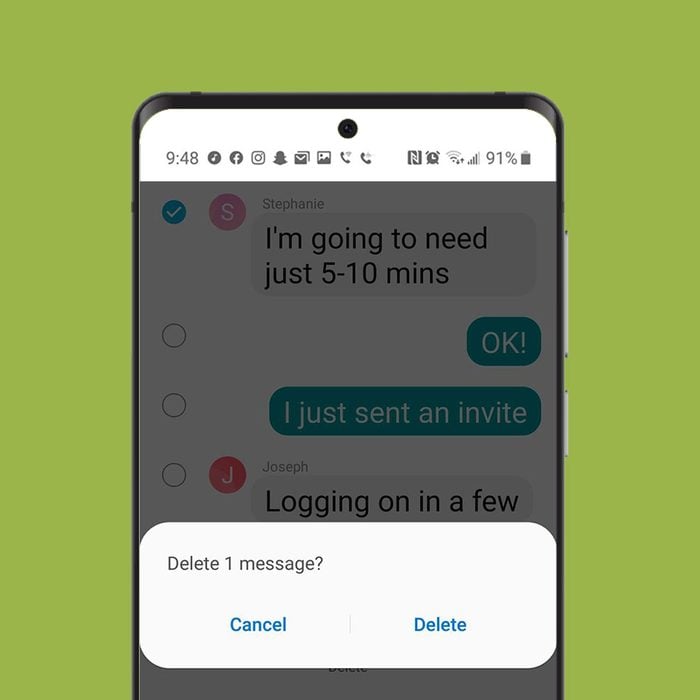
If you act quickly, you may be able to save that important message you tossed in the virtual trash
In a moment of panic, you realize you’ve done the unthinkable. You’ve deleted all the text messages on your phone. Or at least, the ones you cared the most about. Some texts should be deleted immediately. But these were messages from friends and family that you wanted to keep. So what do you do? How do you fix this? Luckily, you can learn how to retrieve deleted text messages on an Android. We’ve got the tech tips on how to use the hidden Android feature.
First things first: Act fast and stop texting
“If you’ve accidentally deleted text messages by mistake, fret not!” says Kenny Trinh, managing editor of Netbooknews. “You can get lost SMS (short message service) back with a 99% chance of success, but there’s one ingredient that is most important: time!” If you are learning how to retrieve deleted text messages on an Android, Trinh says you have to act quickly to retrieve the texts. “The messages are only recoverable until the portion of memory on which they are saved is rewritten. So the longer you wait, the higher the likelihood of getting new text messages, app updates or who-knows-what saved to the same location, obliterating them forever.”
It’s important to stop sending text messages as soon as you realize you’ve deleted some from your Android phone—at least if you have any hope at all of recovering those messages, says Ada Scott, who works for EaseUS Software, a company that offers data recovery software for Windows, Mac, iOS and Android. “When the messages are deleted, they are not really erased at once, but the space where they are stored is marked as free to restore new data,” Scott explains. “Messages can be recovered as long as they are not overwritten.” Note that receiving new messages may also force the deletion of the text messages you’re trying to save, so turn your phone on Airplane mode immediately after you realize that important messages were deleted. Also find out the hidden smartphone codes you should be using.
Method 1: Ask someone to re-send your text messages
“Like every tech-related thing, it sometimes can be a little difficult to restore all the data deleted due to the fact that data can be permanently erased,” says Jennifer Willy, editor at Etias. That’s why she suggests that when trying to figure out how to retrieve deleted text messages on an Android, you start with the lowest effort method possible, rather than trying more complicated Android hacks. Reach out to the person whose text messages you lost to see if they can re-send them. Of course, this only works if you’ve just lost one or two text chains—and if your texting partner knows how to forward a text from a phone. This method is best if you’re not embarrassed to admit you have a reason for wanting to hold on to those texts, but less appealing if you know that in the missing messages you did one of the things you should never do over text.
Method 2: Utilize Google backup
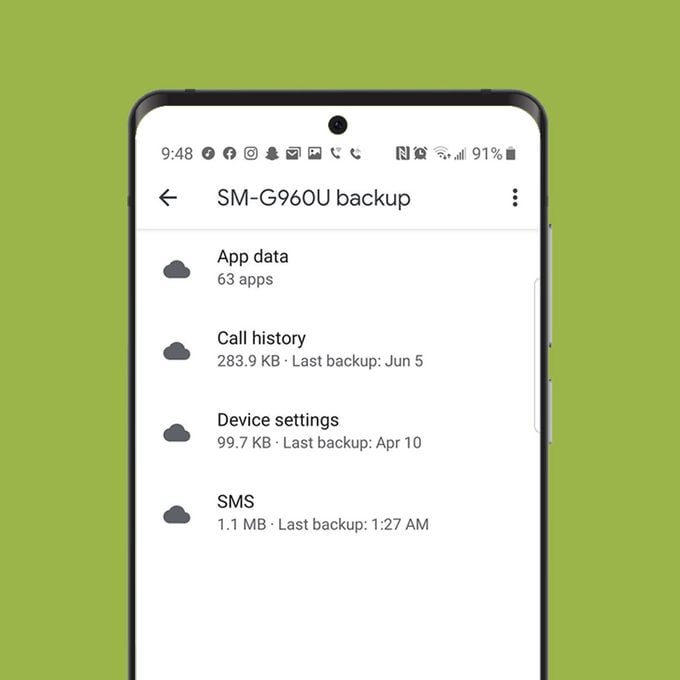
If your friend can’t help out or if you don’t want to ask, there are a few other options for how to retrieve deleted text messages on an Android. “If you followed all the steps when you set up your Android device, chances are you configured it to back up to Google Drive,” says Phil Strazzulla, CEO and founder of Select Software Reviews. “If you did, all you need to do is restore your text messages from the backup.” Of course, this will only work if you have set up regular backups—a backup from two years ago probably won’t help you much here. But if you’re backing up every week or more (as you should be), you could be in luck! While you’re at it, you should really back up your computer as well.
Method 3: Download data recovery software
If you don’t have a backup, your next step for how to recover deleted text messages on Android is to give data recovery a try. “There are a couple of different data recovery tools to help you through this part of the process,” Trinh says. Data recovery can especially come in handy if you factory reset an Android.
When retrieving deleted text messages from an Android, he says, the steps may be slightly different based on which product you use, but the general steps (and those required for using EaseUS recovery software) are as follows:
- Download and install the program. (One option is EaseUS Free Android Data Recovery Software.)
- Launch the program on your computer.
- Enable USB Debugging on your Android. To do this, you need to have access to the “Developer Options” in your main “Settings” menu. If you don’t, just go to “About Phone,” scroll down to “Build Number” and start tapping repeatedly. You’ll now get access to “Developer Options” in the main “Settings” menu (just above “About Phone”). Go into “Developer Options,” scroll down to “USB Debugging” (or “Android Debugging,” depending on your ROM) and check the box.
- Connect your Android to your computer (with the recovery program installed and program running) with a USB cable.
- Scan the Android device to find deleted text messages. In this step, EaseUS MobiSaver for Android can connect and scan your device to find and analyze all the data. After scanning, the software can classify the found data into different categories, for example, Contacts or Messaging.
- Preview and export the deleted text messages. You can click “Messaging” to preview its detailed contents on the right. Then select the messages you want to retrieve and click the “Recover” button to get them back. Here, the software will prompt you to specify a folder to save the recovered files on your computer.
Try the free version first
You may get lucky and retrieve what you need with the small amount of free recovery provided. If not, you’ll have to purchase the full software program. It’s always worth a try, Scott says, as you may potentially save money. But Scott reminds users it’s incredibly important to avoid installing the app or software on the same storage disk where your lost files were stored previously. “There’s a risk that the lost data will be overwritten by the installation, then nothing can be saved back.” Make sure you read up on the best Android cloud storage available so you can upload your important messages to the cloud next time, rather than purchasing recovery software.
Programs to help retrieve deleted text messages on an Android
In addition to EaseUS, Sarah Petrova, software engineer at Intel and co-founder of Techtestreport, suggests trying:
- Wondershare Dr.Fone for Android: Recovers deleted messages, contacts, photos, videos, music and documents (trial version)
- Coolmuster Android SMS+Contacts Recovery: Recovers deleted messages and contacts (trial version)
- iSkysoft Android Data Recovery: Recovers almost all deleted files on Android (trial version)
“Which of the three programs you use is up to you,” Petrova says. “Unfortunately, the trial version of all three only shows you which data (including SMS and Whatsapp messages) can be recovered, but for the actual recovery, you need the full version.” Of course, those full versions do cost money.
How to avoid accidentally deleting text messages on an Android
“To avoid making a habit of restoring, I recommend that you regularly back up your SMS messages,” Petrova says. “The easiest way to do this is with the free Android app G Cloud Backup. This app has a regular automatic backup that does the manual work for you, so you only need to open it yourself when you want to access an older version of your stored text messages.”
Another way to avoid accidentally deleting texts is to change the settings on your message app. Disable the option to automatically delete old messages, and make sure to remove the message limit on your phone. This means that messages will only delete when you do it manually, rather than after a certain length of time or a certain number of messages.
The last method is to regularly clear your cookies and cache. This will free up space on your phone without your having to delete any messages. That makes you less likely to accidentally delete the messages you care about while trying to free up space on your phone.
Next, read how to retrieve deleted text messages on an iPhone.
Sources:
- Kenny Trinh, managing editor of Netbooknews
- Ada Scott, EaseUS Software
- Jennifer Willy, editor at Etias
- Phil Strazzulla, CEO and founder of Select Software Reviews
- Sarah Petrova, software engineer at Intel and co-founder of Techtestreport



