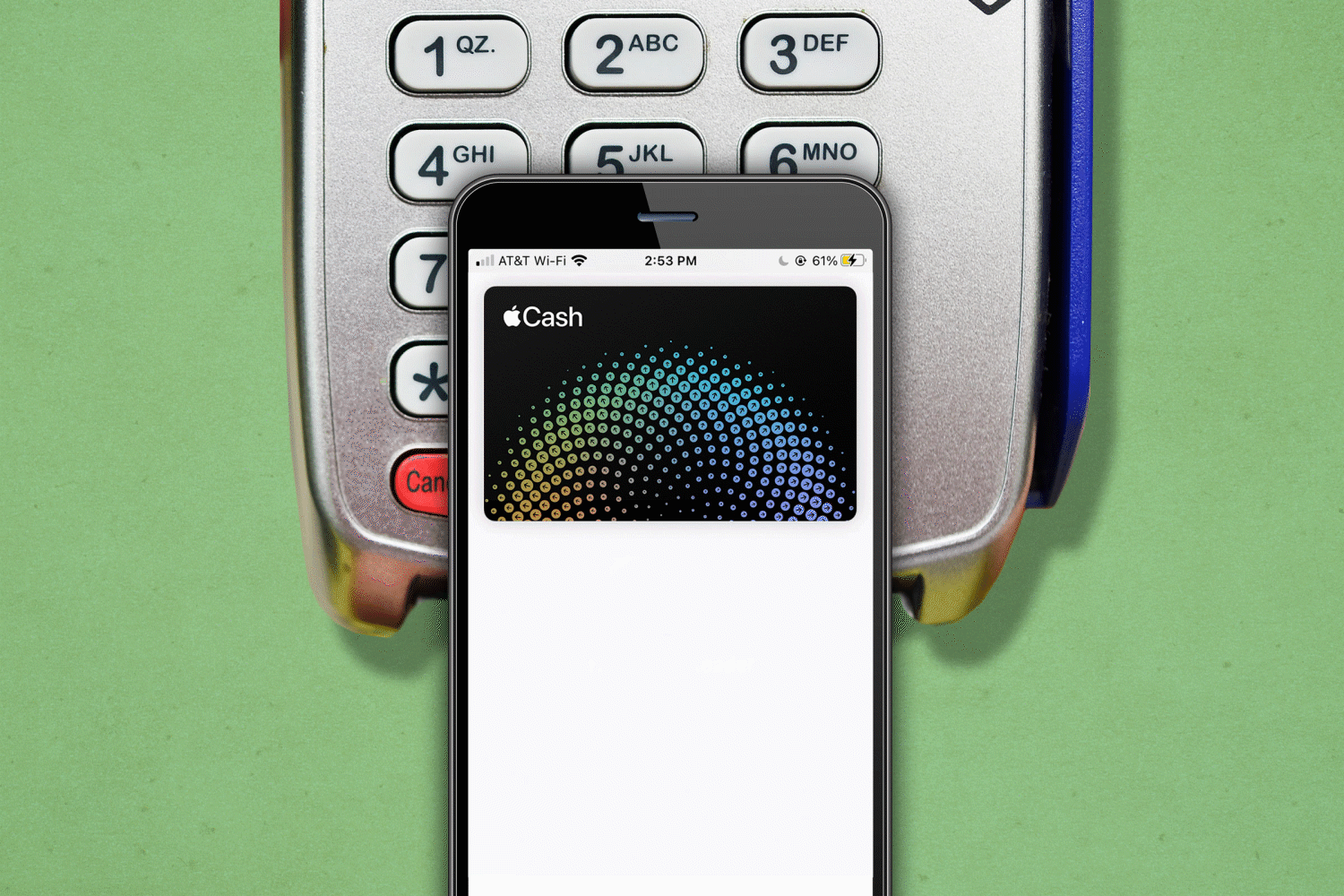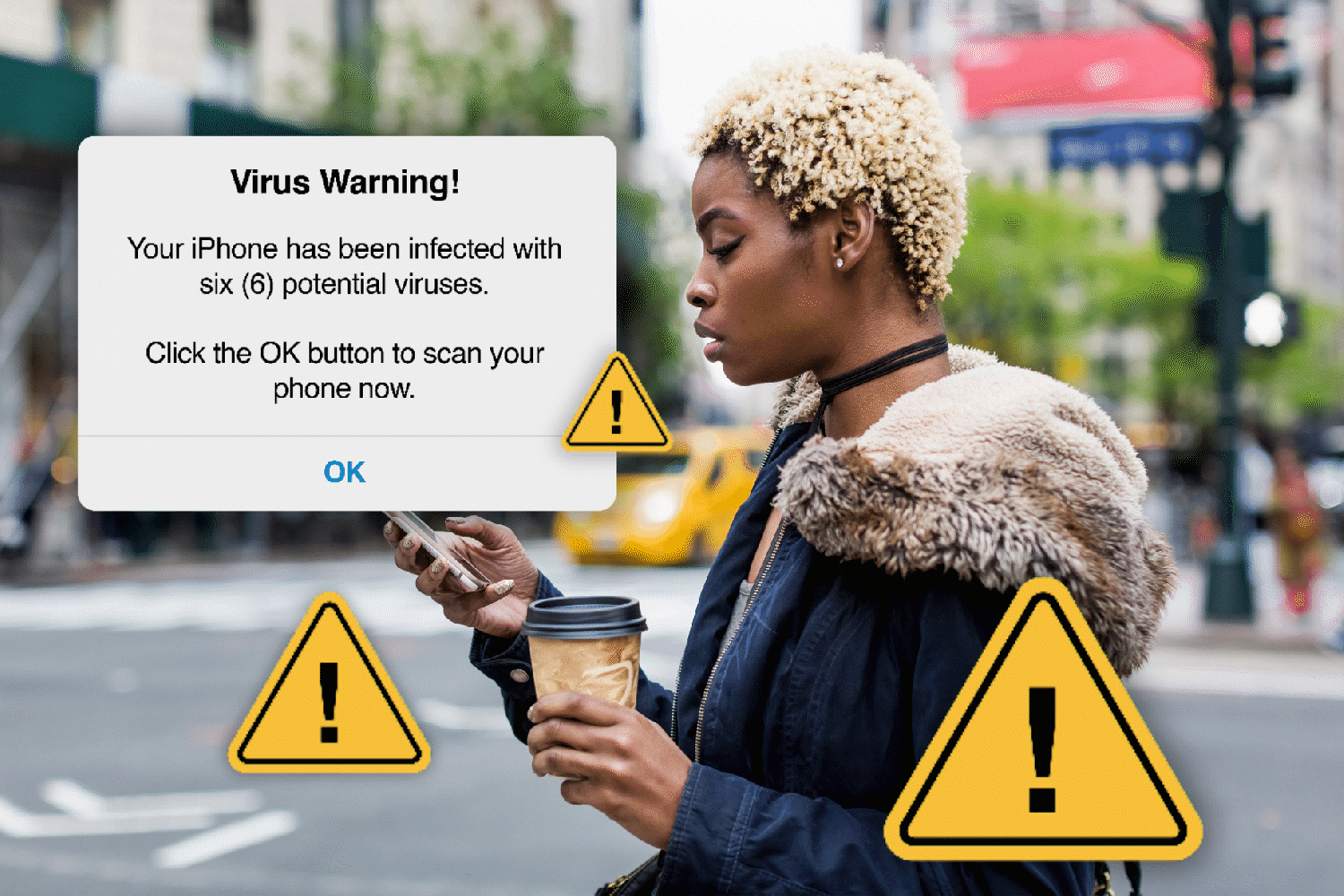How to Use AirDrop on Any Apple Device
Updated: Feb. 01, 2024
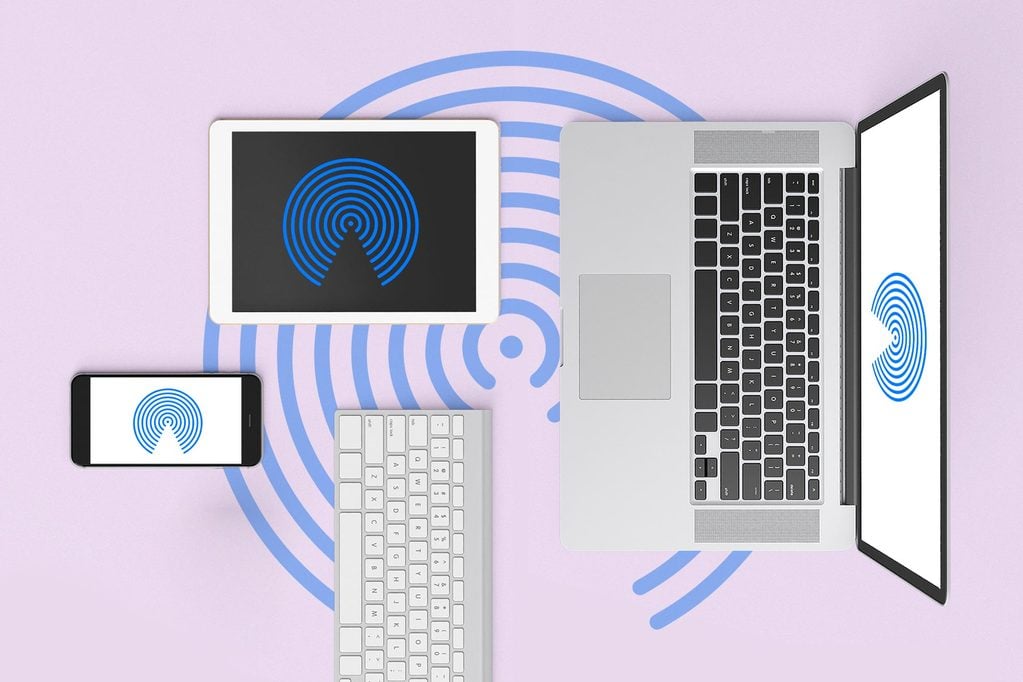
AirDrop is an incredibly convenient way to share photos, videos, and other kinds of files. Here's how to use it—and keep your information safe in the process.
Turns out, you don’t need to know any special iPhone hacks if you want to share photos, videos, and information—you have a few options readily available. Of course, there are the old standbys like emailing, texting, and shared Google drives. But Apple has developed a much easier and more seamless way to send information to someone you know: AirDrop.
Here’s everything you need to know about this free file-sharing feature, including how to use AirDrop and how to keep your information safe while doing it. After all, you want to make sure your phone or computer isn’t susceptible to hackers. You also want to make sure you know how to hide photos on an iPhone and how to delete all photos on an iPhone—just in case.
What is Apple AirDrop and how does it work?
Apple AirDrop enables users of Apple devices (iPhones, iPads, and MacOS) to wirelessly share and receive documents, images, websites, videos, notes, map locations, and more with other nearby Apple devices. It’s incredibly easy to use, but the best part may be that you don’t have to use email or SMS, explains Craig Lurey, CTO and co-founder of Keeper Security. That means the recipient doesn’t have to take extra steps to download, save, and then open files. It’s one-touch sharing.
In order to AirDrop, both devices must be Apple products, and they can be no more than 30 feet apart. “AirDrop uses Bluetooth to establish a peer-to-peer Wi-Fi connection between the devices, creates a firewall around the peer-to-peer connection, then transfers the files over the Wi-Fi connection,” Lurey says. “Files are encrypted in transit.”
Is AirDrop safe?
While there are risks, they can be mitigated with proper usage. For example, says Lurey, “it’s never a good idea to leave Bluetooth or other peer-to-peer connections enabled unless you’re at home or in another area where there’s no one else within range.”
AirDrop security risks
Here are some of the known risks Lurey says are associated specifically with AirDrop:
- Research by the Technical University of Darmstadt in Germany found that the Apple Wireless Direct Link (AWDL), the networking protocol used for AirDrop, could leave users susceptible to man-in-the-middle cyberattacks, such as intercepting data in transit or tracking users. FYI, these are the red flags that someone is tracking your cell phone.
- A Google Project Zero researcher found a specific vulnerability in the AWDL protocol that enables attackers to remotely seize complete control of an iPhone; this includes reading emails and other messages, downloading files, and using the iPhone’s microphone and camera to spy on victims without their knowledge. This bug was fixed with an iOS update in May, so be sure to update your device.
- Australian security researcher Mark Dowd found a bug in AirDrop that could allow someone within the range of an AirDrop user to silently install a malicious app (or virus) on the victim’s device. And, yes, iPhones can get viruses.
- Security firm Hexway identified an inherent AirDrop vulnerability. To use AirDrop, the app must transmit a partial hash (a few digits) of your phone number. This is necessary because it helps devices establish contact with each other through Bluetooth. However, a cybercriminal could intercept this partial hash while it’s in transit. Additionally, if you’re using the Wi-Fi password-sharing feature on your device, AirDrop will also transmit partial hashes of your Apple ID and email address, which could likewise be intercepted. Your phone number, Apple ID, and email address can be used in a variety of ways by cybercriminals to commit identity theft. For example, here’s what hackers can do with just your cell phone number.
How to keep AirDrop safe
Lurey advises taking these safety measures:
- Download and install updates from Apple as soon as possible after they’re released. These updates frequently contain important security patches; for example, Apple has since patched the AWDL vulnerability discovered by Google.
- Keep AirDrop turned off unless you’re actually using it.
- Don’t use AirDrop unless you’re at home or in another private area where you are certain there are no attackers within 30 feet.
If you’re worried that you’ve been leaving your phone vulnerable to hackers, here’s how you can detect and remove spyware on your iPhone.
How do I turn on AirDrop on my iPhone?
Open Settings on your iPhone, select General, then select AirDrop. There are three options: Receiving Off, Contacts Only, and Everyone. Tap Contacts Only to enable sharing only with people you know. Tap Everyone to enable sharing with anyone within range.
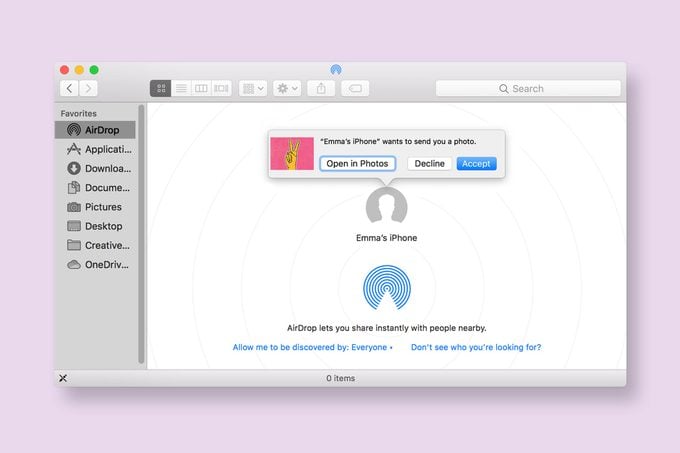
How do I receive AirDrops?
“First, you need to make sure AirDrop is turned on,” says Lurey. “When someone attempts to send you a file through AirDrop, you’ll see their request as a notification (on mobile) or as a message in the AirDrop window (on laptops and desktops). Click Accept to save the file.”
Where do AirDrop photos go on an iPhone and computer?
“On a laptop or desktop, the files will go into your Downloads folder,” Lurey explains. “On the iPhone, they automatically open within the app that is associated with the file type. For example, images will open in your Photos app.” If you’ve received a different type of file, you’ll be asked which app you’d like to open it in, such as Google Docs. If you accidentally delete a photo, don’t worry—here’s how to recover deleted photos from an iPhone.
How do I send photos via AirDrop?
If you want to share a file or photo (like a screen recording or screenshot) from your iPhone, open it and tap the share icon, then select AirDrop. “You will then see a list of nearby people able to receive the file,” writes Jason Cohen in PCMag.com. “Choose the person you want to share with, and he or she will receive a notification. Once the file is on that person’s device, AirDrop will tell you that it has reached its destination.”
On a laptop, hit the share icon, choose AirDrop, and you will receive the following message: “To share with someone using iOS, ask them to open Control Center and turn on AirDrop. On a Mac, ask them to go to AirDrop in Finder.”
Want to look better in the photos you’re sharing? Use these simple tricks.
How to turn off AirDrop
Open Settings on your iPhone, select General, then select AirDrop. Tap Receiving Off to turn off AirDrop. On a laptop, go to the Finder, find AirDrop, select “Allow me to be discovered by…” and select “No One.”
How to disable AirDrop and turn off receiving
Open Settings on your iPhone, select General, then select AirDrop. Tap AirDrop and select Receiving Off.
On your Mac, go to Settings, select Screen Time, and then go to Content & Privacy Restrictions and toggle to “on.” Then tap Allowed Apps and turn off AirDrop.
Why you don’t want to have AirDrop on all the time
“AirDrop is generally a very secure way to share files between Apple devices. It uses strong 2048-bit encryption, which makes it extremely difficult to crack,” says Russell Kent-Payne at Certo Software. “However, it is still a wireless communication method, which means that it can still be vulnerable to attacks.”
There are measures you can take to ensure you stay safe, says Kent-Payne. “First, turn AirDrop off when you are not using it. Leaving it on all the time can be an unnecessary risk.” When you turn on AirDrop, it stays on unless you disable it.
Second, when you are using it, he recommends setting it to receive files from Contacts Only. This means that only people you know can send files to your device, eliminating the chance of a stranger sending you random files and bugs.
And third, he advises always keeping your device’s operating system up to date so you have the latest security fixes installed. AirDrop is a safe and efficient tool to use, but as we know, cybercriminals are always looking for a new way in. Taking a few moments to update your system can save you massive problems down the road. You’ll also want to learn about these tricks hackers use to scam you.
Sources:
- Craig Lurey, CTO and cofounder of Keeper Security
- ZDNet: “Apple’s AWDL protocol plagued by flaws that enable tracking and MitM attacks”
- Open Wireless Link: “Google Project Zero: AWDL-based Zero-Click Exploit”
- The Sydney Morning Herald: “Australian security researcher uncovers serious iPhone flaw”
- iMore: “AirDrop vulnerability can show your phone number and passwords to malicious third parties”
- PCMag: “How to Use AirDrop”
- Russell Kent-Payne, Certo Software