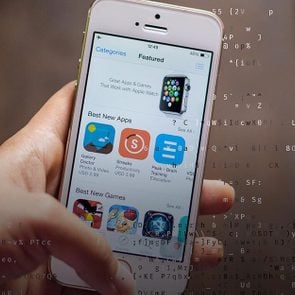What Happens When You Ignore Security Warnings on Your Computer
Updated: Feb. 09, 2021
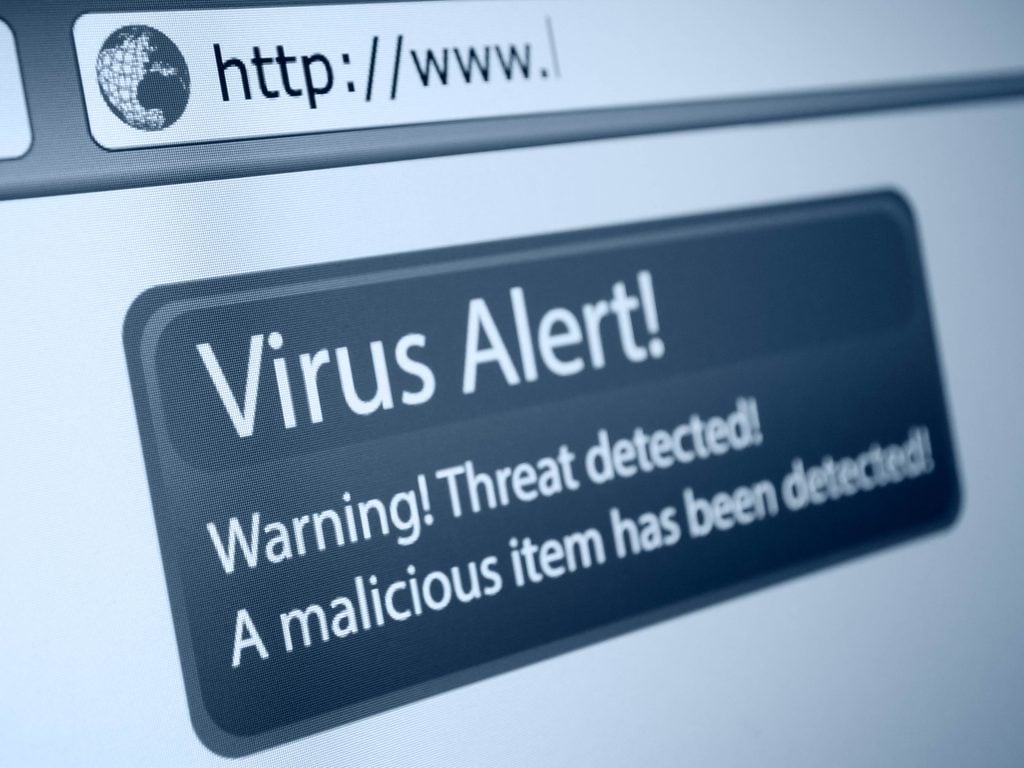
Those warning pop-ups may be irritating, but they're there to ensure your computer can intercept, and neutralize, malware threats.
You’re sitting at your computer, catching up with the news, when a little box pops up on your screen. It’s a security warning, and, chances are, you just click out of it without a second thought. But could ignoring these warnings be putting your computer or your personal information at risk? Hackers can do a lot with even the smallest amount of personal information. Here are all the things a hacker can do with just your email address.
Why they’re so easy to ignore
Let’s face it: Pop-ups are a nuisance. Add to that the fact that you probably have little to no idea what these updates and warnings actually mean, and it makes it tempting to ignore them. Unless it’s one of the clear signs you’re about to be hacked, it’s hard to take them seriously. Mathew Porter, director at Kumo Digital, explains the three types of warnings you’re probably most familiar with, how seriously to take them, and how you should respond.
“Update available”
This one might be especially easy to ignore because it’s not really presented as a warning. Just because this update is “available” doesn’t mean your computer needs it, right? Well, Porter suggests that, if you see a notification saying “Windows update available,” “a new version of Windows is available,” “an update is available for your Mac,” or something else similar, you’re best off letting the update do its work. “The developers of the operating systems…systematically release security patches to fix potential vulnerabilities within their code that could potentially be exploited by hackers or malicious software,” Porter told RD.com. He says that in some cases, the computer will automatically install the updates; other times, it will prompt you, the user, to do so. And if you receive this prompting, he recommends going ahead and installing the update. “You should leave the computer turned on whilst they automatically apply. If the warnings prompt you to proceed with installing them, you should follow the instructions on the screen to do so at the earliest convenience,” he says. You should also be aware of these password mistakes hackers hope you’ll make.
Security & anti-virus software update warnings
This type of warning is also an update, but one that conveys a little more urgency with the word “virus.” Well, sometimes—other anti-virus messages may say something unassuming like “Databases are out of date” or “New definitions update available.” But if you see messages like those, you should still think “virus”—they’re advising you to strengthen your anti-virus security software. Whichever software you have, be it Avast, AVG, McAfee, Norton, or another, it needs to undergo updates to successfully tackle any evolving threats. Similar to overall updates, these updates come from the developers. “These are known as definition files, as they define the threats and tell the software how to protect against them if encountered,” Porter says. Many definition updates are automatic, but other times, the security alert will give you prompts to follow to properly install the update. You’ll also want to familiarize yourself with these cybersecurity secrets hackers don’t want you to know.
Threat detected
And here’s the real doozy: A warning that your software has actually detected malware, a virus, or some other threat. The threat could have reached your computer in a number of ways. It could have been “encountered whilst browsing the web on a site that harbors a malicious file, received via email, or contained within an infected form of media such as a USB memory stick or memory card,” Porter enumerates. Though this one might seem scary, you may not actually have to act on it at all. “In most cases, the security software will be aware of the threat and know what action to take to protect your computer,” Porter explains. The warning is simply to alert you, the user, to its presence and let you know that the software is neutralizing it. Or, other times, you’ll simply have to click a “remove” button so that the security program can delete the file. In some cases, though, the warning actually will require you to do something. “If…the security software’s definition database is not up to date, the program may identify the file, but not know how to remove it,” Porter warns. In that case, you’ll have to update your computer’s anti-virus software as quickly as possible, and then follow the prompts for removing the threat. Keep your eyes out for these signs your computer has a virus.
Why you shouldn’t ignore them
Well, so what if you don’t have the utmost state-of-the-art security software on your computer? How much of a risk does that pose, really? Well, according to Porter, enough of one that you should probably err on the side of safe rather than sorry. “If a malicious file is encountered and a computer does not have security software in place to neutralize it…the file could infect the computer,” Porter cautions. And if this happens, Porter warns, there could be many different consequences: “Damaging the operating system files, stealing users’ data, or even encrypting users’ files and demanding a ransom be paid to decrypt them.”
And these may seem like worst-case-scenario horror stories, but Porter is quick to remind computer users that that’s exactly what happened during the devastating cyberattack on NHS computers in 2017. The hackers, who managed to infect more than 300,000 computers worldwide, demanded bitcoin payments for the release of encrypted files. Porter claims that the computers’ outdated operating system is part of the reason the hack was so disastrous. Having the most up-to-date software could have helped the computers fight the malware. Not downloading operating system updates is just one of the 15 computer mistakes you should have stopped making by now.