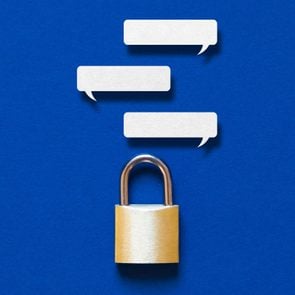What Is iCloud, and How Do You Use It?
Updated: Dec. 08, 2023
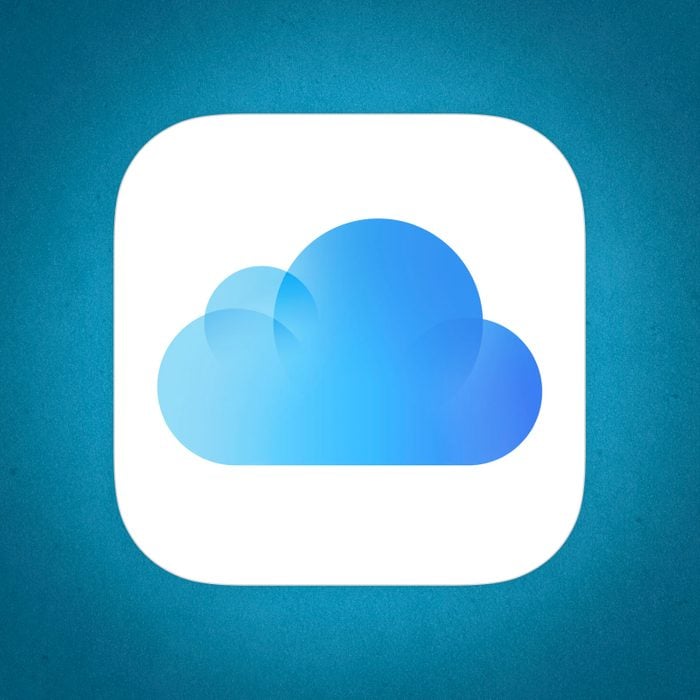
Once you understand what iCloud is and how it works, you can choose what data you feel comfortable storing online
You use your phone every day, but how often do you think about the service storing your files? Cloud storage for Android and Apple devices differs, and if you have an iPhone, there’s a good chance you use iCloud. Yet even if your devices rely on the service, you’re probably still wondering, What is iCloud, exactly?
This cloud-based service stores, syncs and backs up data like photos, videos, documents and apps on all your Apple devices. It plays a big role in many of the iPhone hacks that make our lives easier, and it’s how we’re able to retrieve deleted text messages and recover deleted photos. But there’s more to it than meets the eye.
Understanding how this digital storage space works will give you a better idea of what you may or may not want to store online and whether your private information is safe in iCloud. “How much you trust iCloud really comes down to how much you trust Apple,” says Thomas Reed, director of Mac and mobile at Malwarebytes, a cybersecurity company. Ready to learn more? We have everything you need to know about what iCloud is, how to set it up, why and when you would use it, and how safe it is.
What is iCloud?
iCloud is an online cloud-based service that functions as a digital storage locker for Apple users’ photos, videos, documents and apps, among a host of other things. Depending on the type of information, the data may be saved on Apple’s servers or on third-party servers like Google Cloud Storage or Amazon Web Services, according to Reed.
With iCloud, you can view your files from any Apple device, regardless of the device that originally stored them. For example, if you have photos stored on your iPhone, you can also view them on your iPad and Mac, so long as your devices are logged in to your Apple ID account and synced.
What does iCloud do exactly?
At its core, Apple’s iCloud saves and protects your most important digital files. What is iCloud more specifically? It’s a service that includes the storage, backup and restoration of files. One service even locates lost devices.
Here is a detailed breakdown of some of the services that iCloud offers. You can access them via the iCloud website or apps on a Mac, iPhone or iPad.
Storage
For the bulk of Apple users, iCloud’s file storage is its best known (and most important!) feature. Each user with an iCloud account receives five gigabytes of free storage space to store photos, videos, text messages, documents, calendar invitations, contact lists, reminders and more. All these files are synced between your Apple devices through iCloud, so you can access them from any device, whenever and wherever you want.
To get more than five gigabytes of storage, you can purchase an iCloud+ subscription, which starts at 99 cents per month for 50 gigabytes of storage plus the additional iCloud services. Canceling your subscription won’t remove what you have already saved to iCloud, but you won’t be able to store any additional files.
Don’t want to pay for more storage? Try freeing up storage space by deleting photos, apps and other files you don’t need anymore. If you still see that pesky “Storage Full” notification after deleting the files from your device, go to iCloud.com and remove them from your iCloud account.
Backup
You can also use iCloud to back up your iOS devices, storing all the data and information from your Mac, iPad or iPhone online instead of on a hard drive. This can come in handy when you need more storage space than your device offers or you need to restore a lost or damaged device.
Choose a full backup or select what you want to have backed up, such as files, photos, videos, text messages, health information and device settings. Once you set up the iCloud backup feature, it will automatically back up your computer or phone daily when the device is connected to a power source and Wi-Fi.
Restore
If you ever need to restore an iPhone after a factory reset or set up a new iOS device, iCloud has you covered. The cloud service can transfer the backup of your Mac, iPad or iPhone stored on its servers to the device, and you won’t lose any data in the process. Think of it like an external hard drive, but instead of connecting it to your computer or phone, you connect digitally.
Find My Device
With the Find My feature, iCloud can help you find a lost phone or laptop. Because your iCloud account is tied to your Apple ID account, you can see the location of any of the devices logged in to your Apple ID.
The feature also allows you to play a loud sound to locate the device or lock the device with “lost mode” and erase its data remotely if you can’t recover it.
Is it worth it to have iCloud?
Experts agree that iCloud is an essential service for Apple users. Not only is it a convenient and easy way to store files, but it also keeps your data secure from cybercriminals looking to hack your iPhone or other devices.
“Apple uses industry-standard methods for securing data in iCloud and is known for prioritizing privacy and security for their users,” says Saket Modi, co-founder and CEO of the cybersecurity firm Safe Security. “Also, Apple users can have iCloud to store their files, data, contacts and others on all their devices seamlessly.”
What are the disadvantages of using iCloud?
Unfortunately, iCloud isn’t perfect, and there are some downsides to using it. Modi points out that iCloud is not compatible with non-Apple devices, like Android phones. And in the unlikely event that Apple’s iCloud system becomes compromised, criminals will be able to access data synced via Apple’s cloud service, he says. (You may want to download one of these security apps to keep your data from falling into the wrong hands.)
Reed also notes that Apple will cooperate with law enforcement agencies, which means that law enforcement can access some of your data if Apple receives a valid warrant. “Keep in mind that your data could find its way into law enforcement hands very easily even if you’ve done nothing wrong,” he says.
How do you set up iCloud?
First, make sure your devices are updated with the latest iOS software. Then follow these instructions to set up iCloud on your iPhone, iPad or Mac:
On your iPhone or iPad:
- Go to Settings and tap your name at the top. If you don’t see your name, tap the sign-in option and then log in with your Apple ID and password.
- Tap the “iCloud” option in the menu.
- Toggle the sliders next to the apps and features you want to store on iCloud to the “on” position.
On your Mac:
- Click the Apple menu icon in the upper-left corner of your screen.
- Click “System Preferences.”
- Click on “Apple ID,” then click “iCloud.” If you don’t see the “Apple ID” option, click “Sign In” in the upper-right corner, log in to your Apple ID account, then click “iCloud.”
- Select each app or feature you want to store on iCloud.
Back up your iPhone
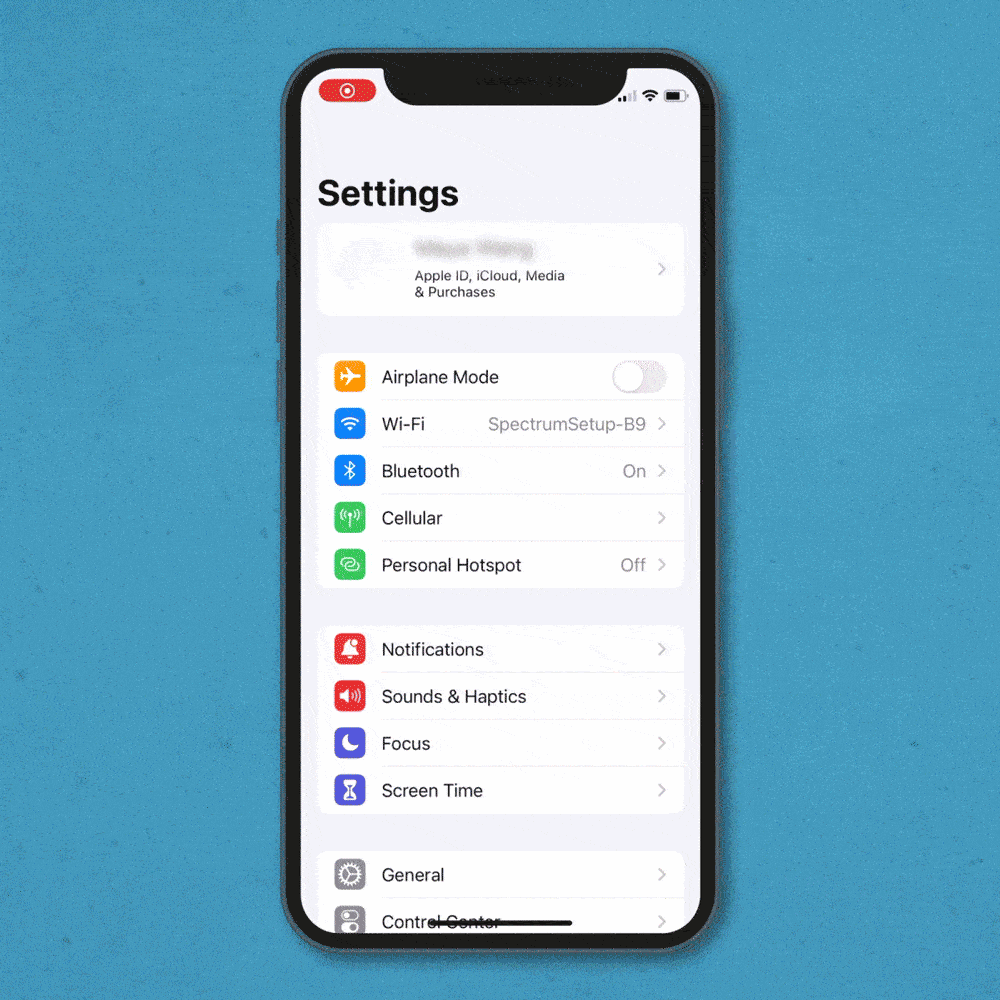
Once your iCloud account is set up, make sure to sign in with the same Apple ID on all your devices. From there, you can back up your iPhone by taking the steps below.
- Go to Settings.
- Tap your name.
- Tap “iCloud.”
- Tap “iCloud Backup.”
- Tap “Back Up Now” to perform a manual backup.
Automatically back up to iCloud
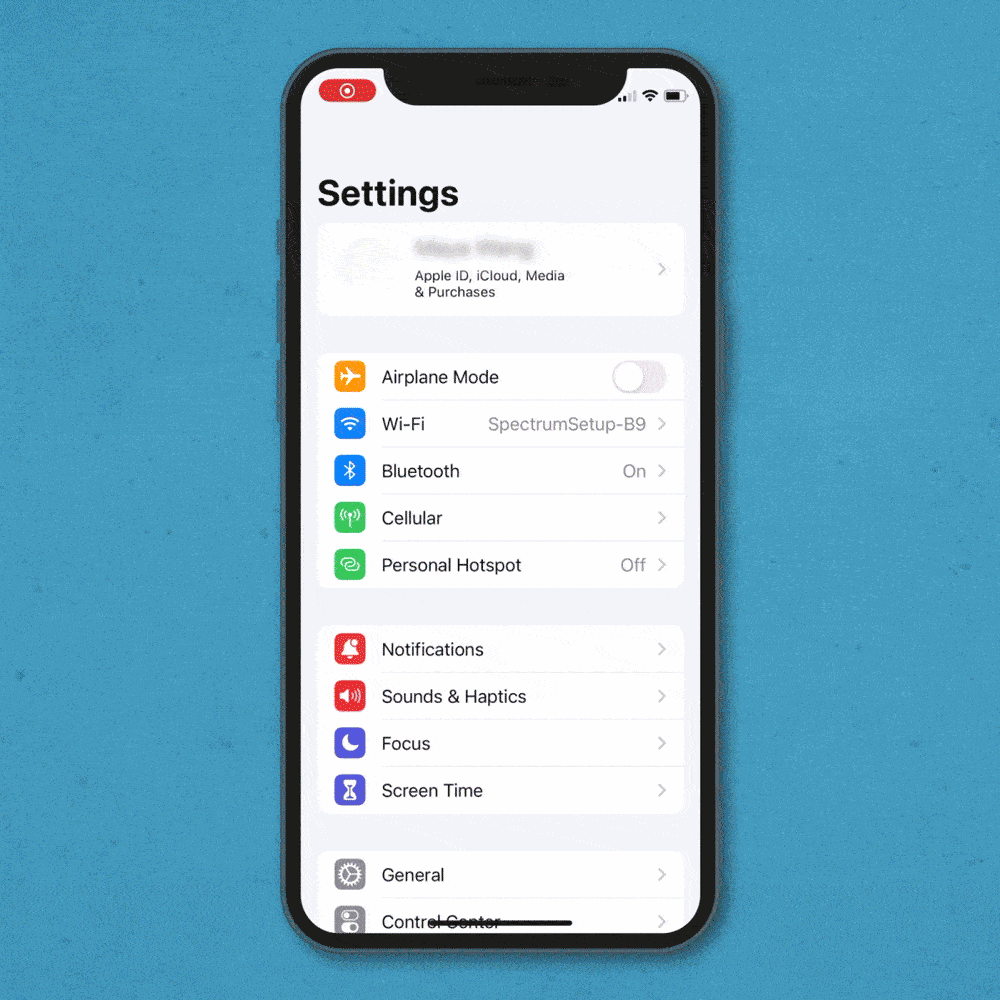
You can make sure the information on your devices automatically backs up on the cloud by taking these steps:
On your iPhone or iPad:
- Go to Settings.
- Tap your name.
- Tap “iCloud.”
- Tap “iCloud Backup.”
- Toggle the “iCloud Backup” slider to the “on” position. iCloud will now automatically back up your iPhone or iPad daily when the device is locked and connected to power and Wi-Fi.
If your device supports 5G, you may be able to perform a backup without connecting to Wi-Fi. On the “iCloud Backup” screen, turn on the “Backup Over Cellular” option.
On your Mac:
- Click on the Apple menu icon in the upper-left corner of your screen.
- Click “System Preferences.”
- Click “Time Machine.”
- Select “Back Up Automatically.”
Set up iCloud photos
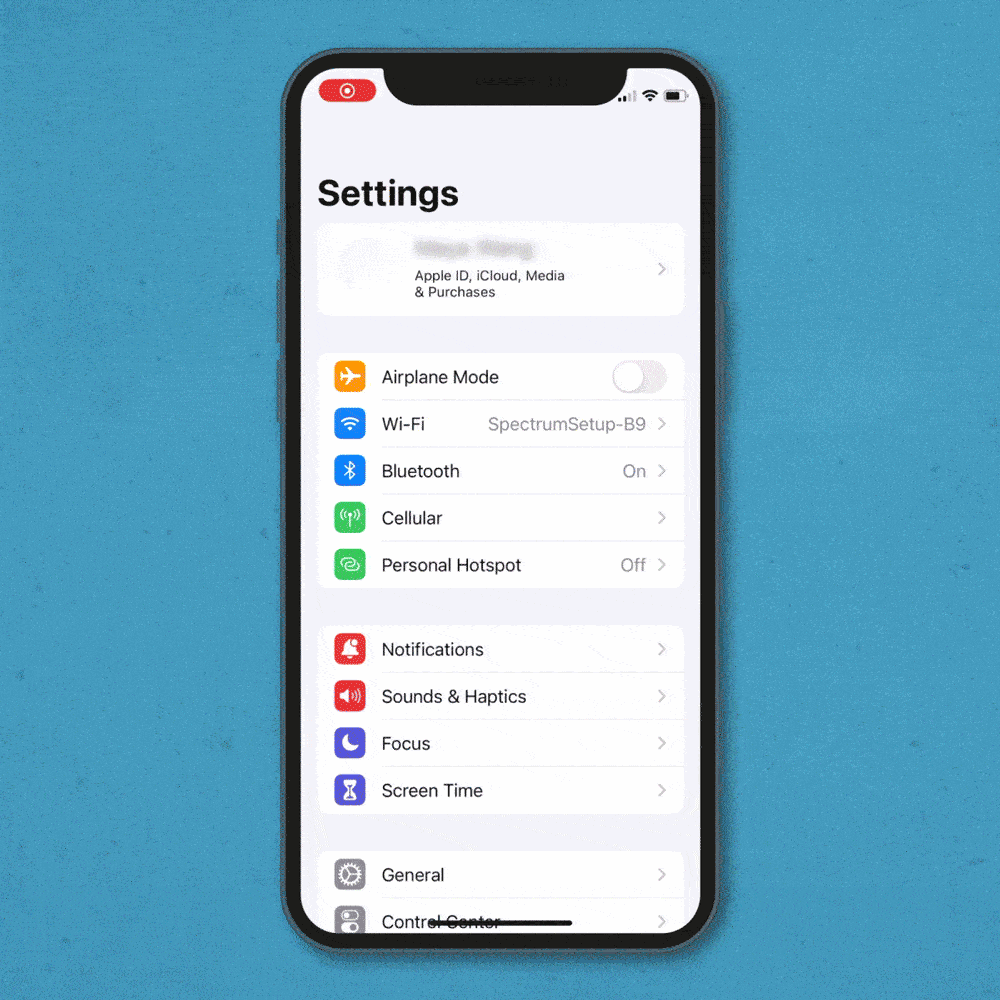
You can make sure photos on your iPhone, iPad and computer back up to the cloud by following the steps below.
On your iPhone or iPad:
- Go to Settings.
- Tap your name.
- Tap “iCloud.”
- Tap “Photos.”
- Toggle on “iCloud Photos.” Now your photos will be automatically stored on your iCloud account.
On your Mac:
- Click on the Apple menu icon in the upper-left corner of your screen.
- Click “System Preferences.”
- Click “Apple ID.”
- Click “iCloud” in the sidebar.
- Select “Photos.”
How does iCloud compare to other cloud-based storage options?
Without a doubt, iCloud and iCloud+ are the best cloud-based storage options on iPhones, iPads and Macs. They don’t just effortlessly integrate your iOS devices across the system; Reed notes that Apple’s cloud service provides additional features above and beyond cloud-based storage, such as Find My. Plus, the cost for extra storage space is competitive with other cloud options, he says.
Of course, iCloud only works on Apple devices, so it’s not the best cloud-based storage option for non-Apple users. If you have an Android phone or Chromebook, Google Drive provides more free storage (15 gigabytes) than iCloud and offers a subscription for additional storage, according to Modi.
Modi also suggests using OneDrive, Microsoft’s cloud-based storage service, if you mostly work with Office 365. Dropbox, on the other hand, works across all the platforms and is perfect for users who like to work from the web, he says.
Is iCloud safe?
By now, you can probably answer the question “What is iCloud?” But there’s still another issue to consider before signing up: whether it keeps your information safe. And that depends on whether you follow proper online security hygiene, experts say. “There has never been a known breach of the iCloud service resulting in exposure of user data,” Reed says. “However, weaknesses in iCloud logins have been exploited multiple times in the past.”
Hackers can gain access to your iCloud account if you use weak, easy-to-guess passwords or your login information was compromised by bad actors online. While Apple has many measures in place to ensure your data is safe, you may decide that some information is better kept off iCloud just in case.
Below are some other safety factors to consider when storing your files and other information on iCloud. It’s always a good idea to take extra steps to protect your data on your device too, so make sure you’re taking advantage of these iPhone privacy settings ASAP.
iCloud encryption
Data stored in the iCloud is encrypted, which means someone can access the information only with a digital key. Although Apple may store your data on third-party servers, these companies don’t have access to the keys that decrypt your data.
What’s more, Apple stores extra-sensitive data, such as text messages, with end-to-end encryption for added security, according to Dave Hatter, a cybersecurity consultant for inTrust IT, an IT support and cybersecurity company. End-to-end encryption is the safest and most secure way to protect your data because only the sender and recipient can decrypt or access it.
iCloud security
While Apple has many security layers incorporated into its devices and iCloud, it’s important to remember that using any cloud system could leave your data vulnerable.
Storing your information on iCloud could be risky because “in more open systems, such as clouds [where various third parties host data], the surface through which an attacker can aim to penetrate the system is invariably greater, which makes it inherently less secure,” explains Michael Huth, PhD, a professor at Imperial College London and co-founder and chief technology officer of Xayn.
That said, users can take some security measures to protect data stored on iCloud. Hatter recommends enabling two-factor authentication (2FA) or multifactor authentication (MFA) on your iCloud account. “In general, you should enable MFA anywhere and everywhere possible,” he says.
iCloud privacy
Apple puts privacy first and is known to have more stringent cloud privacy settings than other tech companies. “Of all the tech titans, Apple is by far the most privacy friendly,” Hatter says.
Though Apple relies on other companies’ servers to store user data, “third parties will only ever see encrypted, random data without any associated metadata,” according to Huth. That’s not to say the company doesn’t know anything about your data. “Apple will still be able to learn all the associated metadata—for example when certain types of data are stored to the iCloud, retrieved from there or synchronized with other user devices,” he says.
That access comes into play when law enforcement wants to see information for certain users. “While we may trust Apple to hold such information, law enforcement has recourse [think subpoenas] to demand such information from Apple,” Huth says.
The bottom line? If there is information you wouldn’t want someone else to get access to, it’s likely best not to have it on your device. But what happens if you ever get locked out of your own device? Check out how to unlock your iPhone without your passcode.
iCloud security tips
It’s important to have iCloud security measures in place to safeguard all the information you store online. Experts recommend keeping your Apple devices updated with the latest software and creating good passwords for your online accounts.
Keep in mind that when and where you access iCloud will determine how secure it is too. “Only access iCloud from a trusted network, not open Wi-Fi networks,” Hatter says. “And even better, use a virtual private network [VPN].”
Updating your Mac and iPhone security settings is also critical. “Users should enable encryption on their Apple devices so that data stored on these devices is encrypted with user-specific keys by default,” Huth says.
By now, you should have answers to all your iCloud questions, including “What is iCloud?” and “How safe is iCloud?” To protect your iCloud account and Apple devices going forward, you’ll also want to be aware of this year’s top mobile security threats, which could put your information at risk.
Additional reporting by Lauren David.
Sources:
- Thomas Reed, director of Mac and mobile at Malwarebytes
- Saket Modi, co-founder and CEO of Safe Security
- Dave Hatter, cybersecurity consultant for inTrust IT
- Michael Huth, PhD, professor at Imperial College London and co-founder and CTO of Xayn
- Apple: “Set up iCloud on all your devices”
- Apple: “Back up iPhone”
- Apple: “Set up and use iCloud Photos”
- Apple: “iCloud security overview”