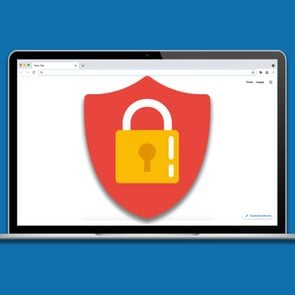How to Use an Outlook Read Receipt to See When Someone Opened Your Email
Updated: Feb. 01, 2024
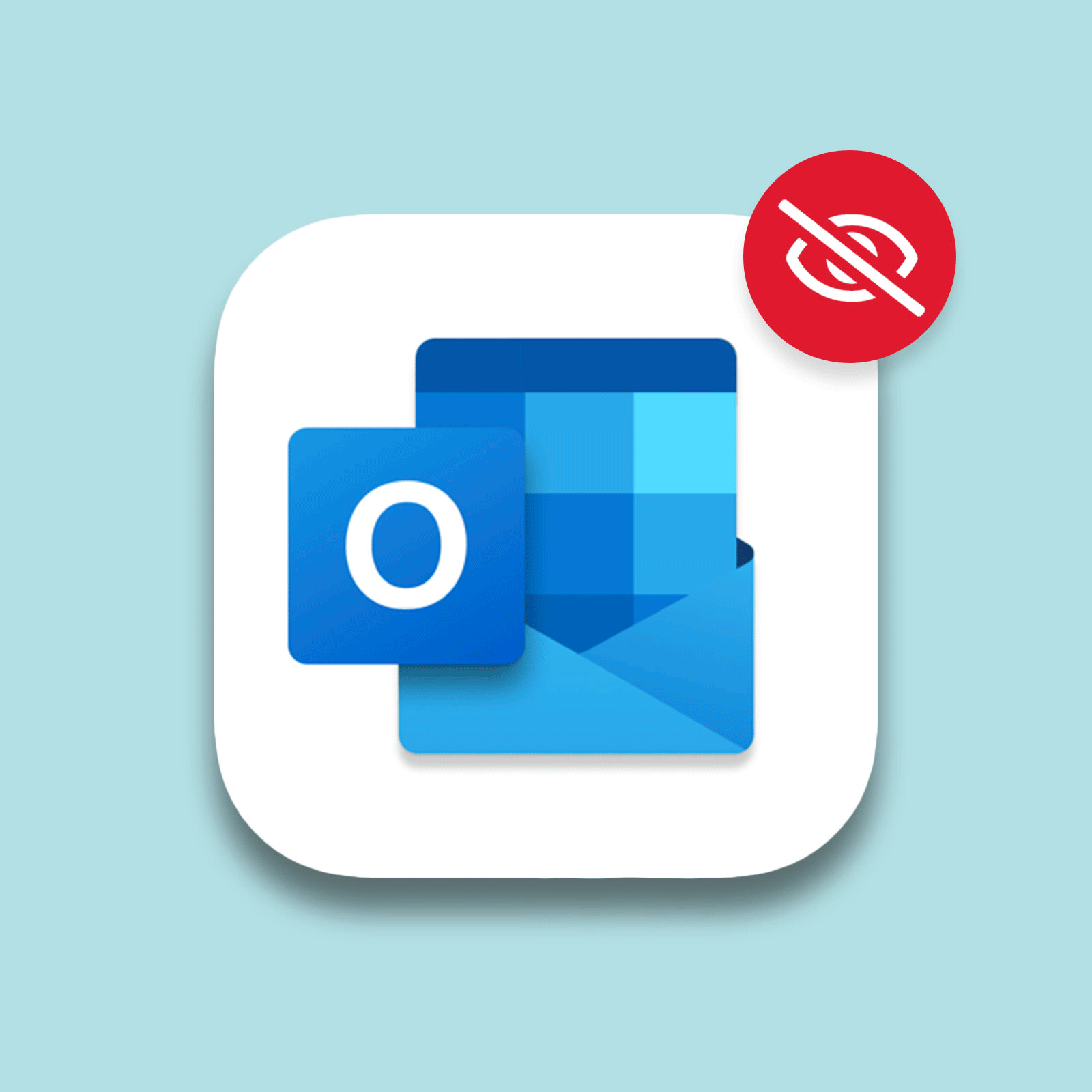
Adding an Outlook read receipt to your email takes just seconds—and provides peace of mind. Here's how to do it.
Have you ever found yourself waiting anxiously for a response to a time-sensitive email, wondering if the person has even opened the message? There could be a million reasons why you haven’t heard back yet: Perhaps the email got stuck in their junk folder or, heaven forbid, lost in the internet’s no man’s land. The fix? Enable an Outlook read receipt.
If you’ve never heard of this feature, we’re about to make your day. The Outlook read receipts tool is a helpful Outlook shortcut that can make your life much less stressful. Even better? It is straightforward and easy to use. Below, we have the steps for using Outlook read receipts for both Macs and PCs, plus how to prevent Outlook from notifying senders if you don’t want them to see that you’ve opened their email. You’ll also need to know the email etiquette tips to follow when the read receipts function is enabled. (Hint: Use it sparingly.) Gmail users, we’ve got you covered too. Check out these Gmail tricks, like how to block emails, so you can avoid accidentally responding to spam emails that put your info at risk.
Get Reader’s Digest’s Read Up newsletter for more tech, travel, humor, cleaning and fun facts all week long.
What is an Outlook read receipt?
Outlook read receipts is a feature offered on the Microsoft Outlook email platform to anyone with an Outlook email address. If you enable read receipts for an individual email or all emails, you’ll receive an automated notification in your inbox when the recipient opens the email.
This tool can come in handy when you have an urgent or timely email that requires a prompt response and you need confirmation that your message arrived and was seen. For example, maybe you’re sending an email that needs to be received by a certain deadline, such as when you’re terminating a lease or submitting an application. Read receipts are also useful when sharing sensitive information like financial data. FYI, Microsoft offers these time-saving Word shortcuts too.
Can you request a read receipt in Outlook without the recipient knowing?
Some email services allow you to hide a read receipt from the recipient, but that’s not the case with Outlook. If you are using the read receipt Outlook feature, the recipient will always know that you have requested a read receipt. Recipients will see a pop-up window asking them to send the read receipt or decline it, so you can’t request a read receipt in Outlook without the other person knowing.
Should you add read receipts to all emails?
Think carefully before adding read receipts to every email you send. “Not all emails require a read receipt,” says Lydia Ramsey, a business etiquette expert and the author of Manners That Sell. Since most people are buried in emails every day, it can be considered a discourteous and unprofessional work habit to add read receipts to messages that are not urgent, she explains. It’s also not your only option. In many cases, you can simply ask the recipient to acknowledge receipt by adding a line in the email that says, “Please send a brief reply so that I know you received this information.”
How to add an Outlook read receipt on all emails
While it’s best to use read receipts sparingly, there may be times when you need to include read receipts on multiple, consecutive emails to everyone—especially when discussing a critical problem or a project with an upcoming deadline at work. That’s where this shortcut comes in.
On PCs, you can turn on a feature that automatically adds an Outlook read receipt to all email messages. The Outlook app on Macs does not offer this tool. Experts recommend using it for a short period of time and then turning it off once the issue or project is resolved.
Follow these instructions to enable read receipts for all Outlook emails on PCs:
- Go to the File tab.
- Click Options > Mail.
- Under “Tracking,” select the checkbox for “Read receipt confirming the recipient viewed the message.”
- Click “OK” to save your changes.
How to add an Outlook read receipt to a single email
If you occasionally have a time-sensitive email that requires a read receipt, you can add a read receipt to individual emails. Here’s how to include a read receipt for a single email on Macs and PCs:
On a Mac
- Open and draft a new email.
- Go to Options > Request Receipts > Request a Read Receipt.
- When you are ready to send the email, select the Message tab.
- Click “Send.”
Note: The read receipts feature is available only on Outlook for Microsoft 365 for Mac, Outlook 2021 for Mac, Outlook 2019 for Mac and Outlook 2016 for Mac. You can check your application version by going to Outlook > About Outlook.
On a PC
- Open and draft a new email.
- Go to the “Options” tab.
- Under “Tracking,” check the box next to “Request a Read Receipt.”
- When you are ready to send the email, click the “Send” box on the left-hand side of the screen.
How to prevent Outlook from answering read receipts
And now let’s turn the tables: Let’s say you’re on the receiving end of a read receipt request. When you open an email with a read receipt, a pop-up window will ask if you want to send a notification to the sender. You can decline to send the read receipt if you don’t want the sender to be notified when you open it. Maybe the email is not high on your priority list, or you need more time to consider before responding. (That could be why you need to turn off read receipts for text messages on your iPhone too.)
Outlook users with PCs can also set up a feature that allows them to automatically decline all read receipts. (The Outlook app on Macs does not provide this option.) To prevent Outlook from notifying all senders that you have opened their email on a PC, follow these steps:
- Go to the File tab.
- Click Options > Mail.
- Under “Tracking,” go to the section called “For any message received that includes a read receipt request.”
- Select the checkbox next to “Never send a response.”
FYI, the sender will not get a notification that you’ve declined.
Is it rude to decline a read receipt in Outlook?
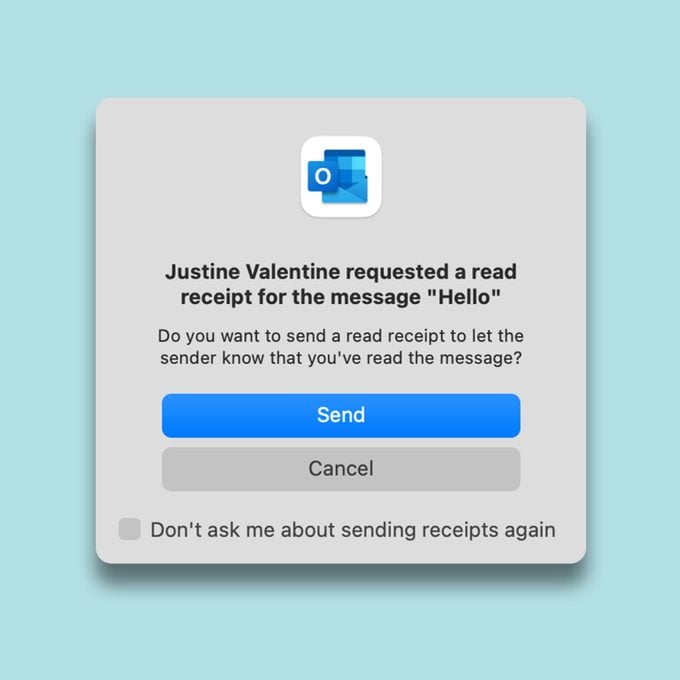
Rest assured that it is perfectly acceptable to decline an email read receipt, according to Ramsey. That said, she believes it’s polite to send a quick note to the sender saying you would prefer not to receive read receipts and will reply to their email as soon as you can.
But wait! Before declining a read receipt for an email on your work computer, consider who is sending the message. “You might tell a co-worker or colleague regarding your preferences, but don’t presume to tell your boss what to do,” Ramsey says. “If the boss likes read receipts, then you do too.” A cold email from a stranger, on the other hand, does not require a reply.
Now that you know how to use Outlook read receipts, boost your email knowledge (and safety!) with other Outlook tips, including how to unsubscribe from spam emails and how to protect your email from hackers.
Sources:
- Lydia Ramsey, business etiquette expert and author of Manners That Sell
- Microsoft Support: “Add and request read receipts and delivery notifications”
- Microsoft Community: “Outlook for Mac – Office 365 Always request read receipt?”
- Microsoft Support: “Request a read receipt or delivery notification in Outlook for Mac”
- Microsoft Support: “Change what happens when you receive a read receipt request”