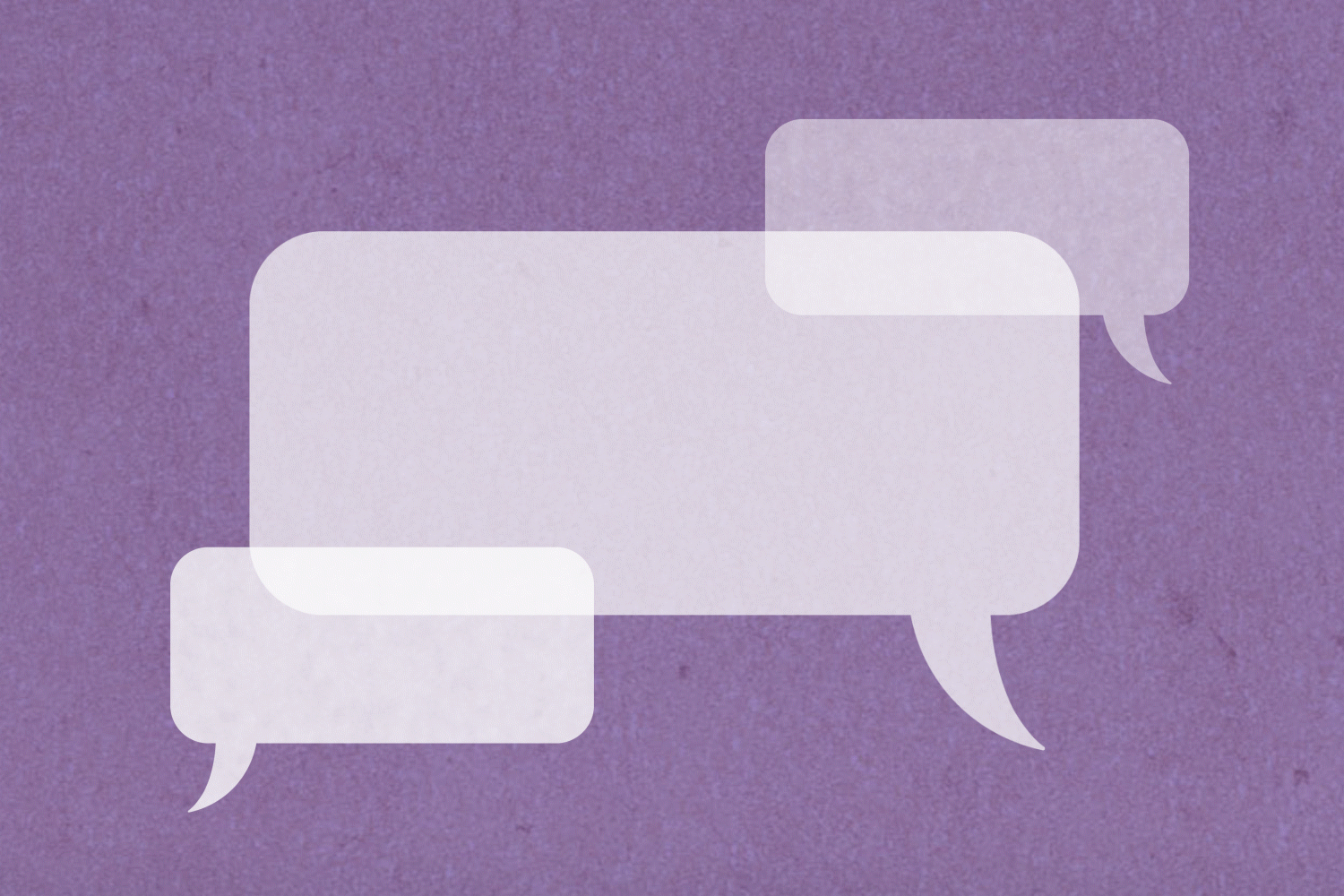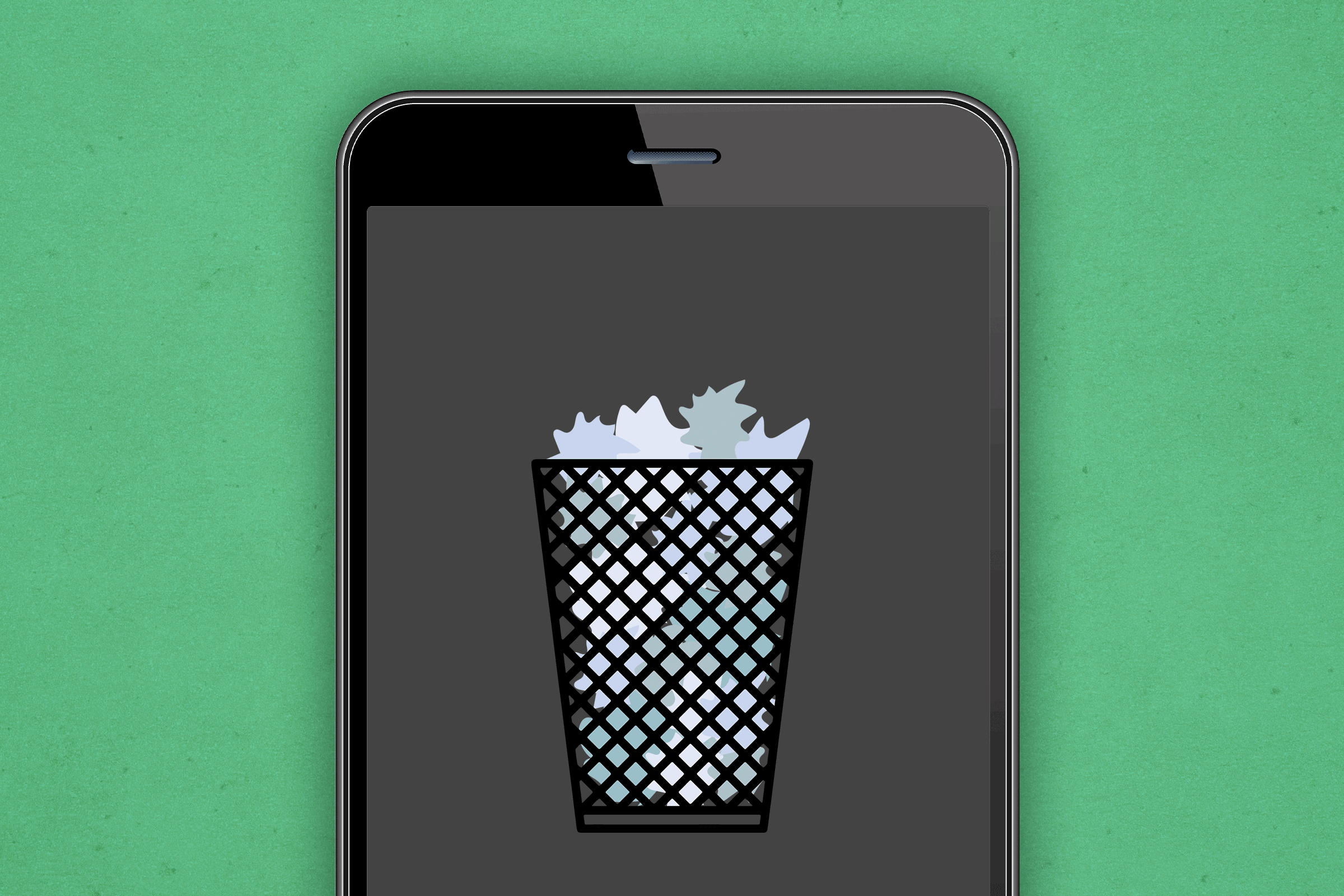What to Do If Your iPhone Is Lost or Stolen
Updated: May 10, 2023

Don't panic if you can't find your phone. These tips will make sure all your personal info remains safe and get you through this crisis.
There’s nothing like the panic you feel when you can’t find your phone. Where did you have it last? Is it just lost? Was it stolen? Calm yourself. You can typically find your lost or stolen iPhone with an easy built-in tool. Here’s everything you need to know if your iPhone is lost or stolen, and ways to protect it before—and after—it disappears.
How to protect your iPhone in case it gets lost or stolen
A stolen phone can be used, and sold, by thieves. “It is also almost impossible for a thief to unlock your stolen phone, as most modern iPhones require facial recognition or a passcode to access any personal data,” says Eric Florence, cybersecurity analyst at SecurityTech. So, your best protection is to have a lock screen on your iPhone.
To set up your lock screen with a passcode on phones that are an iPhone X and later, go to “Settings” —> “Face ID & Passcode.” On older iPhones go to “Touch ID & Passcode” or if your phone doesn’t have Touch ID, go to “Settings” —> “Passcode.” Once you are in Passcode, tap “Turn Passcode On.” Then enter your six-digit passcode and follow the on-screen directions. By the way, you need to change your settings immediately if you use any of these 25 passwords.
If you have an iPhone X or newer, you can set up Facial Recognition in addition to a passcode to open your lock screen. To do this, follow these steps:
-
Go to “Settings” —> “Face ID & Passcode.”
-
Tap “Set Up Face ID.”
-
Hold your phone in front of your face.
-
Tap “Get Started.”
From here, the app will guide you through the process of mapping your face for Facial Recognition.
As added security, you should always enable two-factor authentication on all of your apps if they provide this option. This will prevent someone from accessing personal information if they are able to unlock your phone. Two-factor authentication will make your iPhone less of a target to hackers.
If your phone is ever stolen, you may need to wipe its data (more on that later), so it’s important to keep your data backed up in the cloud. To have your phone automatically backup to the cloud, go to “Settings,” tap on your name, then go to “iCloud” —> “iCloud Backup.” From there, toggle on the “iCloud Backup” option. By the way, if you’ve ever wondered ” is iCould safe?”, make sure you read up on what iCloud is and how safe it is.
Also, write down your phone’s IMEI and serial number and keep it somewhere safe. These numbers can be used to identify your phone. To find these numbers, go to “Settings” —> “General.” Tap “About” and the numbers should appear on the screen.
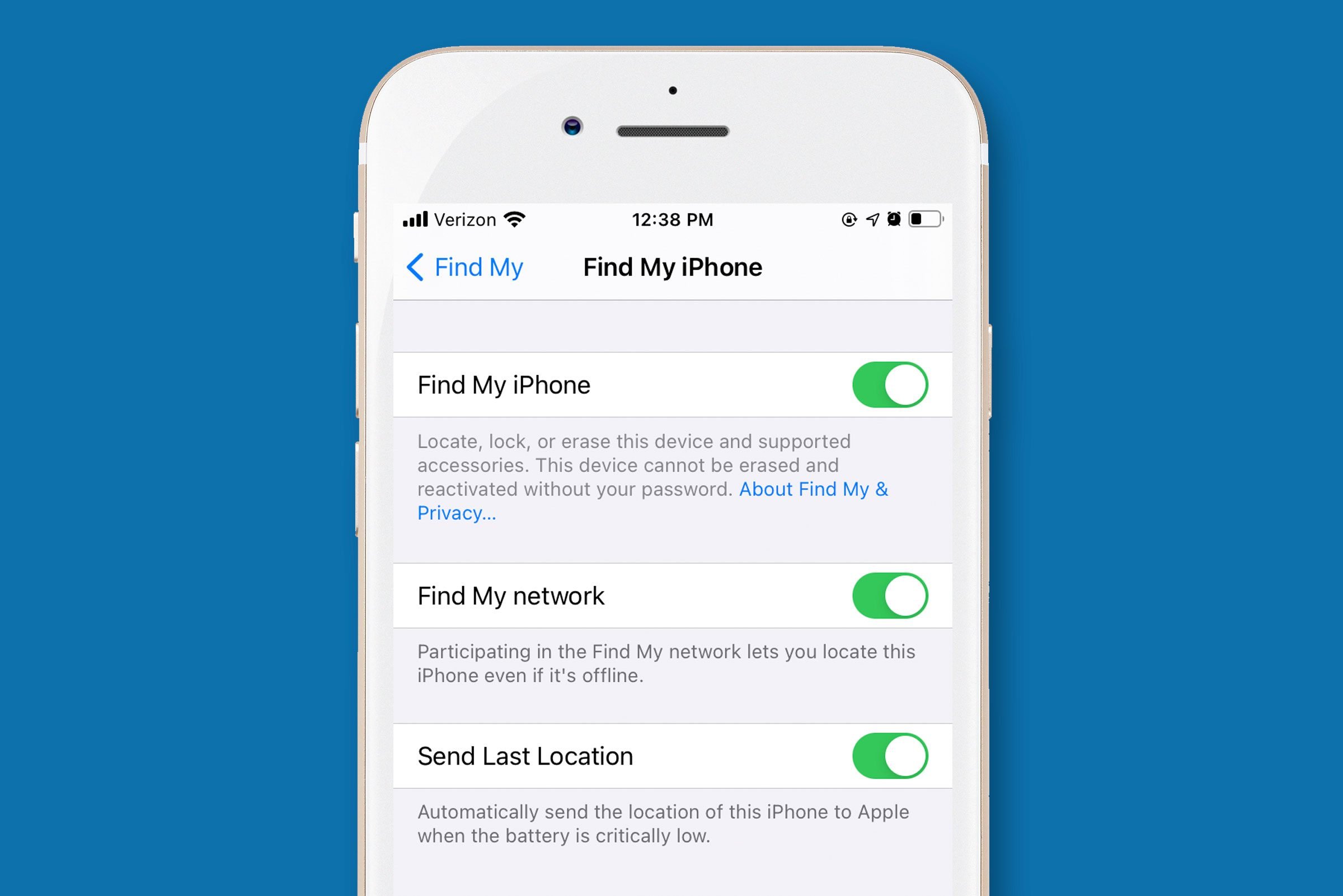
Finally, turn on the Find My tool on your iPhone so that it can be located if it’s ever lost. Here’s how:
-
Open the “Settings” app.
-
Tap your name.
-
Tap “Find My.”
-
Tap “Find My [phone name].”
-
Toggle on “Find My [phone name].”
-
Go back to “Settings.”
-
Select “Privacy.”
-
Tap “Location Services.”
-
Toggle on “Location Services.”
By the way—if you want to turn off location tracking, here’s more on how to turn off location on an iPhone. And, while you’re at it, learn what to do if your laptop gets stolen, too.
What to do if your iPhone is lost
First, put your phone in Lost Mode through the Activation Lock iPhone tool. This will lock your screen remotely, even if you don’t have a password set up.
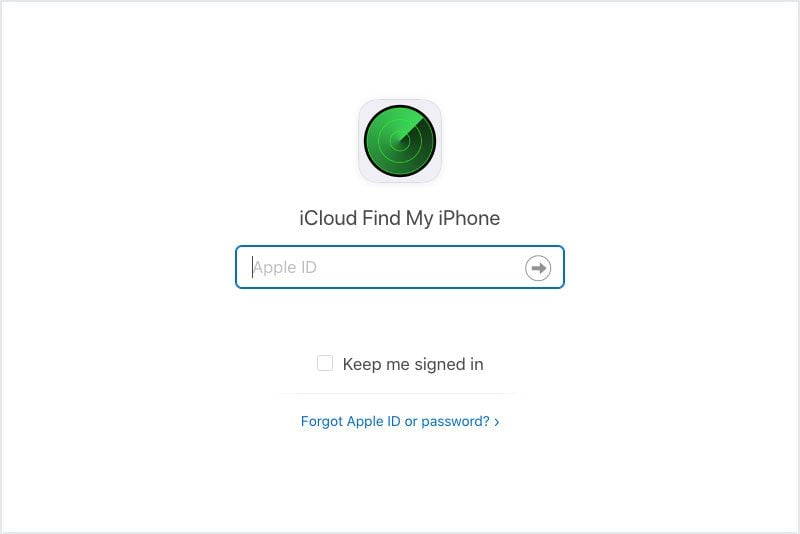
Here’s how:
-
Go to Find My iPhone web page.
-
Log in with your Apple ID and password.
-
Click the device menu at the top of the screen.
-
Choose your lost iPhone.
-
Click “Lost Mode.”
Now you’ll set up a message that will appear on the lock screen.
-
Choose a contact number.
-
Click “Next.”
-
Type a message that you want someone to see if they find your phone.
-
Click “Done.”
Next, use the Find My iPhone tool to look for your phone. To do this, go to Find My iPhone on iCloud.com and click on “All Devices.” Select your lost phone from the list. The site will bring up a map with the location of your phone.
If your phone is offline, the map will show the last place the phone was before it went offline for the next 24 hours. You can choose “Notify me when found” and the site will send you an email when your phone is located again.
Can you tell if an iPhone is stolen?
The easiest way to see if your phone may have been stolen is to take a look at your emails. Look to see if there are any messages from Apple stating that you changed a password, made an iTunes charge, that your phone is locked from too many passcode attempts, or any other unusual activity. If you find these types of messages, then chances are, your phone has been stolen and the thief has been able to access your apps.
Also, when you take a look at the Find My map, does the location change? Typically, if your phone is found at a store, doctor’s office, or other business, it is put in the lost and found, meaning it stays in one spot. If your phone is making its way all over town, a thief probably has your phone.
Report your iPhone as stolen
If you suspect that your iPhone has been stolen, file a police report. Be sure to have the phone’s serial number and IMEI number with you when you file the report. Then, report the theft to your phone carrier. Your carrier will be able to put your account on hold so that a thief won’t be able to use your service and incur charges.
Here are some contacts for major phone carriers:
Don’t forget to contact Apple Support, as well. If you have insurance on your phone, you may be able to get a new one sent out to you ASAP.
How do I erase my stolen iPhone?
If someone gets your phone and is able to unlock it, your personal data, such as Apple Pay and health data, is up for grabs. That’s why it’s important to erase your iPhone as soon as you suspect it has been stolen. Luckily, you can do this remotely.
First, go to Find My iPhone on iCloud.com and sign in. Then, click “All Devices,” and choose your stolen phone from the list. Now, click on “Erase iPhone.” You may need to enter your Apple ID password to finish the task.
How to change passwords remotely
Once your important information is removed from your phone, change your Apple ID password. Here’s how to change the password remotely:
-
Sign in to the Apple ID account page.
-
Go to the “Security” section.
-
Click “Change Password.”
-
Enter your current password.
-
Enter a new password (make sure to follow these guidelines).
-
Confirm the new password.
-
Click “Change Password.”
-
Sign in with your new Apple ID password.
It’s not just your actual phone you need to be cautious with—these are the four things a hacker can do with just your phone number.
Source:
- Eric Florence, cybersecurity analyst at SecurityTech