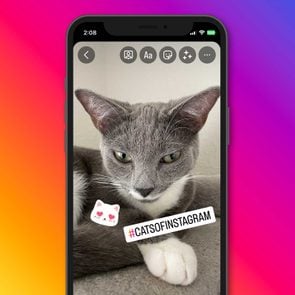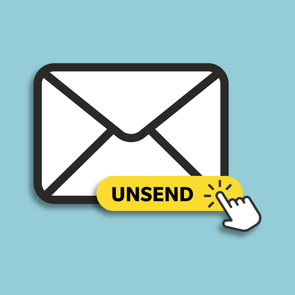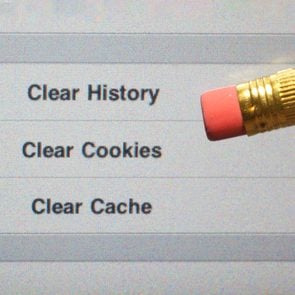What Is Vanish Mode on Instagram—and When You May Want to Use It
Updated: Jul. 04, 2023
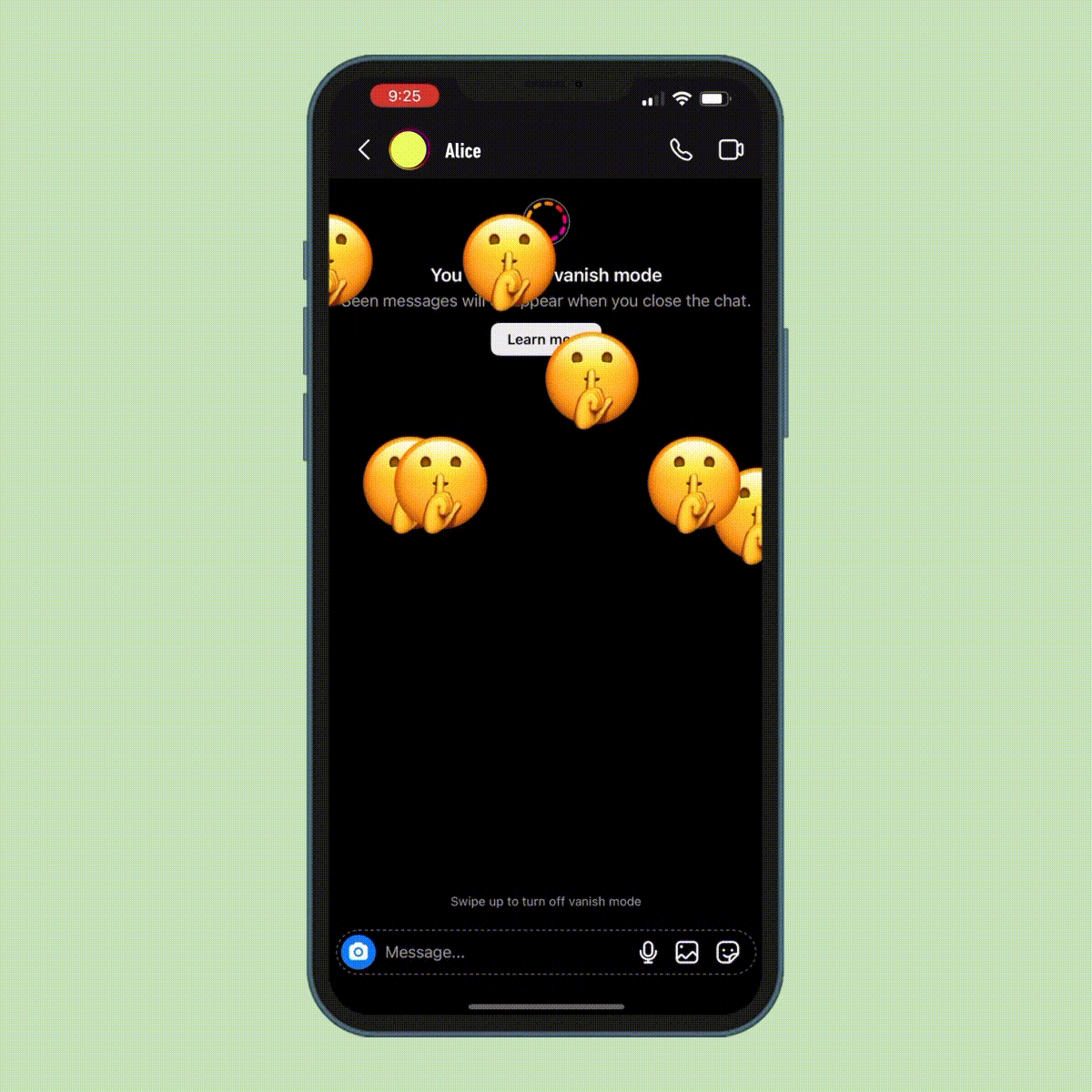
Snapchat isn't the only messaging app with self-erasing messages. With Instagram vanish mode, you can turn this feature on and off as you need to.
The Merriam-Webster dictionary made Instagram an official word in 2018, but at least a few of you may still be wondering, what is Instagram? For those already in the know, all social media platforms—including Instagram—have online privacy concerns, and it pays to educate yourself with some savvy tech tips. So what is vanish mode on Instagram? It’s a feature that allows you to make the message, photos, videos, links and other content disappear when a private chat ends, so no one else can read your conversation after the fact—similar to Snapchat, which self-erases. You may also want to learn more about Instagram notes and quiet mode too.
It’s always important to be careful about what you share in online messages—especially with people you don’t know—because of scams such as phishing, which is when scammers contact you via email, and smishing, which is when scammers send texts hoping you’ll click on their links and give up sensitive information. You may also have perfectly reasonable concerns about hackers reading your private messages. Even some seasoned Instagrammers want to know: What does vanish mode mean? So we broke it down for you.
Get Reader’s Digest’s Read Up newsletter for more tech tips, cleaning, travel, humor and fun facts all week long.
What is vanish mode on Instagram?
Instagram vanish mode protects you in case bad actors were to hack into your account—or someone else snoops around on your phone. It allows you to erase the details of a private chat after the convo is over, which offers a bit of freedom and safety. When you turn Instagram vanish mode on or off, the other person in the chat will be notified. When the chat is closed, the messages will disappear for both sides of the chat. It’s important to note, though, that the people you’re chatting with in Instagram vanish mode can take screenshots of messages and images while you’re having the conversation, but similar to Snapchat, you’ll receive a notification that they did.
For example, if you’re planning a vacation, you might want to keep those dates secure to protect your home from burglary. Vanish mode doesn’t work for group chats, but it can still be a handy feature when planning surprise parties or gifts. Sometimes Instagram vanish mode is helpful for more personal reasons, like you want to say something to a trusted friend and don’t want to have the conversation saved because you need to get something off your chest—but don’t want it to live on the internet forever. If you have concerns that someone can track your phone, features such as two-factor authentication and vanish mode might provide you with extra levels of security.
How to use vanish mode
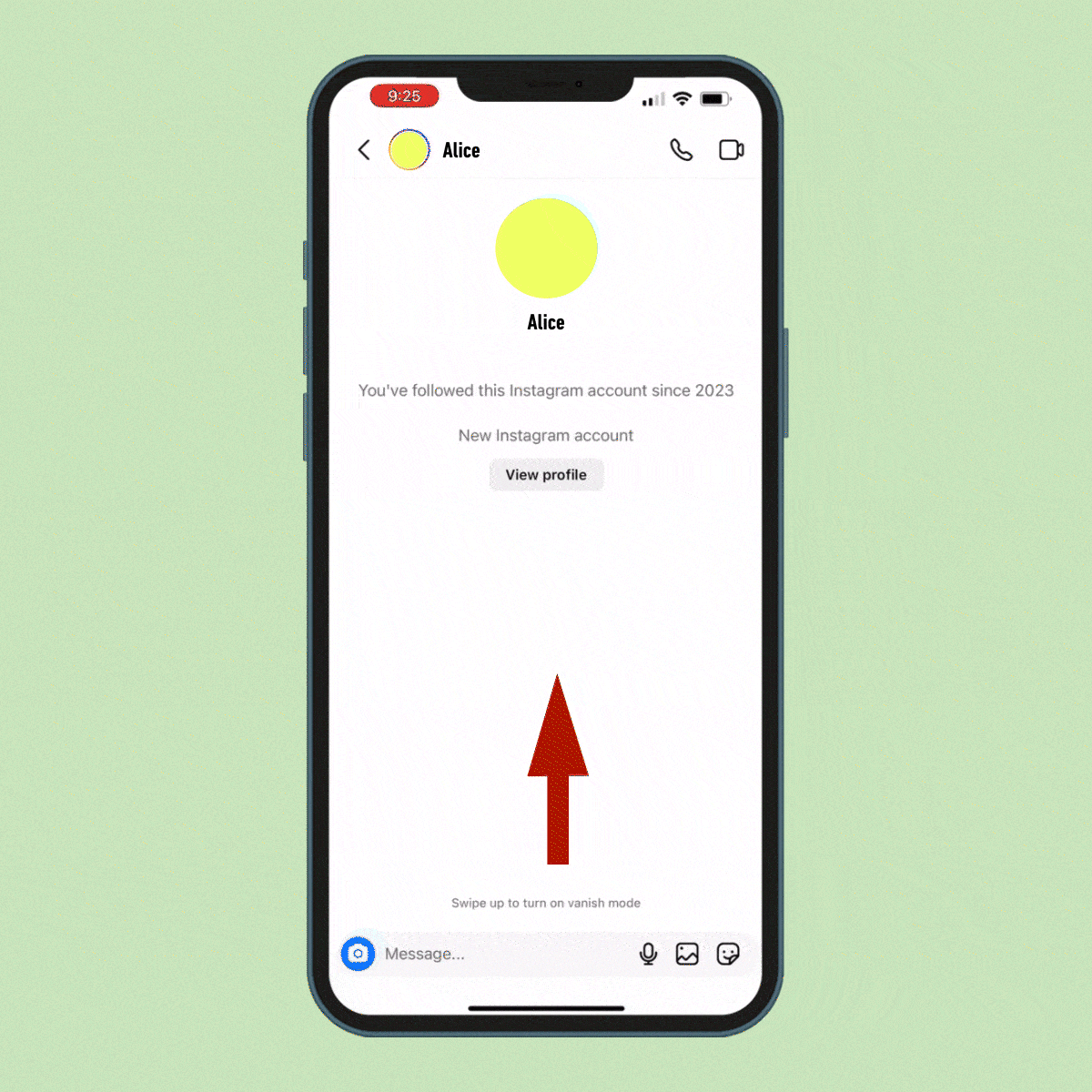
Instagram vanish mode has been available for three years, and they’ve updated and simplified the process. It’s now as easy as can be:
- Make sure you’re using the most up-to-date version of the app. You can do this in the App Store for Apple or the Google Play Store for Android.
- Open a preexisting chat or start a new one.
- Place your finger anywhere on the screen and swipe up.
- You’ll see the words “Swipe up to turn on vanish mode.”
- Keep pulling your finger up until you see the words “Release to turn on vanish mode.”
- You’ll know you’re in vanish mode because you won’t see your previous messages. Your screen will turn black, and at the top of the message window it will say “Vanish mode” and underneath it will say “Seen messages will disappear when you close the chat.”
How to turn off vanish mode
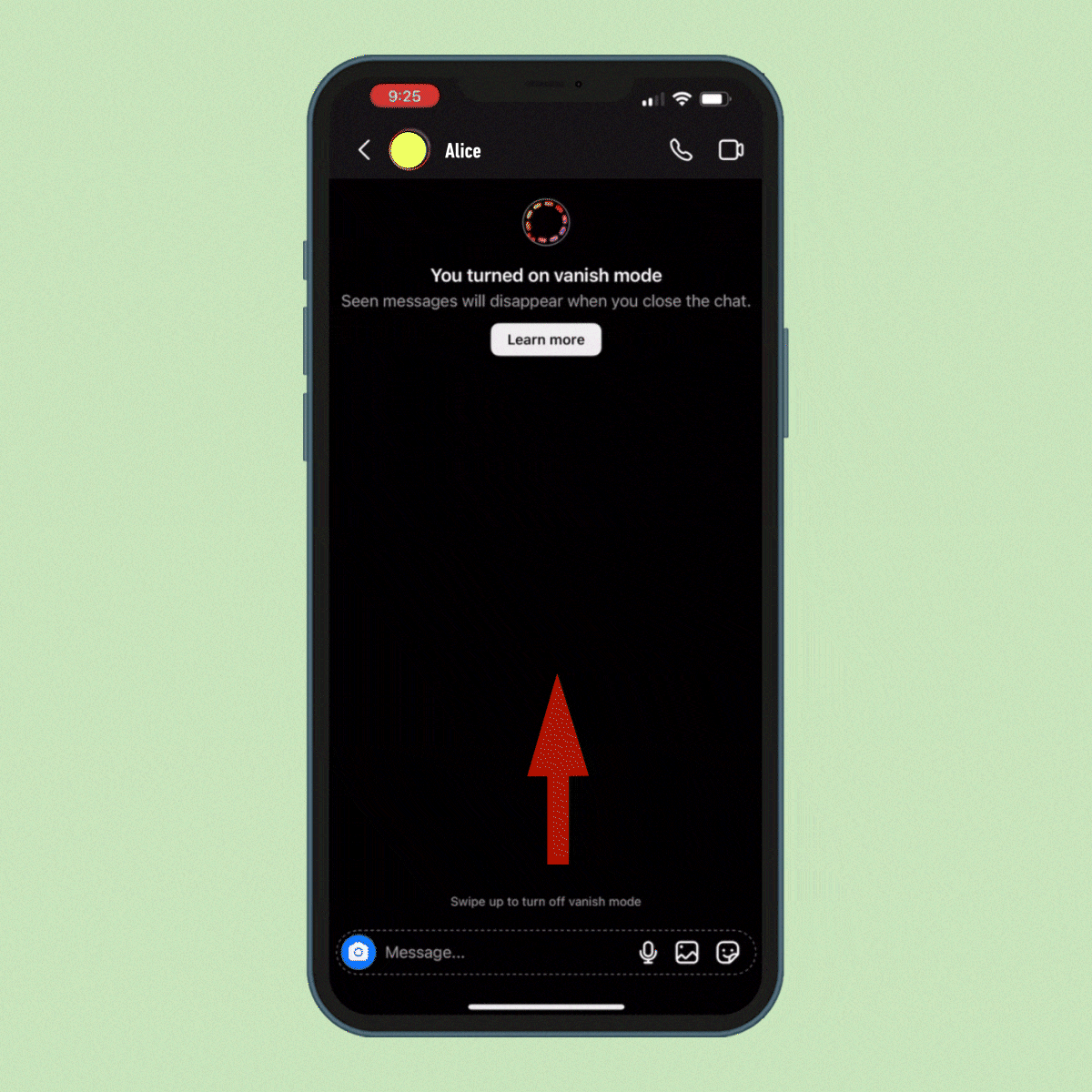
You should also know how to turn off vanish mode on Instagram. Fortunately, the steps are pretty much the same:
- Place your finger anywhere on the screen and swipe up.
- You’ll see the words “Swipe up to turn off vanish mode.”
- Keep pulling your finger up until you see the words “Release to turn off vanish mode.”
- You’ll know you’ve turned off vanish mode because the screen will return to white and your old messages will reappear.