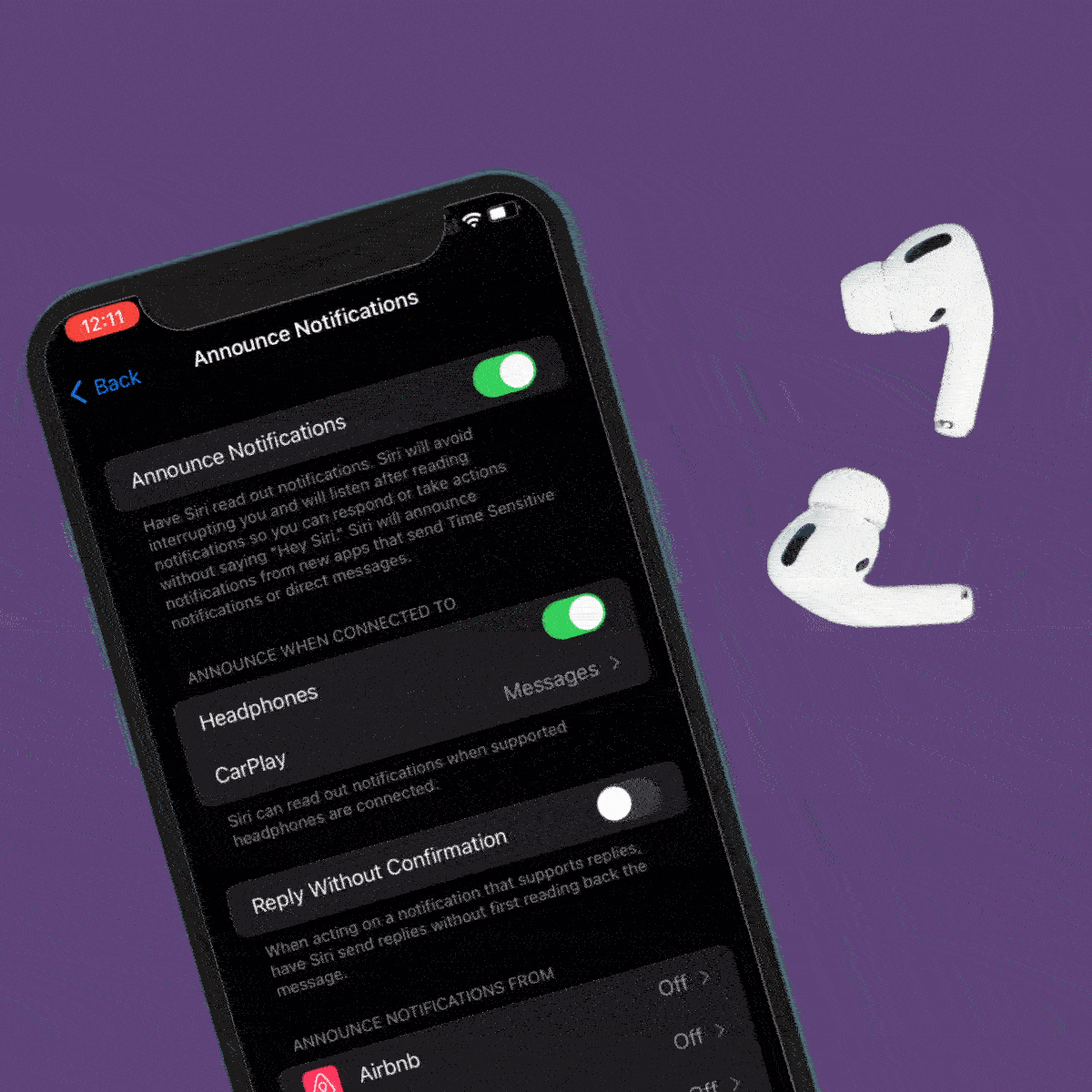Why Are My Text Messages Green on My iPhone/iMessage and Not Blue?
Updated: Aug. 17, 2023
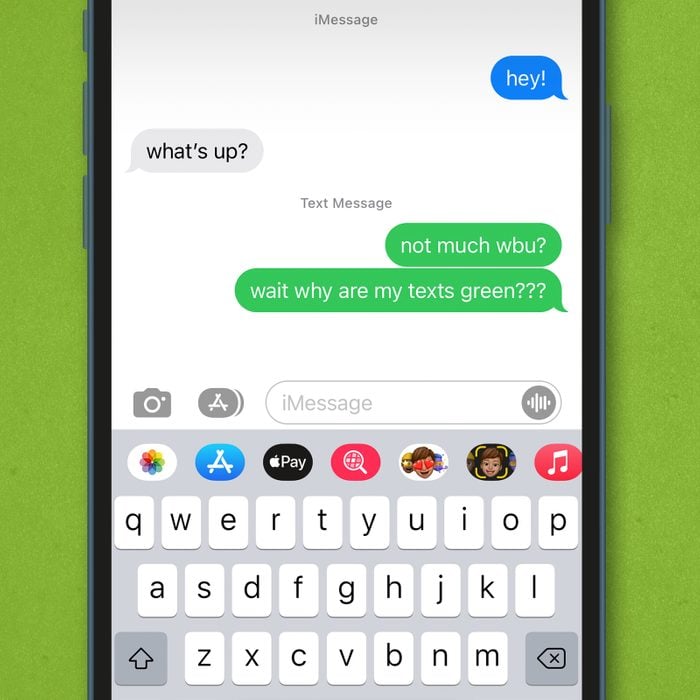
iPhone users might have noticed that some of their text messages are green, while others are blue. Here's the lowdown on the difference.
If you own an iPhone, at some point you’ve probably wondered, “Why are my texts green, while others are blue?” There’s a simple reason your phone is sending green text messages, but you might be surprised by just how different they are from the blue ones.
Below, we break down the difference between blue vs. green text messages and explain what is SMS.
On This Page
Why are my texts green? Shouldn’t they be blue? What does the green text mean?
A green text message on your iPhone isn’t a sign that your phone number was blocked, or that the text was not delivered. Instead, it means that the message was sent as a standard SMS message rather than an iMessage, which will appear as blue.
If your text was sent as an SMS message, you might be texting someone who does not have an Apple device, your iPhone might not be connected to the Internet or the default iMessage setting on your iPhone might be turned off. Next, we’ll explain the difference between SMS vs. iMessages and how to turn your iMessages setting back on if it was disabled.
SMS vs. iMessage
SMS, which stands for short messaging service, is a traditional form of text messaging that uses a cellular signal to send and receive messages. iMessage, on the other hand, is an Apple-specific messaging system that sends texts through Wi-Fi or data.
When using iMessages vs. SMS messages, you should weigh the pros and cons:
- SMS messages are compatible with Androids, iPhones and all other types of smartphones, while iMessages can only be sent and received by Apple devices like iPhones, iPads and Macs.
- iMessages are more secure than SMS messages. Unlike SMS messages, iMessages and other secure messaging apps offer end-to-end encryption to prevent user data from falling into the wrong hands. If you don’t have an iPhone but want to protect your messages, consider downloading a secure private messaging app like Signal or WhatsApp.
- Because iMessages use Wi-Fi or data to send and receive messages, they don’t count against a limited texting plan.
- In the Messages app, iMessages include features such as showing three pulsing dots when someone is typing, and sending “read receipts” when an iMessage has been opened.
- iMessages don’t have a character limit. However, each SMS message can be no longer than 160 characters. If an SMS message is over the limit, your phone carrier will send it in multiple, 160-character parts.
How to enable iMessages on your iPhone
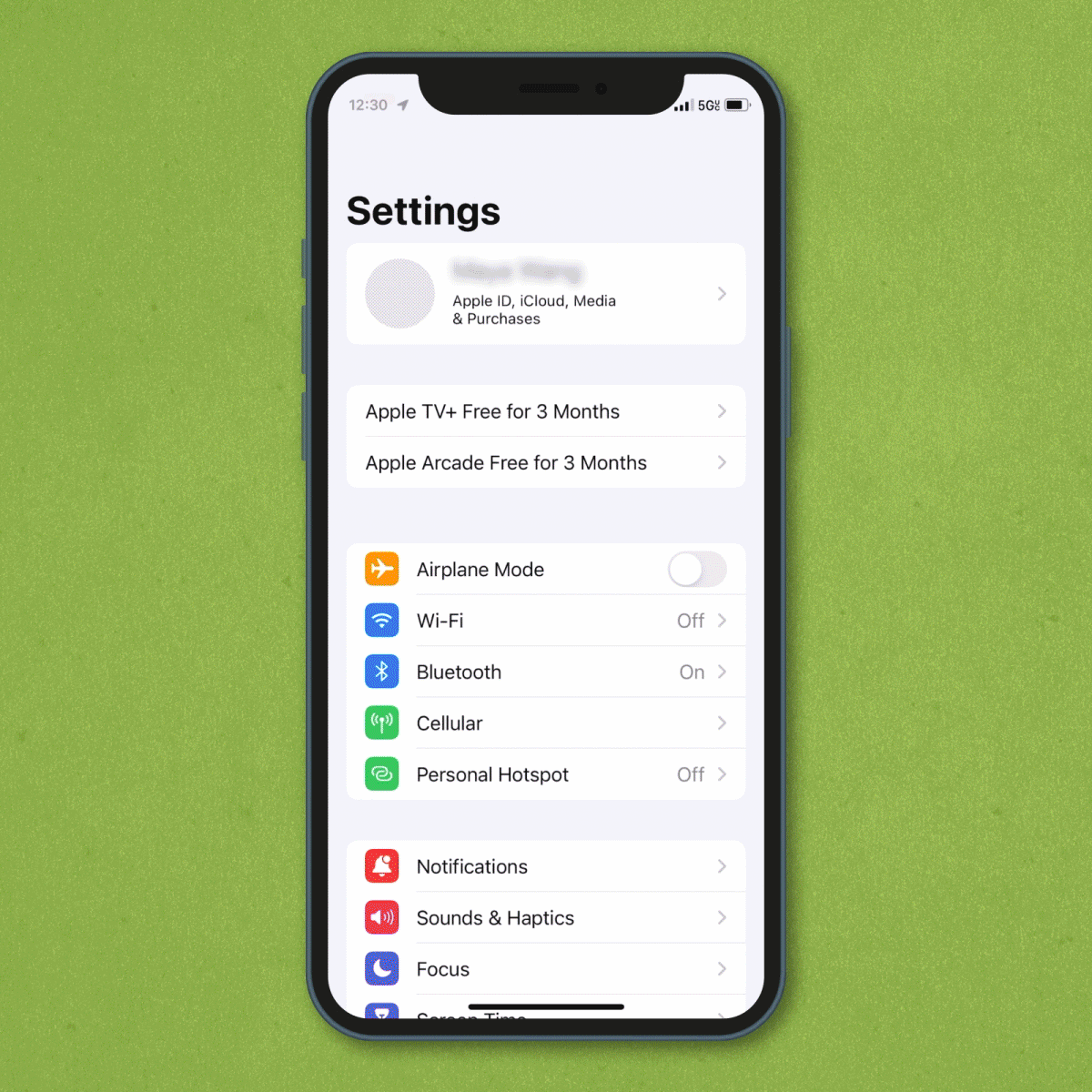
The default setting on the iPhone is set up to send iMessages to other Apple devices that are connected to the Internet. But if none of your iPhone’s text messages are blue and you’re wondering “Why are my texts green?”—it might be a sign that this setting is turned off. Without iMessages, which are automatically encrypted, you could be vulnerable to smishing and other scams.
Follow these steps to enable iMessages on your iPhone, and arm yourself against the top security threats of smartphones.
- Go to Settings > Messages.
- Turn the iMessage switch to the “on” position.
Sources:
- Apple: “Set up Messages on iPhone”