
Bad photos happen…
Deleting photos from Facebook can be done in just a few seconds, and it will ensure that the photos you want hidden are removed from the social network forever, so no one will be able to see them going forward. Whether you want to delete a picture so friends, potential employers, or future love interests can’t see it, here’s how to make it happen. In the future, here are the 11 photos you should never post on social media.
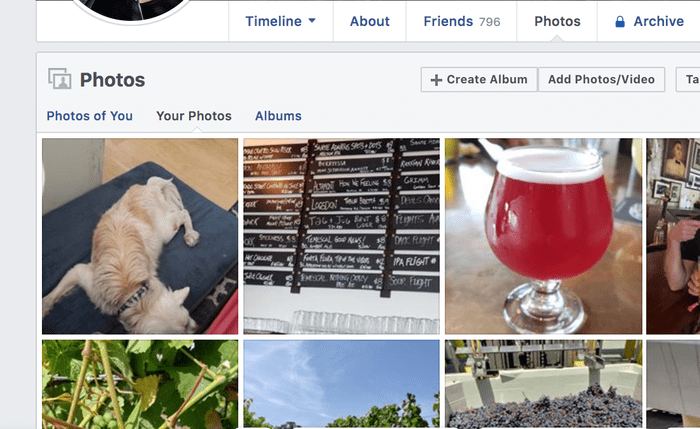
Find the photo you want to delete
The first step in deleting a photo from Facebook is, of course, to find the photo you want to delete. If you’ve decided you want to delete a photo, then chances are good you know exactly where to find it. If you don’t use Facebook a lot and need help, go to your profile page and then select “Photos” from the top toolbar to see all of the photos you’ve ever uploaded to the service.
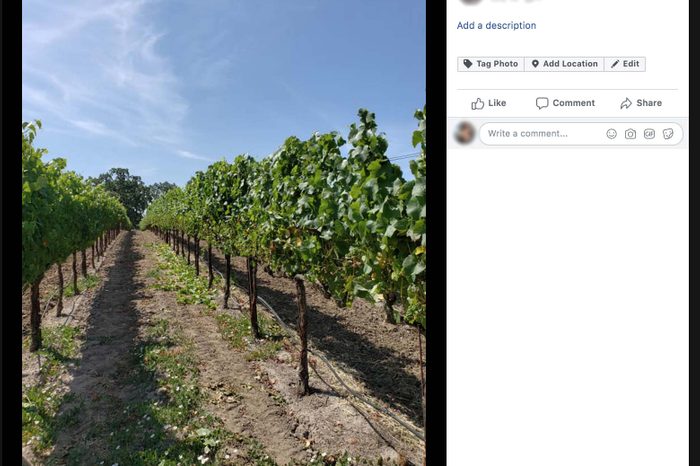
Click on the photo you want to delete
Once you’ve found the photo you’d like to remove, the next step in deleting a photo from Facebook is to click on it, making it fill the screen. Here’s how to find out who has viewed your Facebook profile.
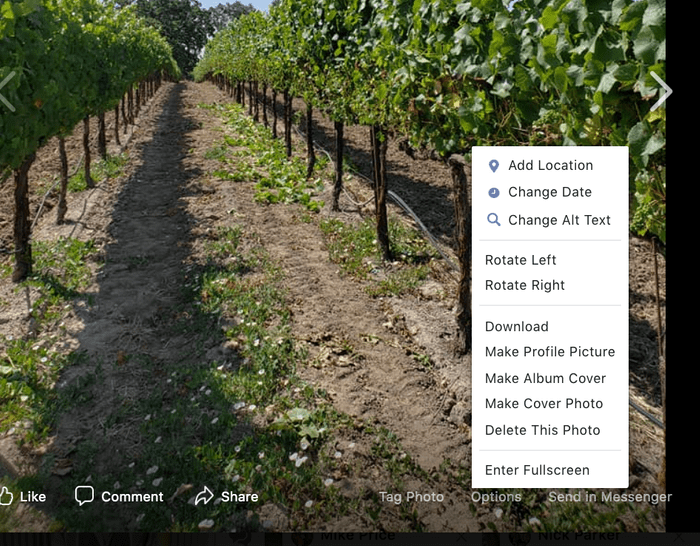
Click the “Options” button
Once you’ve selected the photo you’d like to delete from Facebook, click the “Options” button at the bottom of the photo beside the buttons that say “Tag Photo” and “Send in Messenger.” Here’s how to see who follows you on Facebook.
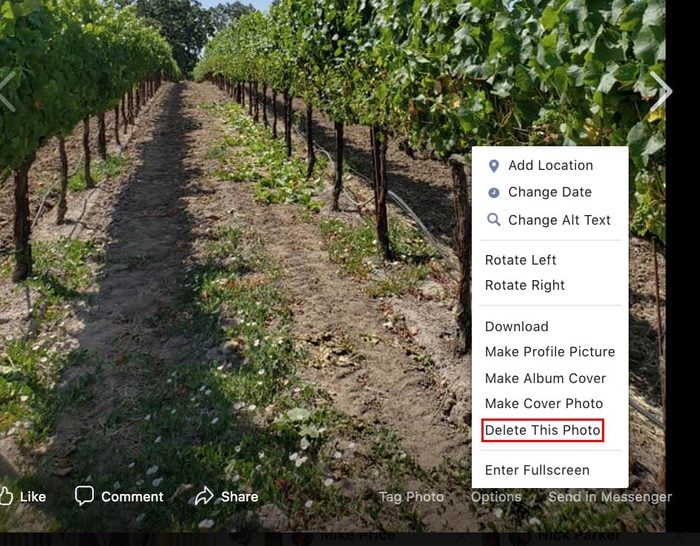
Click “Delete This Photo”
When a pop-up menu appears on your photo, click “Delete this Photo” from the menu options. You’ll find it toward the bottom of the Facebook menu that appears. In addition to problematic photos, these bizarre things can get you banned from Facebook.
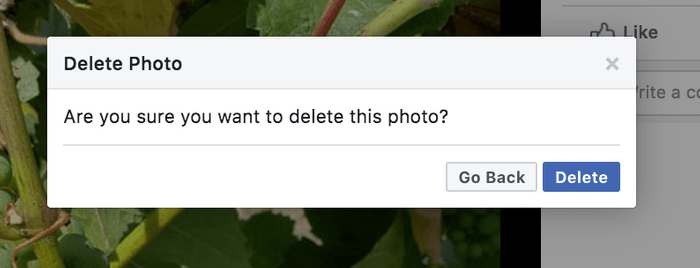
Confirm you’d like to delete the photo
A pop-up will appear asking if you’d like to delete the photo from Facebook. Click “Delete” on that pop-up to confirm that you do, in fact, want to delete the photo. Once you do, the photo will be removed permanently. Now that you know how deleting photos from Facebook works, these are more secrets hidden in your Facebook profile.
