Here’s How Successful People Organize Their Computer Desktops
Updated: May 26, 2021
Using these pro strategies to organize your home screen could be just the ticket to working faster and smarter.
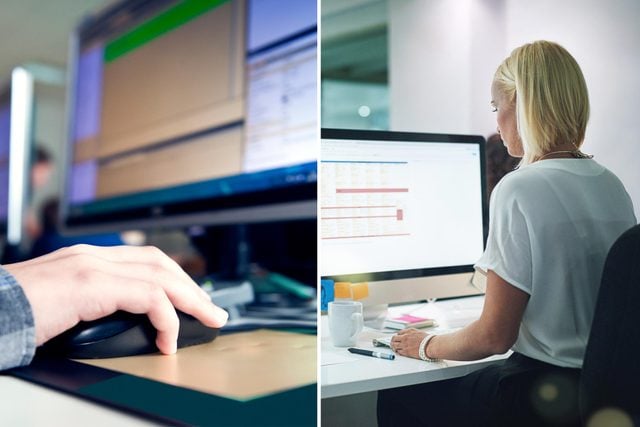 Make shortcuts to your files
Make shortcuts to your files
The golden rule of working on a computer desktop? Never save files directly to the desktop. Instead, be sure to first save files to your “My Documents” folder on your hard drive, and then add a shortcut to that folder on your desktop, suggests K.J. McCorry, author of Organize Your Work Day in No Time. Most computer back-up systems don’t protect files that are saved directly to the desktop, which puts these documents at risk in the case of a crash. Saving your folders to an area on your hard drive protects against possible loss of data, and adding a shortcut on your desktop still allows you to access the files you use frequently with convenience. To make a desktop shortcut on a PC, right-click on the folder and click “Make Desktop Shortcut.” On a Mac, right-click—or control-click—on the folder icon, and press “Make alias.” Then, drag the alias folder to your desktop. These tricks will make your computer run faster.
Sort your files into folders
Organizing your documents into folders is an essential step to any type of computer organization, but it’s especially important when arranging your desktop, which has limited real estate. McCorry suggests creating folders for each of the different broad categories in your life, such as home, work, and school. Then, within these folders, you can create additional sub-folders folders, where you store your materials for more specific purposes, like a project you’re planning or your family vacation photos. Using folders lets you quickly navigate your various documents, and it saves a ton of room on your desktop.
Organize your folders
There are numerous handy ways to organize files on your desktop, depending on your needs and visual preferences. Lorie Marrero, founder of The Clutter Diet, recommends dividing your desktop into two halves, placing your applications and software on the left and your documents and folders on the right. Then alphabetize each side to simplify the process of locating your files. Professional organizer Stacey Anderson offers a somewhat different method. Her approach involves separating your desktop into four quadrants, rather than halves. This allows you to not only separate your apps and files, but to also categorize your files into different sections for each quadrant, such as family, work, finance, and personal. This method is ideal for people managing multiple facets of their lives on one computer, as it separates these categories simply, in a visual manner.
Color-code your folders
Color-coding doesn’t work for everyone’s learning style, but it can be a total game changer for those who are visually oriented. For example, you might make all of the labels on your financial documents green, and your work documents purple. Alternatively, you can also use colors to designate the items that require immediate attention versus the ones you can put on the back burner for now. As McCorry explains, color-coding your files makes it quick and simple to ID the files you need based on your personal organizing system. It’s especially helpful for visual learners and those who enjoy a colorful display. These are the tech terms you need to know to sound cyber-savvy.
Don’t let it get cluttered
A cluttered desktop leads to a cluttered mind. Keep your home screen looking clean and orderly by limiting the number of items displayed on your desktop. Marrero says the number of icons you should keep on your desktop at any given time depends on the size of your screen and your personal preferences, but she suggests leaving at least a half to two-thirds of your screen space open and icon-free. Once you master the art of desktop organization, try moving on to your cellphone, with these things highly organized people do on their smartphones.
Do regular updates
When you get in the habit of saving things to your desktop, it can be easy to let things pile up, even if you haven’t used some of the stuff in ages. To avoid a pileup of old files, Anderson recommends taking 10 minutes each week to go through your desktop icons and delete the ones that you don’t need anymore. This will keep your workspace up to date and allow you to reflect on what you’ve accomplished in the past week and what you need to work on next week.
Use a simple, neutral background image
As fun as it may seem to feature photos of your family, pets, or favorite vacation spots, McCorry suggests using a simple, neutral-colored background image to keep your desktop design clean and clutter-free. Avoid background images popping with bright colors and loads of pictures—such as collages, as they can look crowded and distract from the important file and application icons you keep on your desktop. What’s more, Anderson recommends using a blue background image of some sort, as the color blue is known to boosts productivity.
Decide what’s important, and delete the rest
Your desktop is a great place to feature applications and documents that you use frequently, but there simply isn’t enough space to keep everything. Instead, Lorie Marrero suggests following her “ABCD” method, which prompts you to prioritize. The system involves assigning each item on your desktop a category: either “A,” “B,” “C,” or “D.” “A” items are things that you use almost every day—stuff like your internet browser, messaging applications, and documents you’re working on. These icons should be displayed on your desktop. “B” is designated for items you use frequently—maybe two or three times a week—but not every day. Marrero says some of these apps and documents can make it onto your desktop as well. “C” and “D” items, however, should stay far away from the desktop. These are programs and documents that you use either rarely or never at all, and don’t need to be stored in such a visible location. After getting your computer clean and organized, consider moving onto the rest of your house, with these organization tips.
Set up an automated system
With work, family, and personal life all pulling you in all different directions, it’s not easy to find time to streamline your desktop every week. Fortunately, both Macs and PCs offer a few simple services that will clean up your screen automatically. According to lifehacker.com, Mac OS X programs such as Desktoday and Clean transfer files from your desktop to a separate folder when they’ve been sitting around untouched for a specified amount of time. Another program, Belvedere, available on both PCs and Macs, allows you to give the application specific rules and guidelines for automatically removing items from your desktop. For example, you could program Belvedere to transfer any documents that you haven’t touched in more than a month off of your desktop and into a separate area on your hard drive. All of these programs can save you a ton of time in the long run, and they’re all very simple to use. These keyboard shortcuts will also save you time when you’re surfing the Web.