
Online privacy in your hands
Every time you do something online, be it banking, shopping or commenting on social media posts, you leave a digital footprint, essentially a trace of yourself in cyberspace. While for most people this is just an inevitable consequence of the convenience of online life, for others—for example, those worried about online security or victims of doxxing, spoofing and spyware attacks—the thought that Google is tracking their every move is something they cannot abide. If you’re in this camp, you may want to know how to disappear completely from the internet.
There are several steps you can take toward this end, and if you’re super vigilant, committed and persistent, you can do a pretty good online cleanup. But if you’ve ever had any kind of online identity, there’s likely to always be a trace of you somewhere. So here’s how to delete 99% of your digital footprint. By the way, if you’re worried that your device may have been compromised, first learn how to tell if your computer has been hacked.

1. Remove yourself from data broker websites
If you’ve ever bought anything online, scanned a QR code or given out your email address when signing up for a service, your data has probably been sold to third parties by data brokers. “Like credit-reporting agencies, these brokers never seek our permission or approval to collect our personal information, yet they do, while also profiting from it,” says Armond Çağlar, principal consultant with consulting firm Liberty Advisor Group.
Every data broker site has a manual opt-out option, so if you’re concerned about your online privacy, you could work to remove your information from them one at a time. Start by Googling your name and seeing which sites show up in the search results. You can then go to each directly and follow the site’s individual procedures to have your information removed. If you don’t find much in your Google search, you could also go to the most popular sites (start with Whitepages, Intelius, TruthFinder, Instant Checkmate and PeopleFinders) and search for your name to see if the company has anything on you.
If you don’t have the time and energy for all that, you can pay a third party to do the searching and removing for you, even on an annual basis. There are many services to choose from, including DeleteMe, Privacy Bee and Kanary.
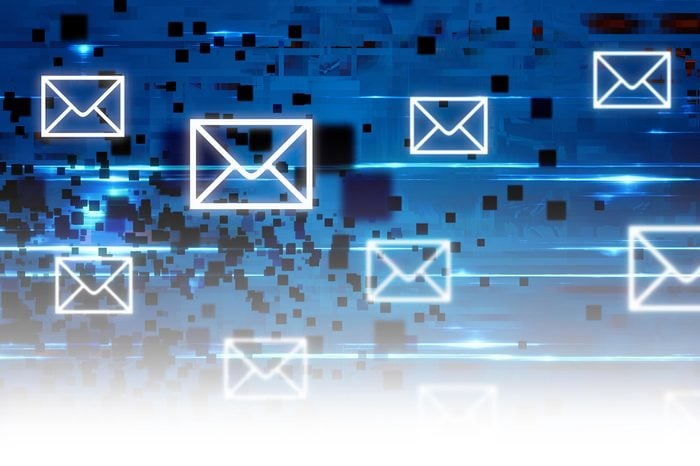
2. Delete old email accounts
Most of us have some old email accounts floating around in cyberspace. They’re a treasure trove of sensitive personal data, and if hackers have access to your email, they could reset passwords on third-party services that you’ve completely forgotten about. “This could grant them access to those services and give them the ability to access further information, which could later be used to launch phishing campaigns to extract further information from those victims,” says Jo O’Reilly, deputy editor at digital privacy site ProPrivacy.
While some email service providers, like MSN and Yahoo, automatically delete email accounts that haven’t been used for a set amount of time, others leave unused accounts dormant. To delete yours, you’ll need an accurate username and password, which will give you access to the account. Of course, there’s a good chance you’ve forgotten those details. If that’s the case, you’ll have to reach out to the email service provider to request the credentials for the account.

3. Create unique passwords for every online service
We’ve known for years about the importance of having good passwords, but those are hard to remember, so most of us use the same password for multiple accounts or even store a passwords list on our devices. Or we go the even easier route: logging in to various sites and applications by using our Facebook or Google accounts.
But you pay a hefty privacy price for convenience. When you use this feature in lieu of creating an account, the information collected and stored on those sites and in those apps is fed to Facebook and Google. “Considering that Facebook faces data breaches regularly, this means that your personal data may be leaked from more than one website. It is important to segregate these accounts and create unique passwords in order to make it harder for your personal information to be leaked,” says internet protocols expert Muneeb Ali, CEO of Stacks. Better yet, use a password manager to store strong, unique passwords and two-factor authentication to log in to each account. And when they’re available, make the most of Apple’s secure passkey feature.

4. Log out of all apps and sites you’ve previously used
Even if you’ve only used them once—and years ago at that—you’re likely still logged in to dozens of online accounts, which can lead to online privacy risks. Shayne Sherman, CEO of TechLoris, offers these steps for finding the myriad apps and sites you’ve signed up for over the years:
- Search for your most commonly used usernames. You know you have one that you lean toward. Google it. You’d be surprised what may come up.
- Search your email for welcome emails. Websites always want you to confirm your email address, and a good way to flush them out is by searching “welcome to” in your inbox.
- Check your saved log-ins. Chrome and Firefox both offer to save your log-in information. Just because you’ve forgotten you’ve logged in to something doesn’t mean your browser has. You can check your settings to find these. For instance, in Chrome’s settings, click on “Autofill” and then “Passwords” to find a list of your saved account log-ins.
- Check your connected apps. If you’ve used Facebook or Google to sign in to any apps, now’s the time to revoke access, protecting your personal info in the process. Luckily, if you’ve connected an app or site to your Facebook or Google account, there’s a list of connected apps within your profile, and from there you can easily disconnect them. For Facebook, go to Settings and then click on “Apps and websites,” then “Logged in with Facebook.” In Gmail, click your user icon on the top right, then click “My Account” and “Apps connected to your account.”
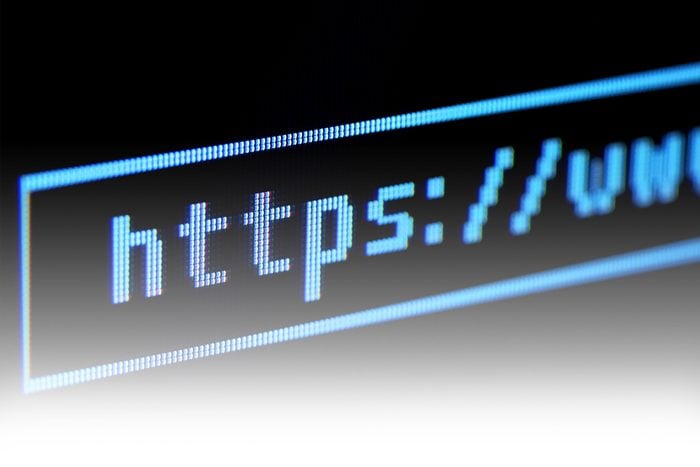
5. Delete your history on major service providers
Major online service providers like Apple and Google will allow you to delete your entire history, stored private data and any associated email accounts. Go into the account settings by clicking on your username, then poke around and delete all the information and data you can find. (Here’s how to delete your Google activity.) You’ll also be able to do this on social media sites, some of which will allow you to download the information first for your own records.
“Tread lightly, though, as these actions will be permanent and have potentially undesirable consequences,” says Lisa Plaggemier, chief strategist at MediaPro. “Deleting your entire email history and account could make it more difficult to communicate with family and friends. Deleting search histories could make it more cumbersome to do future internet searches.”

6. Stop downloading and using apps
When you download and use applications on your phone or computer, you’re agreeing to give these companies your personal data, such as online habits and location information. “Once that information is out there, it is gone and even likely sold to other companies,” says Çağlar. The only way to avoid this is to delete your account on any apps you currently use, remove them from your devices and don’t download any new ones.
Sure, you’ll probably want to keep some of the security apps that ensure your online privacy and safety. But there are others that should go. For instance, if these apps are still on your phone, someone may be spying on you.
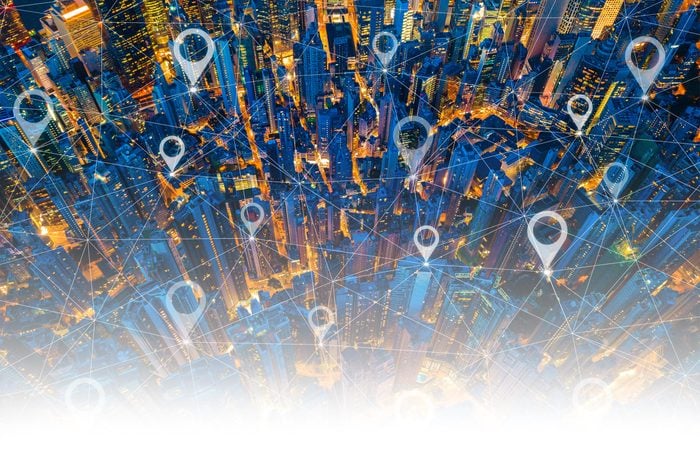
7. Manage the location settings on your cell phone
For the apps you decide to keep around, limit the data they collect by managing your location settings. Thankfully, it’s really easy to turn off location services on Android and turn off location tracking on an iPhone. “Today, many of the apps we use will ask for access to your location or contacts in your phone before allowing you to use the app. Yelp, for example, will ask for your location to source nearby restaurant selections; however, Yelp will continue to track your location so long as it is being allowed,” says Ali.
While you’re at it, make sure no other apps are monitoring your location. Facebook’s Nearby Friends tool is still around—and can still track you. If that worries you, be sure to turn off Facebook location tracking now.

8. Delete and deny cookies
First of all, what are cookies? Think of them like breadcrumbs that show where you’ve been online. If you want to know how to disappear completely from the internet, you’ll need to clear all cookies and cached information from every web browser you use. Do this by opening your browsing history, then clicking the option to delete your full history. (In Chrome, for instance, you can select “Clear browsing data.”) This will essentially perform a reset for the browser. Next, use the browser’s cookie settings to let websites know you do not want to be tracked. In Google Chrome, you can find this in the settings by clicking “Privacy and Security” and then “Cookies and other site data.”
“This may lead to functionality on some websites not working, but it will ensure you are not tracked,” says Jeff Romero, co-founder of Octiv Digital.
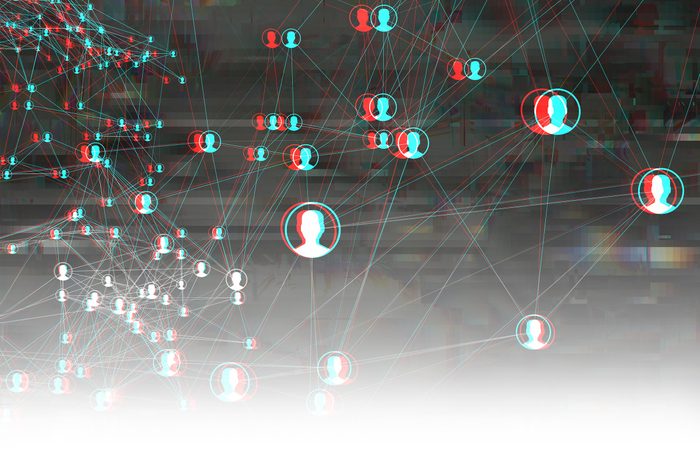
9. Delete your social media accounts
This bit might be painful! You’ll have to log in to all the social media profiles you have and request to permanently delete your accounts. “All of the major networks, like Facebook, Instagram, Twitter and TikTok, claim to erase your information as soon as the account is deleted,” says Romero. “While we may not know if this is true, the best thing we [consumers of these platforms] can do is to delete the accounts and be sure there are no other active accounts.”
Be aware that even after your account has been deleted, it may take a few weeks before the search results are removed from Google.
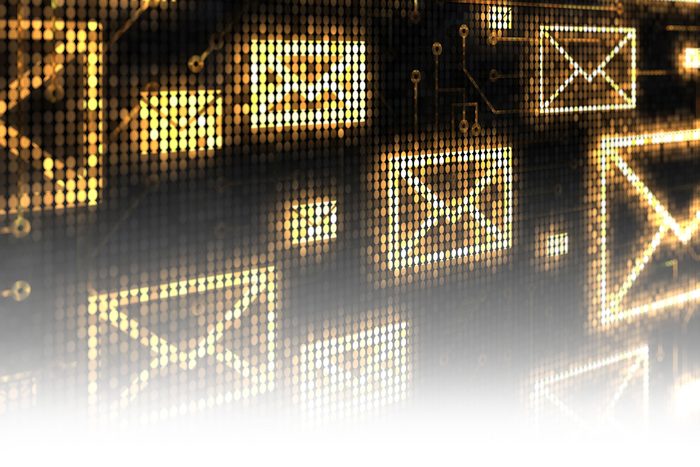
10. Unsubscribe to newsletters and sales alerts
Do you have accounts with online retailers like Amazon or newspapers like the Washington Post? Be sure to not only close your online accounts but also unsubscribe from all mailing lists. You can unsubscribe as they come into your inbox (they should all have a link at the bottom, which you can click to unsubscribe), or search your email for terms like “newsletter” and “offer.”
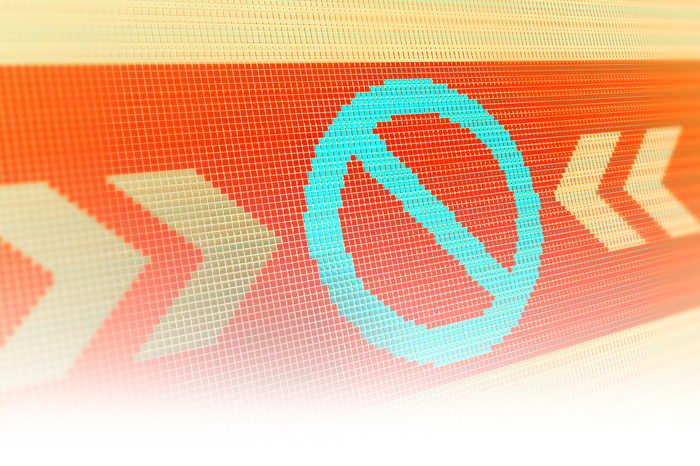
11. Install ad blockers
Ad blockers are apps and browser extensions that remove those distracting, blinking advertisements from the pages you access on the internet. These ads are often malicious and can leave you vulnerable to unauthorized data-gathering, computer viruses and other online scams. “[Ad blockers] will stop you from signing up for promotions, newsletters and phishing schemes where they gather your details and can use them against you,” says web developer and cybersecurity expert Scott Krieger.
There are plenty to choose from, depending on the browser and devices you use. There’s Ad Block Plus, which bills itself as the world’s No. 1 free ad blocker and works on Android and iOS. Stands is a good option for Chrome users. And AdGuard has some nifty paid features. Simply go to the website of the ad blocker you choose, click “install” and follow the on-screen instructions.

12. Run antivirus software regularly
Whenever you download something from the internet or click on a link, you could be making your devices vulnerable to hackers, viruses and malware that could mine and distribute your personal information. Invest in some good antivirus software and run it on your devices regularly. Bitdefender, Norton, McAfee and Trend Micro all come highly recommended. Simply buy and download your package and then run scans whenever prompted by the software. It’ll remove any suspicious content, and you’ll also free up space on your hard drive.

13. Only use privacy-protected platforms
Say goodbye to Google. If you want to fly under the radar online, you’ll need to switch to specialist browsers that protect your search data from prying eyes. Alexander Kehoe, co-founder and operations director of Caveni Digital Solutions, recommends the Brave and Duck Duck Go browsers. “Both of these platforms are built on protecting privacy,” he says. They’re also the go-to browsers for anyone looking to do an anonymous search without tracking.

14. Use a VPN
While clearing your local web-browsing history or searching with Google Incognito mode or Firefox Private Browsing mode will ensure that nobody can look on your machine to see what you’ve been searching for, it won’t stop your internet service provider (what industry insiders call your ISP) from retaining a record of those web visits. In order to access the internet, everybody’s web traffic must pass through their internet provider’s servers, allowing the company to know exactly what websites they’ve visited. And depending on where you live, your internet service provider may be collecting that browsing history and the metadata of your digital communications in order to hand it to government authorities.
To ensure your online privacy is maintained, therefore, you’ll need to download and use a virtual private network (VPN) at all times. “A VPN encrypts all the data coming and going from your devices so that it is scrambled as it passes through the ISP servers,” says O’Reilly. “This completely removes the ability of the ISP to know which websites you are visiting.”
There are plenty of VPNs to choose from, some of them free. Search your app store and download them onto your computer and smartphone, then be sure to turn them on whenever you’re using the internet. Some of the best-known and most highly rated include Astril VPN, NordVPN and ExpressVPN.

15. Eliminate your address from public records
Eliminating your home address from public records is harder than it sounds. Ideally, you need to establish a Commercial Mail Receiving Agency address and change everything to this address. You’ll then need to stop using your home address for correspondences, including any bills, bank accounts, credit card accounts and even your driver’s license. Your financial accounts will report the change to the three main credit-reporting agencies (Equifax, Experian and TransUnion). After a couple of months, you’ll then be able to dispute your home address with all three agencies until it’s removed from your public record.
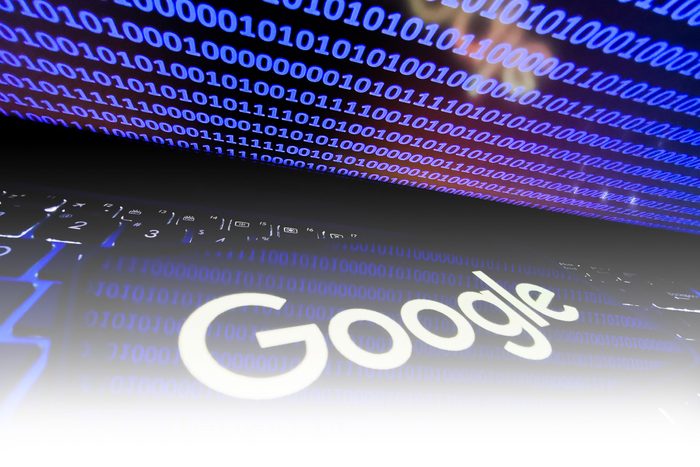
16. Request removal of unwanted information and pages from Google searches
If you find there is other information about you that comes up in Google searches, you can try to get rid of it in a variety of ways. Thankfully, the search giant has made it easier to remove personal information from Google searches. That said, you may still need to reach out to the websites and ask for the content to be removed. Not sure who to contact? If there’s an author of the page you’re mentioned on, click the name, which will often lead to contact details. Or you could search for the author and/or website on Twitter or on one of those handy people search sites mentioned above. Failing that, appeal to the webmaster or website directly via the “Contact Us” section of the site.
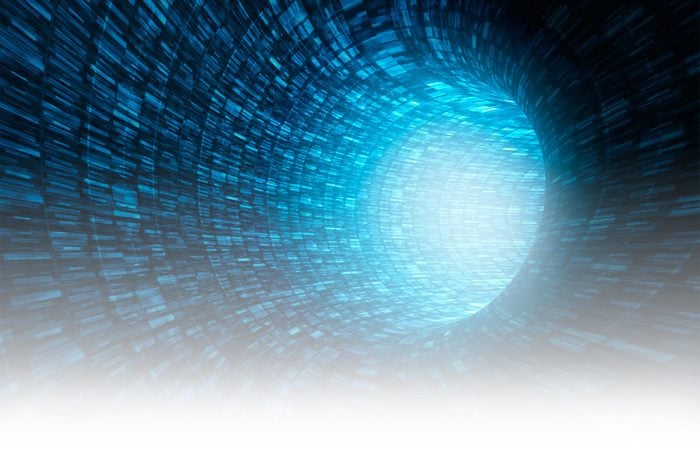
17. Ask the Wayback Machine to delete archived content
If you’re worried that even deleted webpages with your information on them could be found, for example via the Wayback Machine (a digital archive of defunct webpages), you can contact the site webmaster at [email protected] and ask that it’s deleted. “I actually did this, and when I saw dated and erroneous information, I emailed them to kindly remove it,” says Sue Scheff, author of Shame Nation: The Global Epidemic of Online Hate. “They were prompt to respond—and complied.”

18. Live a life offline
If you’re wondering how to disappear completely from the internet, be aware that you’re going to have to make some serious sacrifices. Be prepared to do everything “in real life.” Get ready to ditch online shopping, online banking and digital payments. “The only way to really prevent unauthorized personal data from appearing online would require a fundamental lifestyle change—one that few can afford to make in a highly connected world,” says Çağlar.
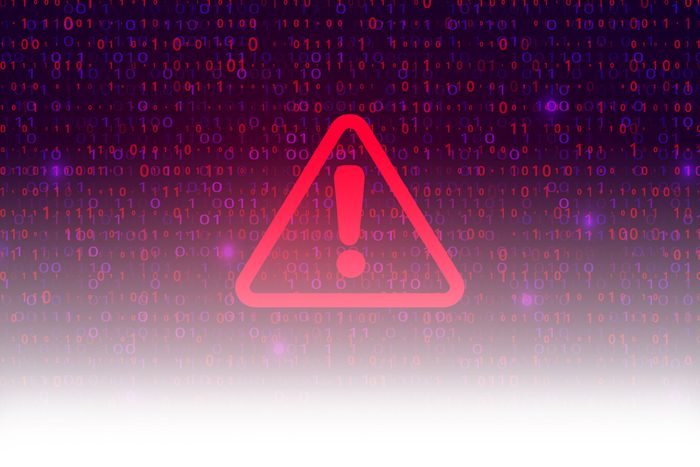
19. You can do it … but should you?
So that’s how to disappear completely from the internet. It is possible, says Porch.com security expert Robert Siciliano. But he warns that there isn’t an undo option for many of these tactics. Once you delete emails from a long-abandoned account, for example, they are never coming back.
Scheff encourages you to think twice about erasing yourself from the internet, as human-resource departments and college-admissions offices often use social media to review candidates. “If someone goes off-grid, this can be held against them. Companies will believe they either have an alias or maybe they aren’t that tech-savvy,” she explains. “For students, their admission spot could go to someone who has an online presence that showcases their attributes.”
But if you are sure that you want to stop the world’s tech giants from knowing everything you’ve searched for and purchased online, or if you’ve had bad experiences with identity theft and cybercrime, the above steps are some of the actions you can take to erase nearly your entire digital footprint. Even if you don’t go this extreme route, you should definitely know some essential tips on how to prevent identity theft and other cyber scams.
Sources:
- Armond Çağlar, principal consultant with Liberty Advisor Group
- Jo O’Reilly, deputy editor at ProPrivacy
- Muneeb Ali, internet protocols expert and CEO of Stacks
- Shayne Sherman, CEO of TechLoris
- Lisa Plaggemier, chief strategist at MediaPro
- Jeff Romero, co-founder of Octiv Digital
- Scott Krieger, web developer and cybersecurity expert
- Alexander Kehoe, co-founder and operations director of Caveni Digital Solutions
- Sue Scheff, author of Shame Nation: The Global Epidemic of Online Hate
- Robert Siciliano, security expert at Porch.com
