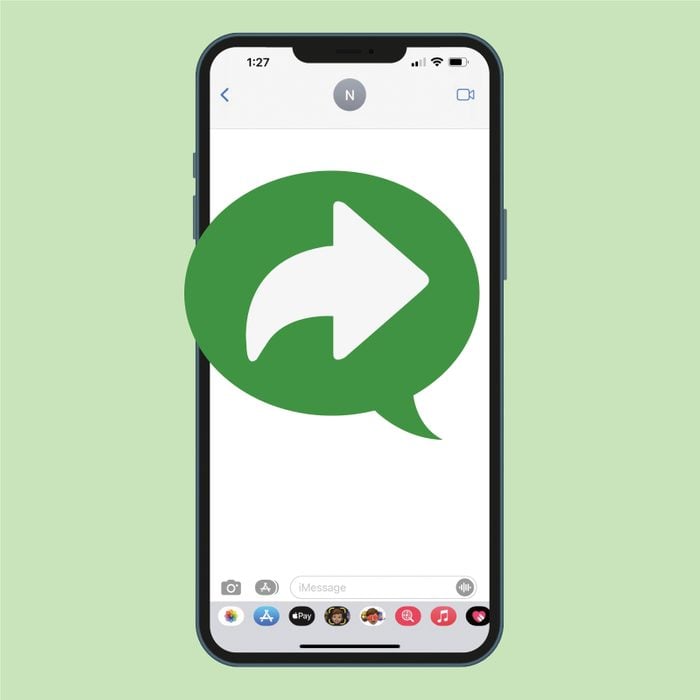
Forwarding text messages will be your new favorite hack
Whether you’re using an iPhone or Android device, learning how to forward a text message is pretty simple, and you might be surprised by how useful it is. It’s particularly handy when you need to send several people the same message, without starting a group chat. For example, maybe your aunt shared plans for her big holiday party, and you want to forward them to a bunch of family members. Or maybe you received a schedule change from a client and need to relay the info to your colleagues. No need to retype everything or screenshot the text—you can just forward the message!
We’ve put together the step-by-step instructions to teach you how to forward a text message on both iPhone and Android devices. For more text-related iPhone hacks, check out how to hide messages on an iPhone, how to retrieve deleted text messages on an iPhone and how to turn off read receipts. Wondering why some of your texts are green or how to schedule a text message? We’ve got the answer to that too!
Get Reader’s Digest’s Read Up newsletter for more tech, humor, cleaning, travel and fun facts all week long.
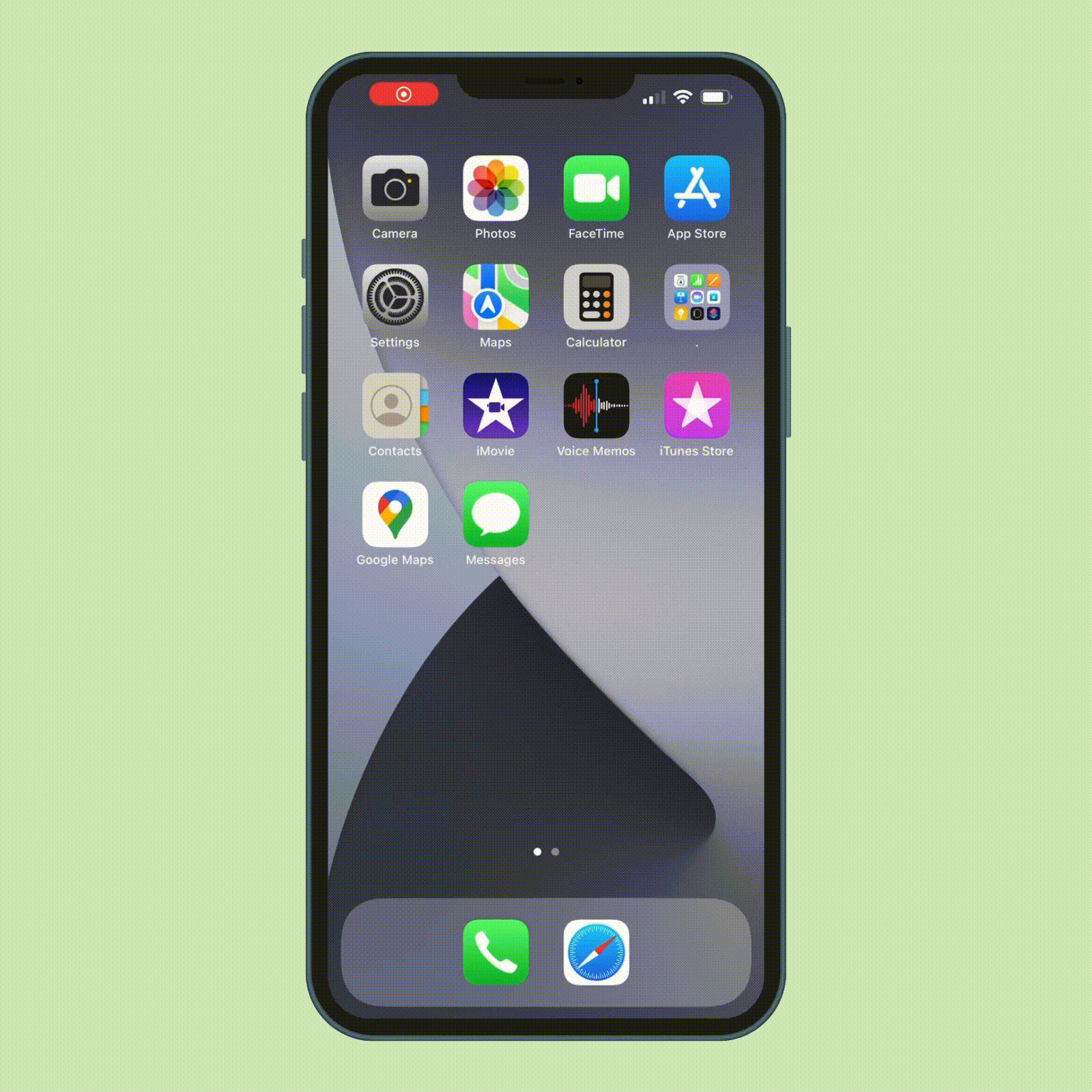
How to forward a text on iPhone using the forwarding feature
One easy way to forward a text on your iPhone is through its text message forwarding system. Yep, every iPhone has one. Here’s how to use this Apple feature:
- Open the Messages app on your iPhone and find the message you want to forward.
- Press and hold the message.
- In the pop-up menu at the bottom of your screen, select “More.”
- Tap the arrow icon in the bottom right-hand corner of the screen.
- A new message thread will appear. In the “To:” column, type the name of the contact you want to forward the message to.
- Add your own note to the top of the forwarded message, if you’d like.
- Tap the blue arrow to send.
Take advantage of other Apple texting features by learning how to turn off autocorrect and how to stop spam texts.
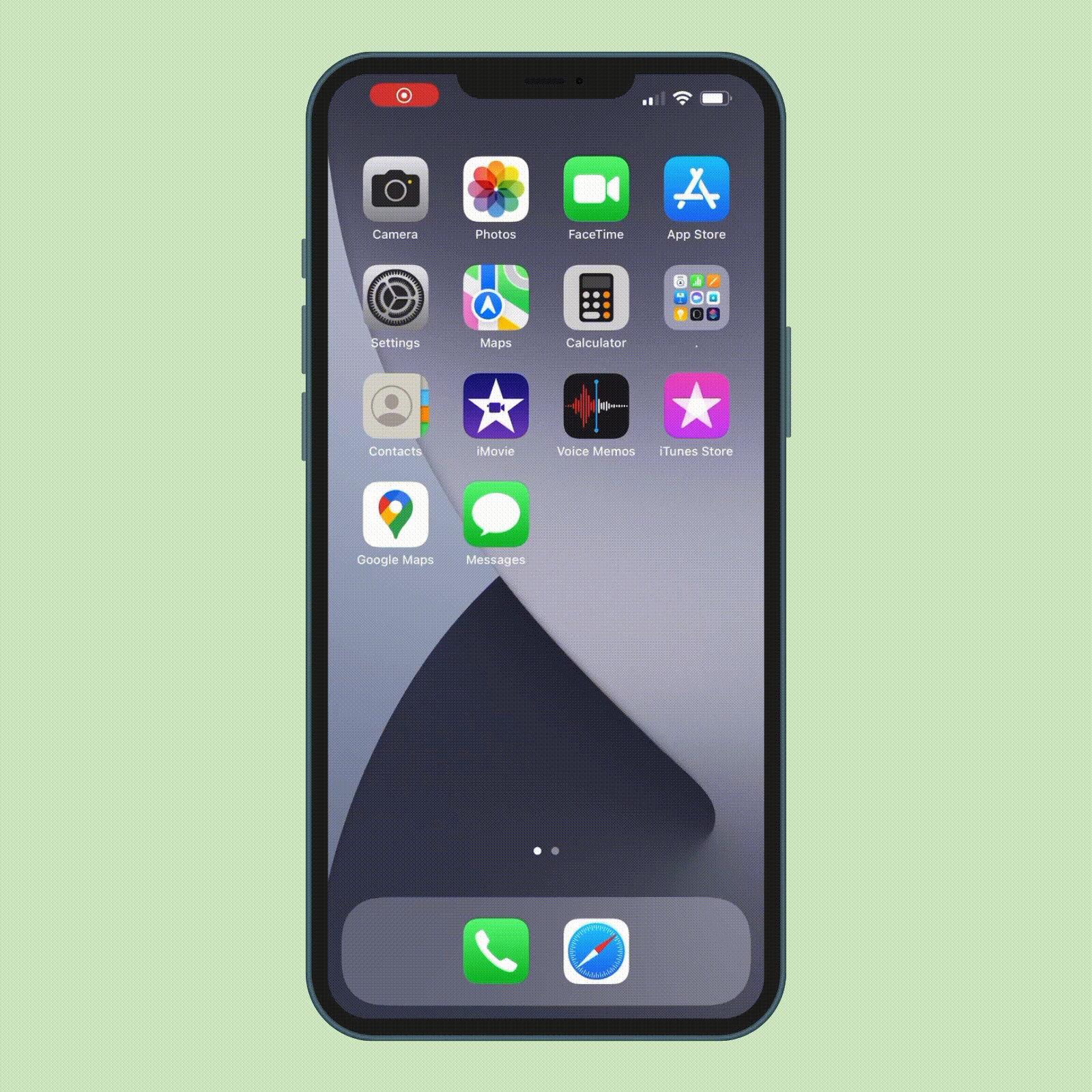
How to forward a text on iPhone using copy and paste
You can also forward a text on your iPhone with a tried-and-true method: copying and pasting it into a new message. And it’s so much simpler than highlighting a huge block of text and scrolling down while doing so to make sure you’ve gotten everything. Just follow these steps.
- Open the Messages app on your iPhone and find the message you want to forward.
- Press and hold the message.
- In the pop-up menu at the bottom of your screen, select “Copy.”
- Start a new message thread by tapping the blue pencil icon in the top right-hand corner.
- Enter the name of the contact you want to send the copied text message to.
- Double-tap the text box at the bottom of your screen.
- Select “Paste.”
- Add your own note to the top of the forwarded message, if you’d like.
- Tap the blue arrow to send.
Pro tip: You can also send anonymous texts to protect your personal information and privacy when talking to someone you don’t know well.
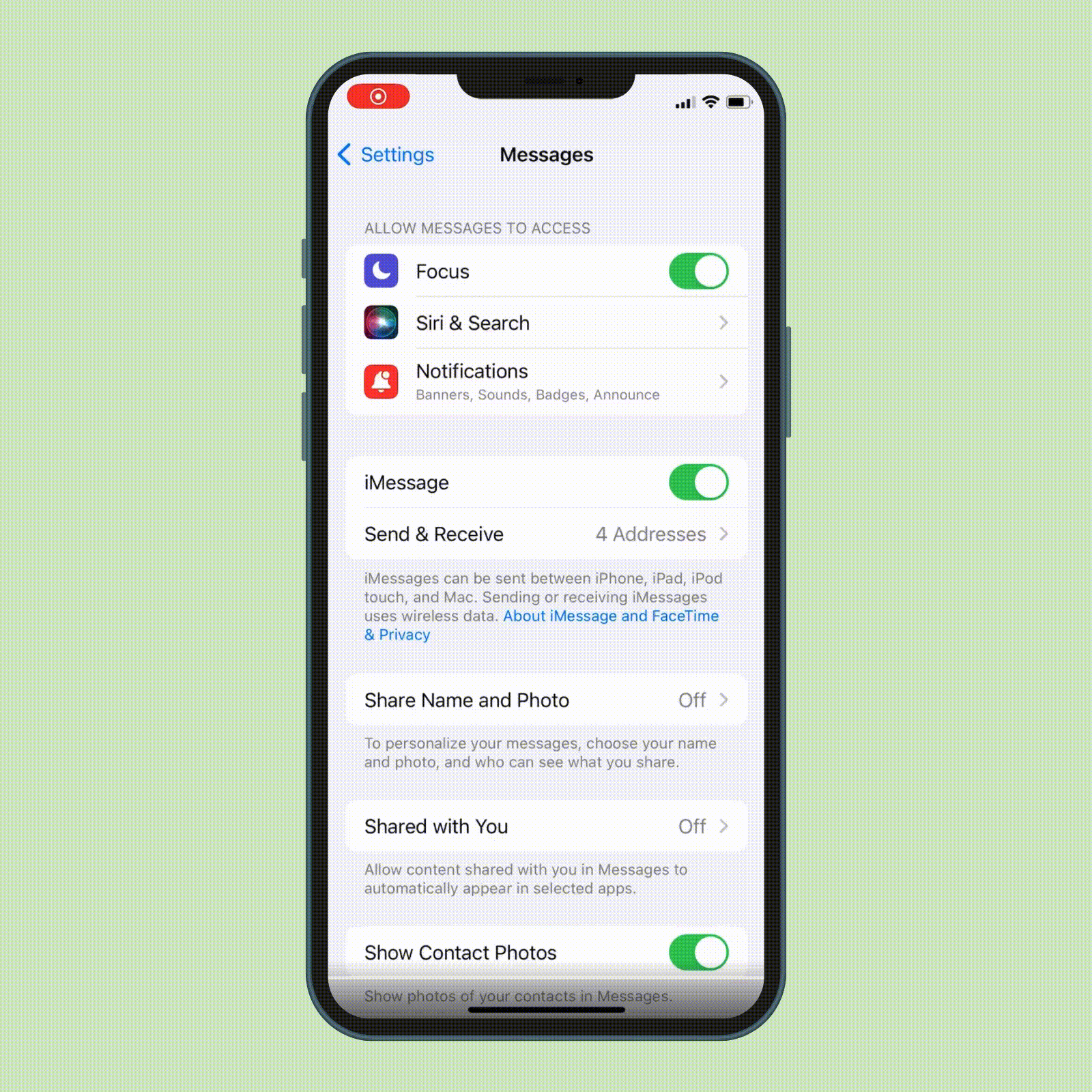
How to forward a text to another Apple device
If you want to view your messages on other Apple devices like your iPad or Mac, a built-in feature will allow you to forward SMS/MMS messages to multiple devices automatically. Here’s how to turn it on:
- Go to Settings > Messages > Send & Receive to check that you are signed in to iMessage with the same Apple ID on all your devices.
- From there, go to Settings > Messages > Text Message Forwarding.
- To choose which devices can send and receive text messages from your iPhone, flip the switch next to each device to the “on” position. You will need to enter a verification or two-factor authentication code on your iPhone to connect the two devices.
- Now, new text messages will be sent and received on the devices that you added, as long as your iPhone is turned on and connected to Wi-Fi or a cellular network.
FYI, iCloud and cloud storage for Android will also store your entire messages history from all your devices.
How to forward a text on Android
Need to know how to forward a text message on an Android phone, instead? We’ve got you covered. Although the method for forwarding texts might vary slightly depending on your phone’s operating system, the basic steps are similar:
- Open the Messages app on your Android phone, and find the message you want to forward.
- Press and hold the message.
- Tap on the three-dot icon in the top right-hand corner of your screen.
- In the menu, select “Forward.”
- A list of your recent contacts will appear. Tap on a name to forward the message to them. If you don’t see the contact you want to forward the message to, tap on “New Message” and select or search for the contact’s name.
- Add your own note to the top of the forwarded message, if you’d like.
- Select the right arrow icon to send the message.
Still having trouble forwarding a text? Be aware that with Android phones, you can forward only one text message at a time. If you select multiple messages or an entire conversation, you won’t see a forward option.
Now that you know how to forward a text on iPhones and Androids, learn even more iPhone tricks that will make your life easier, including how to lock apps on an iPhone, screen-record on an iPhone and delete iPhone photos.
Source:
- Apple.com: “How to forward SMS/MMS text messages from your iPhone to your iPad, iPod touch or Mac”
