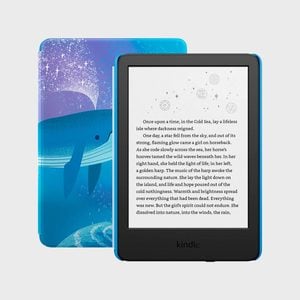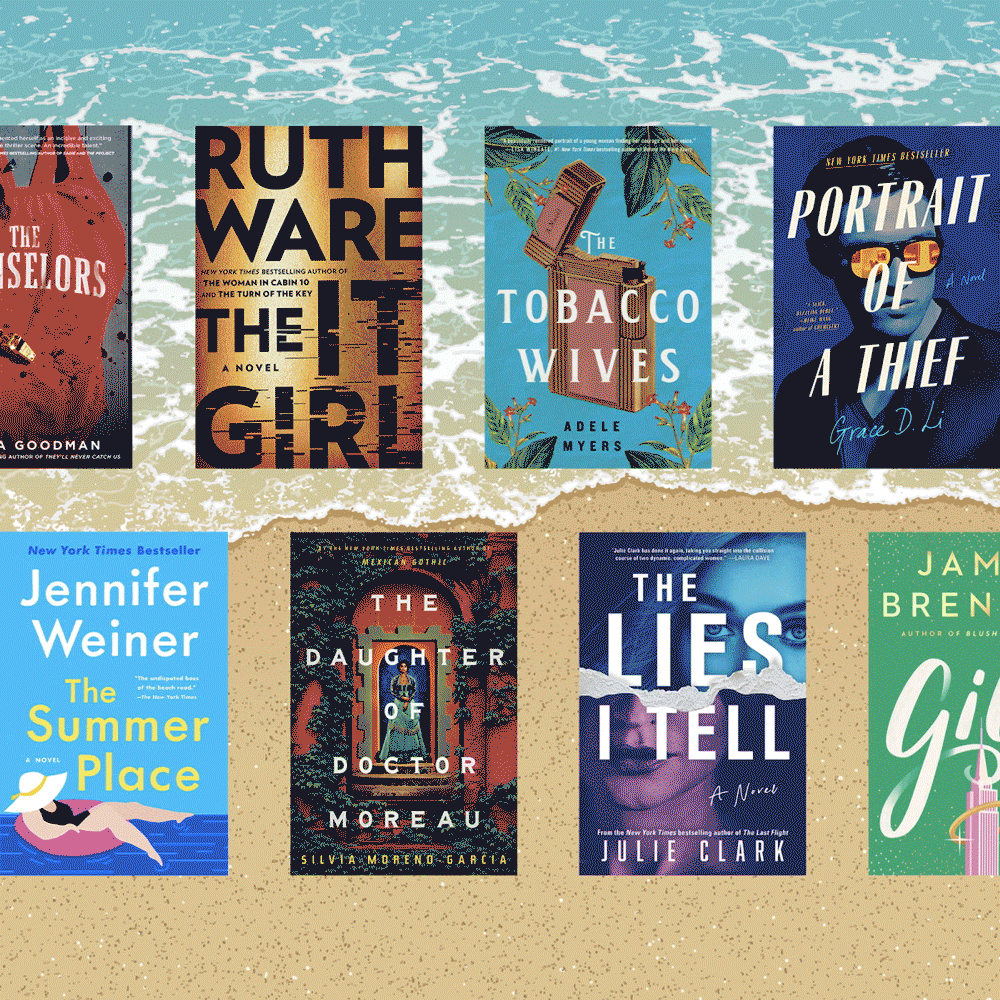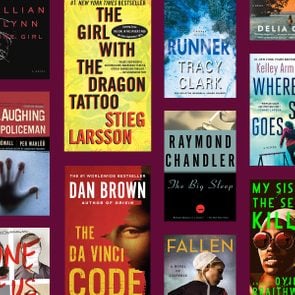Can You Share Kindle Books? Who You Can (and Can’t) Share With
Updated: Apr. 16, 2024
Yes, you can share Kindle books, but only with a select few. Learn how to share Kindle books.

If you’re a big reader, chances are you have, or have considered, an e-reader device like a Kindle. There are a number of reasons Amazon Kindles come in handy. For one, e-books are generally cheaper than physical books—you can even find free Kindle books on Amazon, and hundreds of Kindle Unlimited books are free with a subscription. Plus, with a Kindle, you can stock up on all the best books when you’re traveling without weighing down your carry-on bag, and you can even re-load while you’re on vacation, as long as you have access to WiFi. Last, organizing books at home is no longer a consideration, as the Kindle frees up your shelves for collectibles or flowers.
But one thing you can’t do with an e-book is loan it out the way you might lend a hardcover book. Or can you? Actually, readers who are also Amazon Prime members are able to share Kindle books with certain people. Below, you’ll find all the information, plus step-by-step guides that will help you share Kindle books.
On This Page
Can you share Kindle books with family members?
Yes! To share Kindle books with family members, Kindle users who are Amazon Prime members are able to create a Family Library using a feature called Amazon Household. This essentially means you can share your Kindle library with one other adult and up to four teens and four kids. Another perk is that you can also share Prime Video and any Prime benefits with members of your Amazon Household. Bonus: Household members don’t have to live under the same roof, so you can share books with an adult child or a sibling.
Can you share Kindle books with other Kindle users?
No, you can’t share Kindle books with other Kindle users outside of your Amazon Household.
How to share Kindle books
In order to share books within your Kindle library, first you’ll need to set up an Amazon Household, then set up a Family Library.
How to set up an Amazon Household
- Open Amazon and log into your account.
- Click on “Account & Lists” under your name.
- Click on “Content & Devices” —> “Households and Family Library.”
- Click on “Manage Your Household.”
- From here you can add a second adult and up to four teens and four children to your household. To add an adult Select “Add adult,” then add your friend or family member’s email address to invite them. Follow the instructions and agree to share e-books on your account.
How to set up Family Library
If you already have an Amazon Household set up, follow these steps to create your Family Library.
- Open Amazon and log into your account.
- Click on “Account & Lists” under your name.
- Click on “Content & Devices” —> “Households and Family Library.”
- Click on “Manage Your Household” —> “Manage Your Family Library.”
- Toggle on the “Sharing” button next to “e-books.”
How to share Kindle books
If you would rather share a single book versus your entire library with your Amazon Household, follow these steps.
- Open Amazon.
- Select “Accounts & Lists” at the top right corner of the page.
- Click on “Content & Devices” —> “Books.”
- You will see your library of e-books. Check the boxes next to each book that you would like to share with your Family Library.
- After you’ve selected your books, click on “Add to Library” at the top of the page.
- Choose the family members you want to share these books with.
- Books will appear in your family member’s Kindle library.
How to share e-books from your Kindle
To share e-books directly from your Kindle, follow these steps.
- With your Kindle turned on, tap the three bars in the upper right hand corner of the screen.
- Tap “Settings” —> “Registration & Household.”
- Tap “Add a New Person.”
- Fill in the info for the new person in your household. Note: This screen will be grayed out once you reach the maximum number of people allowed.
How to access Kindle books shared with you
Below are the steps for downloading Kindle books to your device after they’ve been shared within your Family Library.
- Open Amazon.
- Select “Accounts & Lists” at the top right corner of the page.
- Click on “Content & Devices” —> “Books.”
- Select the book you’d like to download to your device by checking the box located to the left of the book.
- Click on “Deliver.”
- Select the device.
- Click “Make changes.” You’re done!
FAQ
Can more than one person read a Kindle book at the same time?
Yes, more than one person within your Family Library can read the same e-book at the same time.
How many times can you share a Kindle book?
You are able to share a Kindle book as many times as you want with the people in your Family Library.
How long does a Kindle loan last?
Previously, Amazon only allowed loans of 14 days, but with the Family Library, there’s no due date for returning the books.