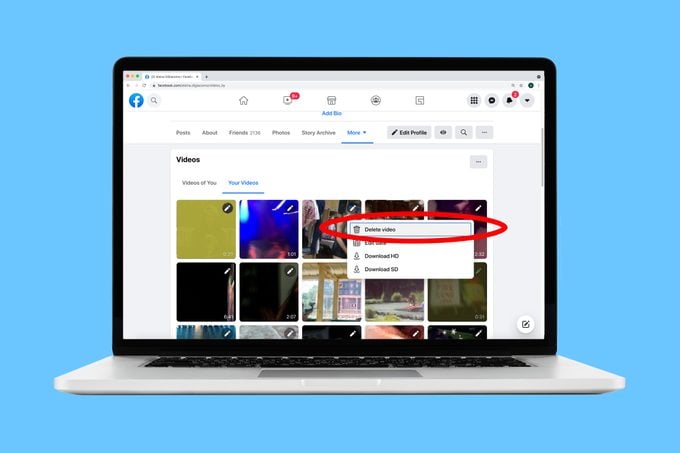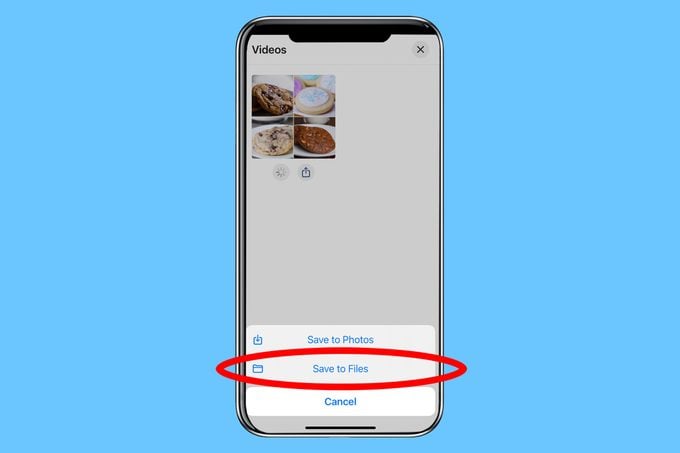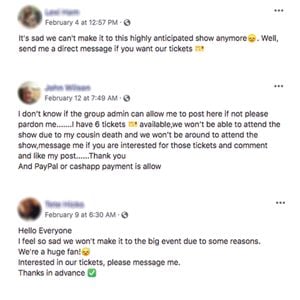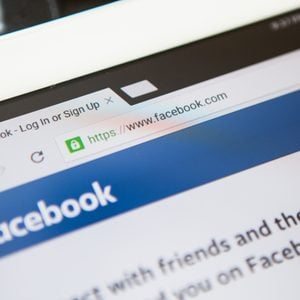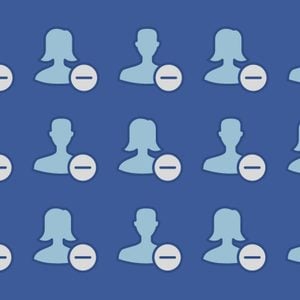How to Save a Video on Facebook (to Watch Later)
Updated: Jun. 23, 2021
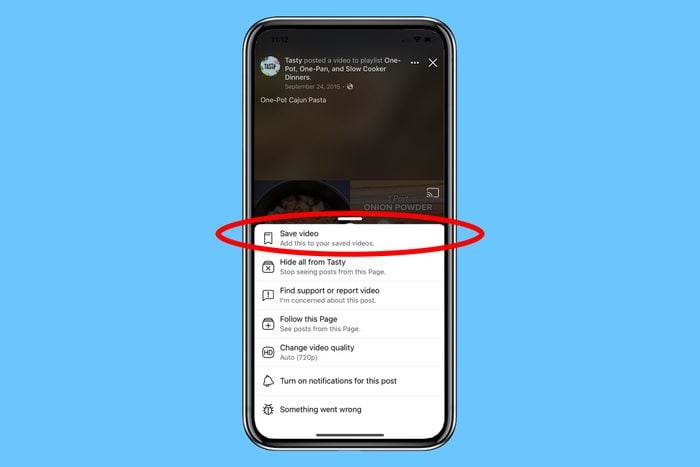
You don't need to open Facebook to watch your favorite videos every single time. Here's how to save a video on Facebook straight to your computer or smartphone.
Let’s say you want to save a video on how to make a tasty recipe or cute puppy on Facebook—but you don’t want to open Facebook to watch it again. Never fear! Instead of bookmarking the video on Facebook’s website or app, you can download it directly to your computer and smartphone. Follow these steps to learn how to save a video on Facebook for easier and faster streaming. Frequent Facebook users should also know how to tell if someone blocked you on Facebook, how to delete photos on Facebook, how to block someone on Facebook Messenger, and Facebook scams to avoid.
How to save a video on Facebook that someone else posted to your computer
You can save a video posted by a friend, family member, or even your favorite company by downloading the video as an MP4 file to your computer. Try this little-known trick for yourself with just a few simple clicks. You’ll wish you knew these Facebook hacks sooner, too.
- Start playing the video you want to download, then right-click anywhere inside the video player.
- In the drop-down menu, choose “Show video URL.”
- Click on the URL, then right-click and select “Copy.” You can also use the Ctrl+C or Command+C shortcut on your keyboard.
- Open a new browser window and paste the URL into your browser. Don’t press Enter yet.
- Replace the “www” with “mbasic,” then press Enter. The video should pop up and start playing.
- Right-click the video and choose “Save Video As…” in the drop-down menu.
- Create a file name for the video and press “Save.”
How to save a video on Facebook that you posted to your computer
If you lose the original file of a treasured video, Facebook has your back. Any video you post on your Facebook profile can be downloaded to your computer. Not every moment of your life belongs on Facebook, though. Look out for these signs that you’re sharing too much on Facebook, especially if you take Facebook quizzes.
- Go to your Facebook profile page and click on the “More” button in the header menu.
- Click on “Videos” > “Your Videos.”
- Click on the pencil icon located in the upper-right corner of the video’s thumbnail.
- Choose “Download SD” (standard definition) or “Download HD” (high definition).
- When the video appears in a new screen, click on the three vertical dots in the lower right-hand corner of the video player, then select “Download.”
How to save a video on Facebook to your iPhone or Android device
While Facebook doesn’t allow its users to download Facebook videos to their smartphones, several third-party apps provide a loophole. One of the most popular apps for both iPhone and Android users is Friendly, a free app that saves Facebook videos directly to your phone’s photo and video library. This is how to use it.
- Install the Friendly app, then open it and tap “Add Account.”
- Choose “Facebook” as the service you want to connect to.
- After logging in with your Facebook username and password, browse Facebook using Friendly instead of the official Facebook app.
- To save a video on the Friendly app to your phone’s Camera Roll, tap the cloud-shaped download button in the bottom right-hand corner. Don’t see the download button? Playing the video should make the button appear.
Saving videos isn’t the only perk to browsing Facebook with a different app. If you use the Facebook app on your phone, someone may be spying on you.