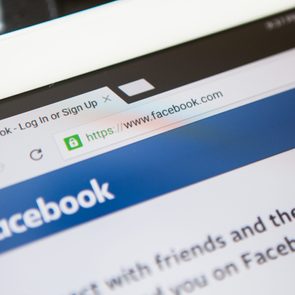How to Delete Multiple Facebook Friends at Once
Updated: Nov. 03, 2022

It's probably time to purge your Facebook friends list. This guide will help you cut out negativity, oversharing, and random work "friends" from 2008.
If you finding yourself wondering: When did I friend that guy? Do I even know that woman? Do I really need to see everything from my niece’s best friend’s boyfriend’s mother’s brother? We’re here for you.
Social media can be a great way to learn, share, and interact with people you know and extended networks of people you don’t. On the other hand, social media can provide a perfect platform for arguments, oversharing, and noise. Facebook is an especially poignant example right now, though many of the things you may have heard about Facebook aren’t accurate.
Sometimes the friends you have on Facebook can have opinions that you’d rather not see. While they have every right to voice their opinion, you also have every right to decide to remove them from your News Feed for your own peace of mind. You have two options: either unfriend them or unfollow them. We’ll show you how to do both, in bulk, in only a few seconds.
Facebook on desktop
Method 1: Unfriend entirely
-
Enter your username and password to log on to Facebook.

-
Click on your profile (the icon with your name next to it) to get to your page

-
On the bar in the middle of the page, click on the tab that says “Friends.”
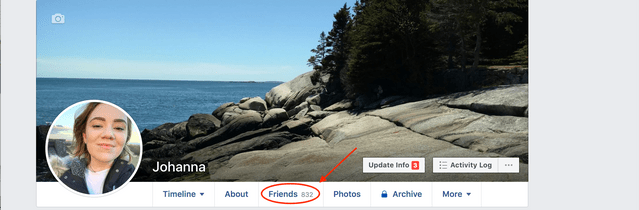
-
Locate a friend (or more!) you’d like to remove and click on the “Friends” button.
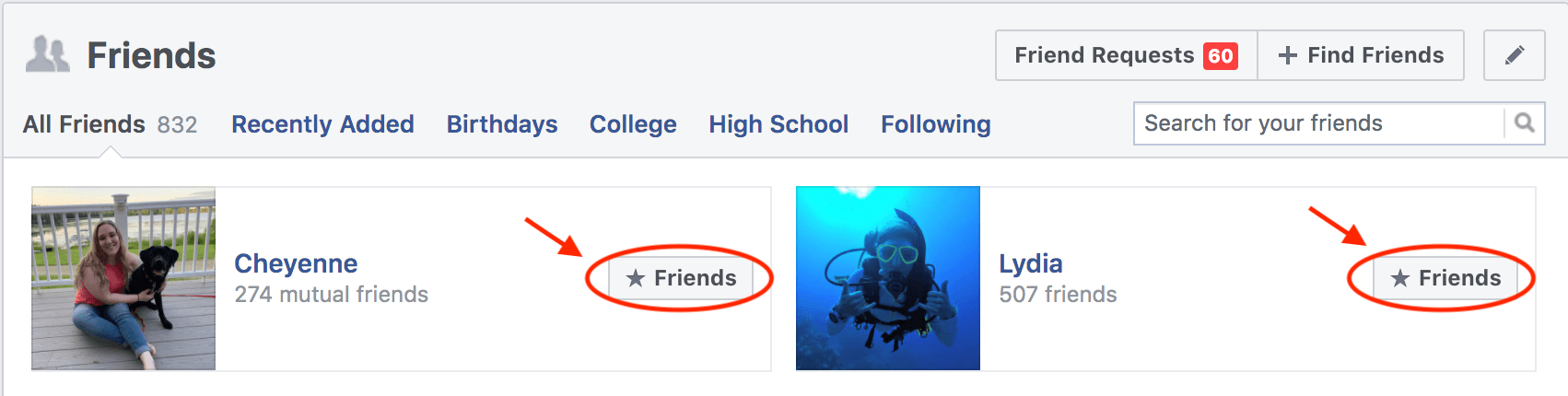
-
In the dropdown menu, select “Unfriend.”
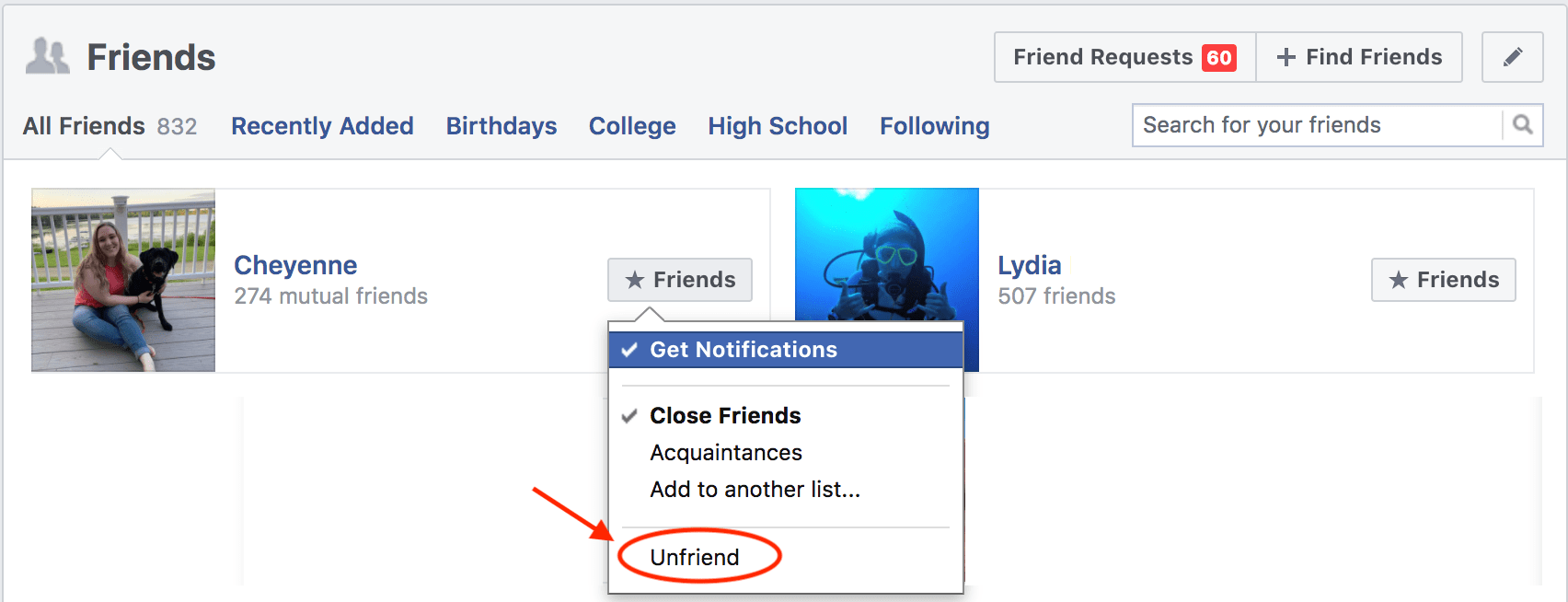
-
Repeat step 5. You can use the filters to find your oldest friends, newest friends, or friends from different eras, workplaces, and school environments.
Method 2: Adjust who you “see first” and “follow” to clear up your News Feed.
-
Enter your username and password to log on to Facebook.

-
Scroll to the left-hand side and click on the small downward-facing arrow to open the drop-down menu

-
Select “News Feed Preferences” on the drop-down
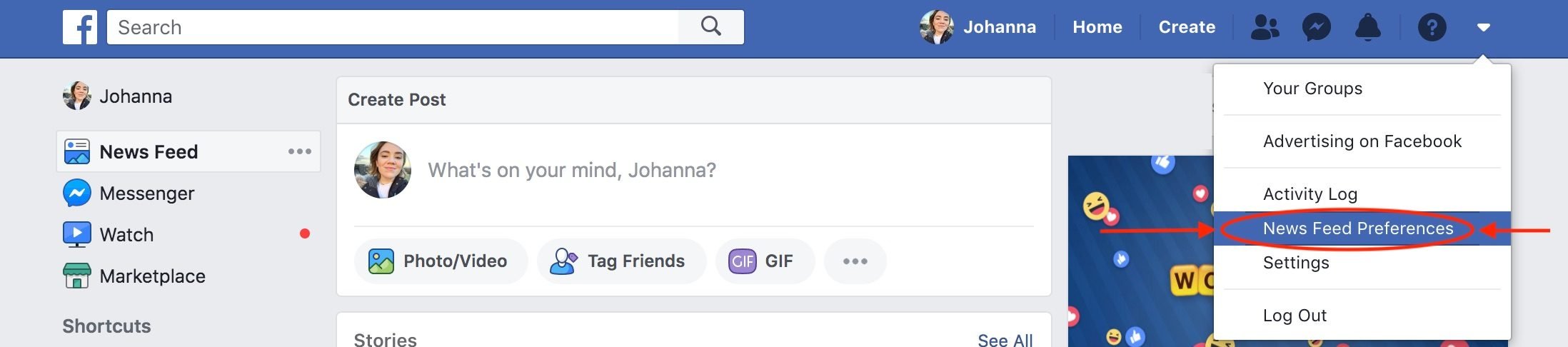
-
If you’re not looking to delete friends, but instead show your closest friends and family first, select “Prioritize who to see first” and select groups or people to have shown at the very top of your News Feed each day.
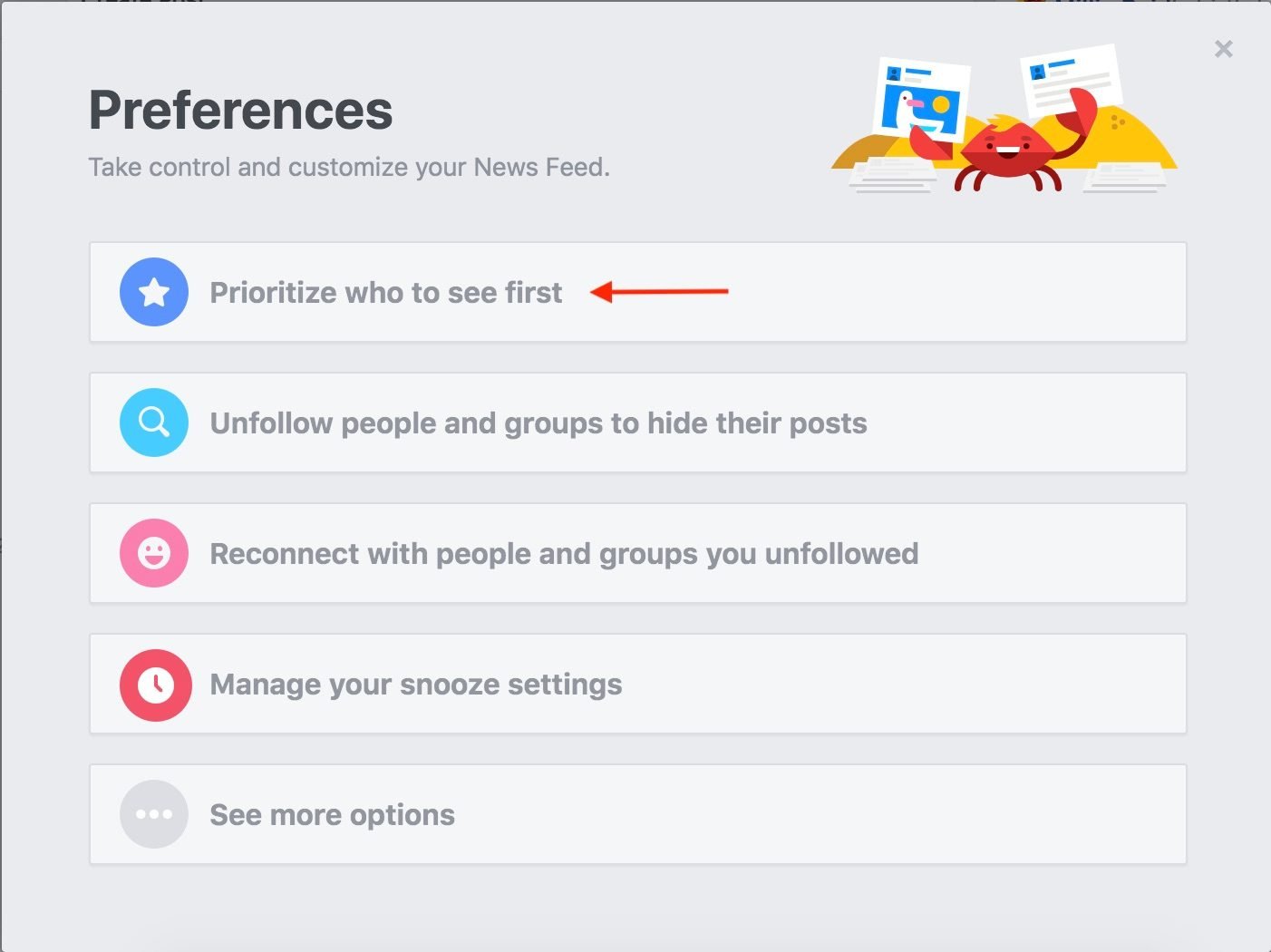
-
Or, if you’d like to unfollow groups, pages, or individuals in bulk, select “Unfollow people and groups to hide their posts.” This does not require unfriending but allows you to not have their new posts clog up your News Feed.
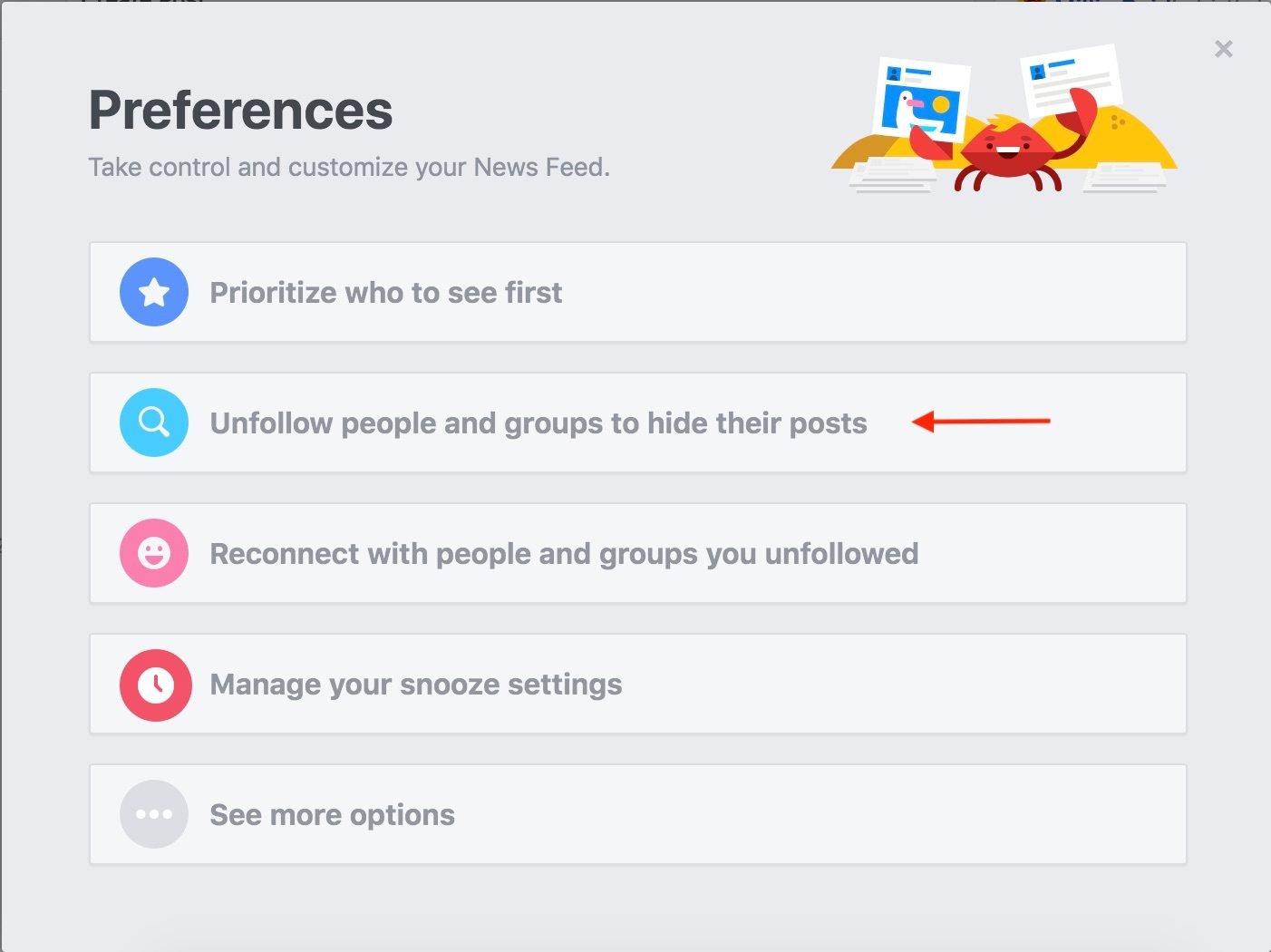
These tips are great, but make sure all this free news feed space isn’t turning you into a dreaded Facebook oversharer.
Facebook on mobile devices
Method 1: Unfriend entirely
-
Enter your username and password to log on to Facebook.
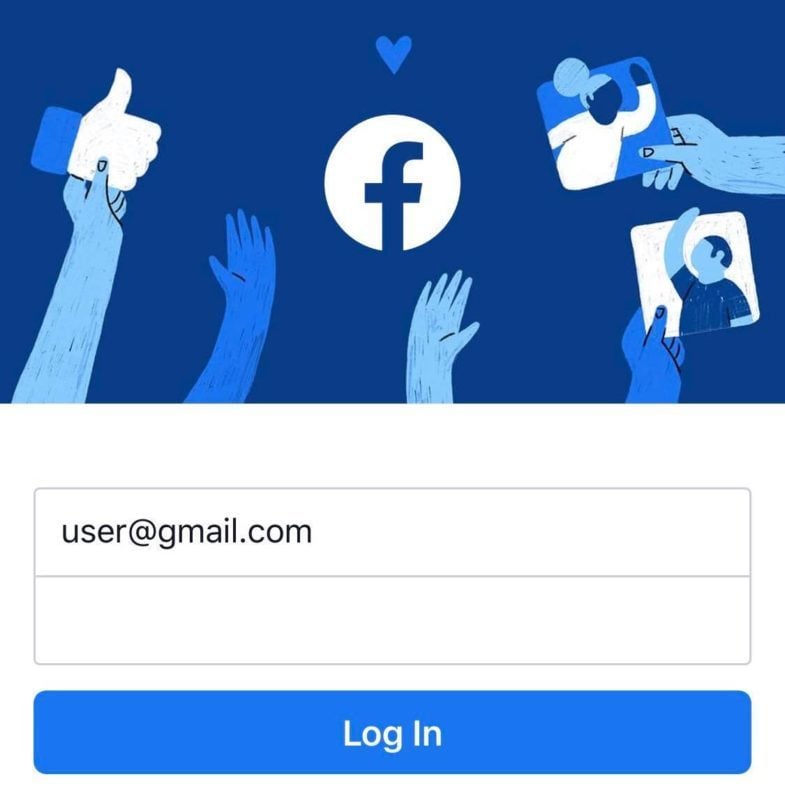
-
Select the set of three lines on the bottom right navigation bar.
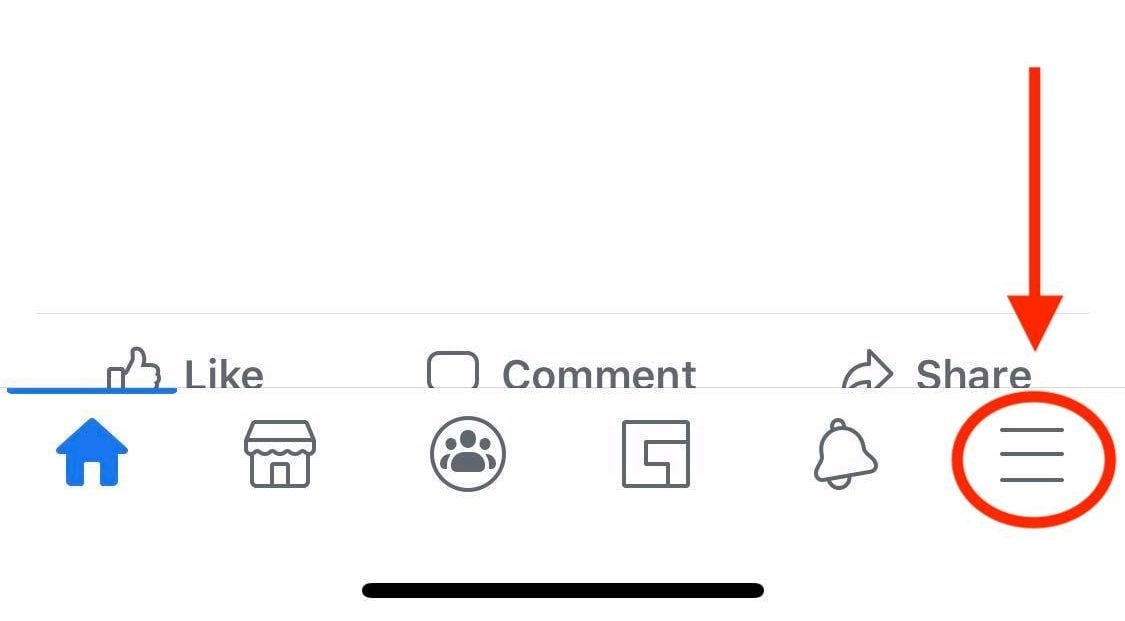
-
Select “Friends.”

-
Once viewing all your friends, select the three dots on the right-hand side of any friend you’d like to unfriend/delete.
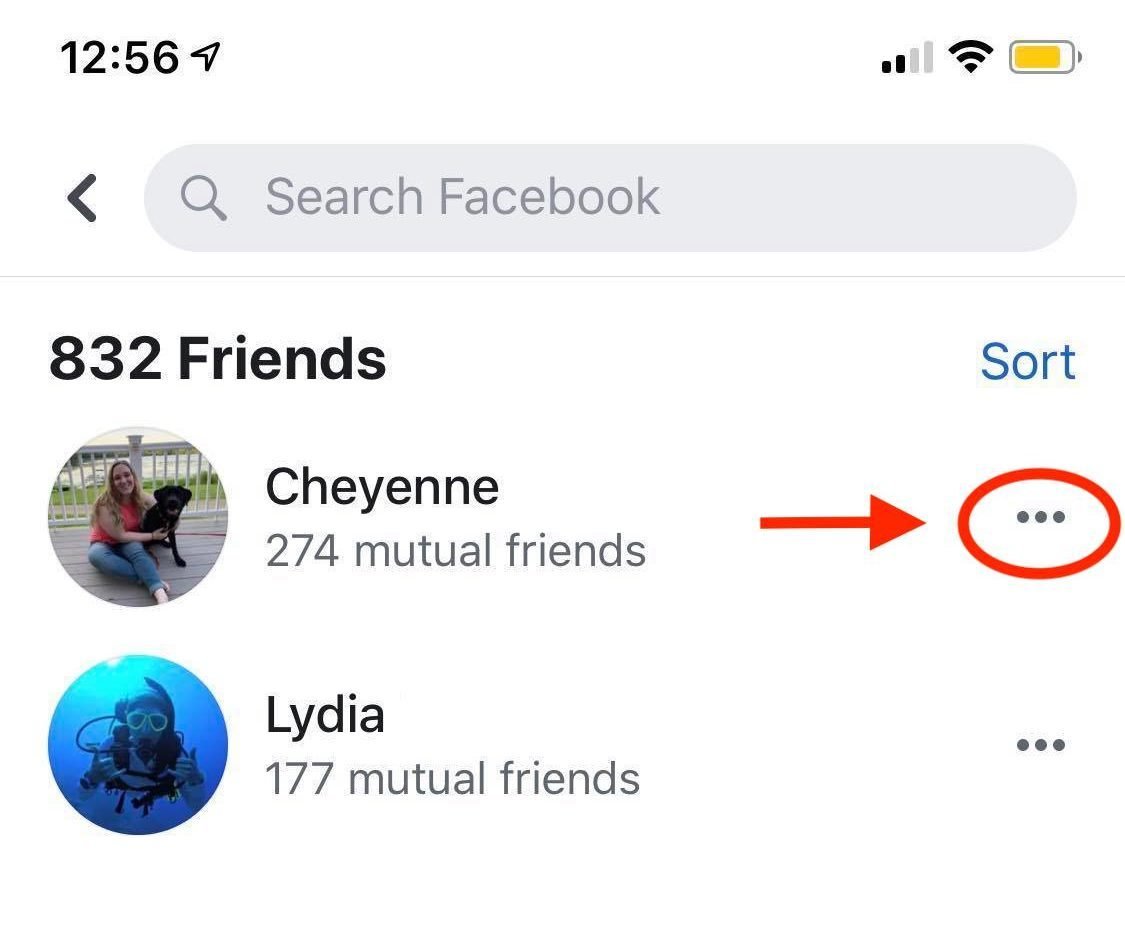
-
Select “Unfriend,” or “Unfollow” if you would like to still be friends but not see their posts on your News Feed.
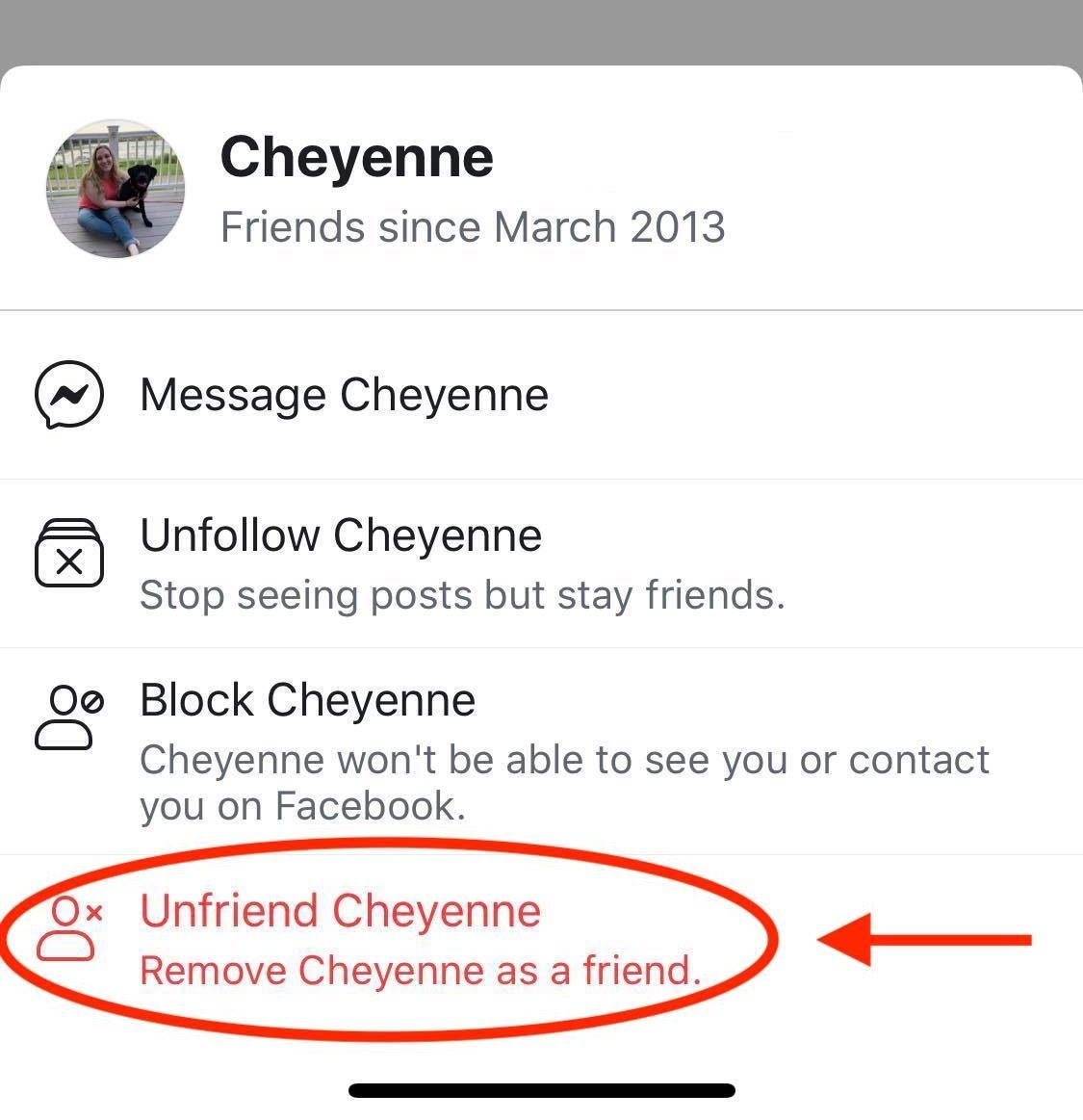
-
Repeat steps 4 and 5 for any unwanted friends.
Method 2: Adjust who you “see first” and “follow” to clear up your News Feed.
-
Enter your username and password to log on to Facebook.
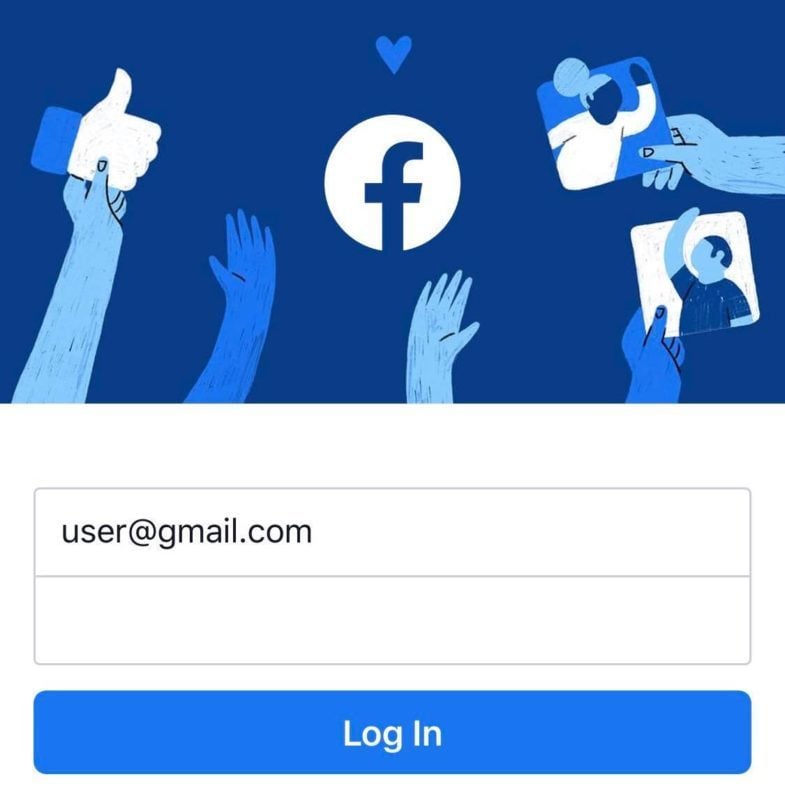
-
Select the set of three lines on the bottom right navigation bar.
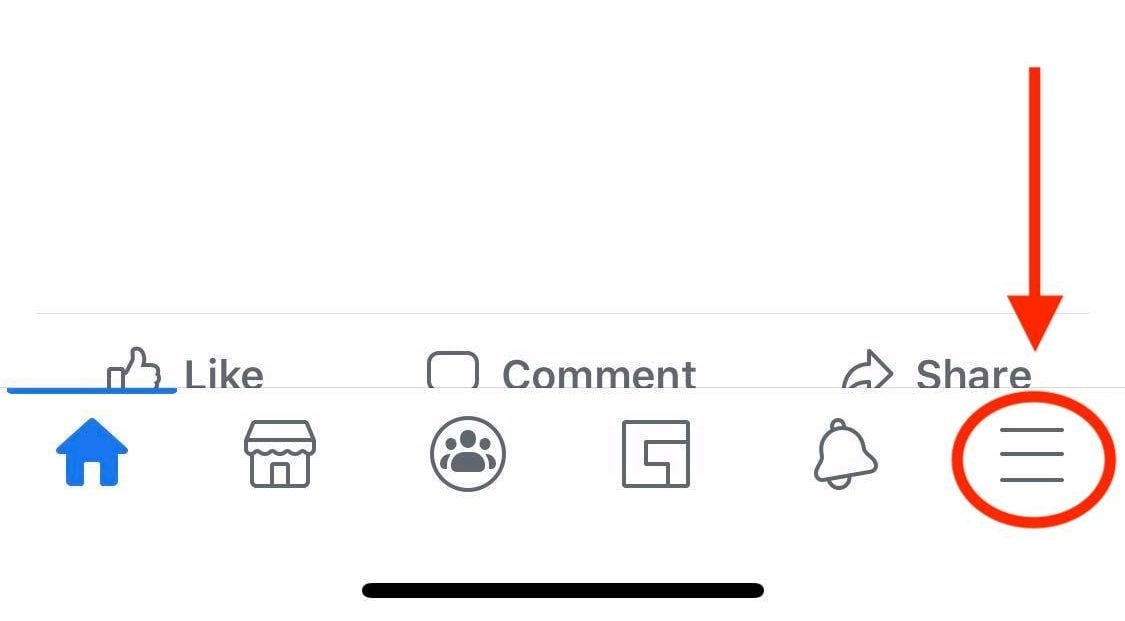
-
Scroll down to a drop-down menu of “Settings and Privacy” and click on “Your Time On Facebook”
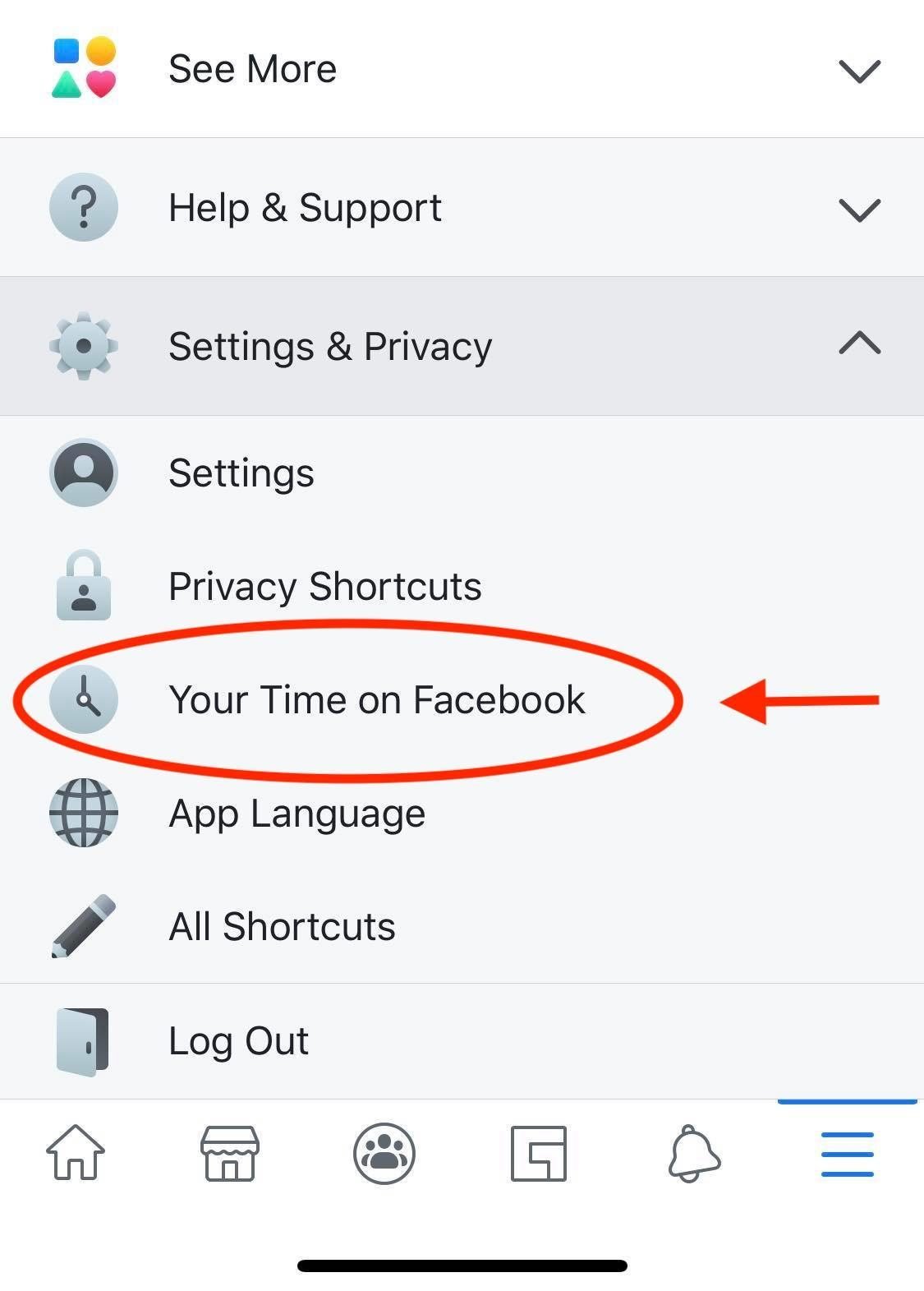
-
Select “News Feed Preferences”
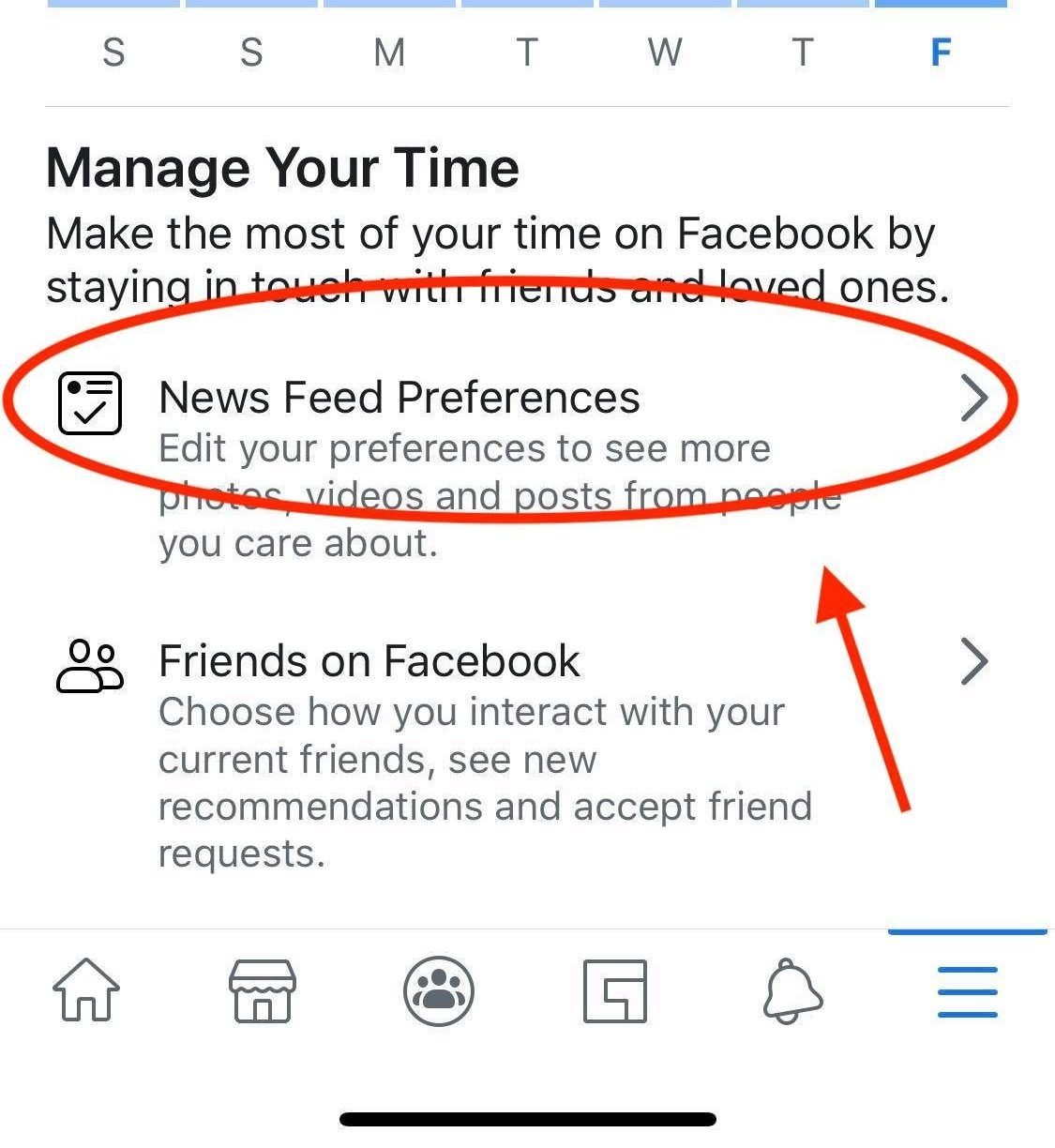
-
If you want to make sure you see your closest friends and family first, select “Prioritize who to see first” and select those users.
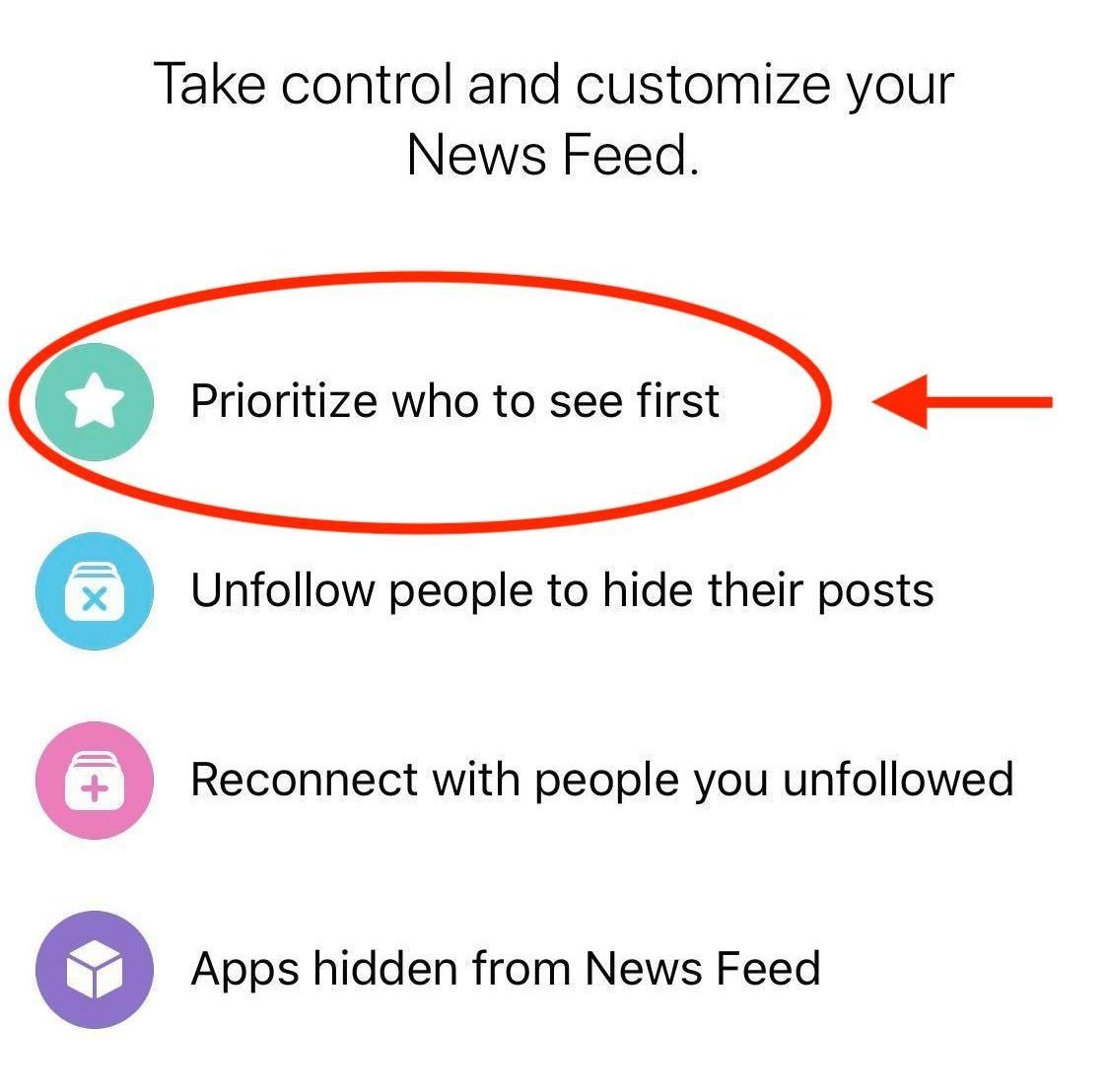
-
If you want to unfollow groups, people, or pages so you no longer see their content on your News Feed, select “Unfollow people to hide their posts.”
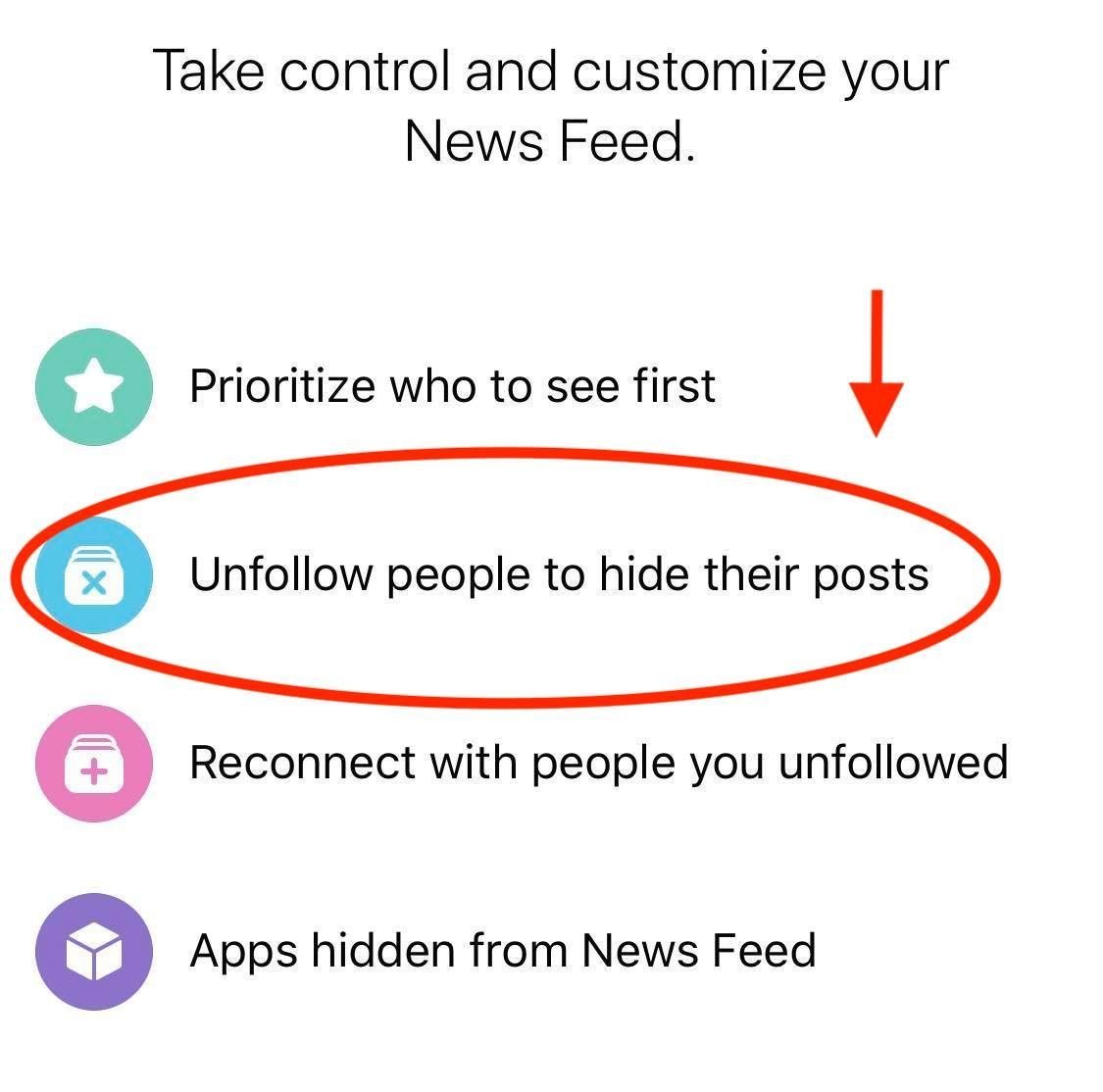
We hope this guide helped give you some peace during your social media binges. Make sure to take a peek at these other Facebook tips and secrets to get even more out of the site.