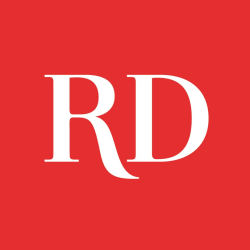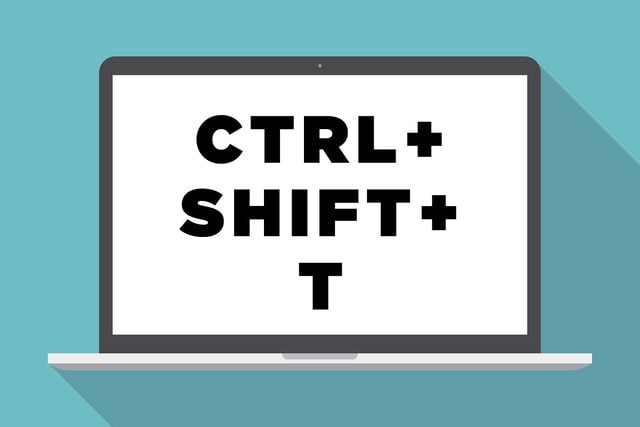
CTRL + SHIFT + T : Open the most recently closed tab
CTRL + shift + t instantly reopens the last tab you closed (the more you press it, the older the tabs you’ll dredge up). If you usually have more than one tab open while you browse, this trick can be a life-saver. Try it now, and never forget it. If you want to open a new tab altogether, just hit CTRL + t. Don’t miss these cool Google tricks you never knew existed.
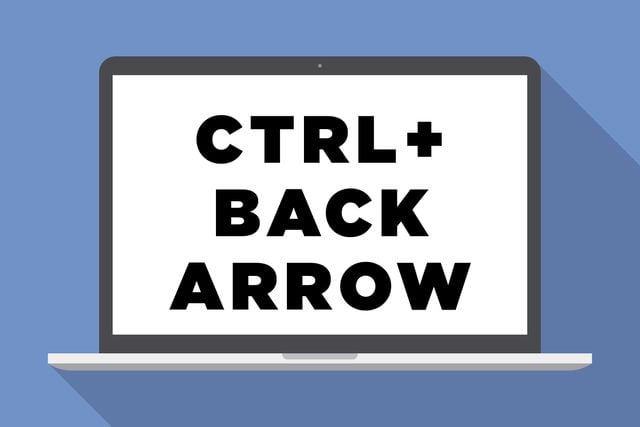
CTRL + back arrow: Go back one page in your browsing history
CTRL + back arrow is your effortless, mouse-free way of going back one page in your browsing history. Didn’t mean to do that? Hit CTRL + forward arrow to move forward one page. Now the Internet is like on big eBook to flip through at your leisure!
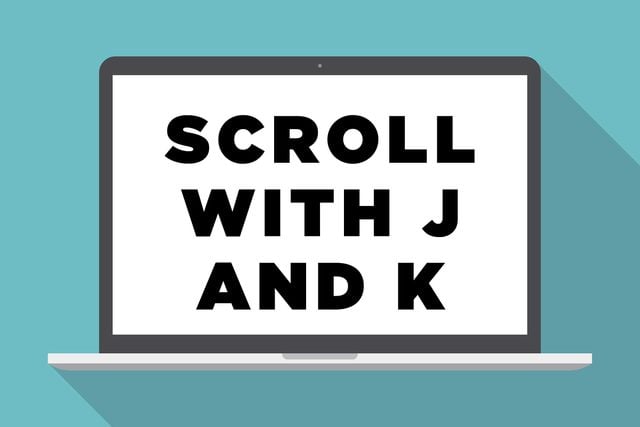
In Facebook: J and K for effortless scrolling
Want a more satisfying Facebook experience? On your newsfeed, hit the J key to instantly highlight the next article down in your feed; hit the K key to move up one article. Once you have an article selected, hit the L key to like it, sans clicking.

Space bar: Automatically scroll down a page while browsing
Don’t be a slave to the scroll wheel: the next time you reach the bottom of the screen while reading a long article, hit the space bar to jump one screen-length down. Hit the space bar by accident? Just press shift + space to scroll back up to where you were.

CTRL + D = bookmark a page
Digging around for the “add bookmark” option in your browser toolbars is a waste of time that could be spent looking at tiny baby sloths. Instead, hit CTRL + D to add a bookmark, and never avert your eyes from little Kermie and the gang. We recommend trying it right now with this indispensable article. Check out these free things on the internet everyone should be using.

CTRL + L: Move the cursor to the URL bar
Know where you’re headed? CTRL + L launches your cursor right to the address bar so you don’t have to waste your time navigating through Google. An easy way to remember this: CTRL + L when you know the URL.

CTRL + K: Move the cursor to the search box
Don’t know where you’re headed? Jump to the search box with CTRL + K. A handy mnemonic for remembering this one: When you want to Know something, CTRL + K it. Make sure you know these 15 ways technology could be making you sick.
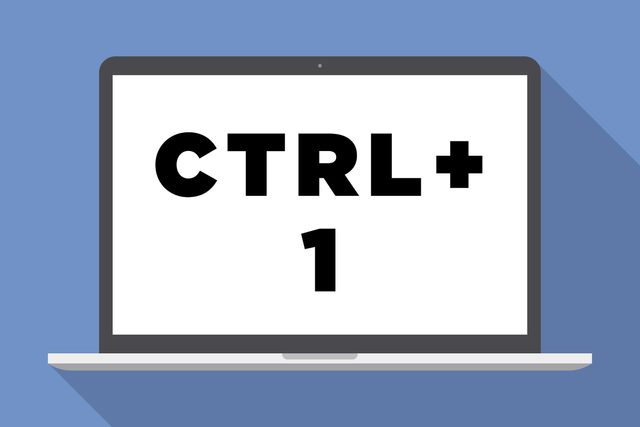
CTRL + 1: Switch to the first tab
CTRL + 1 (or 2, or 3, etc.) instantly moves you to the tab at the position indicated, e.g. CTRL + 1 takes you to the first tab, CTRL + 2 takes you to the second, and so on. It’s the easy way to shuffle!

CTRL + Plus sign: Zoom in
Type too small on a given web page? CTRL + Plus zooms you in, while CTRL + Minus zooms you out. Now you can feel like all those cops on CSI shows who “zoom in and enhance” grainy pictures of bad guys just by mashing a few keys!

Ctrl + Enter = .com
Wish there was a shortcut for adding “.com” to the end of a web address? There is: when your cursor is in the URL bar (CTRL+L, remember?) you can instantly append .com to the end of your text by hitting Ctrl + Enter, then navigate to that page without hitting another button. If you save one second of your life every time you use this trick, you’ll have earned a YouTube video’s-worth of time by the end of the day. Nice.
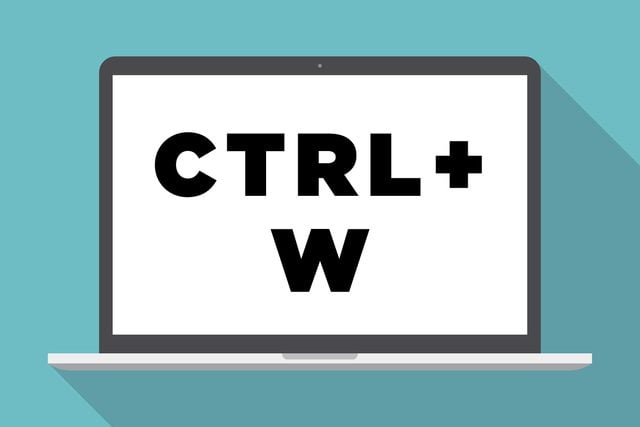
CTRL + W: Close current tab
Congratulations, you’re officially done with this article. Hit CTRL + W to close out of it the cool way. Happy surfing! Next, look out for these 20 tricks Internet hackers use to scam you.