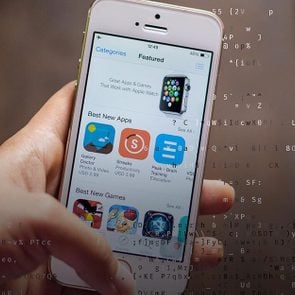How to Snooze Your Browser Tabs
Updated: Jul. 23, 2024

Did you know you can snooze browser tabs? You can, and it not only helps your computer's memory and battery, but may also protect you from cyberattacks.
Whether you’re shopping for the best pajamas, on the hunt for the best night cream or plotting your next vacation, you can quickly end up with dozens of open browser tabs. This can be tough for your brain to keep track of what was where, and it can also be hard on your computer’s battery and memory. It might also make you more vulnerable to attack. If you’ve considered using a private browser because of concerns that the internet is spying on you, keep reading: open browser tabs may make you vulnerable to cyberattacks.
“If an attacker is able to access cookies in open tabs, they could use those cookies to log in on sites and apps without your password,” explains Paul Bischoff, privacy advocate with Comparitech. “The cookie stores your session to keep you logged in across multiple visits, but can also be used by an attacker to access your account.”
Why should you snooze your browser tabs?
If you snooze the browser tabs you’re not actively using, the tabs you are using will load faster, your computer’s memory won’t be taxed and your battery won’t drain as quickly. But there’s another concern: security.
Monica Eaton, Owner & Founder of Chargebacks911, explains that there’s a cyberattack called tabnabbing that preys on your unwatched, open tabs. “While you’re not looking, a hacker will secretly redirect you from your original website to a fake, counterfeit website that they control,” Eaton says. “Then, they’ll prompt you to login sensitive information, like your personal password or financial data.”
Eaton says this scam is most effective on people who keep dozens and dozens of tabs open at the same time. “As a general rule, there’s going to be an elevated risk when your computer is doing things that you can’t track or observe, but I don’t want to overstate the risk,” Eaton says. “If your network is secure and you otherwise practice good cybersecurity, it’s usually fine to have open or snoozed tabs. The biggest argument against it is that excessive open tabs can slow down your computer, lessen its efficiency and reduce your productivity.”
How to snooze your browser tabs

A lot of people don’t realize you can snooze your browser tabs, but now that we know why we should and that we can, here’s how to do it for some of the most popular browsers.
Google Chrome
Google Chrome offers shortcuts to streamline your browsing, and they make snoozing tabs easy, too. Go to the upper right corner, go to Tools and then Performance. Toggle Memory Saver on. If you want to set certain tabs to “always be active,” it’s simple to add them.
Chrome also has an extension called Snoozz that helps declutter your browser tabs and lets you have more control over how long your tabs are “resting.” For example, you can set all your work-related tabs to snooze on Friday afternoon and wake up on Monday morning. They’ll be just as you left them, but they won’t clutter up your weekend browsing, which is handy if you use the same computer for work and play.
Microsoft Edge
Snoozing individual browser tabs in Microsoft Edge is easy—you just right-click on the tab to snooze it. If you want a broader stroke, you can go to the three dots in the upper right corner and select Settings, then System and Performance. From there, you can set all tabs to snooze, and you can even specify the period of inactivity before the tab goes to inactive mode.
Mozilla Firefox
Firefox calls it “Tab Unloading,” and it’s built into the browser but not quite as user-friendly as Chrome or Edge. There are extensive directions on how to manage the settings, and an extension called Tab Suspender streamlines it a bit. However, if snoozing browser tabs is a priority, Firefox might not be the best browser for you.
Apple Safari
Although Safari is a popular browser and has a lot of features that many people love, snoozing browser tabs isn’t one of them, and there aren’t any third-party extensions either.
For your next read, learn how to block websites on Chrome.
Sources:
- Paul Bischoff, privacy advocate with Comparitech
- Monica Eaton, Owner & Founder of Chargebacks911