How to Save a Video from Facebook Messenger
Updated: Jun. 25, 2021
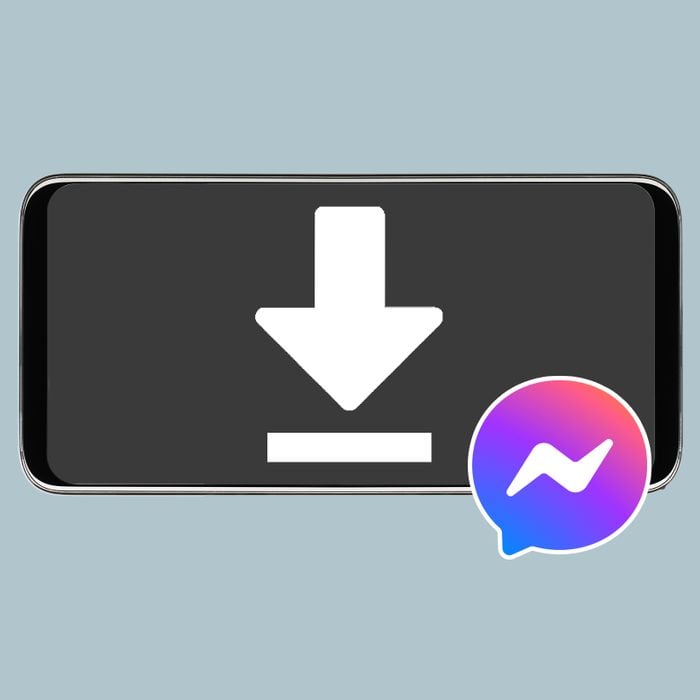
You can rewatch videos any time you want by saving them to your smartphone or computer. No Wi-Fi connection necessary!
More than 130 million Americans use Facebook Messenger—but this messaging platform and app can do way more than just send texts to your friends and family members. One handy feature? If someone shares a video with you on Facebook Messenger, you can watch it offline or save it for later by downloading it to your computer or smartphone. Read on to learn how to save a video from Facebook Messenger straight to your devices. And once you’re up to speed, learn more Facebook tips and tricks, including how to save a video on Facebook to watch later, how to tell if someone blocked you on Facebook, how to delete photos on Facebook, how to block someone on Facebook Messenger, and how to identify Facebook scams.
How to save a video from Facebook Messenger on your smartphone
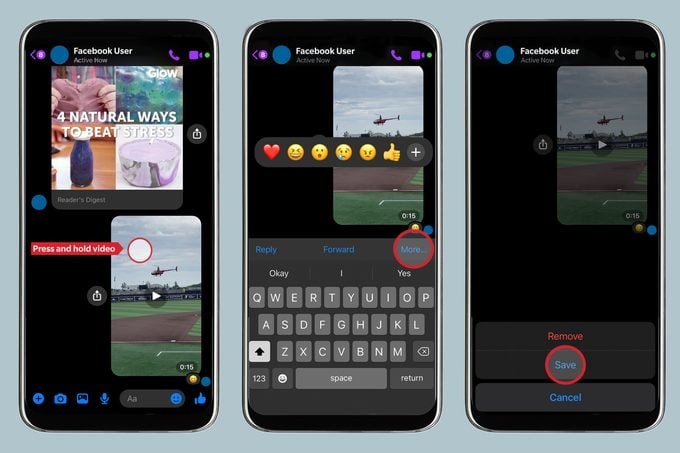
Facebook doesn’t allow users to save videos that were originally posted on another Facebook page, but you can save videos that are shared through Facebook Messenger by the person who owns them. After your friend or family member sends their video on the Facebook Messenger app, download it to your phone with these simple steps.
- Open the Facebook Messenger app, and tap on the conversation with the video you want to save.
- Tap and hold the video file inside the chat, then choose Save when the option pops up on the screen.
- If prompted, give Facebook Messenger permission to access your phone’s video and photo library.
- Close the Facebook Messenger app, and go to your phone’s Photos or Gallery app. You should find the saved video there. Once the video is downloaded on your phone, you can watch and even edit it any time, even when you’re not connected to Wi-Fi.
FYI, this will work on both iPhones and Androids.
How to save a video from Facebook Messenger on your computer
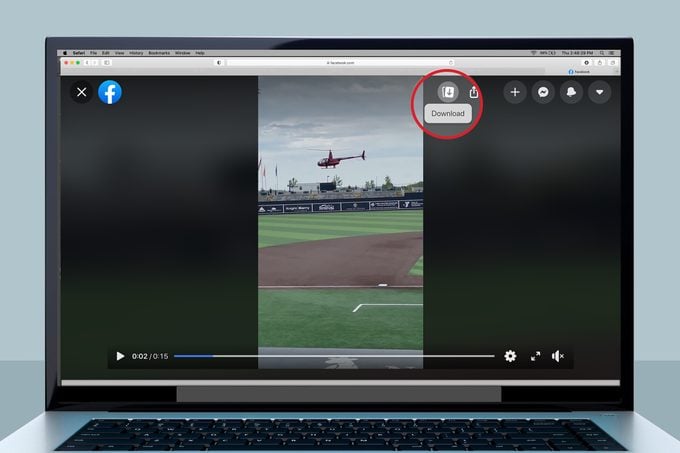
No phone? No problem. You can still download videos from Facebook Messenger to your computer for easier and faster streaming. But make sure you are only downloading videos on Facebook Messenger from people you trust because experts warn that Facebook Messenger scams are on the rise.
- Open Facebook on your browser.
- Click on the Facebook Messenger icon in the top right corner of your screen.
- Find the conversation with the video you want to save, and click to open it.
- Click on the video. It will open in full screen and begin playing.
- To save the video to your computer, click on the Download icon in the top right-hand corner of your screen. The video will be downloaded as an MP4 file wherever you save downloads by default.
Now that you know how to save a video from Facebook Messenger, discover hidden Facebook messages and more with these Facebook hacks you’ll wish you learned sooner.
Sources:
- Statista.com: “Number of Facebook Messenger users in the United States from 2018 to 2022”
- Business Insider: “How to save a video from Facebook Messenger on your iPhone or Android phone”


