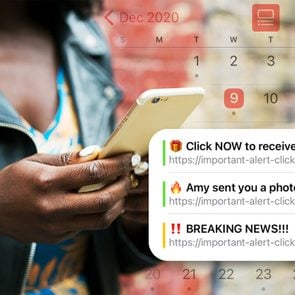iPhone Virus Warning: Scam or Real?
Updated: Feb. 01, 2024
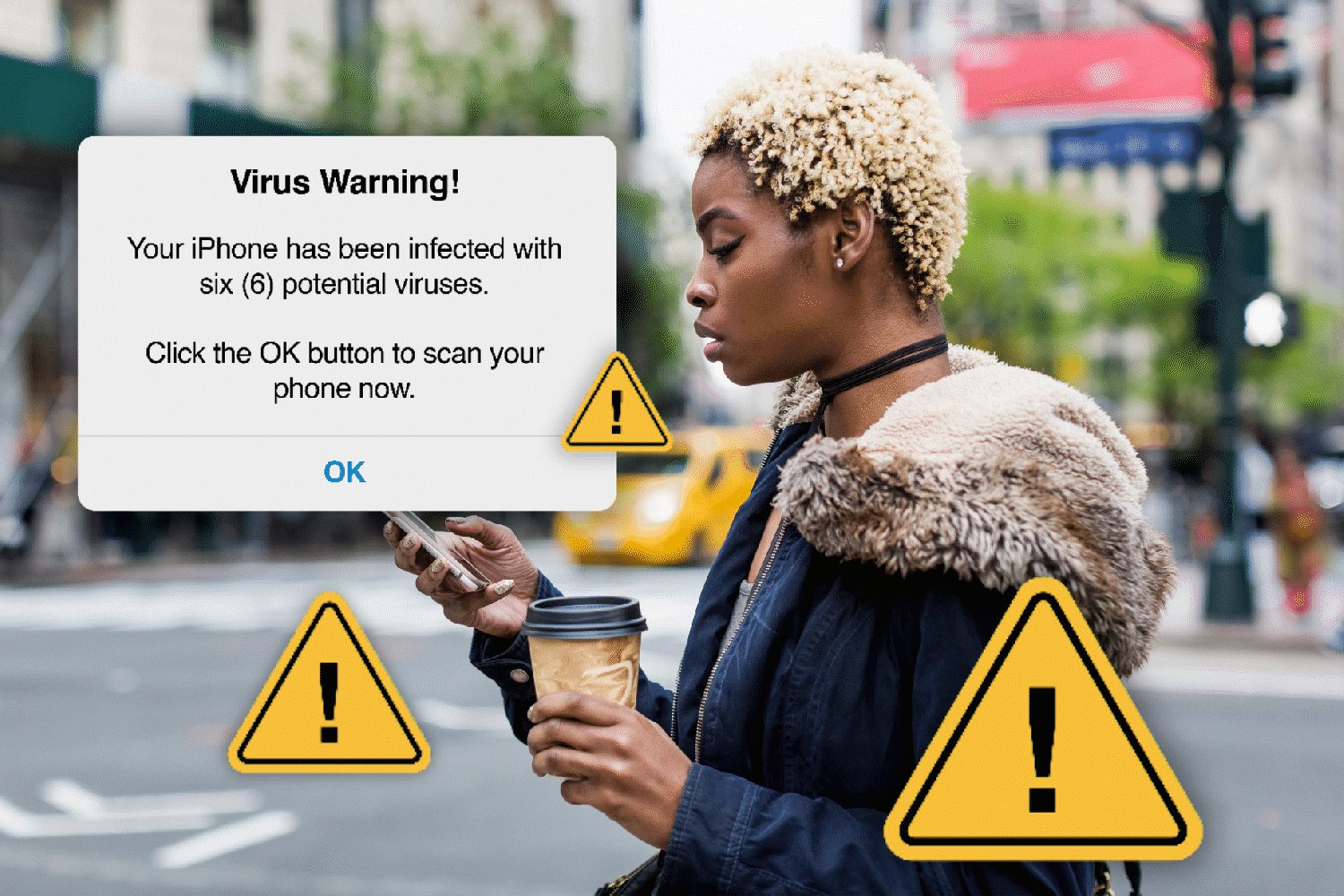
Here's why you might not want to trust the next virus warning pop-up that appears on your phone.
If your iPhone gets a virus, you’ll certainly want to know as soon as possible. But in a world of scams, pop-ups, and technological fear-mongering, unfortunately, it can be tough to tell if an iPhone virus check is legit—or could end up causing further problems. Luckily, we spoke to a couple of experts about why you’re getting iPhone virus warnings on your phone—and how to tell when they’re fake. Plus, find out how to remove spyware from an iPhone.
Why did I get an iPhone virus warning?
Right off the bat, you should know that if you get a “warning” about a virus, it is almost definitely fake. According to Adam Radicic, managing director of Casaba Security, “if an iPhone detects something nefarious, it simply blocks the action and informs the user.” Meanwhile, “nefarious ‘warnings’ require user action to ‘fix’ the issue, where legitimate ‘warnings’ will not require user action.” So if you get a warning that requires you to click or take a specific action—don’t, even if it looks convincing. “The notifications emulate the look of native OS alerts in order to increase the chances of successfully enticing a click,” says John Lloyd, CTO of Casaba Security. They grab your attention by making you think something’s wrong, but in fact, they’re going to cause something to go wrong. By the way, here’s more information you should know about iPhone security.
Is the virus warning on my iPhone real?
“No,” Lloyd sums up. “Most of the time these ‘warnings’ link to sites which are part of a phishing campaign. A malicious party crafted a pop-up to scare the user into clicking and potentially disclosing data.”
And not only will a legitimate iPhone virus check not require you to do anything, but iPhones, as a rule, are pretty well protected from getting viruses at all. Lloyd adds that “an iOS device that isn’t jailbroken is almost never infected with malware. There is a higher chance of the warning trying to do something malicious than a normal user already being infected with malware.” Learn more about why malware on iPhone is so rare and why iPhones are so good at protecting against malware.
What exactly is the scam?
Scams come in all shapes and sizes. “There are thousands of permutations/varieties of ways scammers try to ‘hook’ a target,” Radicic says. “Whether it is a web link sent via WhatsApp, or iMessage, or SMS, or email, or a pop-up from another website visited, it is simply impossible to describe all of the various things a person may see.” Their goal is to get you to click and visit a malicious site, but they might do that in one of scores of different ways. Bottom line? “Any unsolicited phone call or any odd email or message or pop-up asking for you to ‘take action to fix something’ is not something you should trust blindly.”
What will happen if you click on the iPhone virus warning?
Well, the good news is, it probably won’t instantly result in a case of malware on iPhone. “iOS is configured in a manner where it is improbable (but possible) that a user’s actions could result in a root-level compromise,” Radicic says. What it will do is take you to a page that’ll try to get you to pay to have the “issue” fixed. Don’t click on anything else, and certainly don’t download anything. That could lead to your devices being infected with malware. “Malicious files can be downloaded but they would need to be moved to a different device to be executed,” Lloyd clarifies. “The originator probably counts on the file being synced to the user’s PC and then opened.”
How do I get rid of the virus warning on my iPhone?
Basically, you’ll just want to shut it down without engaging the warning or clicking on it in any way. Lloyd and Radicic offered the same suggestion: Just force-close the page. And Radicic adds, “If in doubt, don’t click on anything and use another device to research the topic on the Internet.”
How do I prevent scams and fake pop-ups from getting added to my iPhone?
“Adopt a mindset of healthy paranoia as it pertains to your online activities,” Radicic suggests. Scammers will try all sorts of things to ensnare you and get ahold of your money and/or information, and it’s better safe than sorry. “Just like telemarketers have creatively found ways since the 1980s to reach into your home to try and convince you to give them your hard-earned money, the Internet gives people…another avenue to gain access to your life,” he warns.
So, as Lloyd rattles off: “Stop browsing to questionable sites. Use an ad blocker. Reputable sites do not sell intrusive ads. Browse cautiously. Avoid clickbait.” Got all that? And here’s a more in-depth run-down of how to avoid online scams. Checking your iPhone privacy settings isn’t a bad idea either, especially if you want to see how protected your information is.
Does Apple have a virus scan?
That’s an easy one: No, Apple does not have an iPhone virus scan. “Virus scanning requires access to system files which iOS does not allow users or apps to interact with,” Lloyd says. “The app store is the only approved method of obtaining new applications. Apple conducts reviews of all applications before they are allowed to be placed on the app store. Apps which do not conform to Apple’s security or content standards are rejected.” Next, find out our take on which phone is more secure: iPhone or Android.
Sources: