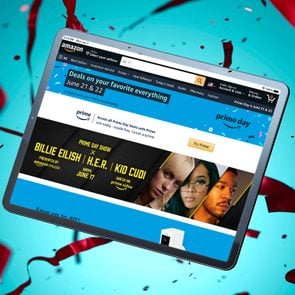How to Hide Your Amazon Orders—and Keep Your App Purchases Private
Updated: Aug. 22, 2023
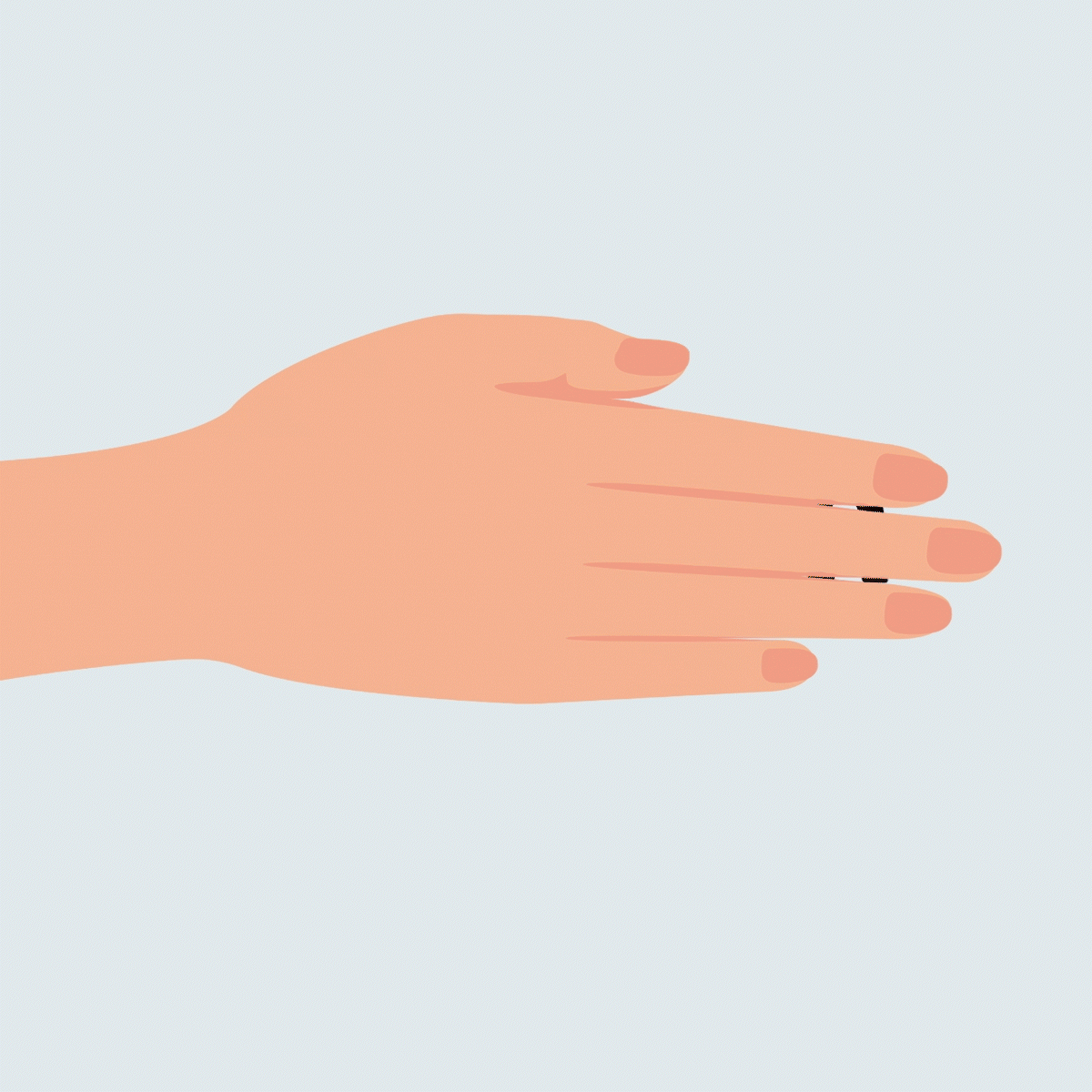
Do you have a shared Amazon account or just love to surprise your family? Then it's time to find out how to hide your Amazon orders.
During the pandemic, online shopping has greatly increased in popularity. Not only as a retail therapy during tough times, but also to procure essential items such as toilet paper and hand sanitizer. Amazon Prime benefits make online shopping more convenient than ever, with free two-day delivery on all the best Amazon products, some of which you can get for free.
And when it comes to shopping for others, there’s no better place to look than Amazon (especially when buying gifts for people who are impossible to shop for). But while ordering gifts online is very convenient and provides a broad range of choices, you should make sure your loved ones don’t discover their presents beforehand, spoiling the surprise. Whatever your reason for wanting to keep your items private, knowing how to hide Amazon orders keeps your purchase history safe.
On This Page
Can other people see your Amazon orders?
If you leave your computer unattended while being logged into your Amazon account or share your account with your family, they can easily access your Amazon order history. It also applies to Amazon Prime subscribers, as sharing an account with your partner and kids will allow anyone with your login credentials to see what you’ve purchased in the past three months. That might be fine for the day to day, but for special occasions or personal purchases, you might want to keep what you’re buying to yourself. So, how to hide Amazon orders?
Can you hide orders on Amazon.com and the Amazon App?
The easiest solution for how to hide Amazon orders is to archive your purchased items. Once you archive your purchase, it will disappear from your order history. No need to worry, however, as you can always track your items among the archived orders.
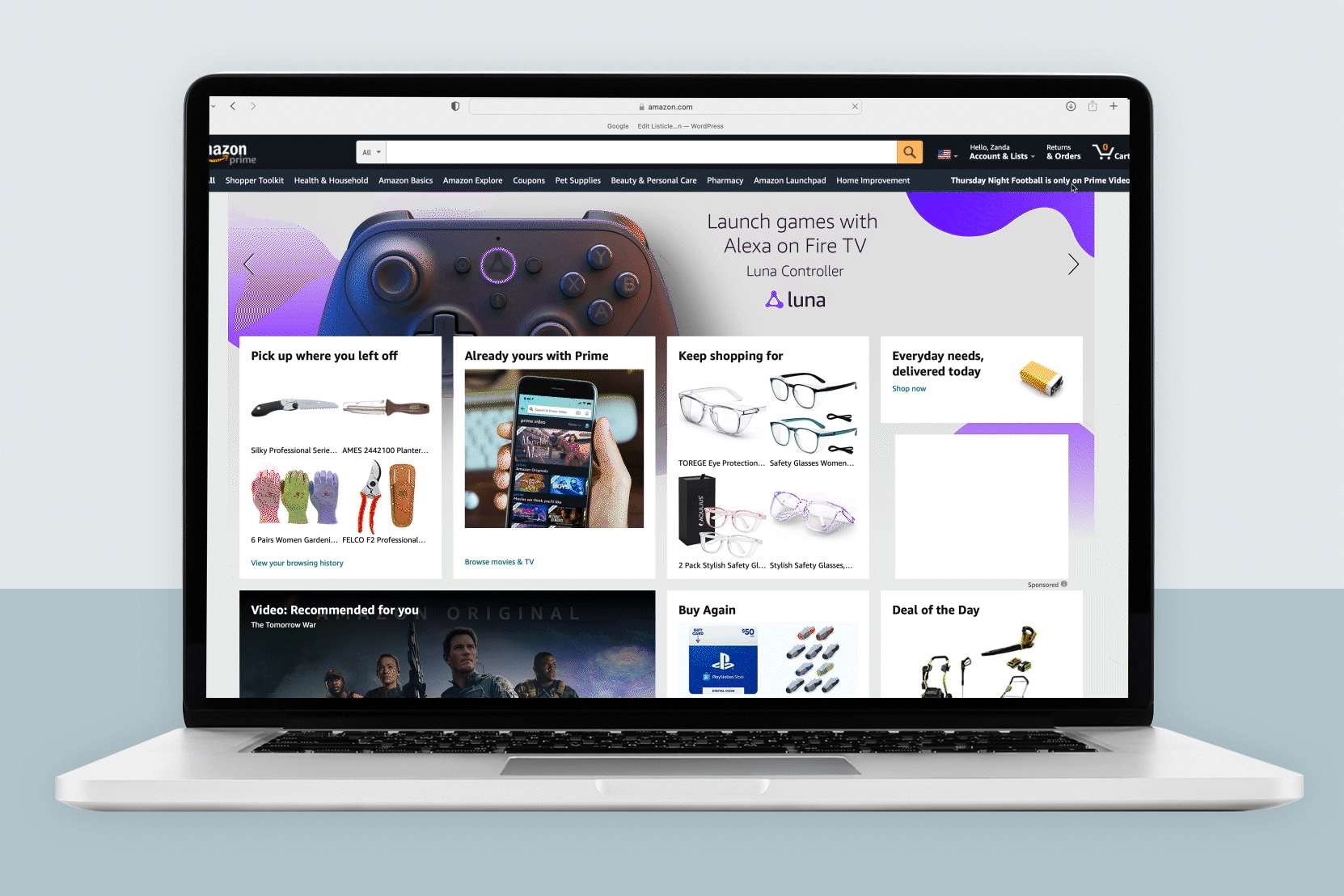
How to archive Amazon orders (on desktop and mobile)
If you’re logging into your Amazon account on your desktop, follow these steps to hide or archive your order:
- Open your web browser and log in to your Amazon account
- Hover over “Returns and Orders” in the top right corner and click on it to bring up all your orders from the past three months
- Select the item you would like to hide and click on “View Order Details”
- To hide the purchase, click on “Archive Order” (this won’t delete your order; you can access it anytime—500 archived orders altogether)
To hide your Amazon order on mobile or tablet:
- Launch the Amazon app and sign in to your account
- Find “Your Orders” and select the product you want to hide
- Tap “View Order Details” and press “Archive Order”
What is Amazon Household and how to set it up
There are a couple of other Amazon safety features you can opt for to make sure no surprise will be ruined. Amazon Prime account holders can set up Amazon Household, which allows the user to set up multiple Amazon accounts—up to two adults, four teens, and four children. This way, Prime subscribers can share Prime benefits and digital content such as Kindle e-books, apps, and games with their families without needing to pay for another subscription (and without sharing order histories).
To create your Amazon Household:
- Go to Amazon Household and select “Add adult,” “Add a child,” or “Add a teen,” depending on whom you are creating the account for
- If it’s an adult, you have two options: Either sign up together and verify your accounts, or simply send an email invitation to the person
How to prevent Alexa from spoiling the surprise
Owning an Alexa speaker has many benefits, but be careful about using the voice assistant to access info about your private orders in case she announces the delivery date and title of your purchase in front of your family. To keep your order a secret, you should change your Alexa settings:
- Open the Alexa app on your phone or tablet and tap on “Settings”
- Go to “Notifications” and click on “Amazon Shopping”
- Find “Say or Show Item Titles” and turn it off
After this, Alexa will still be able to tell you when to expect your package, but won’t say what your order contains.
Once your parcel arrives and you see the joy on your loved one’s face, you’ll be glad you took the extra time to ensure it was a surprise. But if you want to be prepared for a different kind of surprise, check out what to do if your Amazon package is stolen. And always make sure that you keep your information safe to avoid falling victim to any Amazon scams, including Amazon email scams.
Sources:
- Amazon Help: “Archive an order“
- Amazon Help: “Amazon Household“
- Amazon: “Alexa Shopping Notifications“