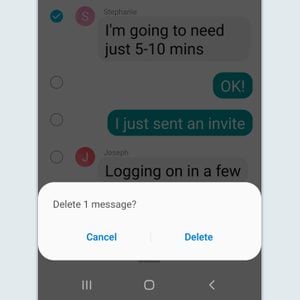How to Turn Off Google Assistant on Your Android Phone
Updated: Oct. 26, 2022
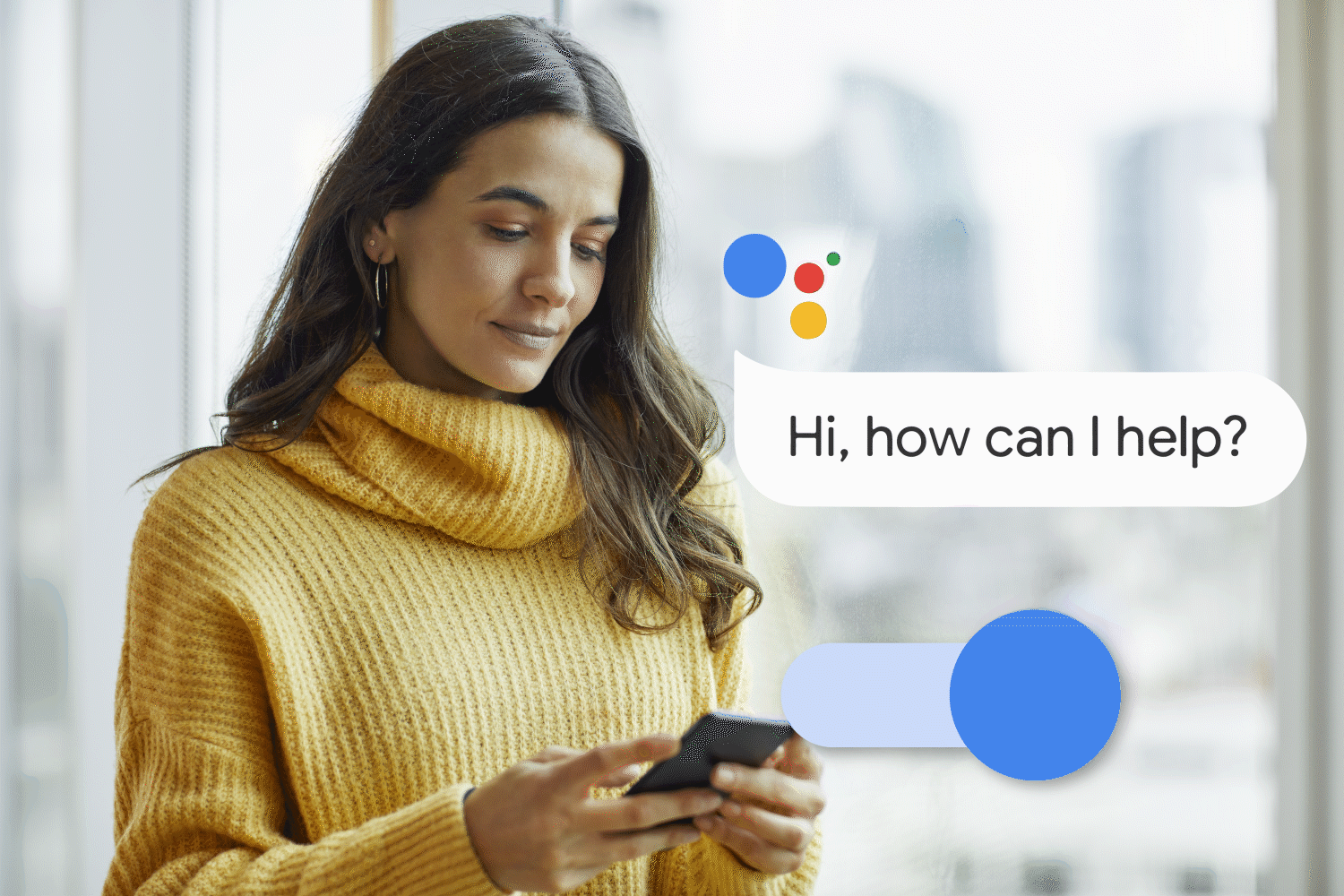
Google Assistant is always listing on your Android phone. Here's how to stop it.
It turns out hackers spying on you through your laptop camera or a cell phone virus shouldn’t be your only tech fears. If you have an Android phone, chances are, you’ve probably used Google Assistant to set an alarm or ask what the weather is. Well, turns out, Google Assistant might be recording your voice, even when you don’t ask it to do anything, which is why you’ll want to know how to turn off Google Assistant on your Android phone.
Google Assistant is always listening. “In order to be prepared to activate itself when you say the wake word, any voice assistant must constantly leverage its microphone to listen passively to its environment. This creates the potential for Google Assistant, Siri, Cortana, Alexa, or any other voice assistant, to listen for a database of other trigger words that are of interest to the company for marketing purposes,” says Ray Walsh, digital privacy expert at ProPrivacy.
The alarming thing is, those little sound bytes don’t just disappear—Google keeps them. Not surprisingly, Google knows these 14 creepy things about you, just from using its services, which is why it’s better to err on the side of caution. Here’s how to turn off Google Assistant and some other security measures you can take to feel more secure.
How to disable Google Assistant
Before you disable Google Assistant, you may want to delete your recorded history. You can easily see what Google has recorded by going to My Google Activity. To delete your Google history, click on “Delete Activity By” in the main menu and choose “All Time” from the list. Then, click “Next” and “Delete.” Google doesn’t specify whether it keeps the recordings for itself after you wipe them out of your activity feed, so there’s no guarantee they’re gone for good, so keep that in mind.
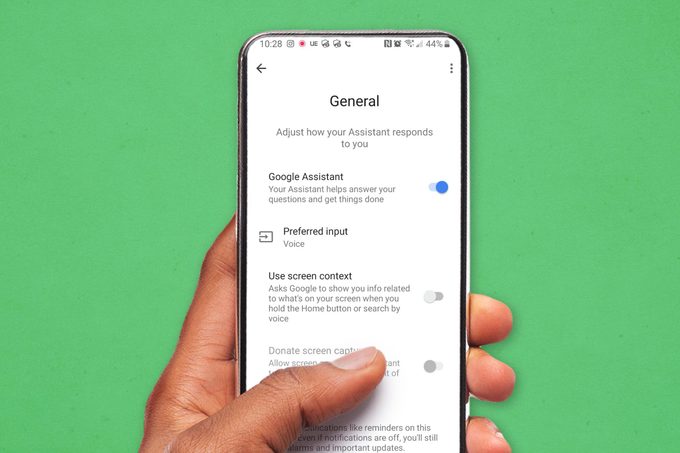
Once that’s done, turning off Google Assistant only takes a minute. Use these steps:
- Tap on your icon at the top of the screen (the icon is typically a photo of you).
- Choose Assistant settings.
- Tap on “General.”
- Toggle off the switch next to “Google Assistant.”
To use the voice commands:
- Say, “Hey (or Okay) Google, open Assistant Settings.”
- Choose “General.”
- Toggle off the switch next to “Google Assistant.”
Once you switch off Google Assistant, you will get a notification that your Assistant will no longer respond when you say “Hey Google.” Tap “Turn Off” to finish the process. Did you know Google can also track your phone’s location? If you don’t want this to happen, here’s how to turn off location services on an Android.
How to turn off “Okay Google”
If you like using Google Assistant, but you don’t want to chance it listening in on you, you can turn off the voice feature on your phone and just use keyboard input.
To do this, go to the same screen used to turn off Google Assistant, but instead of toggling, tap on “Preferred Output.” Next, tap “Keyboard.”
Now, you’ll need to use the Assistant app to access Google Assistant. Then, just type in your command in the search or choose a previous command from the list.
“However, please bear in mind that just because Google Assistant is disabled from waking when it hears the wake word does not mean that Google has stopped leveraging your microphone to spy on you,” says Walsh. “The device could still listen for the wake word—and any other trigger words it has been programmed to wait for—without activating the Assistant feature.” If you suspect there’s something wrong with your phone’s Google Assistant, look for spyware and learn how to remove spyware on an Android phone. Even if spyware isn’t causing the issue, it’s still a good security tactic to know for your devices.
How to turn off Google’s listening abilities
For more protection, you can prevent Google Search and other Google apps from listening to you through the setting on your phone. Follow these steps:
- Open “Settings” on your phone.
- Tap “Google” and “Account Services.”
- Tap “Voice Match.”
- Toggle off the button next to “Hey Google”.
Some phones have a separate driving option that allows Google to listen for commands while you drive, called Google Listening. To disable it, on the same screen if you see “Driving Settings” turn off “While Driving” by swiping the button to turn off this option.
How to disable Google microphone permissions
This is a last, extra cautious step you can take to be sure that Google doesn’t have access to your phone’s microphone. Here’s how to disable Google’s microphone permissions:
- Open “Settings” on your phone.
- Select “Apps & Notifications.”
- In the list of apps, scroll down and select “Google.”
- Tap “Permissions” and “Microphone.”
- Select “Deny.”
Remember—if you factory reset an Android, you may need to go through this process again, so make a note of it before you reset. Next, read on to find out the top mobile security threats you’ll want to know about.
Source:
- Ray Walsh, digital privacy expert at ProPrivacy