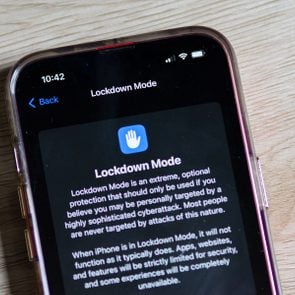FaceTime Is Getting an Exciting Upgrade—Here’s What We Know
Updated: May 03, 2023

FaceTime now lets you play games with your friends and family using SharePlay. Here's how to set it up and get your game on.
If you’re among the majority of American smartphone users who owns an iPhone, chances are good that you’ve used FaceTime before. This popular video and audio communication app for iPhones, iPads and Mac computers allows you to make video calls to other Apple users over a Wi-Fi or cellular data network. FaceTime is convenient and secure, using end-to-end encryption to ensure that the content of the calls is private and secure.
Although you can use it for audio calls, the main advantage of FaceTime is that it allows you to make video calls using your device’s camera. That means that FaceTime users can see and talk to each other as if they were in the same room. And, since FaceTime comes pre-installed on Apple devices, you don’t need to download or sign up for other apps to use it. As long as both parties have an Apple device and a Wi-Fi or cellular data connection, they can use FaceTime to connect.
There are all sorts of neat iPhone shortcuts and tricks built into these handheld devices, and Apple rolls out new ones regularly. One such feature is SharePlay, which allows users to share videos and other content within FaceTime. Now, FaceTime is even more useful, as Apple has recently updated it to allow callers to share gaming sessions via SharePlay. This means you can now play games with friends and family on FaceTime. Sound interesting? Here’s everything you need to know to get started using this fun new iOS 16 feature.
What is SharePlay on iPhone?
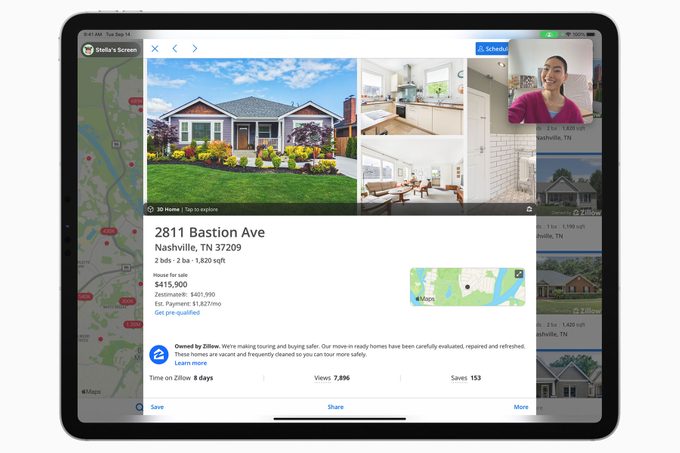
Introduced in iOS 15, iPhone SharePlay is a feature that lets Apple users share content, including during a FaceTime call. With SharePlay, users can watch movies, TV shows or videos together, listen to music, share their screen, and collaborate on projects over FaceTime. It’s a pretty great feature that’s readily available to anybody who owns an Apple device that can use FaceTime—no third-party apps needed.
The SharePlay iPhone feature is a great way to make FaceTime calls more interactive and engaging, and it’s easy to see how useful it is for personal and professional purposes. For example, you can use SharePlay to stream movies or shows with friends and family. Alternatively, you can share content with colleagues from school or work, making it easy for remote workers and students to collaborate. The feature even synchronizes the playback of the content for all participants, so everyone can watch it together and even pause, rewind or fast-forward it.
SharePlay on FaceTime also works with third-party entertainment apps like Disney+ and Hulu, allowing users to share and enjoy their streaming libraries during a call. Apple adds new iPhone hacks with almost every new firmware release, and with the iOS 16.2 iPhone update, multiplayer gaming support was introduced to iPhone SharePlay. Now, you can share games in Game Center with others on FaceTime. That includes streaming your gameplay as well as joining your friends in multiplayer gaming sessions.
How do I use SharePlay for games in FaceTime?
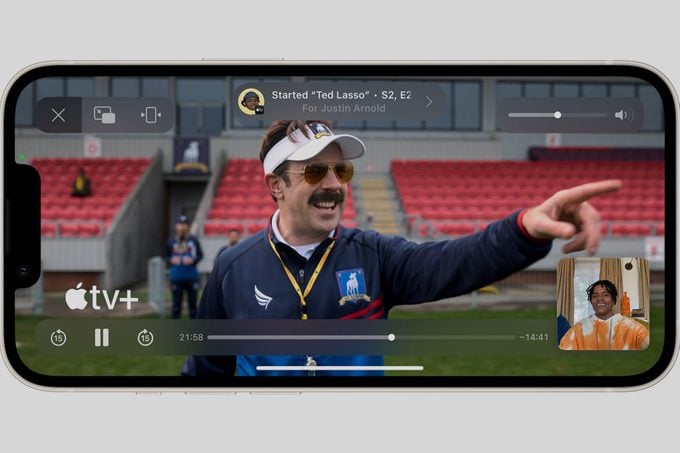
Ready to get your game on? Before you begin, make sure you’ve activated your Game Center profile so you can play games using the SharePlay iPhone feature. If you haven’t done this already, go to “Game Center” in the Settings app, turn it on, and create a nickname for yourself that other players will see when you’re gaming together.
After your Game Center profile is set up, using SharePlay on FaceTime is pretty easy:
- Start a FaceTime call with the person or people you want to use SharePlay with.
- Once the call has started, tap the SharePlay icon on the FaceTime control panel. The icon looks like a screen with a little person next to it.
- You’ll see which apps are compatible with SharePlay; choose the one you want to share. This can be an Apple app, a third-party app, or a compatible iOS or iPadOS game that has SharePlay iPhone support.
- Tap the app you want to use and follow the SharePlay prompts to start sharing.
- Anybody on the other end of the FaceTime call will receive a notification asking them to join SharePlay. Once they accept, they can see, hear, and/or play the content you are sharing, provided they have access to it.
- To end the session, tap the SharePlay icon in FaceTime controls and choose “End SharePlay.”
There are some limitations, however. The main one is that this only works with apps and games that support SharePlay, as you’d expect. Some games only support screen-sharing and gameplay streaming, and not multiplayer, for instance. However, SharePlay multiplayer gaming in FaceTime is still a relatively new feature, so more games will likely add support for it in the future. (Heads Up! is a top-rated party game that supports SharePlay, if you’re looking for one to start with). Also, all devices must have the content installed or otherwise available in order to use it with SharePlay. But in the event that you share a game with someone who doesn’t have it, they’ll get a link that conveniently takes them right to the App Store, where they can download and install it on their device.
The above process for using SharePlay is the same whether you want to share videos, play a multiplayer game, or share other content with someone else on FaceTime; the only thing that changes is which app you decide to run.