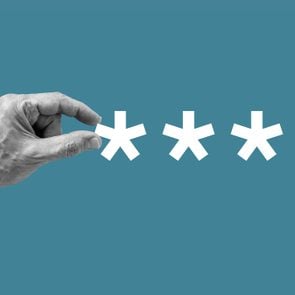How to Unlock an iPhone Without a Passcode
Updated: Mar. 14, 2024
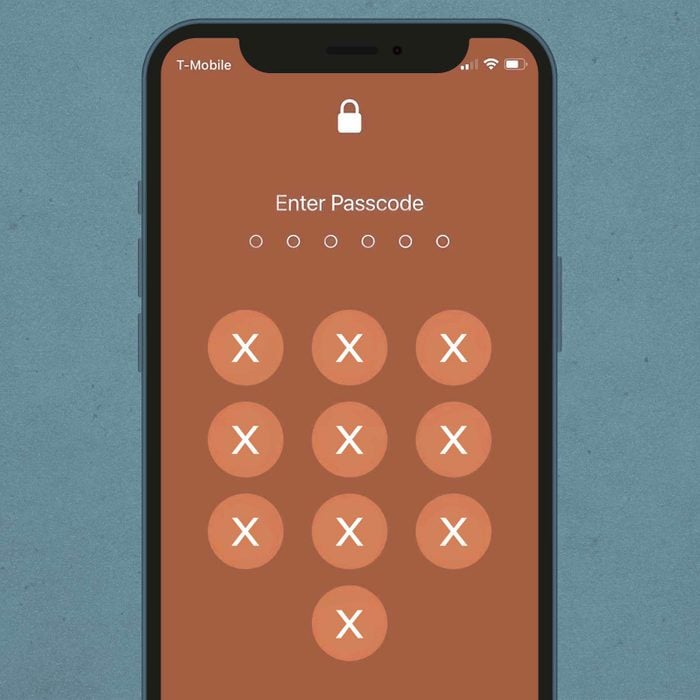
Learn how to unlock an iPhone without a passcode before you're stuck. You never know when these methods will come in handy.
Perhaps you recently changed your iPhone’s passcode to secure your information, but now you can’t remember the new one and find yourself locked out of your own phone. As frustrating as it can be to have a disabled iPhone, rest assured that there are several iPhone tips and tricks that can help you get back in.
While you most likely got locked out of your phone through your own actions, it’s possible someone else locked it without your knowing, in which case you’ll want to learn how to delete iPhone apps and how to lock apps on iPhone. But first, it’s essential to know how to unlock an iPhone without a passcode, either for yourself or someone else—and possibly even save a life.
After discovering this, you might also want to look at how to unlock iPad without password.
Why wouldn’t you be able to use a passcode on an iPhone?
There are several situations when you might need to unlock an iPhone without a passcode:
- You reset your passcode and forgot the new one.
- Someone else reset your passcode.
- You have entered an incorrect passcode so many times that your phone has locked itself out of security settings.
- Your phone is disabled.
- Your screen is cracked and won’t accept your passcode.
- The phone belongs to someone else who needs help.
- You’re stuck in an emergency situation in which the only phone available has a passcode you don’t know.
- Many people only use Touch ID or Face ID, so they forget their password. “Apple’s Face ID feature relies on a learning algorithm, so it is still not 100% accurate,” explains tech expert Jason Wise, chief editor at Earthweb. “If the feature gets disabled or gets a glitch on your device, you will have to resort to using the passcode.”
How to unlock an iPhone without a passcode
Not being able to get into your iPhone can be frustrating and maybe even a bit scary, depending on the situation. If this happens to you, try one of these strategies to unlock it. Be aware that using these methods will factory reset your phone, but restoring your data is as easy as logging into iCloud with your Apple ID and password. That’s why it’s a good idea to back up your data to iCloud regularly. It’s too late to do it once you’re locked out of your phone.
How to unlock an iPhone with a computer
Using iTunes
Cornelius Fichtner, tech expert and president of OSP International, broke down the steps to use iTunes or Finder to unlock an iPhone without a passcode. Apple has changed things for users with macOS Catalina or later. For those running older operating systems or PC users, iTunes can still be used to unlock an iPhone.
- Install iTunes on your Mac or PC.
- Unplug the phone from the computer (if it’s connected) and turn it off.
- Put the phone into recovery mode by pressing the correct button and connecting the phone to the computer at the same time. For iPhone 8 and later, use the side button; for the 7 and 7 Plus models, use the volume down button; for iPhone 6 and earlier, use the home button.
- Hold the button until you see recovery mode pop up.
- Find the iPhone in iTunes and select “restore” when you see the option to restore or update.
- Once the download finishes, the phone will turn off and boot up again. When it’s done, disconnect it from the computer, set it up and use your iPhone as usual.


Using Finder
- Mac users running Catalina or later operating systems without iTunes can unlock their iPhone using Finder.
- Open Finder on your Mac and plug your iPhone into the computer using a USB cord.
- Put your iPhone into recovery mode: For iPhones X and later, press and quickly release the volume up and down buttons in order. Then press and hold the side button until you see the recovery mode screen.
- You’ll see a pop-up with options to update or restore; press “Restore.”
- Agree to the terms and conditions, and Finder will start downloading the latest iOS firmware.
- Wait for your iPhone to restore.

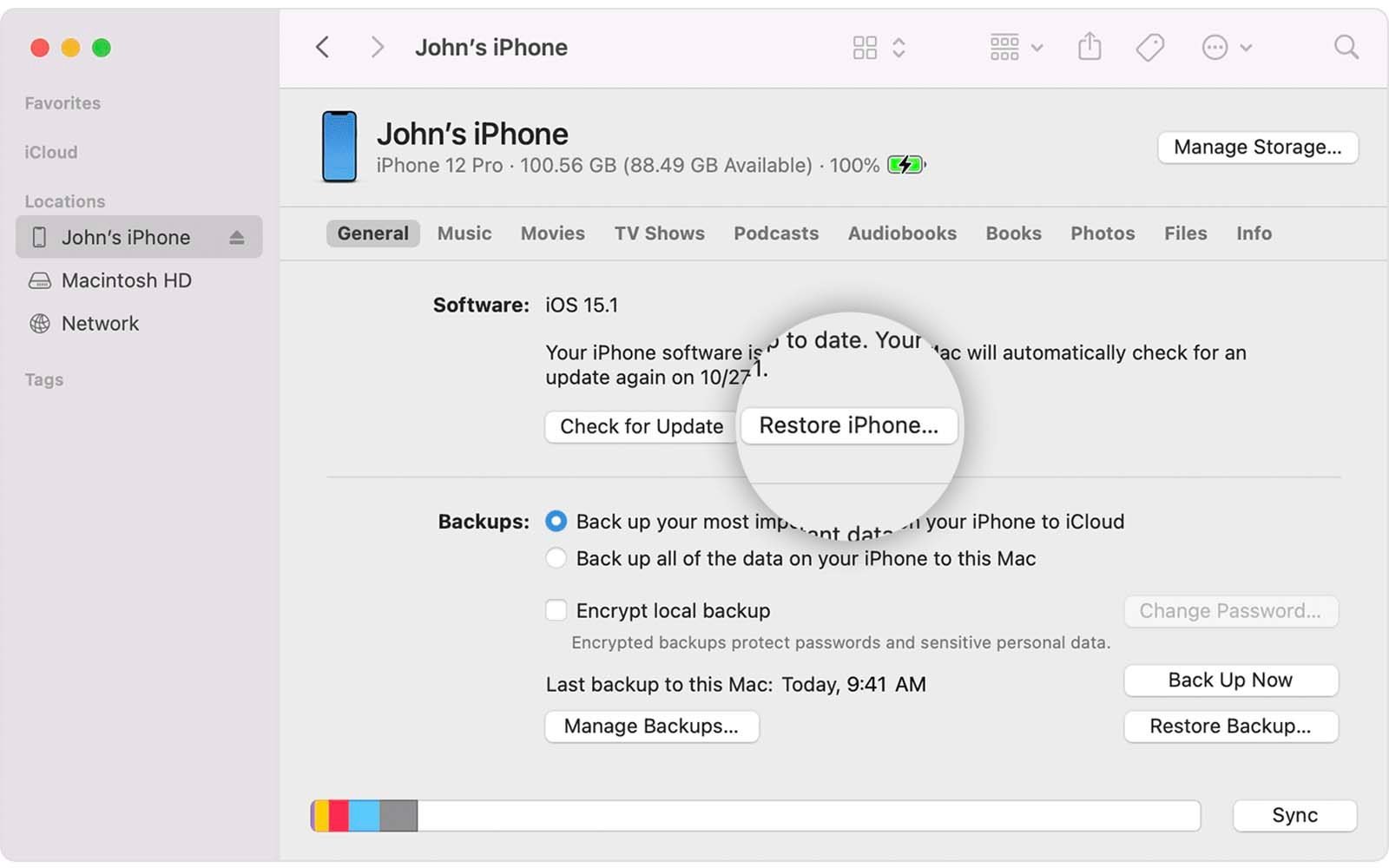
Using Find My
Another way to unlock an iPhone without a passcode is through Apple’s Find My feature. While the Find My app has many benefits, it can also open you up as a target for scammers, so be aware of that, though generally, the benefits outweigh the risks. Fichtner breaks down how to unlock an iPhone using Find My.
- Go to icloud.com on your Mac and sign in.
- Open the Find My app.
- Click “All devices” on the top bar; select the phone you’re going to unlock.
- Press “Erase iPhone.”
- Enter your Apple ID to confirm.
- The process will begin when your iPhone is connected to a network.
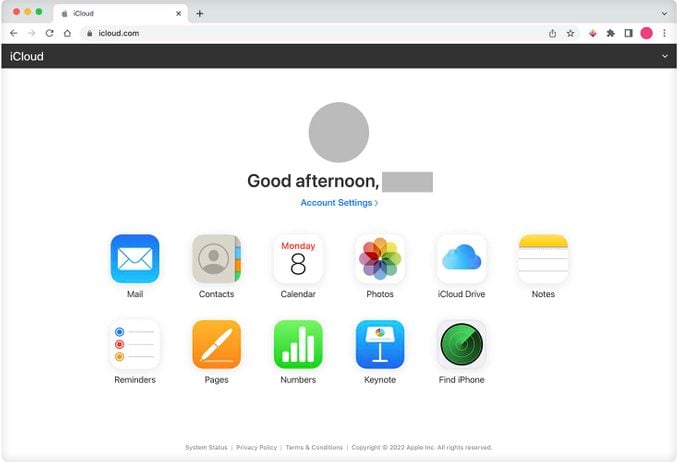
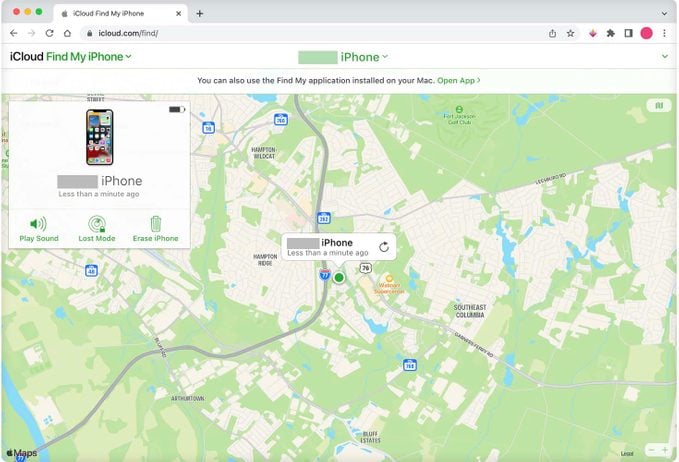
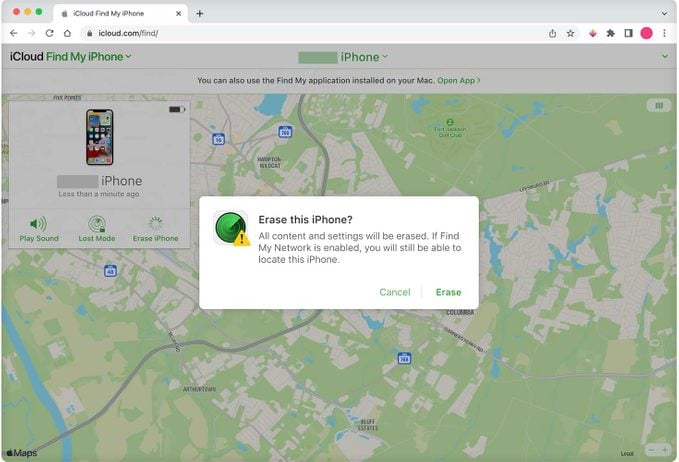
Should you unlock an iPhone using third-party apps?
You may see third-party apps advertised to unlock an iPhone without a passcode, but they’re not necessary when Apple gives you other, safer tools to unlock your iPhone. “It is possible to unlock an iPhone with third-party software, but I’d advise against it. Use iTunes or Finder,” says Eric Florence, cybersecurity consultant at SecurityTech.
Alex Hamerstone, advisory solutions director for TrustedSec, a company specializing in information security, agrees. “They’re basically all just scams,” he says. “Even the FBI has famously struggled to unlock iPhones when investigating mass shooters and other criminals. If a company has actually been able to crack Apple’s encryption for the iPhone, they’re not going to sell it for a few dollars online.”
“The best-case scenario,” Hamerstone says, “is these sketchy apps take your money and you get nothing in return. If all you lose is the few bucks you paid for the app, then consider yourself lucky. What is more likely, however, is that they will steal your account data, personal information or financial information for further crimes and scams.”
Chris Hauk, consumer privacy champion at Pixel Privacy, also weighs in: “While several apps claim to unlock your iPhone, it is best to stick with Apple’s recommended trilogy of using iTunes/Finder/Find My to unlock the device. While there are fairly reputable companies that offer utilities that can unlock your iPhone, be aware that the app may be sending data back to the developer, which could lead to a violation of your privacy and device security.”
Consensus: Stick with their recommended methods or visit your local Apple store to get help. Don’t try to solve this yourself by downloading apps or tools you find online.
Hacks for unlocking an iPhone
There are hacks for everything these days, like using hidden smartphone codes to disable call waiting or get better reception. Other hacks will teach you how to restart a frozen iPhone, how to turn off read receipts and how to hide text messages on an iPhone. Not enough hacks for you? Check out TikTok, which has already convinced us that we need a desk vacuum, but has the ultimate trick for unlocking an iPhone without a passcode.
This TikTok video is easy and foolproof. You can practice doing this on your own iPhone by covering the camera so Face ID doesn’t work.
Unlock an iPhone without a passcode by doing the following:
- Swipe down from the top to open the Control Center.
- Turn off Wi-Fi, Bluetooth and cellular data. Turn on Airplane Mode.
- Open the calculator.
- Turn the phone sideways to open the scientific calculator.
- Type a period.
- Tap In.
- It will say Error.
- Swipe up and the iPhone is unlocked.
Sources:
- Jason Wise, tech expert and chief editor at Earthweb
- Cornelius Fichtner, president of OSP International LLC
- Eric Florence, cybersecurity consultant at SecurityTech
- Alex Hamerstone, advisory solutions director for TrustedSec
- Chris Hauk, consumer privacy champion at Pixel Privacy