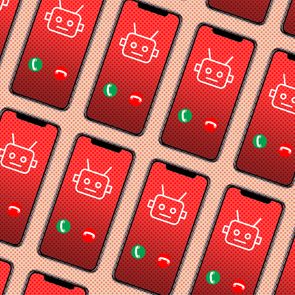How to Turn off Read Receipts on Your iPhone
Updated: Jan. 25, 2024
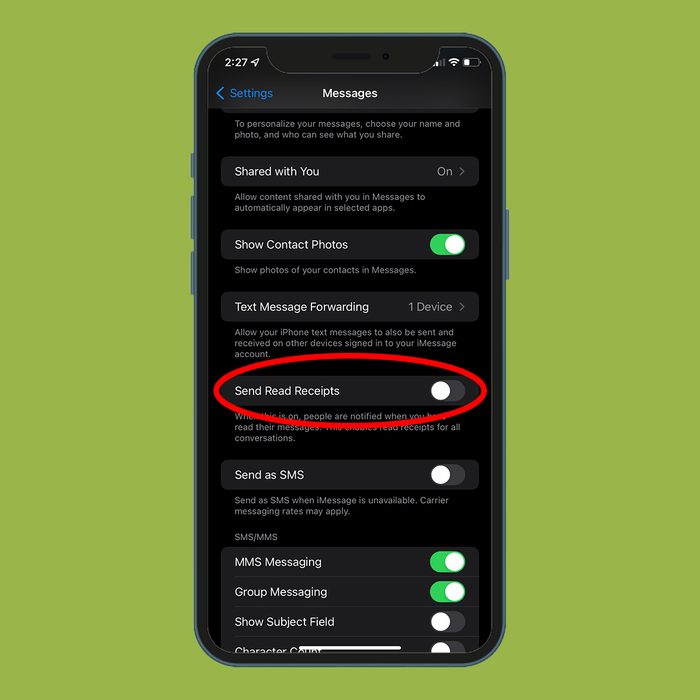
Not everyone wants their contacts knowing when they've read a message. If you can relate, follow these simple steps to turn off read receipts on your iPhone.
Raise your hand if you’ve been here: You’ve just received a text, but you don’t have the time (or energy) to respond just yet. You plan to leave it unread…until a slip of the finger opens the message and alerts the sender to the fact that you’ve seen it. You have read receipts to thank for the accountability to text back immediately—and the grief you may get if you read but don’t respond. The timestamp that appears when a recipient opens an iMessage is a handy tool for time-sensitive or urgent conversations. But this iPhone feature can quickly backfire, so it’s useful to know how to turn off read receipts.
Not sure where to start? We’ve got you covered with some easy-to-follow iPhone hacks. These step-by-step instructions will show you how to turn off read receipts on your iPhone. But don’t stop there. Make the most of your smartphone’s messaging features by learning how to hide, forward, retrieve deleted text messages, and turn off autocorrect.
How to turn off read receipts for all contacts
Turning off read receipts for all contacts on iPhones is easier than you might think, and it can afford you some privacy. Before getting started, make sure you have the latest version of iOS on your phone. Then, follow these steps:
1. Go to Settings.
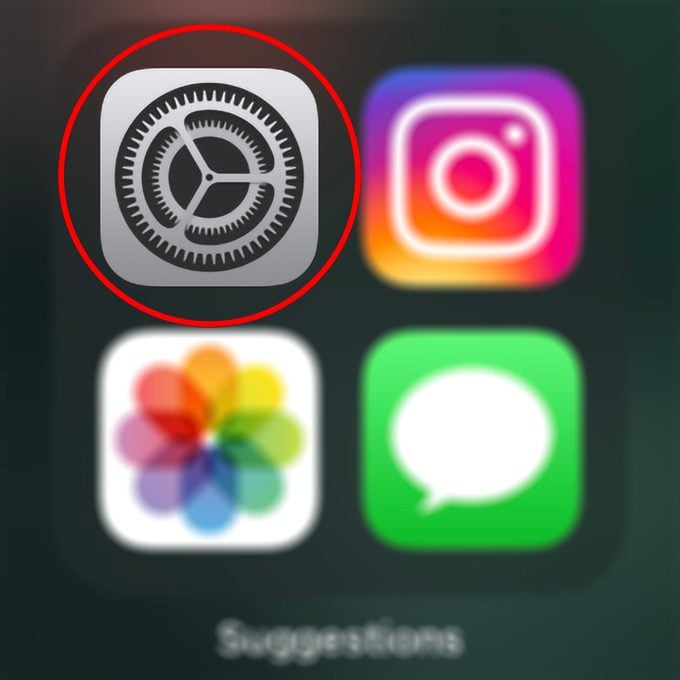
2. Click on Messages.
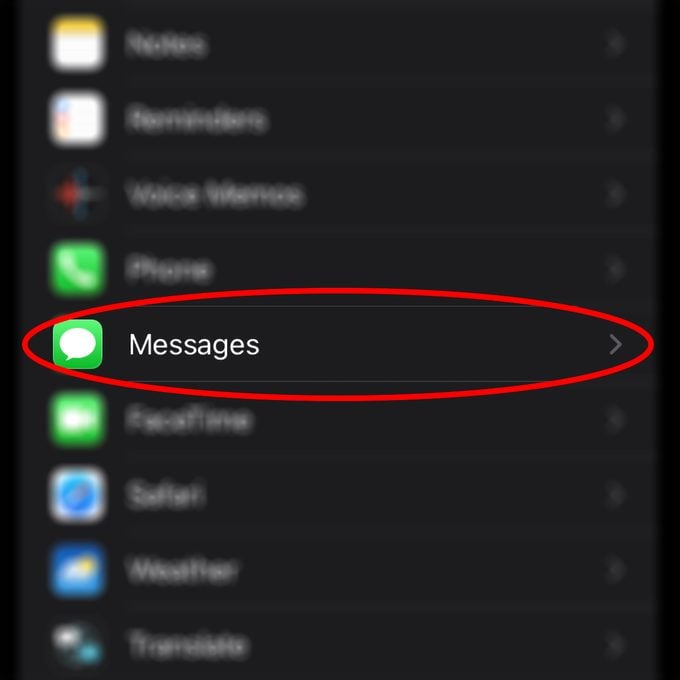
3. Scroll down to the Send Read Receipts option.
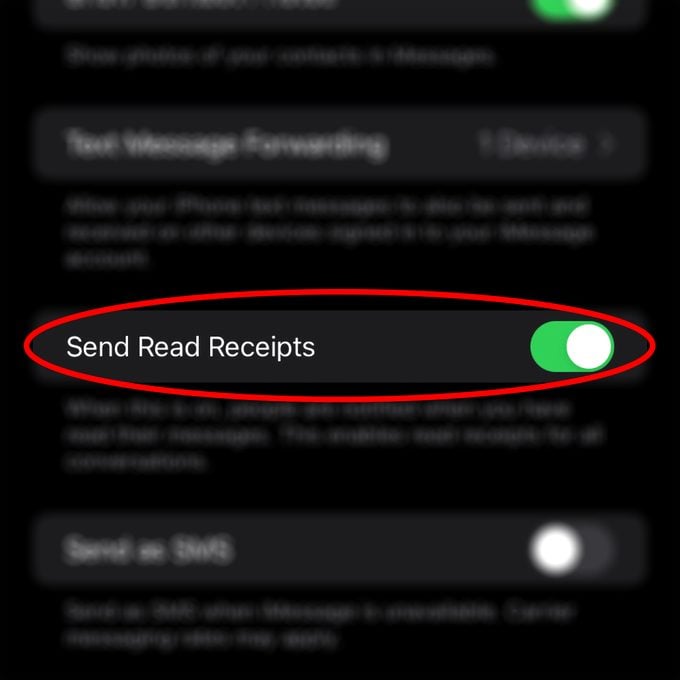
4. Switch the slider to the “off” position. You’ll know it’s off when it turns gray. Now, when you open a message from any of your contacts, they will not see a time-stamped read receipt.
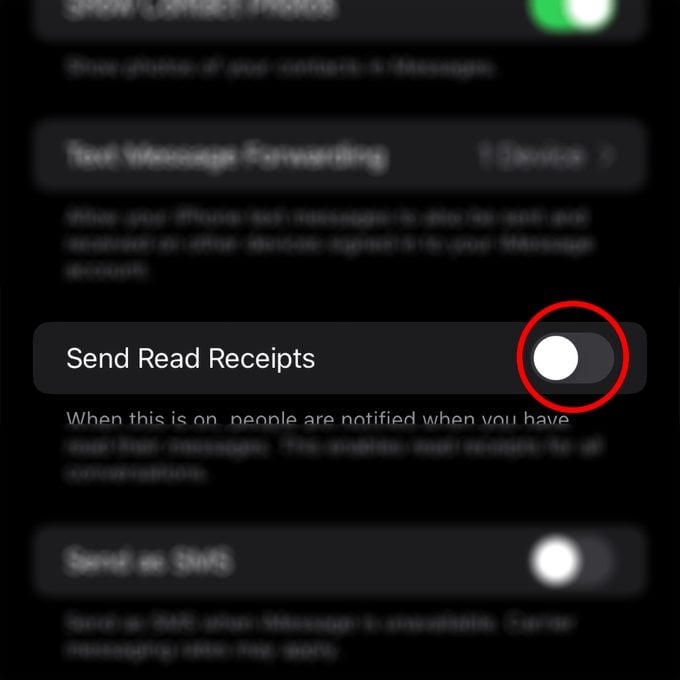
How to turn off read receipts for specific contacts
You might want to block certain people—but not everyone—from seeing when you read their messages. To disable read receipts for specific contacts, follow the instructions below.
Keep in mind that read receipts is an iPhone feature that only works for iMessages, so you do not need to disable read receipts for conversations with contacts who use SMS (short message service) messaging, including those with Android phones. One clue: Green text messages indicate SMS.
1. Open the Messages app on your iPhone.
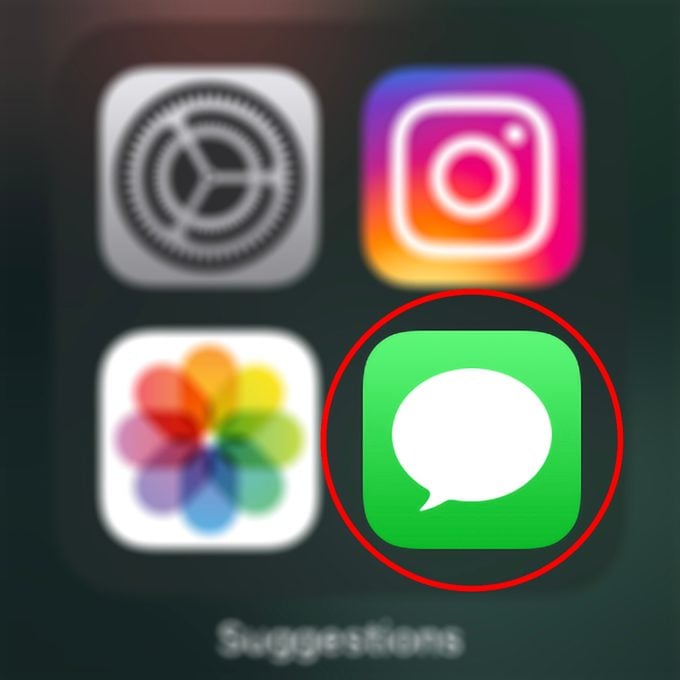
2. Select a conversation with the contact for whom you want to turn off read receipts.
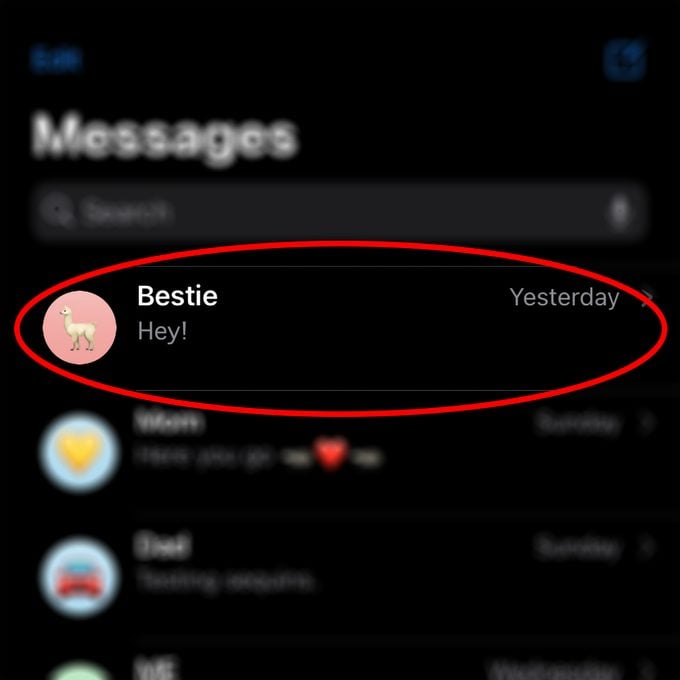
3. Tap the contact’s profile icon above the conversation.
![]()
4. Scroll down to the Send Read Receipts option.
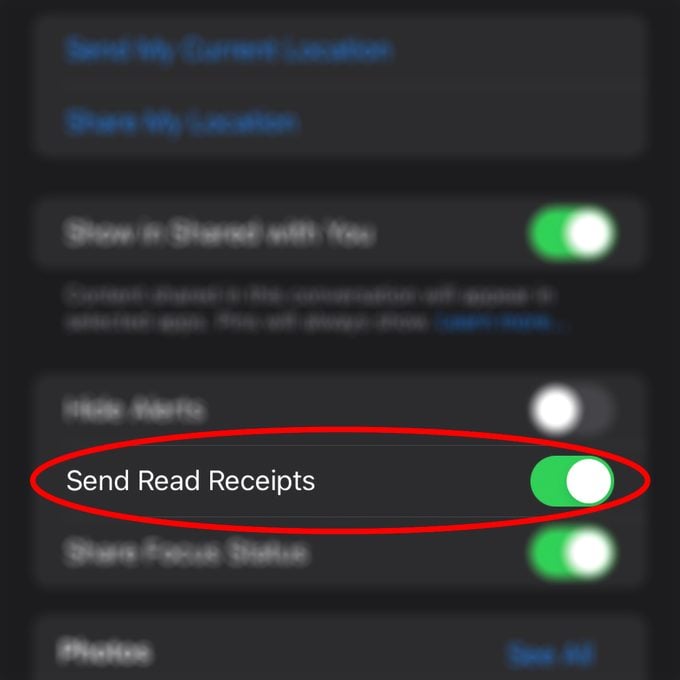
5. Switch the slider to the “off” position. This contact will no longer be able to see when you open a message from them.
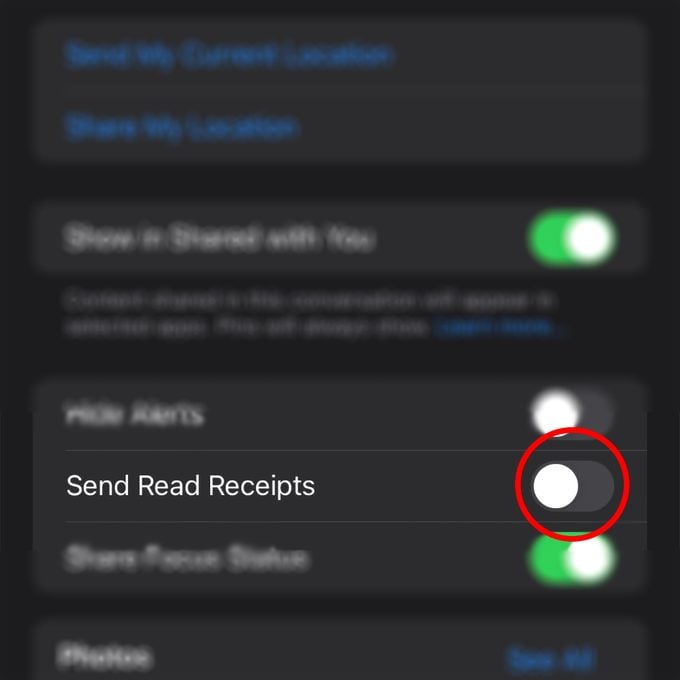
How to turn on read receipts
If you change your mind and want to notify the sender when you’ve read their messages, you can turn the read receipts feature back on. Just repeat the steps you took to turn the feature off.
1. Go to Settings.
2. Click on Messages.
3. Scroll down to the Send Read Receipts option.
4. Switch the slider to the “on” position. The toggle will turn green.
The same goes for turning read receipts back on for specific contacts.
1. Open an iMessage conversation with the contact.
2. Tap the contact’s profile icon.
3. Tap Info.
4. Toggle the slider beside Send Read Receipts to the “on” position.
Now that you know how to turn read receipts on and off on your iPhone, learn more iPhone tricks that’ll improve your life, like how to unsend texts and how to stop spam texts.
Source:
- Apple: “Set Up Messages on iPhone”