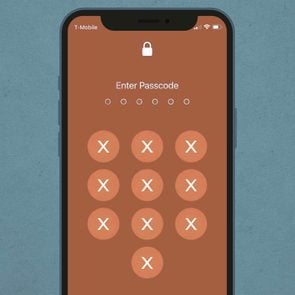You Can Turn Off Your iPhone’s Do Not Disturb Feature at Will—Here’s How
Updated: Jan. 28, 2024

Don't want your contacts to know you're on Do Not Disturb? This recent Apple update makes it easy to turn that off!
Every new Apple update seems to always come with a whole batch of new iPhone tricks and tips. And yet, if you’re not one to watch Apple’s updates or read about them online, some of these iPhone hacks may go completely unnoticed. This can be a huge shame, especially when those updates allow for even more choices when it comes to your iPhone experience—including your Do Not Disturb status.
You’ve likely seen it before; you go to text a contact and see a warning at the bottom that says your contact has their notifications silenced. While this type of warning can be beneficial for times you really don’t want to be disturbed, because Apple has allowed for even more customization when it comes to your different Do Not Disturb modes, that notification can come across as annoying and even abrasive if it looks like you always have it on.
So what if you were able to just turn it off? Thankfully, your Focus Status makes that easy to switch it off at will.
What Is Focus Status?

With Apple’s iOS 15 update, the Do Not Disturb features were expanded, giving users even more customization of this feature than they ever had before. Now labeled as Focus, Apple users can customize different types of screens and app permissions based on particular moments or times of day—making it easier to silence particular apps (and set boundaries!) during times of work, sleep and personal focus.
Because there is a lot more customization available, it can be particularly annoying for your contacts to see that warning that you have notifications silenced every time they text you—especially if you’re using the Focus features more often throughout the week. To avoid such a nuisance, you can simply turn off that Focus Status so that pesky reminder can just disappear and you can use the Focus freely!
Does this mean the notifications will still come through? Absolutely not! While your contacts won’t know you have your Focus status on, you will still be undisturbed from notifications, giving you some peace and quiet when you need it.
How to Turn Off Focus Status Alerts
Changing your Focus Status requires just three simple steps.
- Open up Settings on your Apple product, then find Focus.
- At the bottom of the screen, you will find Focus Status, which is likely already turned on.
- Click on that button and switch Share Focus Status off.
Now, what if you do want your contacts to know that you’re not available during particular times of your week—like during personal time or work time?
Instead of just completely turning your Focus Status off, you can simply toggle off and on the different types of statuses you set up on your phone. So if you don’t care if your contacts know you’re not receiving notifications during the hours you sleep, but you do care about pesky notifications during personal time, then you can pick and choose which types of statuses are worth alerting your contacts.
Lastly, you can also toggle off or on your Do Not Disturb status. So if you have a random moment you need to quickly switch to Do Not Disturb during your day, you can also choose if those times are worth letting your contacts know or not.