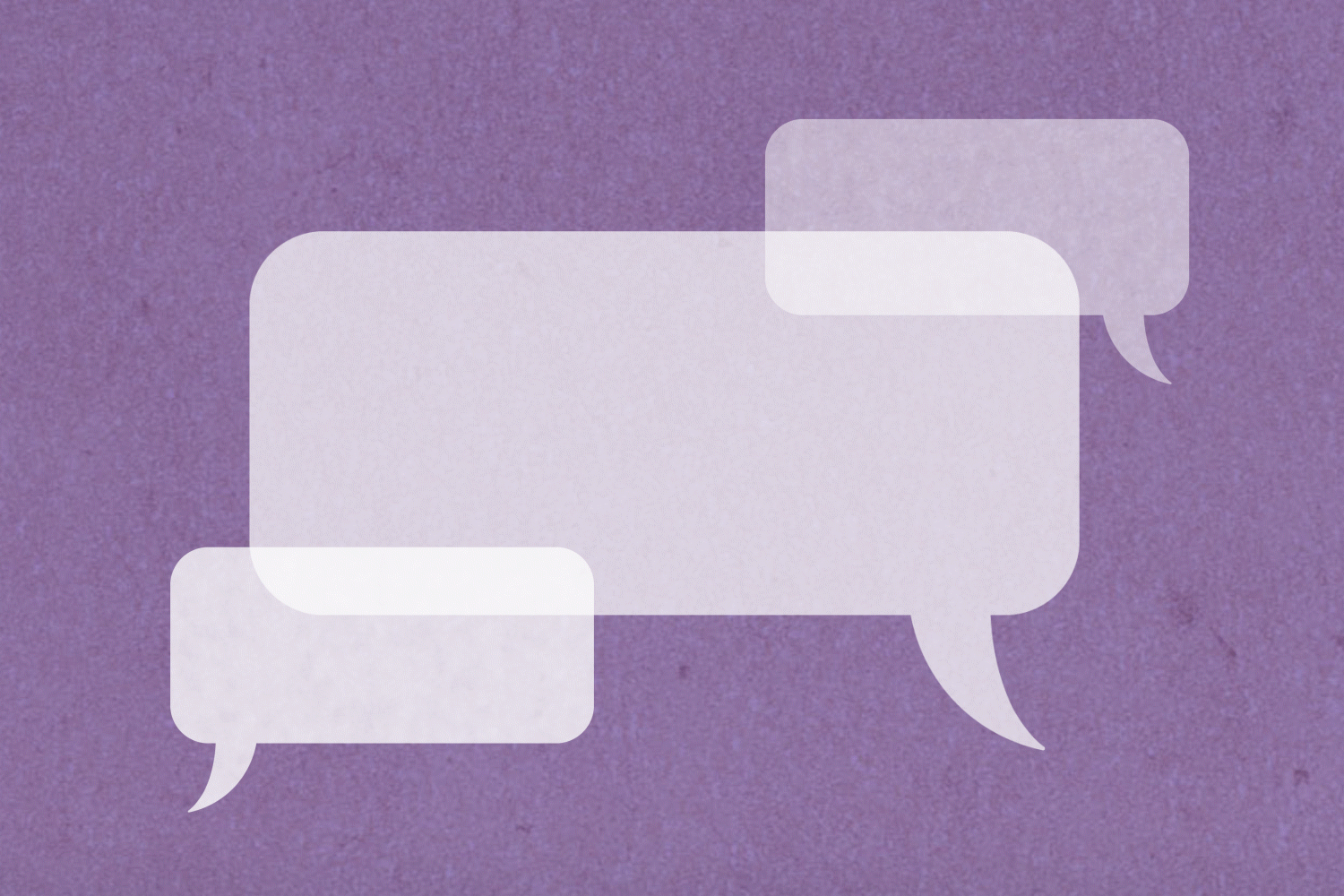How to View (and Delete) Your iPhone’s Call History
Updated: Feb. 01, 2024
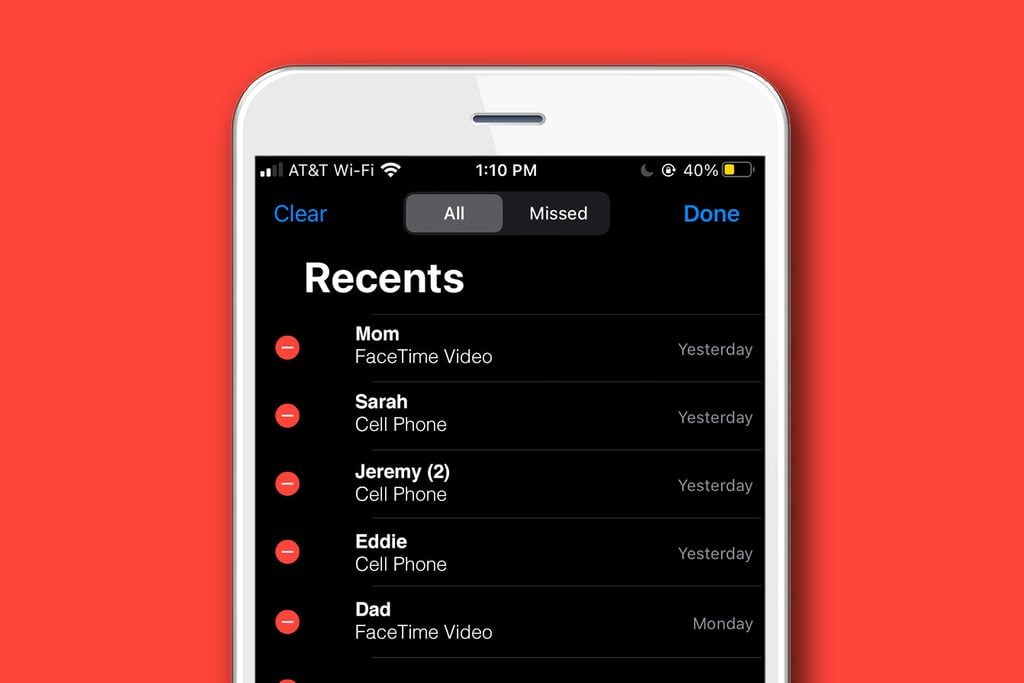
This basic skill comes in very handy in certain circumstances. Follow these steps to delete iPhone calls, find your call history, and more.
Though your iPhone has cool tricks that make things easier to do, it is still a phone, and knowing how to review your iPhone call history is an important skill to have. Sure, knowing how to tell if someone blocked your number and how to unblock someone may be important to you, but knowing where to find your call history should be a priority, too. Forgot someone’s number? Call history has your back. Need proof that someone called you for a court case, or that someone made calls using your stolen iPhone? Call history is the place to go. Can’t remember the phone number a spam call came from, or the number of someone you had a recorded conversation with? Yep, your phone’s call history can help you find that, too. You don’t need to know a special iPhone hack to get this information, either—it’s pretty easy to find. Here’s how to check the call history on your iPhone, delete calls or even your entire call history, and recover deleted calls while you still have access to this call log data.
How to check call history on an iPhone
Checking the call history on your iPhone is simple. Just open the Phone app, and then tap Recents at the bottom of the screen. A list of recent calls will appear. To view the details of an individual call, tap the “i” icon on the right of the call. You’ll see the date the call took place and how long it lasted. Of course, we expect our phones to know things like this. You might not realize, however, that your phone also knows these things about you.
How to check call history on iCloud
Though iCloud will back up your call log data so that it can be shared with your various devices, there’s no way to actually view that data on the iCloud app or website, according to the Apple representatives we spoke with. The only way to view your call history is with your phone on the Recents screen. You can access your contacts through iCloud, though. Just go to the iCloud website and click on Contacts on the main page. If you’re thinking “is iCould safe?” as you’re doing this, make sure you understand how your data is protected.
Other ways to check call history
“Another way to access iPhone call history is to go through your phone service provider. They can typically show you call logs that go further back in history,” says tech repair professional Tim Koster, founder of CleverCreations. “Not all providers have policies that allow them to do this, however, so your results may vary.”
Apple also offers you a way to download a spreadsheet that contains call log information. To do this, go to the Apple ID management page, sign in, then go to Data & Privacy and choose Manage Your Data and Privacy. From there, go to Get a Copy of Your Data, and then click Get Started. Then follow the on-screen instructions. Check out these other things that Apple insiders know about iPhones that you don’t.
How long Apple stores your call history
Your phone can store a lot of calls at a time in its local memory. “iPhones store the 1,000 most recent calls, regardless of how old they are. On the phone itself, however, you are only able to see the last 100 calls. This limit cannot be changed,” says Koster. “If you want to look farther back into your call history, you can remove some of the most recent entries. For example, removing 10 recent calls will allow 10 older ones to show up in your call history.”
And here’s a neat loophole: Repeat calls to the same number only count as a single call, so technically, the call history can show the information of more than 100 calls at any time.
So, how long will your phone hold onto this information? If you stop using iCloud, call information and other data from your last backup are stored for 180 days, and then it is deleted. Any location information gathered by your phone is kept for 24 hours and then deleted. Apple states that it also keeps personal information related to purchases and downloads for up to 10 years.
How to delete a single call
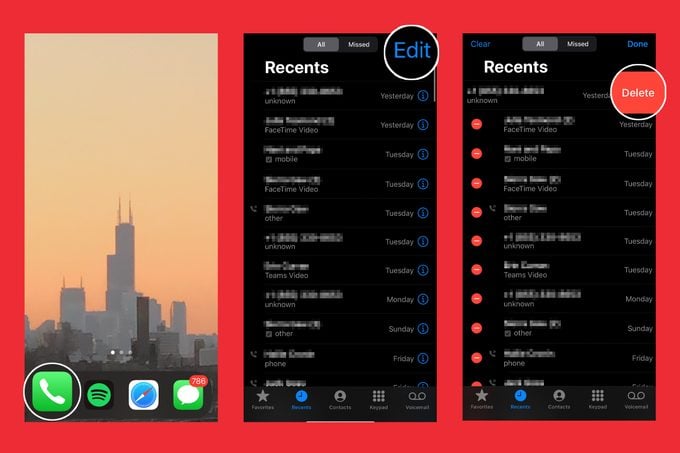
Sometimes you want to delete calls from a scammer, robocaller, or just someone you don’t like. To delete calls, you’ll need a phone with iOS 13 or later. If you have that, you can clear out individual calls by swiping left on the call and tapping Delete when you’re looking at the Recents screen.
For all iPhones, you can also use these steps:
-
Open the Phone app.
-
Tap Recents.
-
Choose the Edit option in the upper right of the screen.
-
Tap the red circle next to each phone number.
-
Tap Delete.
How to delete your call history
If you want to delete your entire call history in order to free up your phone’s memory or to just start fresh, you can do that, too. To delete the whole call history, choose the Clear option after tapping Edit on the Recents screen, and then tap Clear All Recents. Here are more clever ways to free up storage on your smartphone.
Can you recover deleted call history on an iPhone?
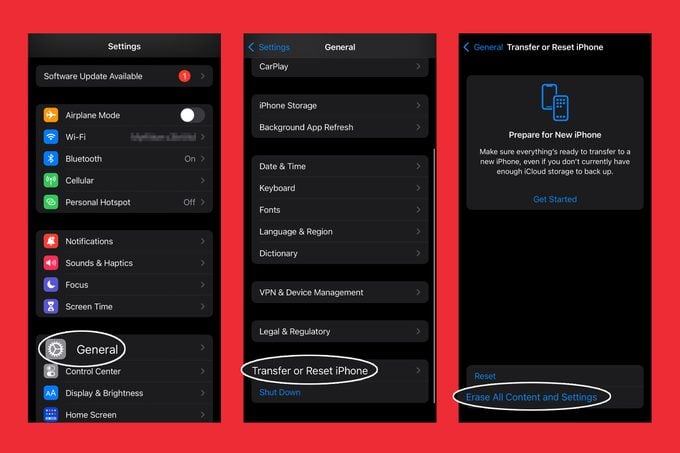
Apple provides no official way to recover already deleted call history without wiping your phone and installing a backup from iCloud (you can easily retrieve deleted messages and photos, though). Keep in mind that if you do wipe your phone, you will lose all of your new phone data and will be replacing it with the older data from the backup.
To install a backup, follow these steps:
-
Go to your phone’s Settings.
-
Tap General and Reset.
-
Choose Erase All Content and Settings.
-
Follow the on-screen instructions.
-
On the App & Data screen, choose Restore from iCloud Backup.
-
Sign in to iCloud.
-
Choose an iCloud backup from the list.
If that sounds like a terrible idea, you can take another route, such as using a tool like iOS Data Recovery from AppGeeker, PhoneRescue, or iMazing to extract deleted log files from the backup and then install them to your phone without wiping it. That way, you won’t be deleting all the data from your phone and starting from scratch. Of course, sometimes wiping your device is a good idea, like when you’re reselling or recycling it. In that case, here’s how to delete everything on your iPhone.
Source:
- Tim Koster, tech repair professional and founder of CleverCreations