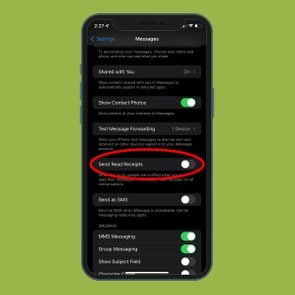How to Unblock Someone on Your iPhone
Updated: Jan. 25, 2024

You hate them. You hate them not. Here's what to do when you want to unblock them on your iPhone.
There are plenty of good reasons to block someone on your iPhone. Maybe your ex broke your heart but still rings you when bored. Or perhaps you’re tired of the supposed friend who sends you memes at all hours of the day and night. While it makes sense to block some numbers, there may come a time when you change your mind—or block the wrong person—and have to scramble to figure out how to unblock someone on your iPhone.
Take, for instance, my friend. He was frazzled by endless robocalls and became a bit too enthusiastic about blocking unfamiliar numbers. Long story short, he missed a career opportunity by mistakenly blocking the headhunter he’d been working with. But don’t panic if you blocked someone accidentally. It’s even easier to unblock them.
Ready to learn how to unblock someone on an iPhone? We made it really easy, with step-by-step instructions that’ll walk you through the entire process. When you’re done, learn some handy iPhone hacks, like how to tell if someone blocked your number and how to view and delete the call history on your iPhone.
How to unblock a phone number on your iPhone
Unblocking a number on your phone is as fast and easy as stopping spam texts. Which is to say: You’ll be done in a flash. Best of all, it’s not permanent. If the person starts to get on your nerves, you can always block them again.
Unblock a number from your recent calls list
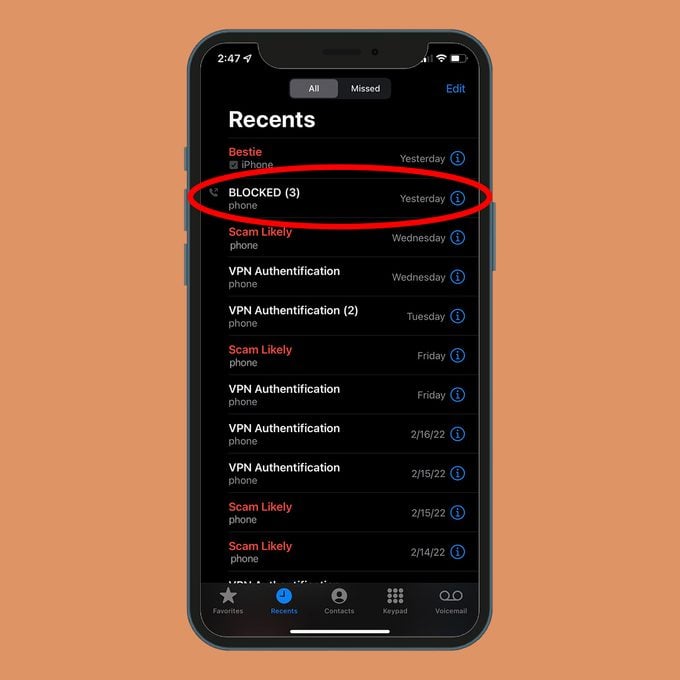
If you blocked the number fairly recently, you’ll probably still see it in your recent call list. So head there to make the change.
- Click the green-and-white phone icon.
- Tap the Recents icon at the bottom of the screen. It’s the second option from the left and looks like a clock.
- Recent numbers will appear in a list with either the name you’ve set as a contact or simply a phone number and location. Scroll to find the name or number you want to unblock.
- To the right of the name or number, you’ll see the date of the call and a small blue circle with an “i” in the middle. Tap the “i.”
- Scroll to the bottom of the caller’s information screen.
- Tap the Unblock this Caller option.
- That’s it! Your formerly blocked contact is now unblocked.
Unblock a number from your blocked contacts list

If a number doesn’t appear in your list of recent calls—or you just don’t feel like searching for it there—find it in the list of all callers you’ve blocked. It’s just as easy to unblock a phone number there.
- Click the Settings icon.
- Scroll down to Phone, and tap it.
- Scroll down to Blocked Contacts, and tap that field. You’ll see a list of all contacts you’ve blocked.
- Swipe left on a contact to unblock it.
- To unblock multiple contacts, tap Edit (in the upper right-hand corner of the screen) and tap the red circle to remove the number from your Blocked Contacts list.
How to unblock a contact on your iPhone

If someone is in your virtual phone book, you might have blocked more than their number; the entire contact could be blocked. Don’t worry—you can undo that with this simple iPhone trick:
- Click the green-and-white phone icon.
- Tap the Contacts icon at the bottom of the screen. It’s the middle option and looks like a small person in a circle.
- Scroll to find the contact you want to unblock and tap it.
- Scroll down until you reach the Unblock this Caller option, then tap it.
- Voilà! They’re now unblocked.
What happens when you block a phone number
Let’s face it: Someone else will probably annoy you in the near future. And instead of googling “how to unblock someone on iPhone” you’ll probably look up how to block someone on iPhone. We’ve all been there, and with the upsurge of spam calls, we’ll all be there again. (And again and again.)
A word of warning to anyone who’s easily triggered by the person they’ve blocked: Even when you block people, they’re not gone for good. While a number that you’ve blocked can’t reach you via phone call, FaceTime, or text, the caller is still able to leave a voice mail.
When someone calls from a blocked phone number, the system routes it directly to voice mail. Your iPhone won’t notify you of a missed call or even that you have a new voice mail, but the message will appear in your Voicemail list. And it’ll remain there until you delete it.
Now that you’ve learned how to unblock someone on an iPhone, take your smartphone skills up a level by learning how to take a screenshot on your iPhone, record a conversation on your iPhone, and lock apps on your iPhone.
Source:
- Apple: “Block phone numbers, contacts, and emails on your iPhone, iPad, or iPod touch”