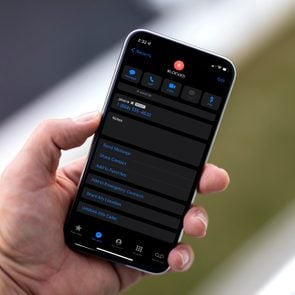How to Recover Deleted Photos from Your iPhone
Updated: Feb. 01, 2024
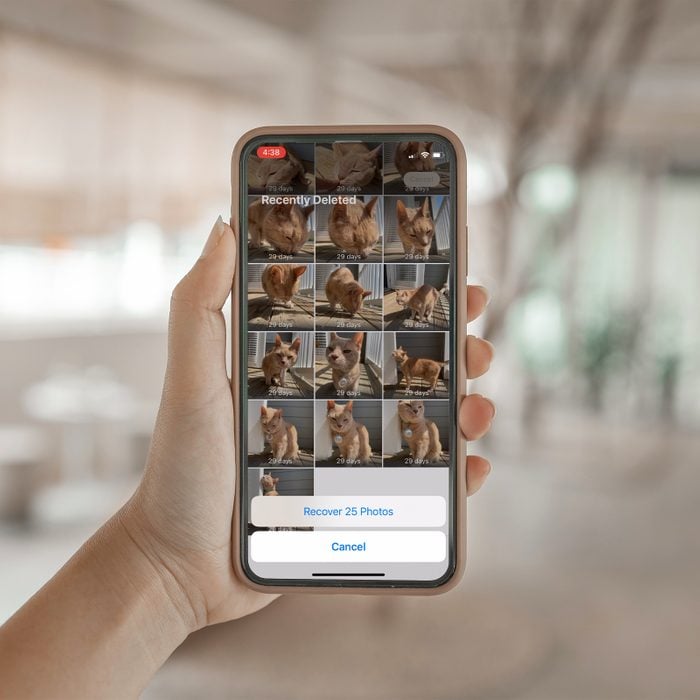
Accidentally deleted a photo? Don't worry—recovering deleted photos on your iPhone is easy when you follow these simple steps.
We’ve all experienced the near-instant regret of accidentally trashing a photo we love. Maybe while deleting a series of bad selfies you got rid of a cherished photo with friends or a screenshot of your favorite dinner recipe. Maybe you deleted all the photos on your iPhone only to realize you should’ve kept the shots from your grandpa’s birthday. Or maybe you were worried that Apple was scanning your photos and sent that adorable pic of your kids in the bath straight to the garbage. Thankfully, learning how to recover deleted photos on an iPhone isn’t difficult.
Just know this: You have to act fast (or at least in a timely manner). To make that easy for you, we’ve listed all the steps you need to take the next time you want to recover deleted photos on an iPhone. You may as well bookmark this page—the iPhone tricks below will come in handy when you need them most. When you’re done, brush up on other time-saving iPhone hacks, like how to hide private photos on your phone.
How to recover deleted photos on iPhone
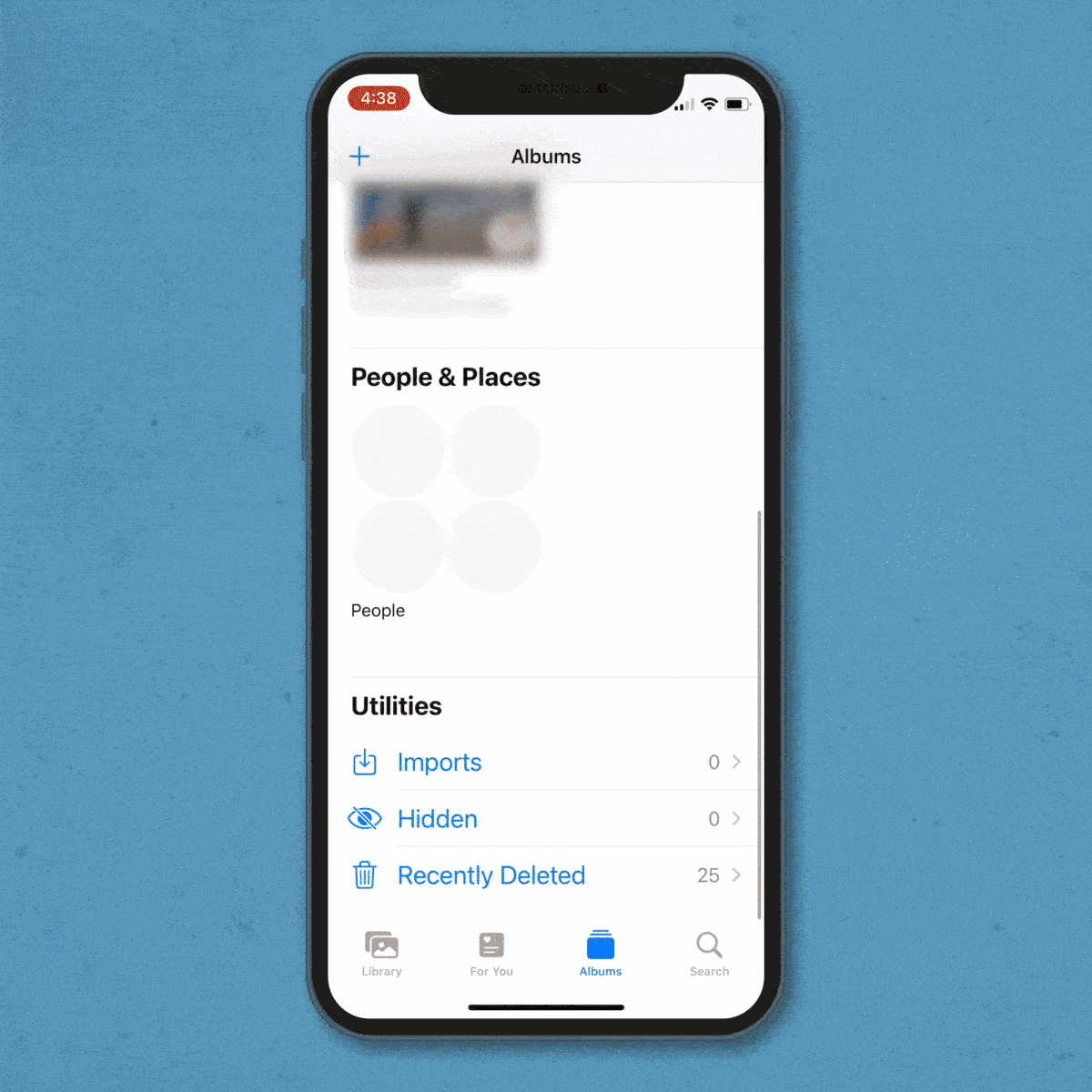
Let’s start with the simplest method for recovering deleted iPhone photos: Retrieve them from your “Recently Deleted” folder. One big caveat: This is an option only if it’s been no more than 30 days since you deleted the photo. After that, photos are permanently deleted.
- Open the Photos app.
- Tap the “Albums” icon at the bottom of the screen.
- Scroll down to the bottom of the page, then select “Recently Deleted.”
- Tap “Select” in the top-right corner of the screen.
- Tap each photograph that you want to recover. (To recover every photo you’ve deleted, choose “Recover All” in the lower-right corner of the screen.)
- Tap “Recover” in the lower-right corner.
That’s it. The recovered images will once again appear in your album. Now you’re free to edit your iPhone photos like a pro and share them with your friends.
How to retrieve deleted photos through iCloud
Let’s be real: You’re not scanning your “Recently Deleted” folder on a regular basis, so there’s a chance you’ll delete a cherished photo without immediately realizing it. That’s why it’s smart to know how to recover deleted photos on an iPhone that are more than 30 days old.
You might be able to get them back by restoring a recent iCloud backup of your phone. Just know that everything will be restored to how it was at the time of the backup, including your files and any apps that were on your phone.
- Protect your current data and photos by backing them all up to iCloud first.
- Do a factory reset.
- Restore your phone from a backup that’s old enough to contain the photos you want to recover.
- Open the Photos app and confirm that the pictures you want to recover are there. If they’re not, simply repeat the process with an older backup until you’ve found the desired photos.
We know what you’re thinking: You want the deleted photos and your most recent iPhone settings. Have your cake and eat it too by uploading the recently restored photos to a storage service in the cloud or emailing them to yourself (make sure to choose the highest-quality version of the photo). Then restore your phone to its most recent settings.
How to retrieve deleted photos through iTunes
Most people use iCloud for no-fuss photo backups. But if you still use iTunes for this, discovering how to recover deleted photos on an iPhone is still pretty simple.
- Connect your iPhone to a Mac with macOS Mojave or earlier, or to a PC.
- Click on the iPhone icon that appears in the upper-left corner of your computer’s iTunes window.
- Select the “Summary” tab on the left-hand side of iTunes.
- Choose “Restore Backup” under the Backups section.
- Select the backup you want to restore.
- Wait for the restore to complete, then look through the photos on your computer to make sure the restored pictures are there.
Once you’ve learned how to recover deleted photos on your iPhone, brush up on other smartphone skills, like deleting your iPhone call history, hiding text messages and running image searches using your iPhone photos.
Sources: