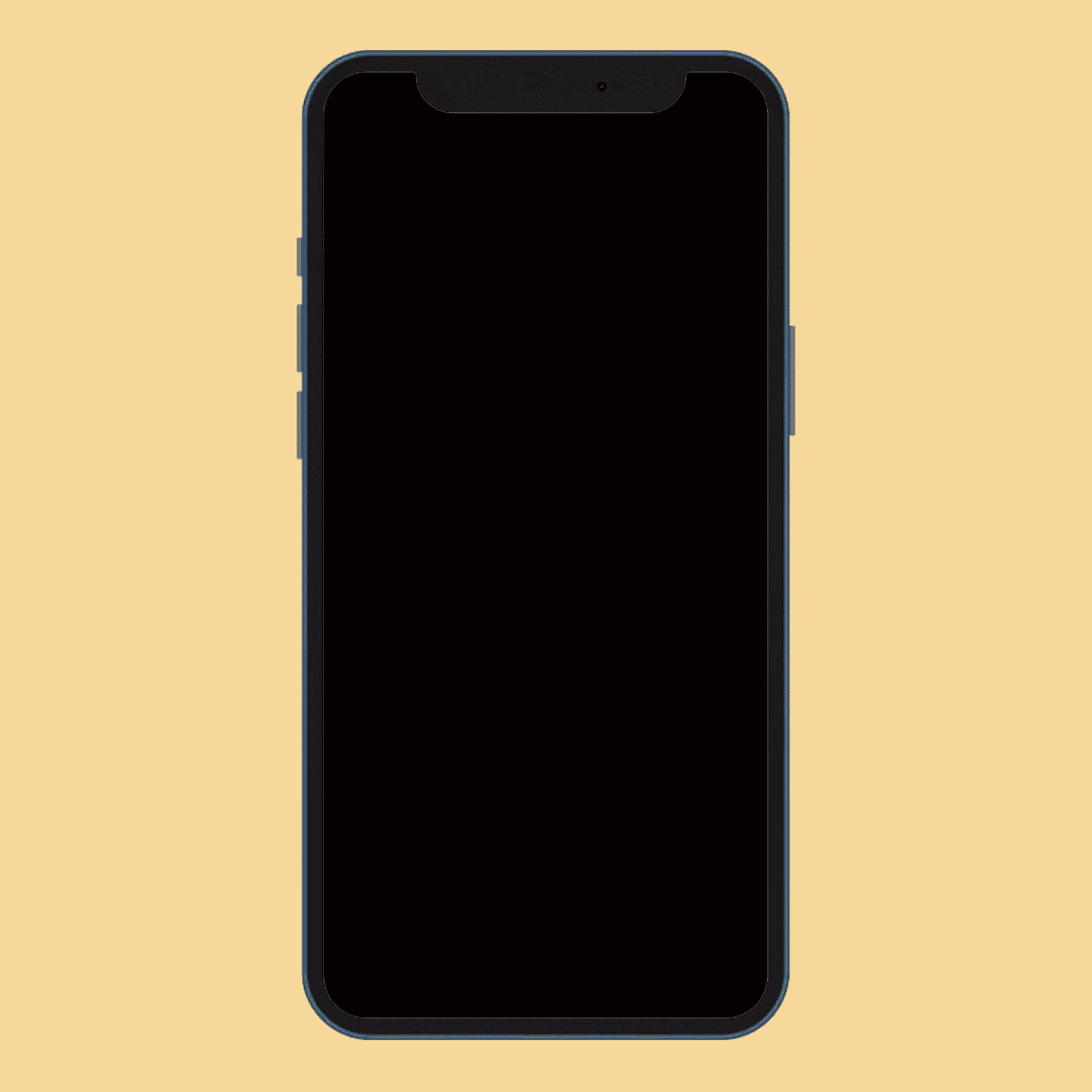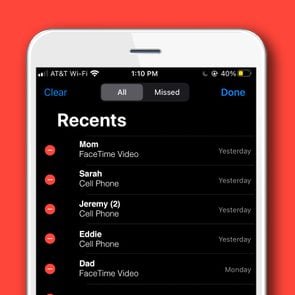How to Unsend and Edit an iMessage
Updated: Jan. 29, 2024
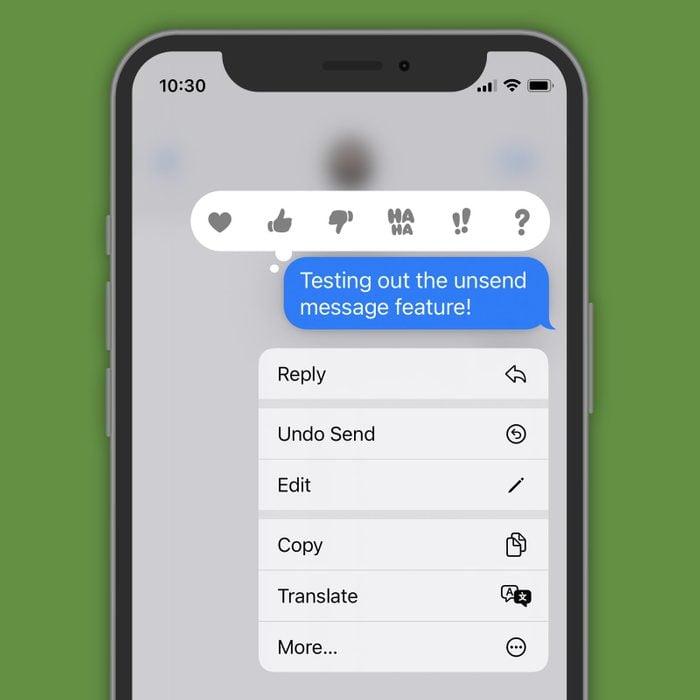
Your dream of being able to edit and unsend iMessages has come true. Here's how to use these new features.
Good news, iPhone users: The days of sending a message with an embarrassing typo or firing off a text to the wrong person are finally over. With iOS 16 or later, you have the power to undo and edit recently sent text messages. What’s the secret? Glad you asked. We can teach you how to unsend an iMessage and edit an iMessage that has already been sent through the Messages app.
On This Page
What is an iMessage?
iMessages are text messages sent via Apple’s unique messaging system, which is found on Apple devices such as iPhones, iPads and Macs. Whereas traditional texts, like SMS messages, rely on a cellular signal to send and receive messages, iMessage sends texts through Wi-Fi or data.
On iPhones and other Apple products—which are the only devices that can send and receive iMessages—these messages appear in blue, while SMS texts are green. The new editing and unsending features are compatible only with iMessages and do not work for SMS messages.
Can you unsend an iMessage?
Thanks to a new iOS update, users can unsend iMessages in the Messages app. Make sure to act fast, though, because you can undo a recently sent message only for a short time—up to two minutes after sending it.
There are a couple caveats to know when learning how to unsend an iMessage: This feature works only on iPhones running iOS 16 or later, iPads running iPadOS 16 or later and Macs running Ventura. If the person you’re messaging uses a device with an older operating system, they may still see the original message in the conversation, along with a note saying you unsent it.
Knowing how to unsend an iMessage can come in handy if you accidentally text the wrong person or send a message that you regret. Pro tip: You can avoid embarrassing scenarios in the future by knowing how to turn off read receipts; you may take more time to craft a thoughtful response if the other person can’t tell when you’ve seen their message.
How to unsend an iMessage
First, confirm that your device is updated to the latest operating system. If you’re running at least iOS 16, iPadOS16 or Ventura, you’re all set.
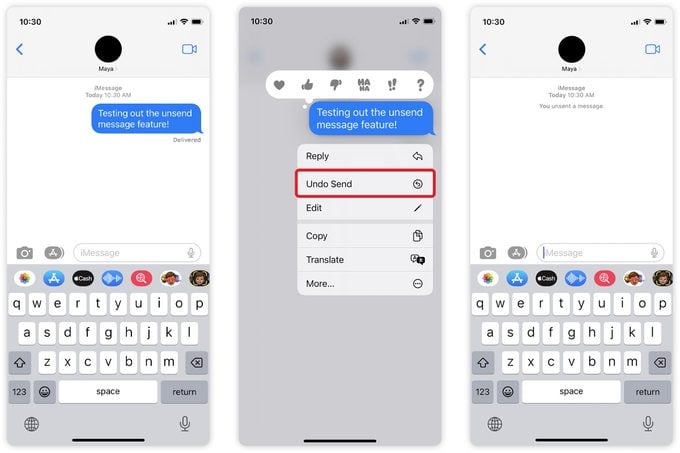
How to unsend a text on an iPhone or iPad:
- Open the Messages app.
- Navigate to the conversation that contains the message you want to unsend.
- Tap and hold the message you want to remove.
- In the pop-up menu, select “Undo Send.”
- Both you and the recipient will see a note confirming that you unsent the message.
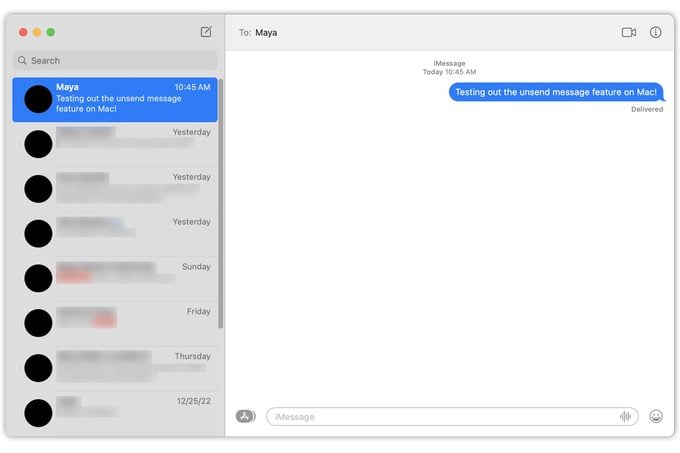
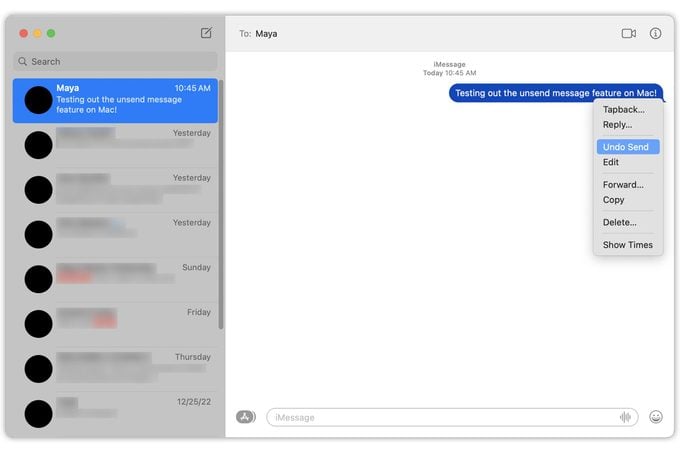
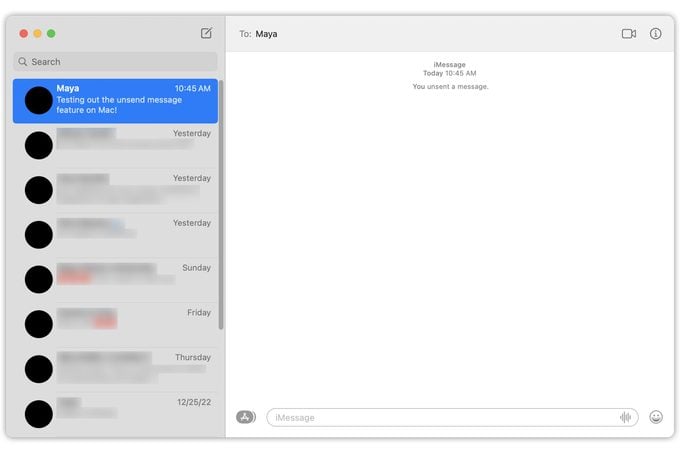
How to unsend a text on a Mac:
- Open the Messages app.
- Navigate to the conversation that contains the message you want to unsend.
- Control-click the message you want to remove.
- Select “Undo Send.”
- Both you and the recipient will see a note confirming that you unsent the message.
If the recipient also has iOS 16 or later, they will not be able to view the unsent text. But remember, a recipient using an earlier operating system may still see the text, along with a note saying you unsent it.
Ready for even more cool features? Then you’re going to want to learn how to hide text messages too.
Can you edit an iMessage?
Just as it’s super easy to learn how to unsend messages on iPhone, mastering the edit function of the Messages app is straightforward—as long as you’re running the latest operating system on your device. Like unsending iMessages, editing the messages requires iOS 16, iPadOS 16 or Mac Ventura (or a later operating system).
Older operating systems are not compatible with this feature. Recipients who don’t have the latest operating system will receive a new message with your updated text, though they’ll still see the original message.
This new editing function can be a lifesaver if you accidentally misspell someone’s name or press send before realizing that pesky autocorrect has changed a word in your message. (Here’s how to turn off autocorrect, by the way.) As long as you catch the typo within 15 minutes of sending the message, you can edit it up to five times by following the instructions below.
How to edit an iMessage
If you’re running the latest operating system on your Apple device, you’re ready to edit your iMessage. Try the Mac, iPad and iPhone tricks below to make it happen.
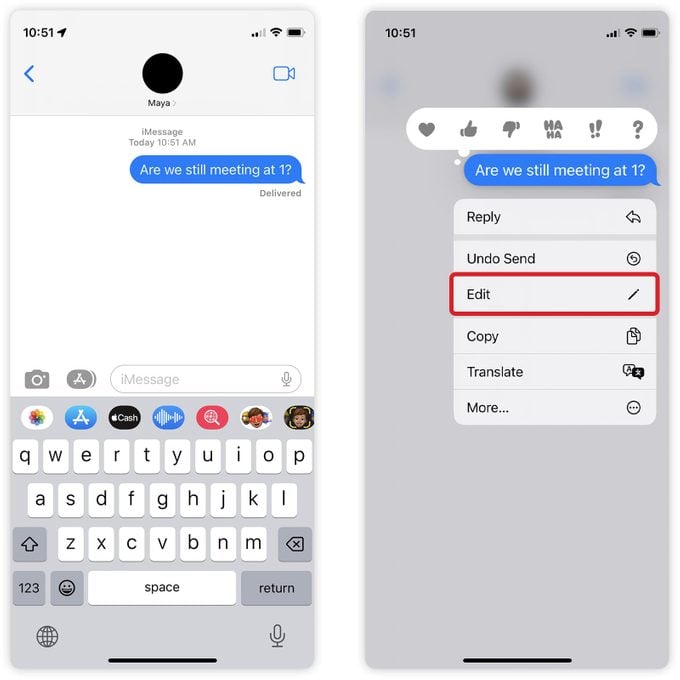
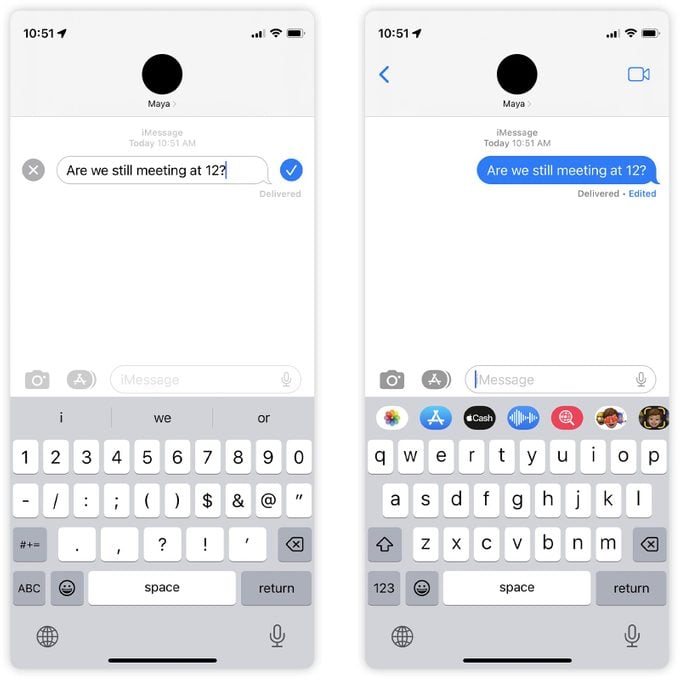
How to edit a text on an iPhone or iPad:
- Open the Messages app.
- Navigate to the conversation that contains the message you want to edit.
- Tap and hold the message you want to remove.
- In the pop-up menu, select “Edit.”
- Enter your changes, then tap the blue check mark to resend the message with the edits. If you change your mind about editing the message, tap the X to cancel.
- Both you and the recipient will see a blue “Edited” note below the message.
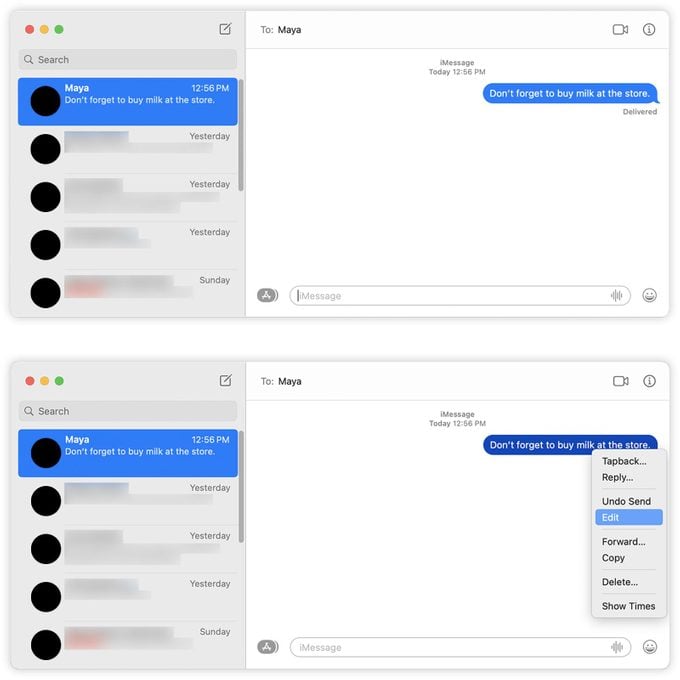
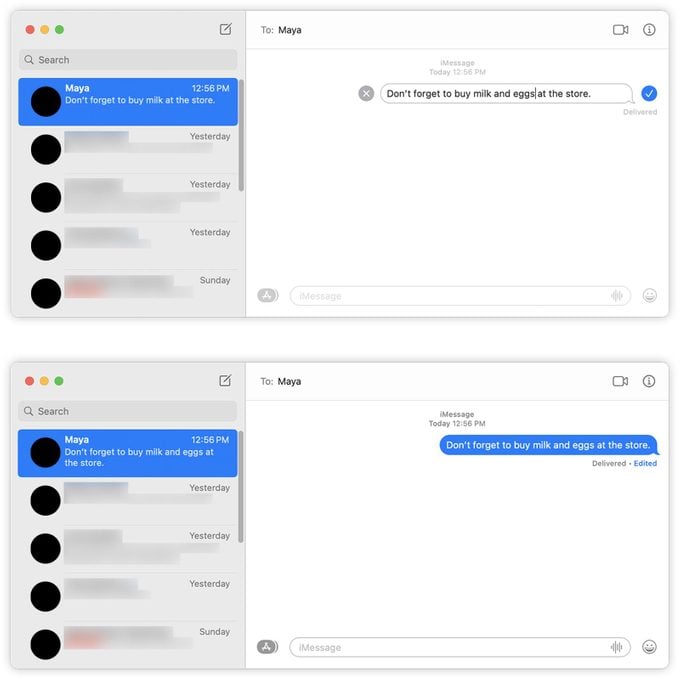
How to edit a text on a Mac:
- Open the Messages app.
- Navigate to the conversation that contains the message you want to edit.
- Control-click the message.
- Select “Edit.”
- Enter your changes, then click Return.
- Both you and the recipient will see a blue “Edited” note below the message.
Recipients with the latest operating system will just see the edited message, while recipients using an earlier operating system may still see the original text as well as the edited one.
Can you unsend or edit a text on Android phones?
Sadly, Android phones do not let users edit or unsend a text message yet. But if you own an Android device and want to try these perks for yourself, consider using apps like WhatsApp or Facebook Messenger, which allow users to unsend and delete texts. (None of these messaging apps have an editing feature yet, but rumor has it that WhatsApp will soon offer one.)
Now that you know how to unsend iMessages (and edit them!), check out more cool features in your Messages app that allow you to schedule a text and stop spam texts for good.
Sources: