How to Clear Cookies on iPhone and Android—and Why You Should
Updated: Jul. 23, 2024
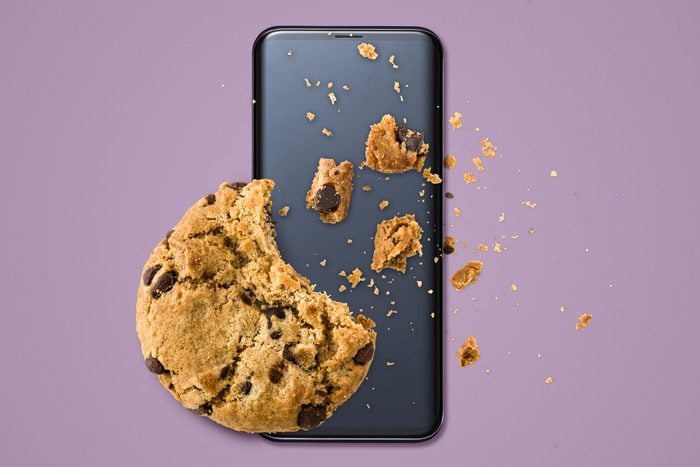
Just like with actual cookies, it's possible to have too much of a good thing. Here’s what you need to know about clearing cookies and cache on your smartphone.
We’ve all been there: You’re chatting with someone on Facebook about something random—say, going to Portugal or making brisket—and then suddenly you start seeing online information and ads about Portugal or brisket everywhere. What gives? Is your phone spying on you? Sort of. It all boils down to your device’s cookies, which could also be responsible for a sudden downturn in your phone’s performance. And that’s exactly why you need to learn how to clear cookies on your iPhone or Android device.
“Cookies are little bits of data that help websites remember who you are … and they can be good and bad,” says Rich DeMuro, radio host of Rich on Tech and author of 101 Handy Tech Tips for the iPhone. The same goes for your cache, which is similar to the cookie situation and also needs tending to. But believe it or not, you won’t be prompted to perform these recommended practices on your device, so you may be feeling understandably lost.
Don’t worry—you’re in good hands. As a tech journalist for the past 30 years, I have been asked how to clear cookies and caches countless times to help boost a device’s privacy and performance. With the help of DeMuro and Rebecca Herold, CEO of Privacy & Security Brainiacs, I’ll walk you through the steps to clear the cookies and cache on your smartphone—and explain why these tech tips are so important.
Get Reader’s Digest’s Read Up newsletter for more tech, travel, cleaning, humor and fun facts all week long.
What are cookies, exactly?
Cookies are tiny data files that get written into your phone (and other devices) to help websites remember who you are, what you’ve searched for and preferences you’ve set within your browser. For example, they can remember where you live, allowing a site to serve up relevant weather forecasts, or remind you that you left items in your shopping cart the next time you return to an online store.
“They can be good and bad,” says DeMuro. “Cookies help you stay logged into a website so you don’t have to log in over and over, but they can also track you from site to site.” And that’s why you’ll end up with those Portugal and brisket ads following you all over the place.
Some cookies are “essential,” since they are necessary for a website to function correctly and for you to use its features, and these cookies do not require user consent, explains Herold. “Nonessential” or “third-party” cookies, on the other hand, do require user consent, and they’re more of a “nice to have” versus “must have.” These cookies are used to analyze your behavior on a website (analytical cookies) or display advertisements to you (advertising cookies), and that may or may not be OK with you.
Why should you clear cookies on your phone?
Here are the main reasons to clear cookies from your smartphone, according to experts:
- To protect your privacy. Often created by advertising networks, search engine companies, device manufacturers and social media giants, nonessential cookies are used to track you online or show you ads based on your searching or browsing topics and habits. But how much do you want these tech companies to know about you and your likes and dislikes? And what if a site that keeps your sensitive information automatically loaded suffers a data breach? “My recommendation is to block or disable third-party cookies,” says DeMuro. “This means that sites aren’t able to track you as easily because it keeps them from being able to trade some information about you.”
- To fix a website “bug.” Sometimes sites don’t load properly, have login issues or may have display glitches (“bugs”) that cause them to freeze or close unexpectedly. Clearing your cookies can give you a clean slate on websites, free up storage and enhance your device’s overall performance. This is especially advantageous for older phones with limited memory and storage capacity.
While this article focuses on smartphones, we would be remiss not to acknowledge that clearing the cookies on a computer is also incredibly important, especially if you’re on a shared computer. It can protect your personal information by ensuring that you’re logged out of all the websites you just accessed so that no one else can sit down and keep using your accounts.
How to clear cookies on iPhone
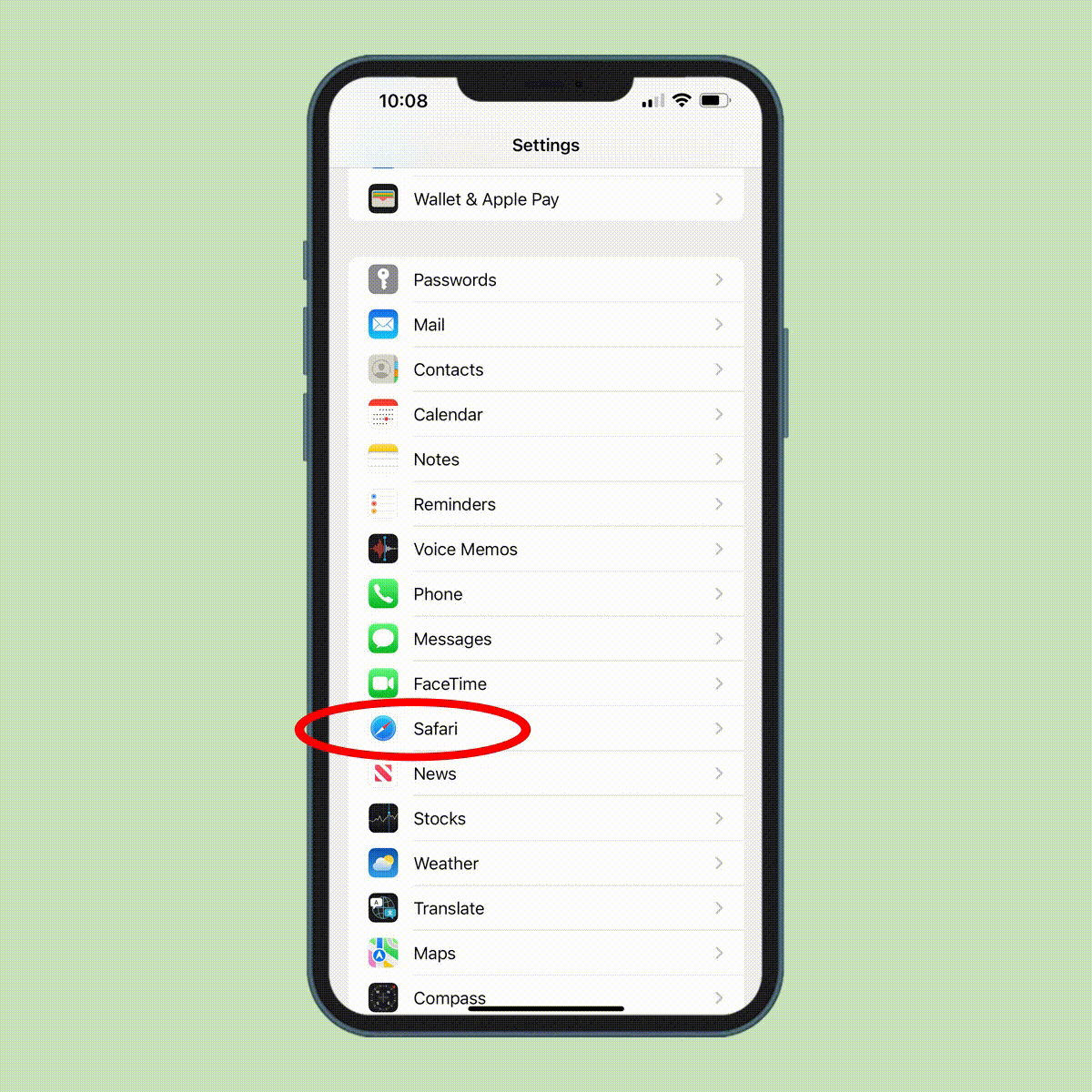
All iPhones use Apple’s Safari as their default browser. Follow these steps for how to clear cookies on iPhone:
- Go to Settings > Safari > Clear History and Website Data.
- When “Clear History and Data” pops up, tap it to confirm.
This iPhone trick won’t delete information stored on autofill, such as your passwords, address and credit card info, but it will close all your open Safari tabs.
Want to block all cookies on Safari going forward?
- Go to Settings > Safari > Advanced.
- Then turn on “Block All Cookies.”
This is generally not recommended, though. If you block all cookies, some web pages might not work well—or at all. For example, you might see a message that cookies are required to see the site, you may have login issues, or some features on a site might not work. A better option: When a website asks for your permission to allow cookies, select “essential cookies only.”
How to clear cookies on Android

Since most non-iPhone devices run Google’s Android operating system, they also use Google Chrome as the default browser. (Samsung-based Android phones may use a Samsung browser by default, but Google Chrome should still be installed or is available as a free download from the Google Play store). Here’s how to clear cookies on Androids via Chrome:
- Open the Google Chrome browser.
- Tap the three vertical dots on the top right of the screen.
- Select History > Clear Browsing Data.
- Now check the box next to the items you wish to delete: Browsing History, Cookies and Site Data, and/or Cached Images and Files.
- Tap the upside-down triangle next to “Time Range” to set the time frame you wish to delete; your choices range from the last hour to “All Time.”
- Finally, tap the “Clear Data” button at the bottom of the screen to complete the process.
To block website cookies in Chrome on an Android phone:
- Click the three vertical dots on the top right of the screen.
- Select Settings > Site Settings.
- Tap the “Third-Party Cookies” tab and then “Block Third-Party Cookies.”
As mentioned in the iPhone section, blocking all cookies isn’t ideal because you’ll experience issues when visiting some websites. But the Chrome browser option noted above blocks only third-party (nonessential) cookies, which is recommended.
How are cookies different than cache?
Cookies and cache often get lumped together since they’re both little bits of information stored on your devices, but they are not the same thing. “Cache is storage of the sites you’ve been to,” explains DeMuro, “so their site loads faster the next time you visit, whether it’s their logo, photos or other essential information on a page.” The first time you visit a website, your browser downloads a copy of the site to your device and stores it in your cache, so when you visit it again, your phone doesn’t need to download the entire site from scratch.
But all of these little bits of information can take up a lot of space, warns Herold, limiting available storage space and encroaching on room for your photos, files and other apps. They can also slow down your phone’s response time, decrease its overall performance and cause it to freeze or crash more frequently.
Clearing your cache can fix those problems and reduce the number of sites that track you. Be aware, though, that it also “often removes user preferences for websites, websites visited, titles of videos watched and audio listened to, login information, shopping cart contents and identifiers (aka user IDs),” Herold says.
How to clear the cache on iPhone
To clear the cache on an iPhone, follow the same steps as how to clear cookies:
- Go to Settings > Safari > Clear History and Website Data.
- When “Clear History and Data” pops up, tap it to confirm.
Note: As with clearing your cookies, this action will close all your open Safari tabs but should keep your autofill information, including passwords. But have a backup of them just in case (such as stored in a reliable password management app). Also, be aware that there’s no way to clear the cache for all apps on iPhone all at once.
How to clear the cache on Android
To clear the cache in Google Chrome on an Android:
- Open the Chrome browser and tap the three buttons in the top right.
- Select Settings > Privacy and security > Clear browsing data > Cached images and files.
Like with iPhones, there’s no way to clear an Android’s cache of all third-party apps at once. To clear the cache of individual apps on an Android phone:
- Go to Settings > Apps.
- From there, select an individual app, and tap on “Storage.”
- If you see “Clear cache,” tap on it. If you don’t see it, that particular app doesn’t allow you to clear its cache.
FAQs
How often should you clear cookies on an iPhone or Android?
Cybersecurity companies Trend Micro and AVG suggest setting a monthly reminder to clear your cookies to keep your device running smoothly. In other words, be proactive with this to allay privacy concerns and ward off performance issues.
As noted earlier, some websites will ask you what cookies you’ll allow, so you can always turn down the nonessential (third-party) cookies.
How often should you clear the cache on your phone?
Clear your cache on a monthly or bimonthly basis as well. “Most people only need to clear their caches once every month or two. That’s generally the point when your browser will build up a cache large enough to start slowing things down,” according to CNET. “If you frequent a large number of sites, you should err on the side of clearing your cache more often.” And, of course, if your browser is more sluggish than usual, try clearing your cache to see if that helps.
What will I lose if I clear cookies?
If you delete cookies, you might get signed out of sites that remember you, and your saved preferences could be deleted as well. For example, if you delete cookies, you may need to log in to your email account or banking site from scratch every time you visit it—though autofill information you’ve asked it to remember should be retained on your smartphone and password-management apps that log in for you.
Clearing only nonessential third-party cookies means those who want to deliver personalized ads (or track your web browsing habits) won’t be able to.
What will I lose if I clear my cache?
If you clear your cache, it will remove all the temporary copies of a website and its files, so the next time you visit the site, it will be freshly downloaded—and hopefully without issues. Just keep in mind that you don’t want to do this too frequently. “In some cases, it might slow down your web browsing to constantly delete your cache,” DeMuro says, “because websites have to re-download 100% of their data all over again.”
About the experts
|
Why trust us
Reader’s Digest has published hundreds of articles on personal technology, arming readers with the knowledge to protect themselves against cybersecurity threats and internet scams as well as revealing the best tips, tricks and shortcuts for computers, cellphones, apps, texting, social media and more. For this piece on how to clear cookies, Marc Saltzman tapped his tapped his 30-year experience as a technology journalist and host of the syndicated Tech It Out radio show and podcast. Then Burton Kelso, owner of tech-repair company Integral and a technology expert with more than 30 years of experience, gave it a rigorous review to ensure that all information is accurate and offers the best possible advice to readers. We rely on credentialed experts with personal experience and know-how as well as primary sources including tech companies, professional organizations and academic institutions. We verify all facts and data and revisit them over time to ensure they remain accurate and up to date. Read more about our team, our contributors and our editorial policies.
Sources:
- Rebecca Herold, CEO of Privacy & Security Brainiacs; email interview, June 26, 2024
- Rich DeMuro, host of the Rich on Tech radio show and podcast, and author of 101 Handy Tech Tips for the iPhone; email interview, June 26, 2024
- CNET: “New Month, New Reminder to Clear Your iPhone Cache”
- Apple: “Clear your cache and cookies on iPhone”
- AVG: “How to Clear Cache on Android Phones”
- Samsung: “What are cookies, and how do I enable or disable them on my Samsung Galaxy device?”
























