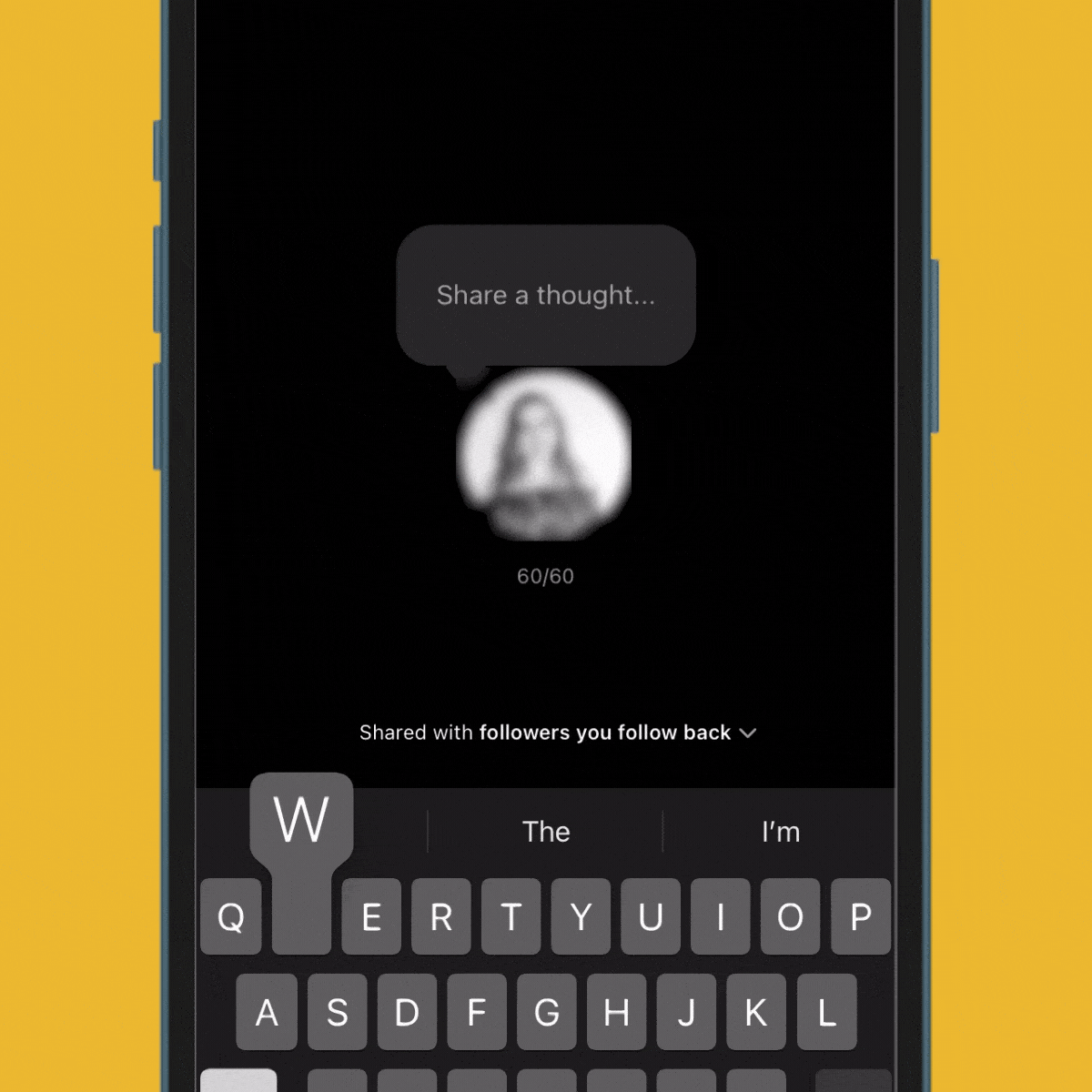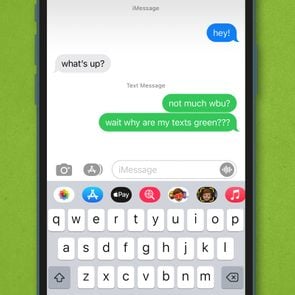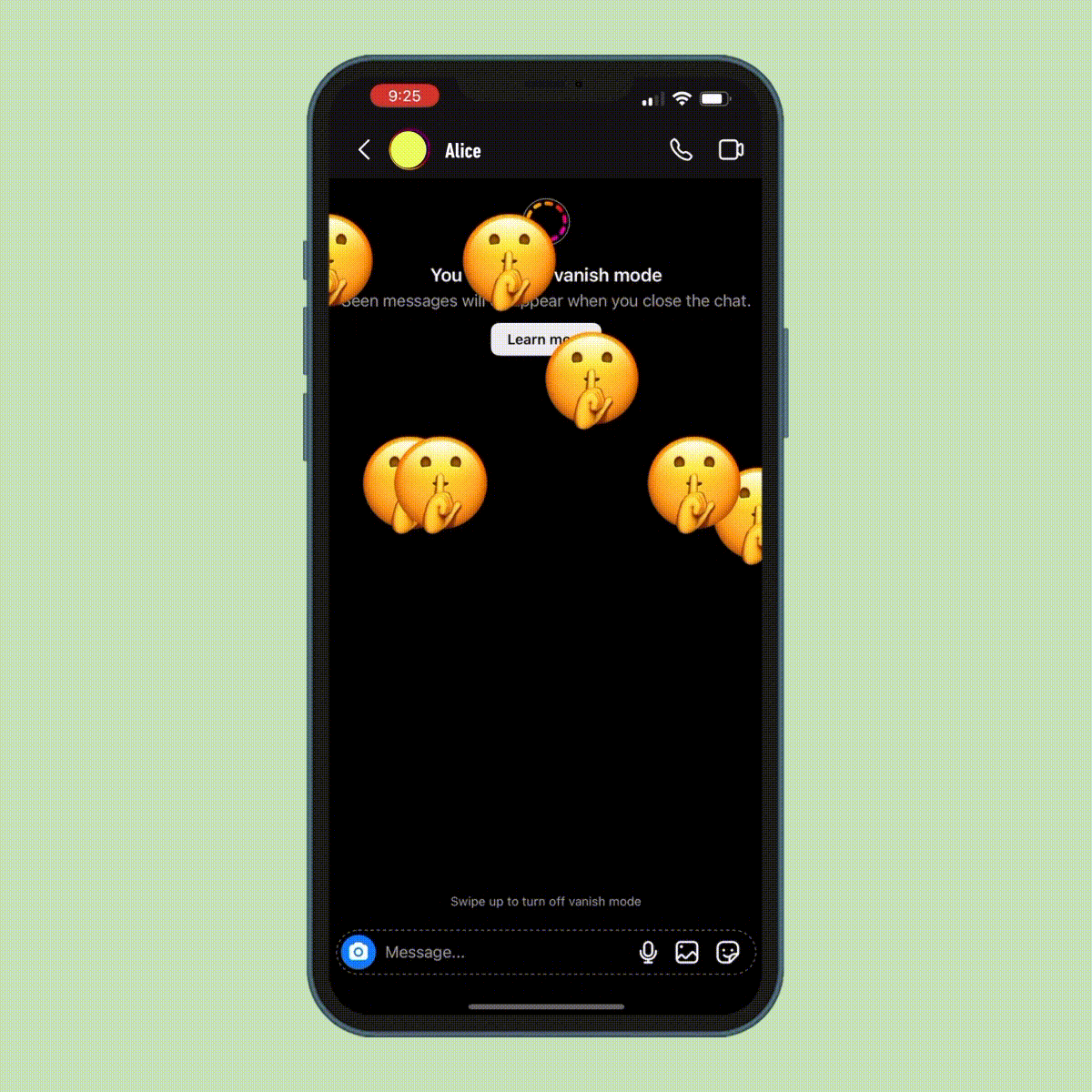How to Set Reminders on Your iPhone So You Never Forget the Important Stuff
Updated: Jan. 12, 2024
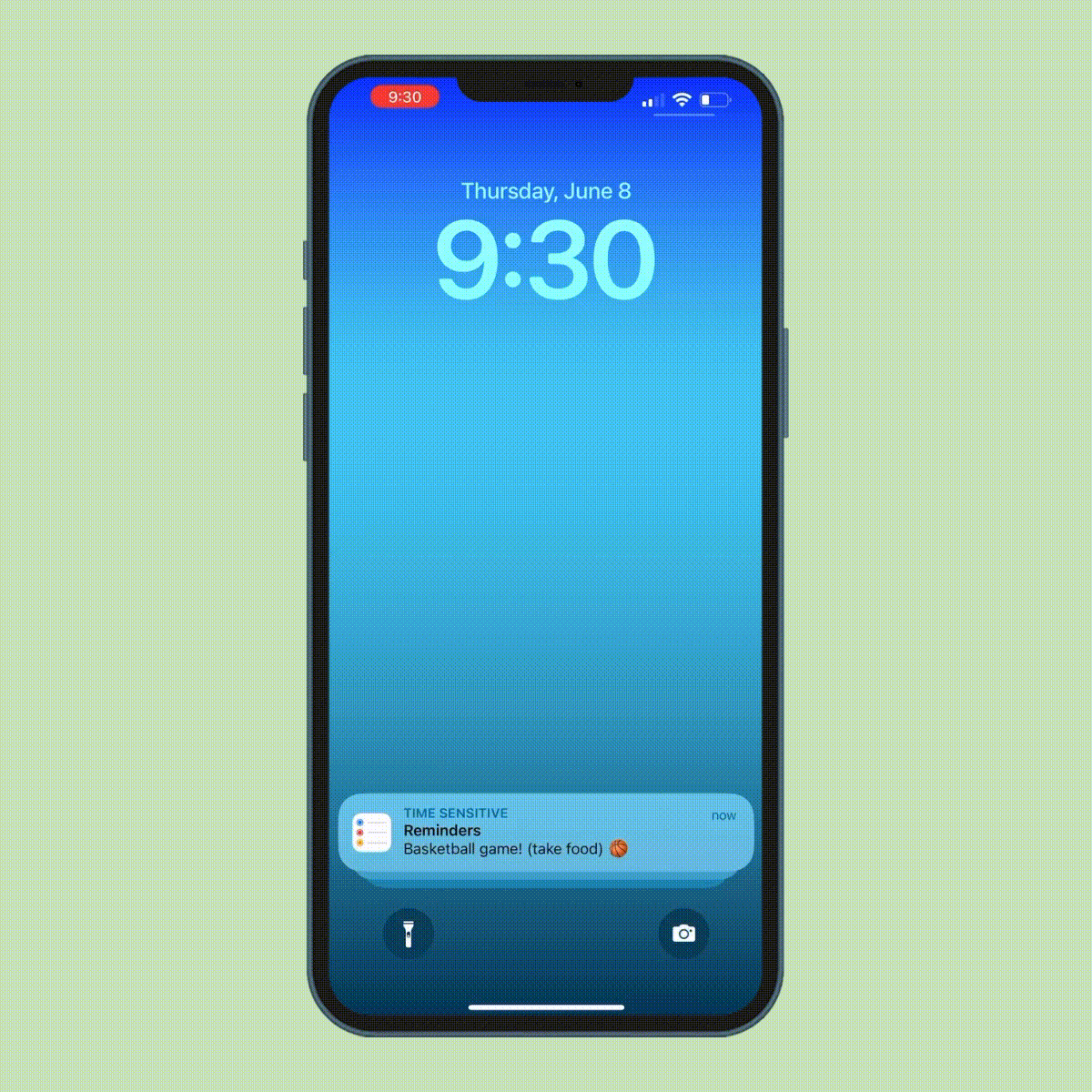
Say goodbye to sticky notes and string around your finger—Apple's Reminders app is the most reliable way to remember important tasks and deadlines
Handwritten to-do lists are so yesterday. Not only can they get lost or damaged, but they’re also not very useful if you forget to look at them. Well, if you learn how to set reminders on an iPhone, you’ll never have to worry about that again. With Apple’s aptly named Reminders app, you can set notification alerts, manage important tasks and boost your productivity—which is why it’s the ultimate secret weapon for the scatterbrained and the super-organized alike.
Want to try it for yourself but don’t know where to start? You’ve come to the right place. In this guide, we’ll walk you through the Reminders app and share tips on how it can help you conquer your to-do list. Once you’re up to speed, learn the other tech tips hiding on your iPhone. We can also show you how to retrieve deleted text messages, hide text messages and schedule texts on iPhone, just for starters.
Get Reader’s Digest’s Read Up newsletter for more tech, travel, cleaning, humor and fun facts all week long.
What is the Reminders app?
We’ve all experienced those face-palm moments when we forget to pick up groceries, call Grandma, pay rent or water our beloved houseplants. But thanks to Apple’s Reminders app, those days are over. This nifty feature allows users to enter tasks or deadlines, then sends them a notification when that item is due. Users can customize each entry by adding dates, times, locations, tags, attachments and more. Like notifications from other apps such as Facebook or Apple News, notifications from the Reminders app will pop up on your home screen.
To find the Reminders app, look for a white square with blue, red and orange dots on the home screen of your iPhone or iPad. You can also search for the app by swiping left on your screen until you reach the App Library page and entering “Reminders” in the search bar. Pro tip: For easier access and at-a-glance info, you can always customize your iPhone’s home screen by adding the Reminders app as a widget.
How to set reminders on an iPhone or iPad
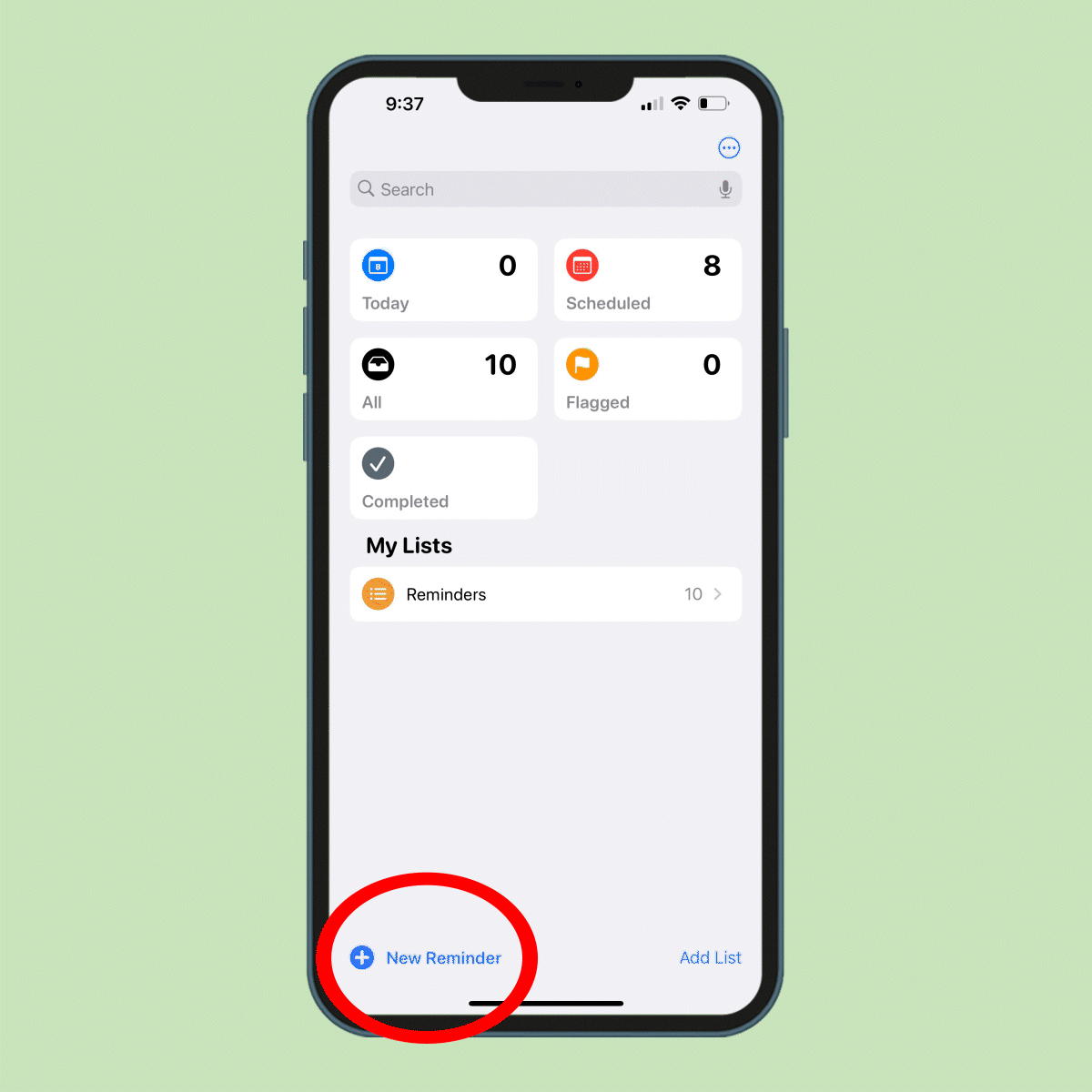
- Open the Reminders app.
- Tap “+ New Reminder,” which you’ll find in the bottom-left corner of your screen.
- Type your reminder.
- Customize the reminder by tapping “Details,” then scheduling a date and time, adding a location or creating a tag (which you can use to organize reminders based on keywords).
- Tap “Add.”
- On some devices, you can share a reminder with friends and family members by tapping on the reminder in your Reminders list, tapping on the person icon in the quick toolbar and selecting the contact you want to assign the reminder to.
When your device sends you a Reminders notification, it will remain on your screen until you mark it as completed. You can also choose for the notification to appear again in an hour, a few days or the next day (kind of like a snooze button).
Other ways to set reminders on an iPhone
Using the Reminders app isn’t the only way you can set reminders on an iPhone or iPad. If you don’t want to fumble around with your screen, Siri can create a reminder in the Reminders app for you. Simply open Siri on your device by saying “Hey Siri,” and tell her to remind you to do a task. For example, you can ask her to set a time-based reminder by saying “Remind me to pay my rent tomorrow at 9 a.m.,” and Siri will set the reminder. The Reminders app will then send you a notification at the designated time. Once you’re done, here’s how to turn off Siri.
Other options for setting reminders include entering the task in your iCalendar, setting an alarm on your device or downloading a third-party reminder app like Microsoft To Do or Todoist. But these options aren’t quite as user-friendly as the Reminders app, which is already integrated with your iPhone or iPad as well as other Apple features like your iCalendar. If your device’s storage is too full to install a new app, using iCloud can help you free up space on your iPhone.
FAQ
How do I schedule Reminders on iPhone?
To set a due date for a reminder, tap the “Details” tab and select the “Date and Time” button. You’ll be able to choose whether you want to schedule the reminder for Today, Tomorrow or This Weekend, or you can tap “Date & Time” to select your own day and time.
In all your excitement to learn how to set reminders on your iPhone, just keep in mind that this app is one more thing you’re adding to the mix that drains your iPhone’s battery life. That’s why it’s also important to know the tricks for how to save battery on an iPhone and how to make your phone charge faster.
How do I set Reminder notifications?
The Reminders app will send you a notification based on the settings you entered for each task, which are found under the “Details” tab. If a task is due at a specific date and time, for example, you can schedule a reminder by following the instructions above.
You can also get a reminder when you are messaging a specific person (maybe you want to remember to ask them what they want for dinner) by toggling the switch next to “When Messaging” to the “on” position and choosing the contact you want to set the reminder for.
Alternatively, this app can remind you of a task when you’re in a designated location. Let’s say you want to buy milk the next time you go to the grocery store. When you set a reminder in the Reminders app, you can arrange for your phone to send a notification when you are at the store by toggling the switch next to “Location” to the “on” position and entering the address.
Do Reminders on iPhone make a noise?
When the Reminders app sends a notification, it can make a sound based on your settings. Just go to Settings > Notifications > Reminders. From there, scroll down to the “Alerts” menu, tap “Sounds,” and select the notification noise you would like under “Alert Tones.” This is super handy for people who know how to set reminders on an iPhone and still somehow manage to ignore them. You can’t ignore an auditory alert that makes you pay attention to it!
Why can’t I set Reminders on my iPhone?
There could be a couple of reasons why you can’t set Reminders on iPhone or the Reminders app isn’t working. First, make sure the notifications feature is enabled by going to Settings > Notifications > Reminders and checking to see that the “Allow Notifications” switch is in the “on” position. You should also make sure that your iPhone and iPad have the latest version of iOS or iPadOS.
If you aren’t receiving Reminder notifications, try refreshing the app by closing out of it, swiping up from your home screen, selecting the app’s page and swiping up again. Turning off the do not disturb iPhone feature might solve your problem too. You can also try restarting your device, or deleting and reinstalling the app.
Still having issues? Some users have had luck with removing the Reminders widget from their widgets screen to get it working again. To do this, simply swipe right from the home screen until you reach the screen farthest to the right, scroll down and tap Edit > “-” > Remove. Then restart your device to fix the issue.
Now that you know how to set reminders on an iPhone, check out these other useful iPhone hacks like how to screen record on an iPhone and how to share your location on an iPhone.
Sources:
- Apple Support: “Use Reminders on your iPhone, iPad, or iPod touch”
- Apple Support: “If your iCloud Contacts, Calendars, or Reminders won’t sync”