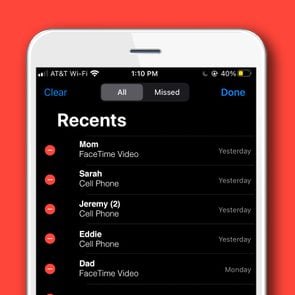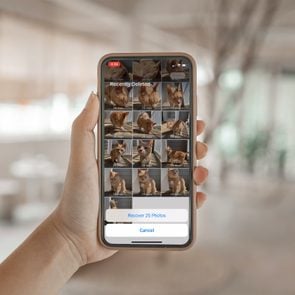Some find it helpful, others find it annoying. Here's what that mysterious red dot on your Apple Watch means—and how to turn it off.

What Is That Red Dot on Your Apple Watch—and How Do You Get Rid of It?

You’re checking the time on your Apple Watch when you see it: a small, red dot at the top of the screen. Where did it come from, and what does it mean? Like the orange and green dots on iPhones, the red dot on an Apple Watch is an indicator that gives you important information about your Apple device. It means you have unread notifications that you may want to look at.
But while the red dot can be a helpful indicator for some, others find it distracting when they’re at work, out with friends or just trying to check their messages less often. That’s why Apple created the option to toggle it on and off, so you can choose the setting that best suits you. This customization is just one of the reasons so many people love buying Apple products—there are seemingly endless iPhone hacks and Apple Watch features! To learn more about the red dot on Apple Watch and how to get rid of it if you want to, read on.
What is that red dot on your Apple Watch?
The red dot on your Apple Watch is a signal that shows you have unread notifications. These can be anything from calls and texts to push notifications from apps, like somebody liking your post on Facebook or requesting to follow you on Instagram. Turning off the dot won’t hide text messages on an iPhone, but it will mean you won’t get a notification reminder about them on your watch. Don’t forget to learn about these other iPhone tricks to best customize your Apple experience!
How do you get rid of the red dot on your Apple Watch?
To get rid of the red dot on your Apple Watch, all you need to do is open your missed notifications. You don’t necessarily have to read through or even clear them—just opening your Notification Center on your watch should do the trick. Here’s how.
- Swipe down from the top of the watch. This will open the Notification Center.
- If you want, you can read through any of your notifications. Look at any missed calls or texts to see who’s trying to reach you. If there are any notifications you want to clear from the Notification Center, you can hit the Clear All button at the top or swipe individual notifications to the left and hit the X button.
- Swipe up from the bottom of the watch. This will close the Notification Center and clear the red dot on your Apple Watch.
Disabling the red dot on your Apple Watch
You can also disable the red dot on your Apple Watch so it doesn’t show up again—but be careful, because doing so could cause you to miss important notifications. There are two ways to do this: You can turn off the red dot via your Apple Watch, or via your iPhone. If you don’t want notifications on your phone either, you can also learn how to stop iPhone notifications and how to use Do Not Disturb.
On an Apple Watch
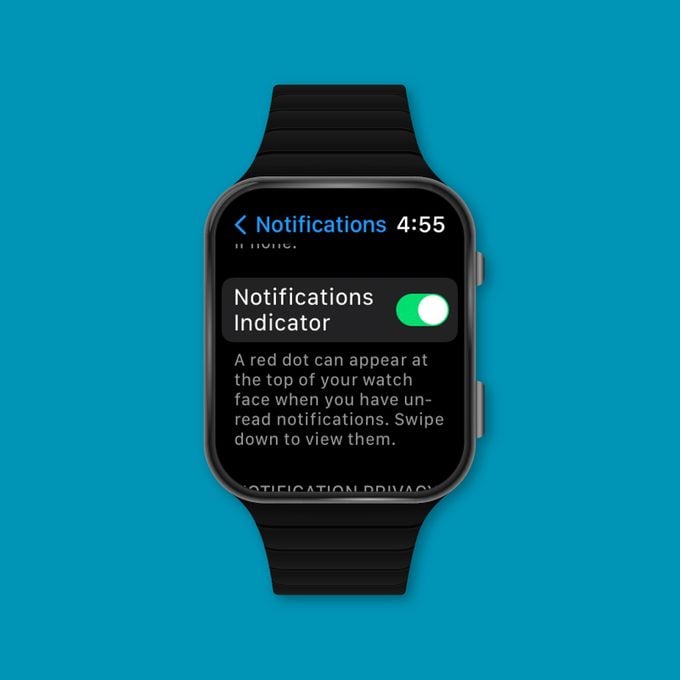
- Press the Digital Crown, the dial on the side of the Apple Watch, to open a list of apps.
- Tap on the Settings app.
- Tap Notifications.
- Toggle off the switch next to the Notifications Indicator.
On an iPhone
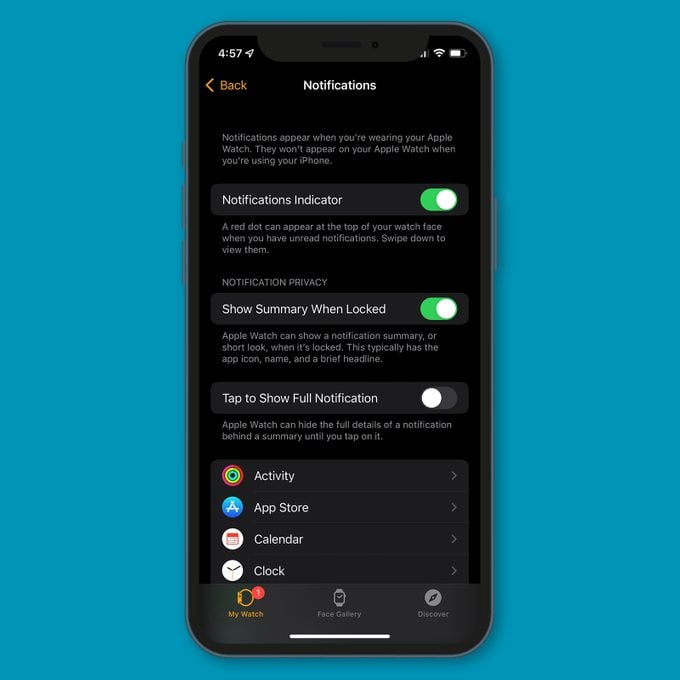
- Open the Watch app.
- Tap My Watch.
- Toggle off the switch next to the Notifications Indicator.
Next, learn how to hide apps on an iPhone—just don’t hide the apps you need to toggle your Apple Watch notifications on and off!