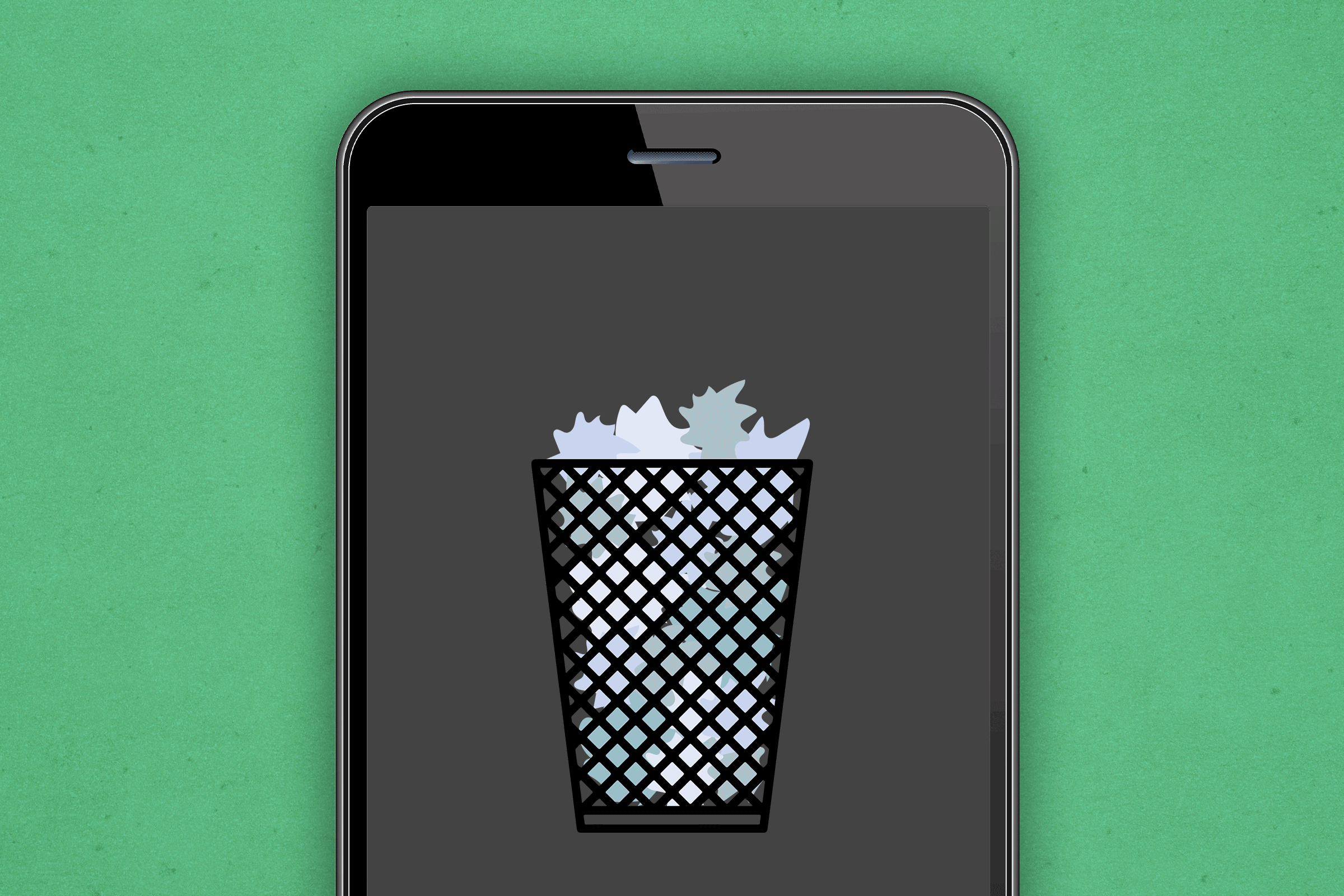How to Turn Off Location Tracking on Your iPhone
Updated: Apr. 06, 2023
Location tracking may seem harmless but it can be an invasion of your privacy. Here's what you need to know to take back control of when your location information is available to third party apps.
Do you know what apps on your iPhone are tracking your location? If you’re not managing your apps, then you can expect that the majority, if not all, are recording your personal data, even when you’re not actively using the apps, possibly as often as every two seconds. Then, though Apple states they don’t sell information to third parties, many apps often do. Details that may seem trivial, when added up and analyzed, can offer an intimate portrait of a person’s daily life and is valuable information to direct marketing advertisers. Knowing how to turn off location tracking on your iPhone as well as managing location tracking gives you more control over how much of your personal information may be recorded and sold. Your iPhone likely knows more about you than you think. Plus, learn how to stop a hidden Apple tracking device here.
How to see your iPhone location history
An iPhone’s default setting is to automatically record your location. Logging in to view your iPhone location history is a good place to start to see just how much information about your whereabouts has been tracked. According to Apple, “Your iPhone and iCloud connected devices will keep track of places you have recently been, as well as how often and when you visited them, in order to learn places that are significant to you. This data is end-to-end encrypted and cannot be read by Apple.” However, Sreejith Omanakuttan, Associate technical manager at Fingent, a custom software development company, shares, “Even though [Apple] says that [the data] is encrypted and that [it] doesn’t leave your phone, it’s a gamble to carry around such a detailed history on your device. It’d be a major privacy breach if someone around you gained access to your device.” Make sure you check all your iPhone privacy settings to ensure your information is protected.
Here’s how to view location data on iPhone:
Open the Settings app —> Click “Privacy” > Choose “Location Services”—> Scroll down and select “System Services” —> Click “Significant Location”s > Choose “History.” Learn more about Significant Locations on your iPhone, including how to turn the feature off.
How to stop sharing your location on an iPhone
Sharing your location on your iPhone with your contact list is convenient to do but if you want to have more privacy, you may prefer to disable this feature. (Note that this feature is not set to “on” by default.)
Here’s how to stop sharing location on iPhone with individuals:
- Go to “Find My” app.
- Click on the “People” tab.
- Select the designated contact’s name.
- Choose “Stop Sharing My Location”
- Confirm by tapping “Stop Sharing Location.”
You may want to consider putting these iPhone hacks to work, too.
Location Settings
Managing app permissions is important in taking an active role in gaining control of how much access an app has to your personal information. Ray Walsh, a digital privacy expert at ProPrivacy, says, “Location tracking can allow a company to potentially figure out where you live and where you work, where you go for your lunch, where you do your shopping, how often you exercise, and many other details that when compiled into a database may allow companies to make invasive secondary inferences about consumers.” Most users accept app policies without realizing or understanding how their personal information is at stake. Reviewing apps policies and managing permissions may not be intuitive, but it’s important to know what private information is being collected. If you’re considering eliminating apps from your iPhone, start with these eight apps security experts don’t have on their phones.
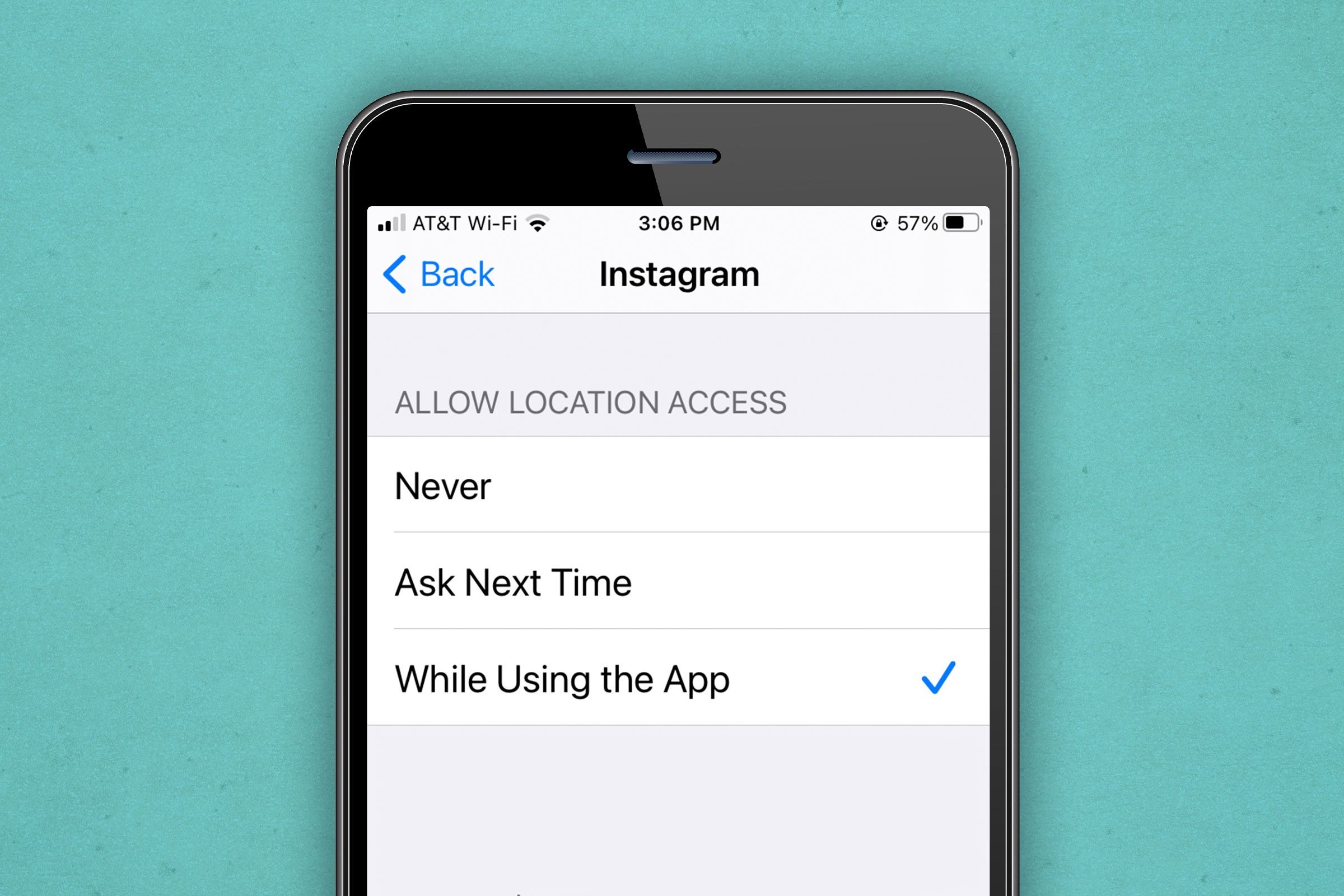
Here’s how to turn off location services for specific apps:
Go to “Settings” —> “Privacy” —> “Location Services.” For each app listed, you’ll be prompted to choose one of the options: “Never,” “Ask Next Time,” or “While Using the App.” If you don’t want a specific app to track you at all, select “Never.”
When to turn off Location Services
Ride-sharing, delivery, or fitness apps need your location to work properly, but many apps run in the background quietly gathering information when they’re not actively being used. Limiting or switching off location services entirely could have consequences. “If you deny access to some apps, they may end up functioning a bit differently or request authorization to access another app every time you perform a particular action,” says Charles Andrews, a cybersecurity expert at Guardian Computer, an IT services and support company. Knowing what companies don’t value your privacy is key to avoiding smartphone apps stealing your data.
How to turn off Location Services
Turning off location services is an option for apps that don’t need your location to function. “It is important to switch off location services for certain apps if they have no need or reason to track your location, or if they are known to have concerning privacy policies that allow them to harvest your data for the purposes of marketing or selling your data to create a revenue stream,” Walsh says. Learn more and find out how to add widgets to your iPhone.
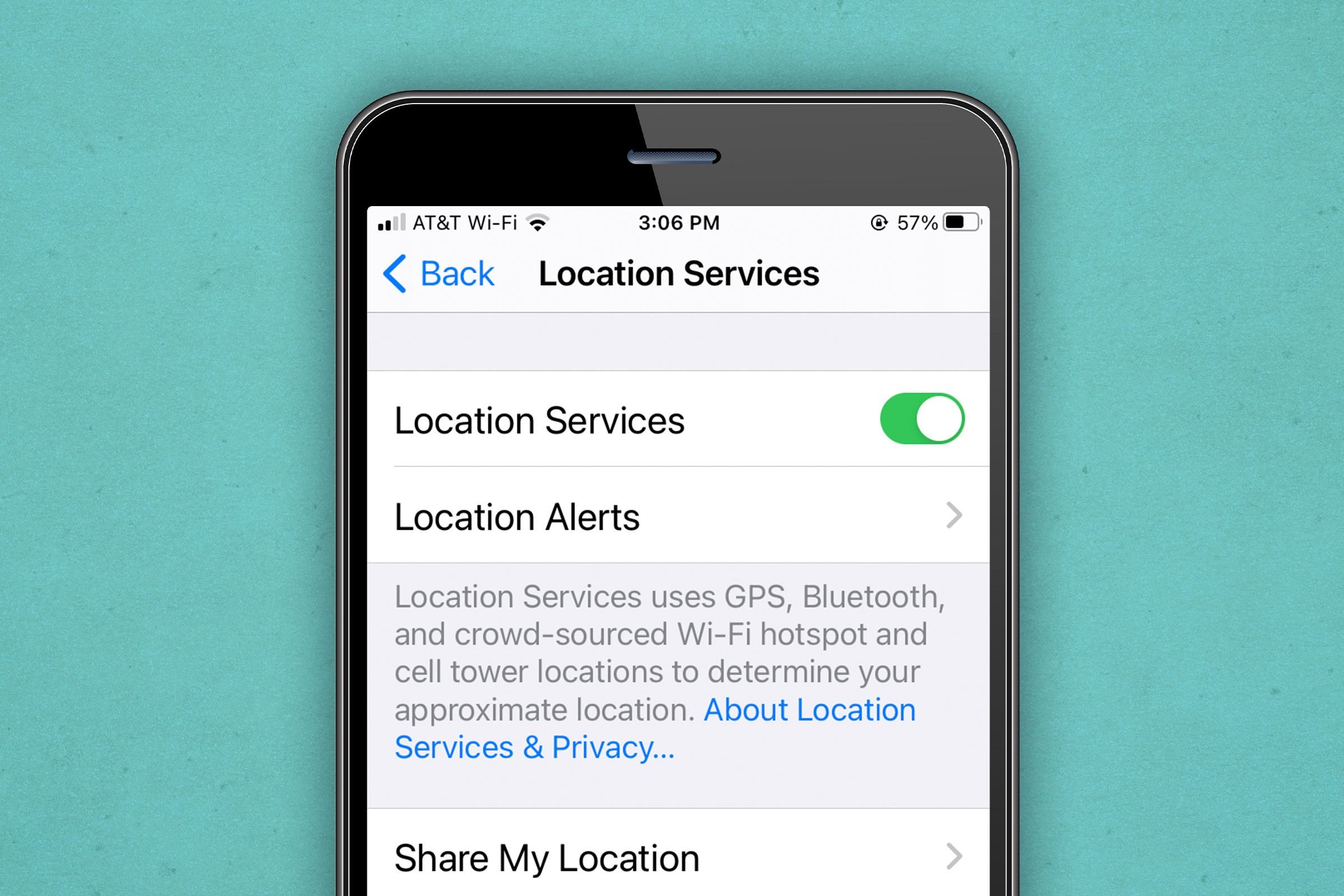
Here’s how to turn off Location Services:
Go to your “Settings” —> “Privacy” —> “Location Services.” Toggle the button next to “Location Services” to off.
Alternatively, you could reset all of your location settings to the factory default. This means apps will not be able to use your location unless you give them permission. To do so, go to “Settings” —> “General” —> “Reset” then select “Reset Location & Privacy.” By the way, if you don’t want anyone to see what you’re looking at on your phone’s apps, you can learn how to lock apps on an iPhone and keep prying eyes away.
Next, read on to find out how to turn off location services on an Android phone.
Sources:
- Ray Walsh, a digital privacy expert at ProPrivacy,
- Sreejith Omanakuttan, Associate technical manager at Fingent
- Charles Andrews, a cybersecurity expert at Guardian Computer, an IT services and support company