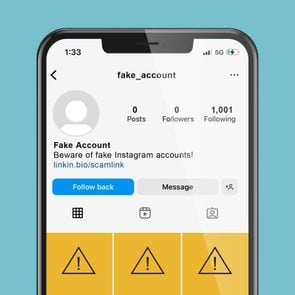How to Change Your Name on Facebook
Updated: Jun. 24, 2024

Follow these simple steps to update, add or change your name on your Facebook profile
Whether you’re a Facebook newbie or a longtime user, there may come a time when you need to know how to change your name on Facebook. You might recall that the site requires you to use the name you go by on an everyday basis when you create a Facebook account. But there are times when you may need to change your name after opening an account, such as updating your last name after a recent marriage or divorce, or adding a nickname. You might also be wondering if you can be a little more incognito on your Facebook account.
The steps for how to change your name on Facebook are straightforward—as long as you follow Facebook’s naming standards. Ready to get started? We’ll break down the nitty-gritty details of Facebook’s naming policy and how to successfully change or add a name on your Facebook account. For more Facebook how-tos, we can also show you how to save a video on Facebook.
Get Reader’s Digest’s Read Up newsletter for more tech tips, travel, cleaning, humor and fun facts all week long.
On This Page
What to know about Facebook’s naming policy
Under Facebook’s official naming policy, users’ profiles must include the name they go by on a day-to-day basis. When you register for a Facebook account, you will be prompted to enter the name you most identify with. This can be your legal birth name or a variation of your name, like Bob instead of Robert. If your name is unusual, the site may ask you to submit a copy of an official ID or document like a driver’s license or passport to confirm your name.
Facebook has other rules for profile names too. For example, users are not allowed to add unusual symbols or numbers, titles or offensive or suggestive words to their profile names. While these standards may seem strict, they are intended to protect users from imposters, online scams and phishing on the platform, according to Facebook.
Here’s the good news: Facebook does allow users to include nicknames or an additional name such as a maiden or birth name on their profiles. If you want to update or add a name on your profile, follow the step-by-step instructions in the sections below.
How do I change my name on Facebook?
To change your name on Facebook, you’ll first need to log in to your Facebook account from a desktop computer or mobile device. Keep in mind that you can only change your name on Facebook once every 60 days. To be clear, the following process will allow you to change your legal name on your Facebook profile for certain circumstances like a marriage or divorce. We’ll share advice for adding additional names like nicknames in the next section.
How to change your name on a computer

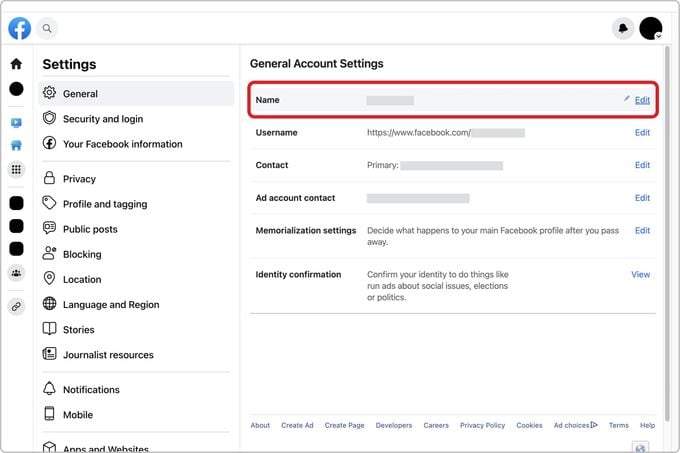
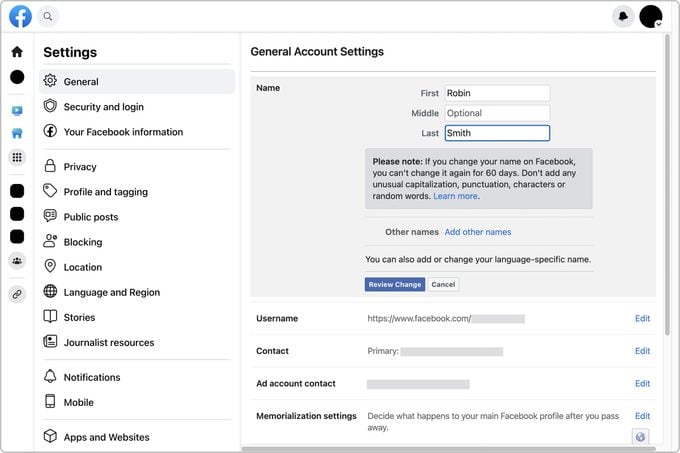
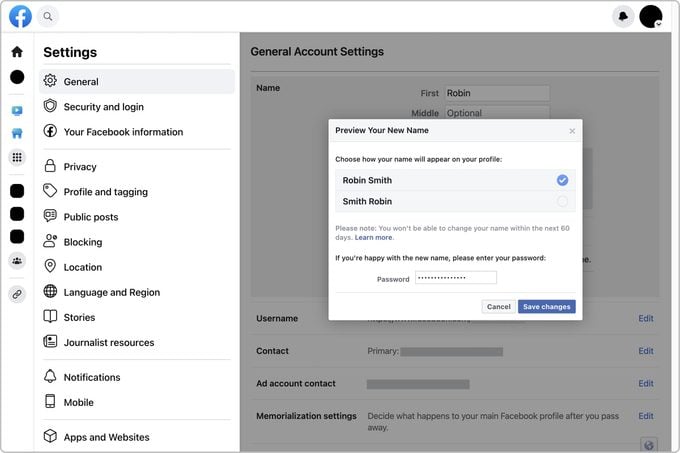
- Click on your profile picture in the top right corner of your screen.
- Select Settings & privacy > Settings > Name.
- Enter your new name.
- Click “Review Change.”
- Enter your password, then select “Save changes.”
How to change your name on Facebook mobile
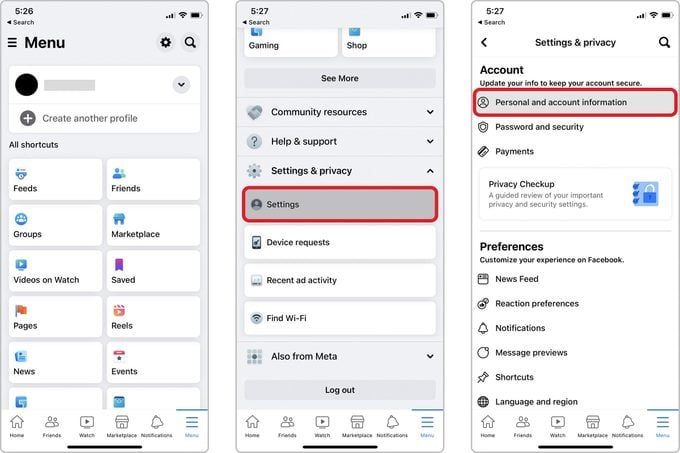
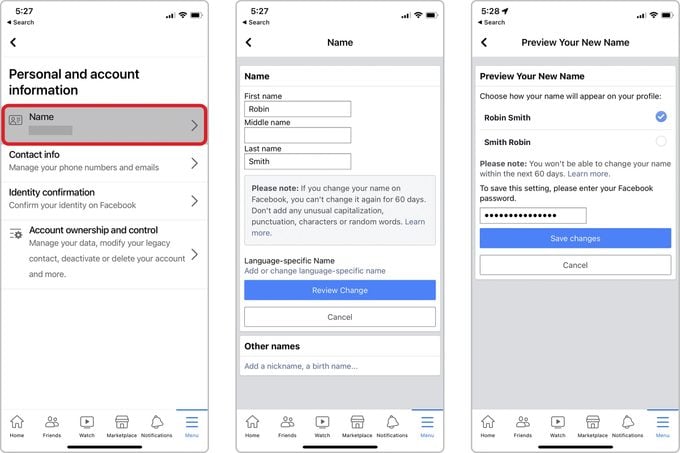
- In the Facebook app, tap the Menu icon in the bottom right corner of the screen for iPhones or the top right corner of the screen for Androids.
- Select Settings & privacy > Settings > Personal information > Name.
- Enter your new name.
- Tap “Review change.”
- Enter your Facebook password, then tap “Save changes.”
Yep, it’s that easy! Of course, this isn’t the only Facebook secret that can improve your life—check out the Facebook secret conversations feature next.
How to add another name to your Facebook account
Adding another name to your profile on Facebook is just as simple as changing your name. This process comes in handy when you want to list a name on your account that is different from your official name, such as a nickname, birth name or maiden name.
While Facebook allows you to use a nickname as your first name, you might want to include your official name as well as your nickname on your profile. If that’s the case, you can use this feature. Facebook might ask you to confirm your name with an official ID or document if your nickname is not a typical variation of your legal name.
Unlike your actual profile name, which appears in bold at the top of your profile page, this name will appear in a lighter font and inside parentheses next to your official name. Just beware of adding too much information about yourself, which could leave you vulnerable to Facebook scams.
How to add a name to your Facebook account on a computer
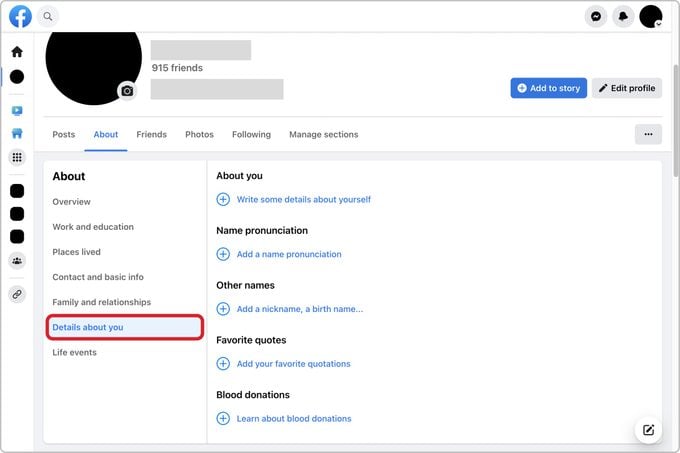
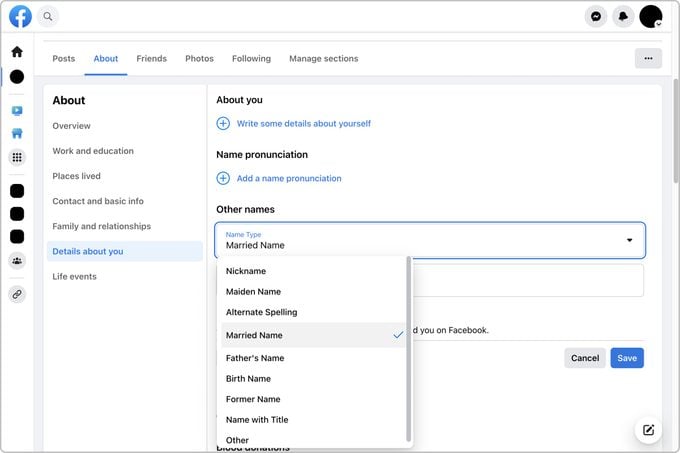
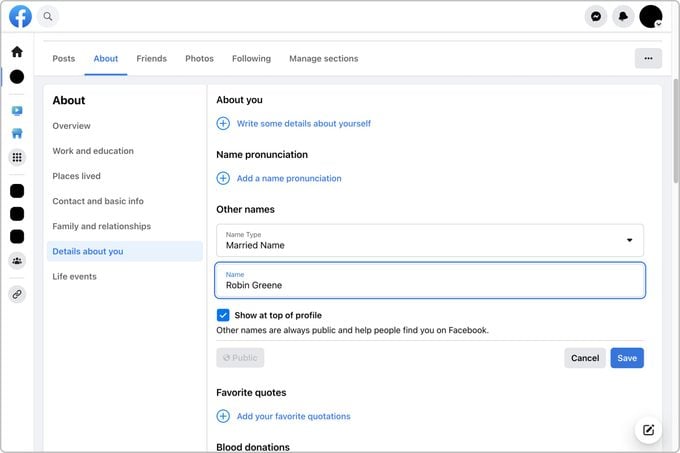
- Click on your profile picture in the top right-hand corner of your screen.
- Click About > Details about you.
- Under “Other names,” select “Add a nickname, birth name.”
- Find “Name type,” then choose the type of name you want to add.
- Enter your other name.
- Check the box next to “Show at top of profile” if you want your other name to appear next to your full name at the top of your profile.
- Click “Save.”
How to add a name to your Facebook account on Facebook mobile
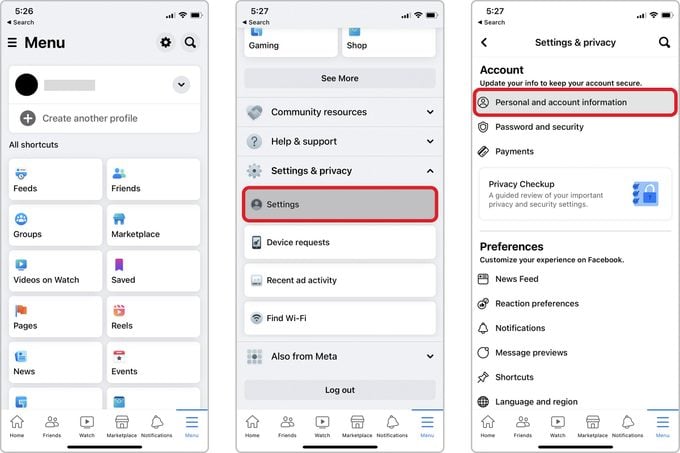
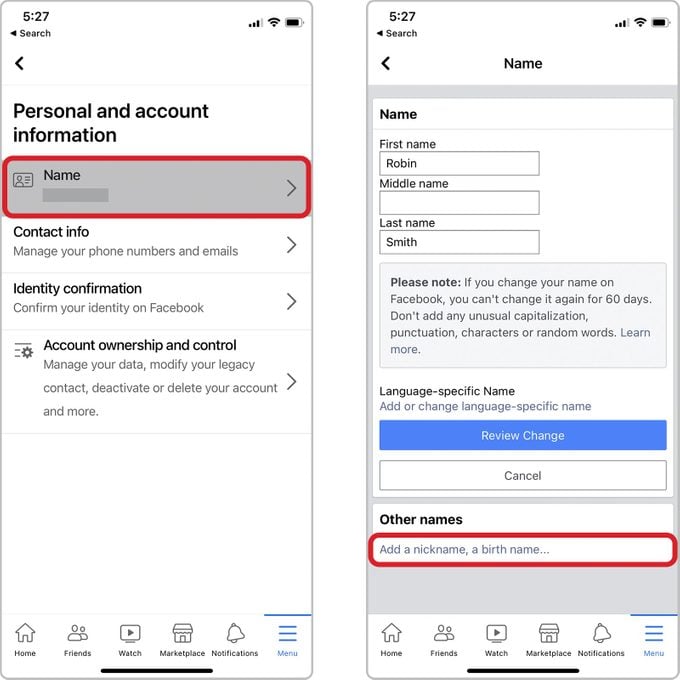
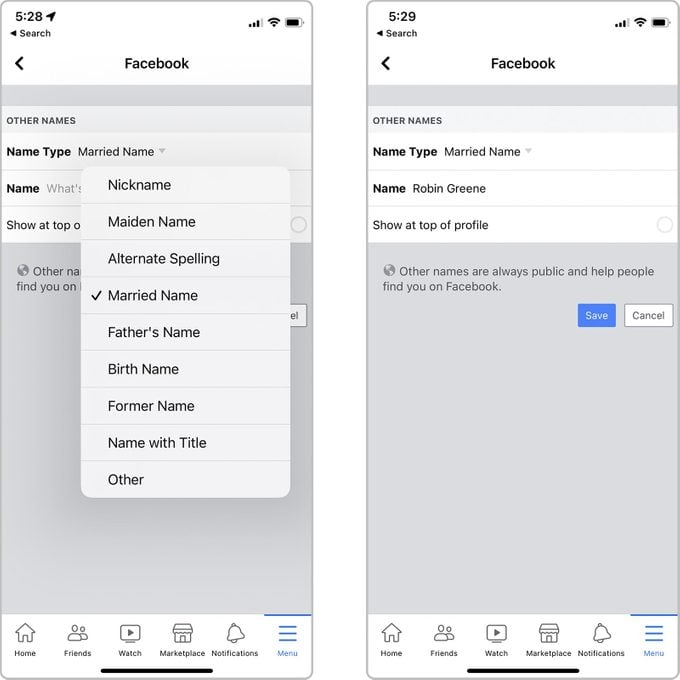
- In the Facebook app, tap the Menu icon in the bottom right corner of the screen for iPhones or the top right corner of the screen for Androids.
- Select Settings & privacy > Settings > Personal information > Name.
- Tap “Add a nickname, birth name.”
- Choose a name type from the drop-down menu.
- Enter your other name, then tap “Save.”
Frequently asked questions
Why can’t I change my Facebook name?
If Facebook denies your name-change request, it’s possible that your name does not follow the platform’s policies. For example, maybe you included symbols or numbers that aren’t permitted. Facebook could also block your name change if you have already submitted a change in the last 60 days or your name doesn’t match the name that appears on an official form of ID.
Still having trouble changing your name, even though it abides by Facebook’s standards? You can submit an online form to notify Facebook of the issue and confirm your name.
Can I create multiple Facebook accounts?
Facebook’s rules limit users to one personal account per person, so you cannot create more than one Facebook profile. Since your personal account is for individual use, you’ll need to enter your legal name and then, if necessary, add an additional name to the account rather than opening a new one.
Although you can have only one personal profile, Facebook does allow users to create and run a Facebook “Page” for their businesses, organizations, brands or products through their individual accounts. If your Facebook profile is hacked, here’s how to recover it so you don’t have to create another account.
Sources: