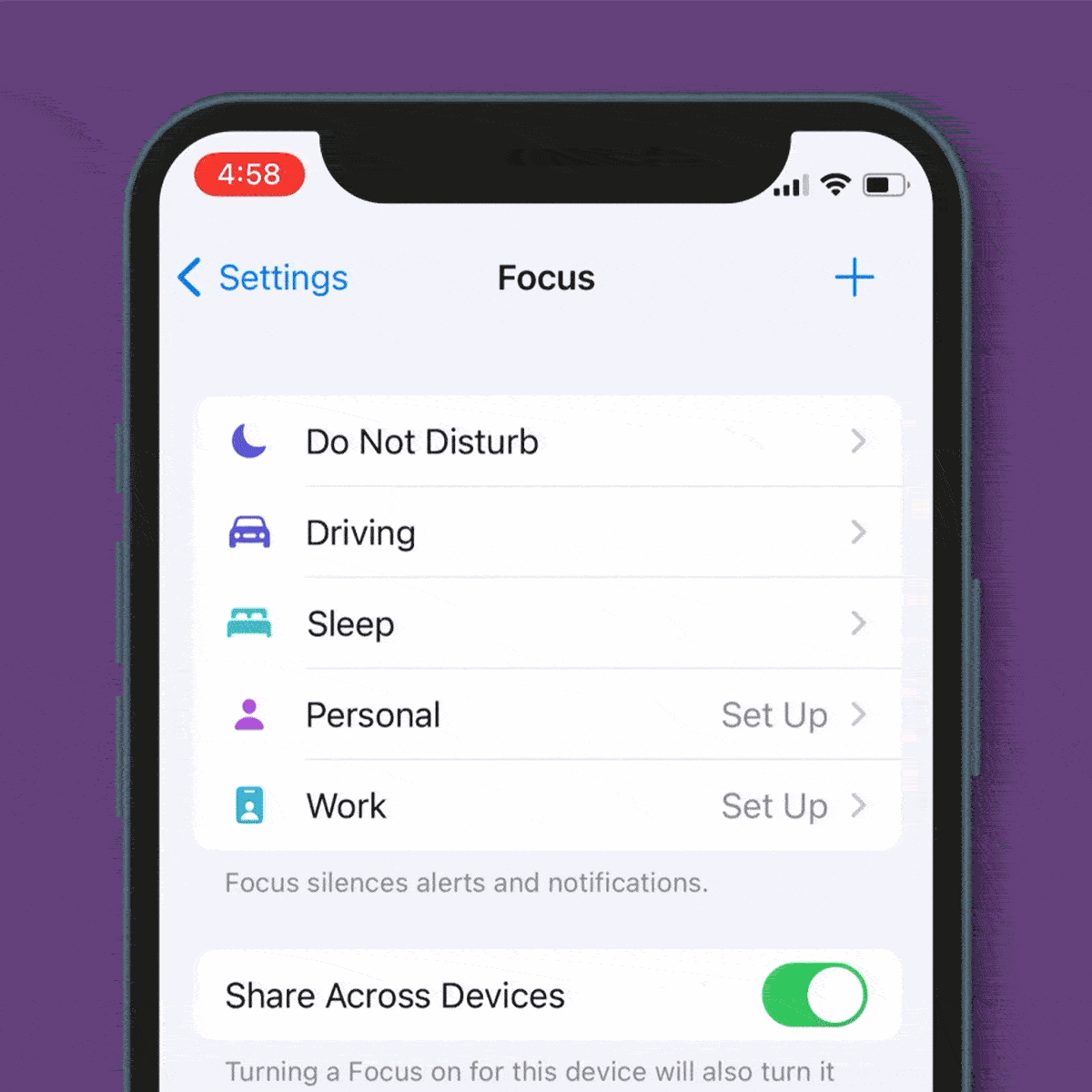You Can Filter Blue Light on Your iPhone for a Better Night’s Sleep
Updated: Jan. 25, 2024

Why so blue? It's easy to reduce the amount of blue light coming from your phone.
You’re winding down before bed and decide to check Instagram one more time. The happy vacation snaps and photos of silly cats are just the things to lull you into pleasant dreams, right?
Not so fast. The blue light your iPhone emits can wreak havoc on your sleep. Studies show it can disrupt melatonin levels, as well as your circadian rhythm, both of which can leave you tossing and turning all night. To offset this, Apple offers an iPhone blue light filter along with a couple of iPhone tricks and iPhone hacks that can help you reduce the amount of blue light that reaches your eyes. You may have to fidget a bit with your smartphone accessibility settings, but once you’re there, you can even set up a custom iPhone shortcut to make it easier the next time you want to adjust things.
How does blue light affect your health?
Exposure to blue light during the day is actually beneficial; it keeps us awake, alert and able to think clearly. It also helps establish our circadian rhythm—the internal clock that regulates our sleep and wake cycles.
But when we’re exposed to blue light at night, it can disrupt our circadian rhythm, and consequently our sleep. Perhaps the biggest effect that nighttime exposure to blue light has is on the production of melatonin, a hormone your brain produces in response to darkness. Less darkness means less melatonin and less sleep.
But the health effects of a disrupted circadian rhythm go beyond sleep: Research has found that when it’s messed up on an ongoing basis, it can contribute to the development of cancer, as well as problems with your heart, digestion, reproductive health, mood and more. As if that wasn’t enough, blue light can also prematurely age your skin. Numerous studies have shown it can cause hyperpigmentation, or age spots and mottling.
What are blue light filters?
Blue light filters are tools or features designed to reduce the amount of blue light that smartphones, tablets, computers, TVs and other devices emit. Some of these devices have blue light filters built in that consumers can use to reduce their exposure to blue light at night. (It’s important to note, however, they don’t reduce digital eye strain.)
Typically, these filters adjust the color temperature of the light that reaches your eyes, making it a warmer color that’s less disruptive to sleep. Often, you can schedule them to activate at a certain time, or you can set them manually. Some experts recommend enabling your blue light filter at least two to three hours before bed.
Does the iPhone have a blue light filter?
The iPhone actually has two different ways of filtering blue light. One is a built-in feature called Night Shift (available on iPhone 5s and later), and the other is a setting that lets you switch the color of your display to red, ensuring that even less blue light gets through.
How effective are blue light filters?
The jury is still out on how effective blue light filters are. Early findings suggest:
- Enabling the iPhone blue light filter, known as Night Shift, did reduce blue light intensity by more than 80%, found a 2020 study. However, simply reducing brightness on the iPhone also reduced blue light intensity.
- People who used Night Shift before bed did not sleep any better or longer than people who did not use it, found a 2021 study.
How do you filter blue light on an iPhone?
Night Shift, the iPhone blue light filter that’s been studied by researchers, changes your screen’s display to warmer colors so it emits less blue light. That way, even if you can’t kick the habit of using your smartphone in bed—or worse, you can’t stop doomscrolling—you can at least protect your health.
You can set up iPhone blue light filters in a few ways: schedule Night Shift to turn on and off at specific times; turn it on manually; or set it so that it operates from sunset to sunrise.
You can also go into Settings to enable a red light mode and eliminate even more blue light.
Here’s how to set these up.
Schedule Night Shift to turn on automatically
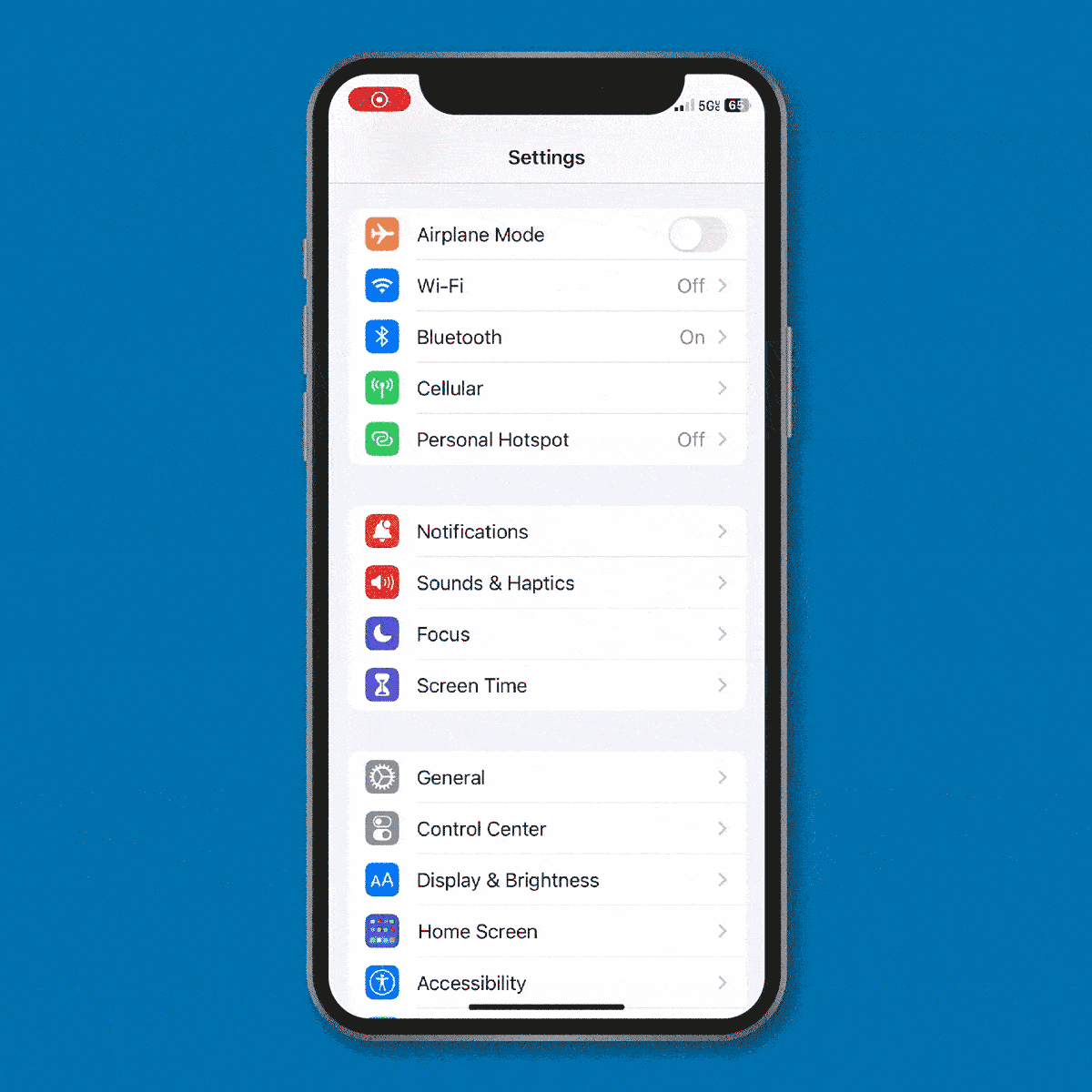
If you want to set it and forget it, follow these steps:
- Go to Settings > Tap Display & Brightness.
- Scroll down to “Night Shift” and tap the toggle (which currently reads “off”) to turn it on.
- This takes you to a new screen, where you can select whether Night Shift should be scheduled or you want to turn it on manually.
- To schedule it, tap the toggle switch on. You’ll land on a new screen, where you can see preselected hours of operation. If those are good, do nothing. You can also adjust the color temperature on this screen using the slider at the bottom.
- If you’d like to change the hours that Night Shift operates, tap on them to go to another new screen.
- On this screen, either select “Sunset to Sunrise” (Apple says it detects sunset and sunrise using your phone’s clock and geolocation) or specify the times by tapping next to “Turn On” and “Turn Off.”
Turn Night Shift on and off manually
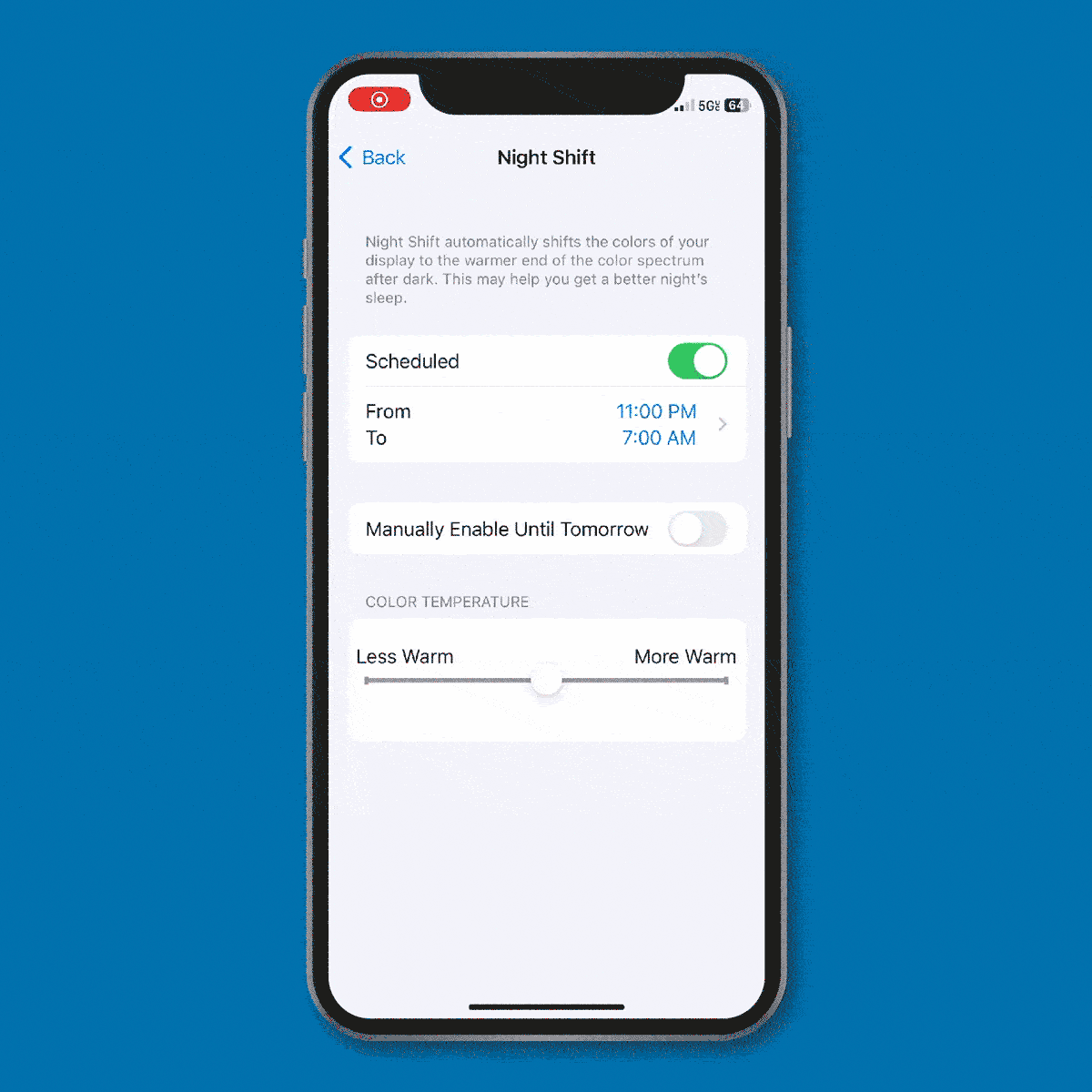
If your schedule is not consistent, you may want to adjust the iPhone blue light filter manually, according to your varying bedtime. To do this, follow steps 1 through 4 above. Then:
- Toggle on “Manually Enable Until Tomorrow.” You’ll see the screen change color instantly. You can then adjust the Color Temperature slider to “less warm” or “more warm,” according to your preferences.
Turn Night Shift on and off with one press
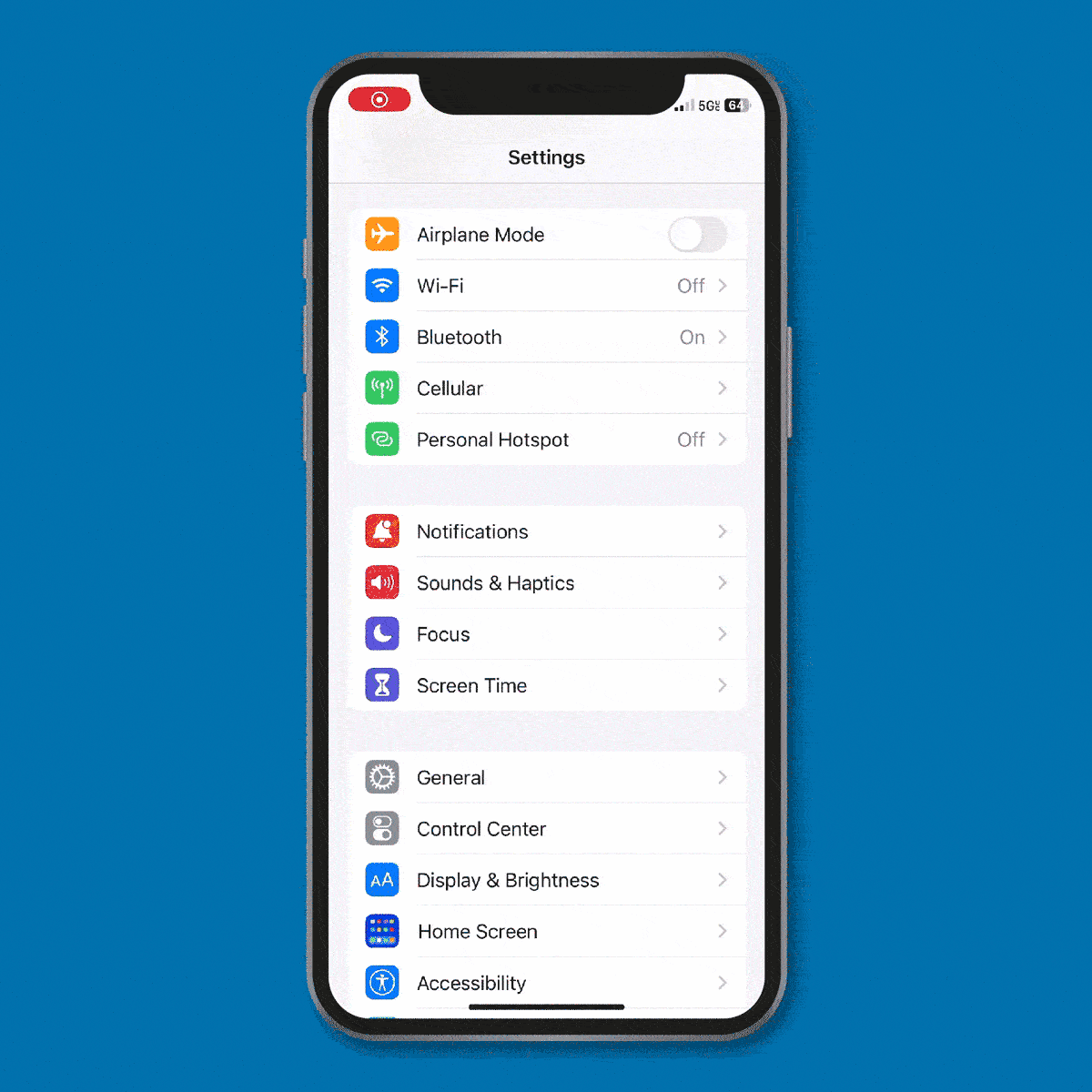
You can turn Night Shift on easily via the Control Center too.
- Open Control Center.
- Press and hold the brightness icon.
- You’ll see a Night Shift button at the bottom of the screen. Press it to turn the iPhone blue light filter on or off.
Use the red light filter
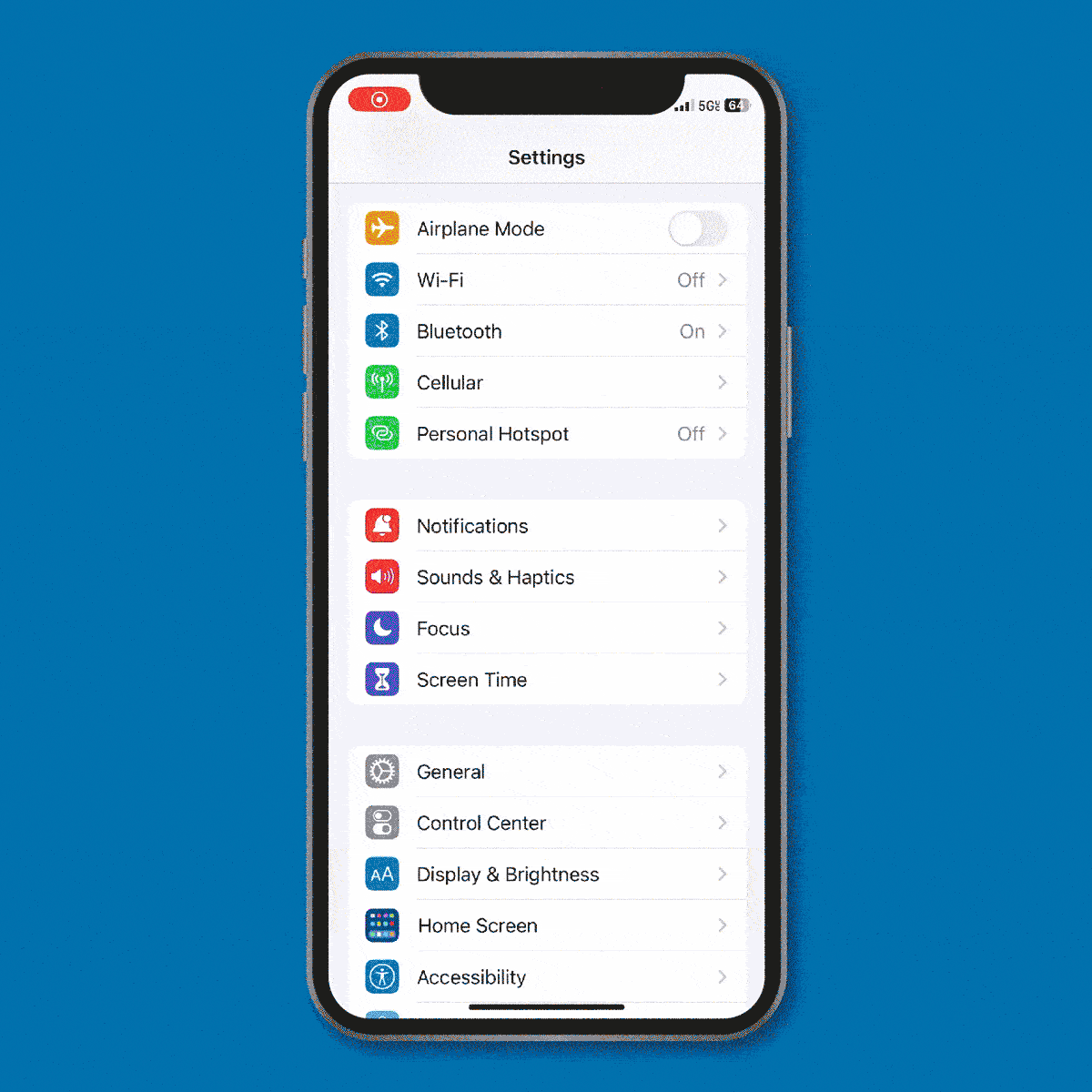
If you want to block out even more blue light, turn on its color opposite: red light.
- Open Settings > Accessibility > Display & Text Size
- Scroll down to Color Filters and toggle it on.
- Here, you’ll see a row of colored “pencils” and a toggle switch for Color Filters. Toggle it on.
- You’ll see a choice of filters. Select “Color Tint.” Your screen will now appear pink.
- Adjust the Intensity slider so it’s at the far right (maximum) position. Your screen should now be red.
Other ways to filter blue light
While the iPhone blue light filter is handy, you can also reduce your blue light exposure with other products, like a blue-blocking screen protector you can pop on your phone.
Blue light eyeglasses, widely available over the counter, can help filter out blue light without affecting your vision. (If you wear prescription lenses, however, you may need to ask your eye doctor for blue-blocking lenses in your Rx.)
Sources:
- Chronobiology International: “Systematic review of light exposure impact on human circadian rhythm”
- Journal of Biophotonics: “The inner clock—Blue light sets the human rhythm”
- Middle East African Journal of Ophthalmology: “The Effect of a Screen Protector on Blue Light Intensity Emitted from Different Hand-held Devices”
- Brigham Young University: “Is Night Shift really helping you sleep better?”