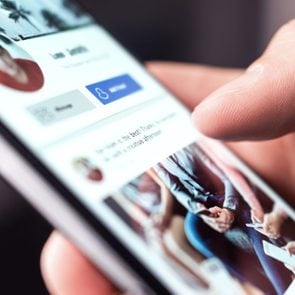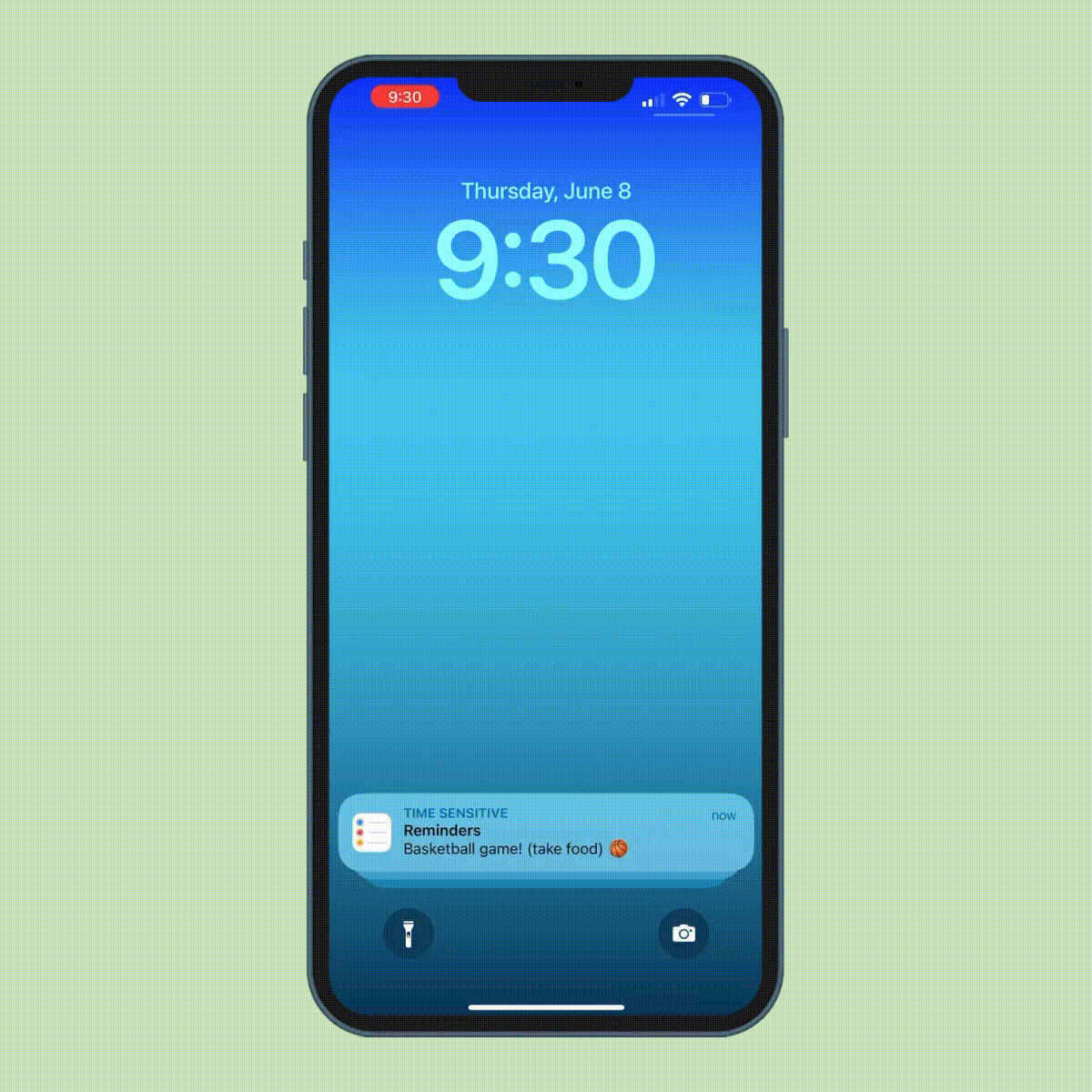What Is Instagram? Here’s Everything You Can Do on the Popular Photo-Sharing App
Updated: Jan. 19, 2024
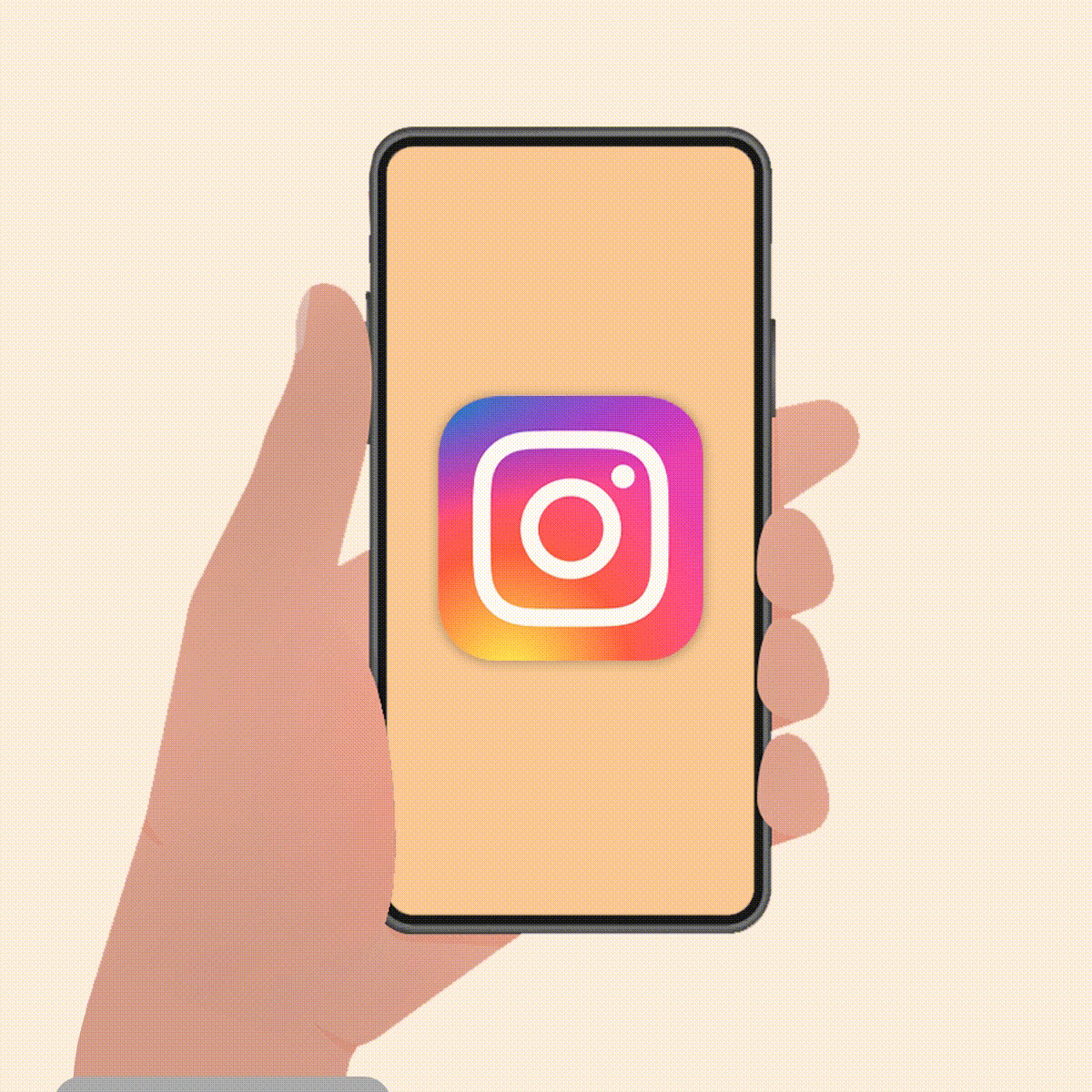
Welcome to your go-to guide to the fast-growing, ever-changing social media platform that is Instagram
Even if you haven’t hopped on the Instagram bandwagon—even if you’re still asking “What is Instagram?”—the odds are slim that you’ve never heard of the social media app that has taken the world by storm. Take a moment to imagine a digital wonderland where celebrities, influencers and your long-lost high school friends coexist, where you can explore breathtaking destinations, get style inspiration from fashionistas and even catch a glimpse of what Beyoncé ate for breakfast.
After all, Instagram is more than just an app. It’s a digital scrapbook mixed with a never-ending reality show, where celebrities and everyday folks alike come to share their lives in a phone-shaped frame. From A-listers like Dwayne “The Rock” Johnson and the Kardashians to your pals down the street, everyone’s triumphs and mishaps are yours for the viewing. And let’s not forget the viral moments that broke the internet, like the egg that cracked Kylie Jenner’s most-liked post record (sorry, Kylie, the egg wins this round!).
Ready to take the plunge and try it for yourself? Say no more. We have the scoop on everything Instagram, from what it is to tech tips that’ll teach you how to use it. Find out the features you don’t want to miss, including how to hide likes on Instagram and how to see who unfollowed you on Instagram. So grab your phone, because your journey into the land of filters, hashtags and double taps begins here. Trust us, you don’t want to miss a single snap or story.
Get Reader’s Digest’s Read Up newsletter for more tech tips, humor, cleaning, travel and fun facts all week long.
What is Instagram?
Let’s start with the basics: What is Instagram, and what is Instagram used for?
To put it simply, Instagram is a social media app where folks around the globe come to post photos and videos showcasing their day-to-day activities, art, fashion, food, travel, weight-loss stories and everything in between. Think of it as a visual diary where you can curate your life’s highlights and share them with your friends, family and even total strangers. From your morning coffee art to vacation selfies with #nofilter, the moments that make you go “wow!” are immortalized for all time (or until you delete them) on Instagram.
Aside from sharing snapshots of your own life, Instagram is also the ultimate content hub. Looking for fashion inspiration? Just follow the likes of Rihanna or an influencer whose tastes match yours. Craving travel ideas? Take a virtual trip by following National Geographic or travel influencers like @thebucketlistfamily. You can even find your favorite brands, like Nike or Starbucks, and stay up to date on their latest offerings.
How many users does Instagram have?
Launched back in 2010, Instagram has become the go-to digital destination for more than 1.3 billion active users worldwide. The social media platform offers those billions of people a personalized window to the world with a twist of creativity, letting them post about their lives, discover new passions and peep into the lives of their favorite icons. It’s all about sharing photos and videos, along with in-the-moment thoughts, inspiring messages or funny captions that will make you snort-laugh your latte. From majestic sunsets on remote beaches to the quirkiest pet antics, Instagram has it all.
How to use Instagram
If you don’t already know how to use Instagram, you’re missing out on a whole universe of cute cat videos (what is Instagram if not a place to obsess over your favorite animal?), epic memes and droolworthy food pics. But don’t worry—we’re here to give you the lowdown on everything you need to know to use the app. You’ll be an Instagram aficionado in no time.
How to sign up
- Go to the App Store on your iPhone or the Google Play Store on your Android phone and download the Instagram app.
- On iPhones, tap “Sign Up.” On Androids, tap “Sign Up with Email or Phone Number.”
- Enter your email address or phone number, then tap “Next.” You can also sign up with your Facebook account.
- Create a username and password.
- Fill out your profile info, then tap “Done.”
Psst! If you’ve been hacked on Instagram (as with all social media, it does happen), learn how to recover a hacked Instagram account and protect your profile from the bad guys.
How to customize your profile
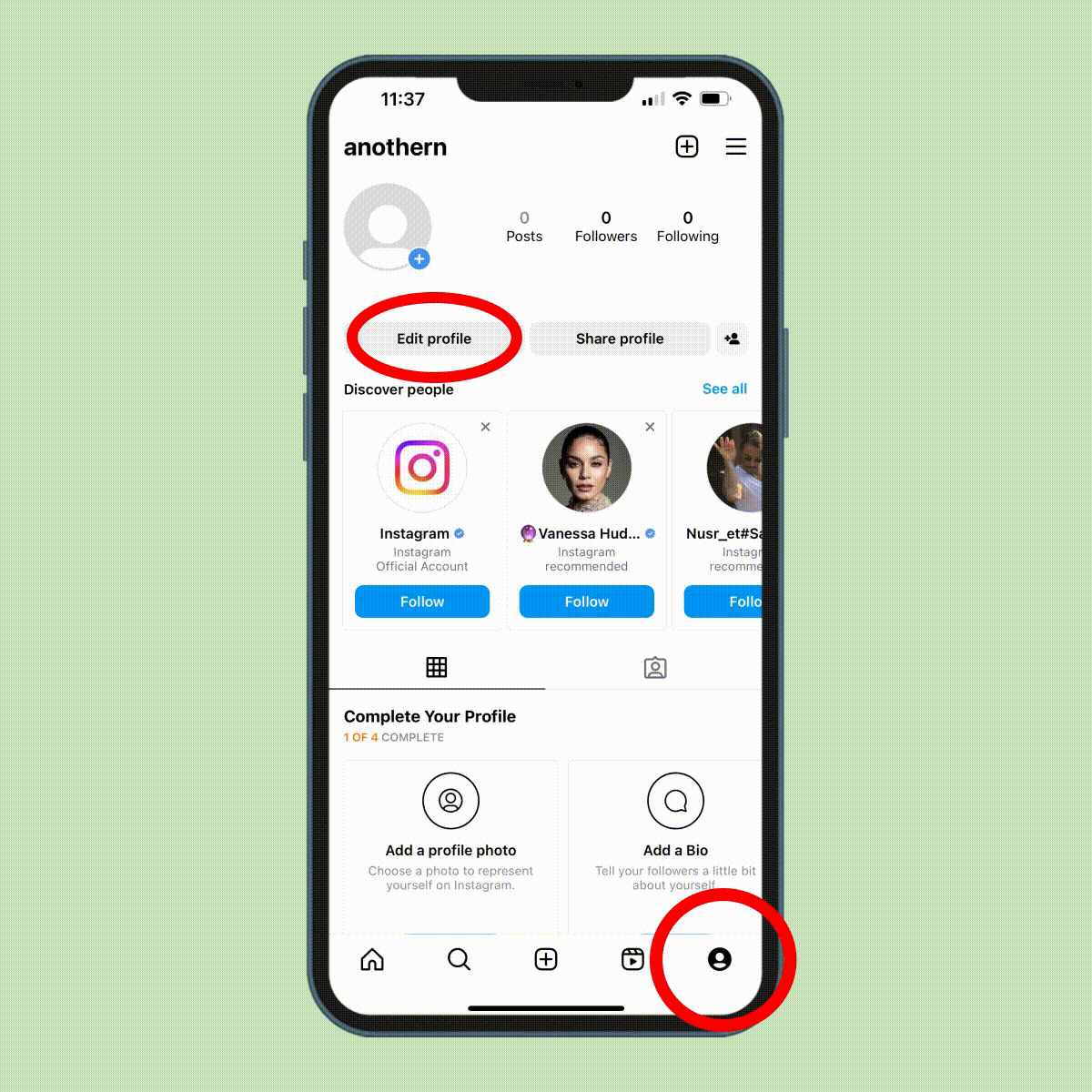
- Navigate to your profile page by tapping on the person icon in the bottom-right corner of your screen.
- Tap the “Edit profile” button.
- Add a profile photo by tapping “Edit picture,” or change your username, pronouns, bio and gender by tapping on each category. You can also add a link to a website.
- Tap “Done” to save your changes.
How to manage notifications
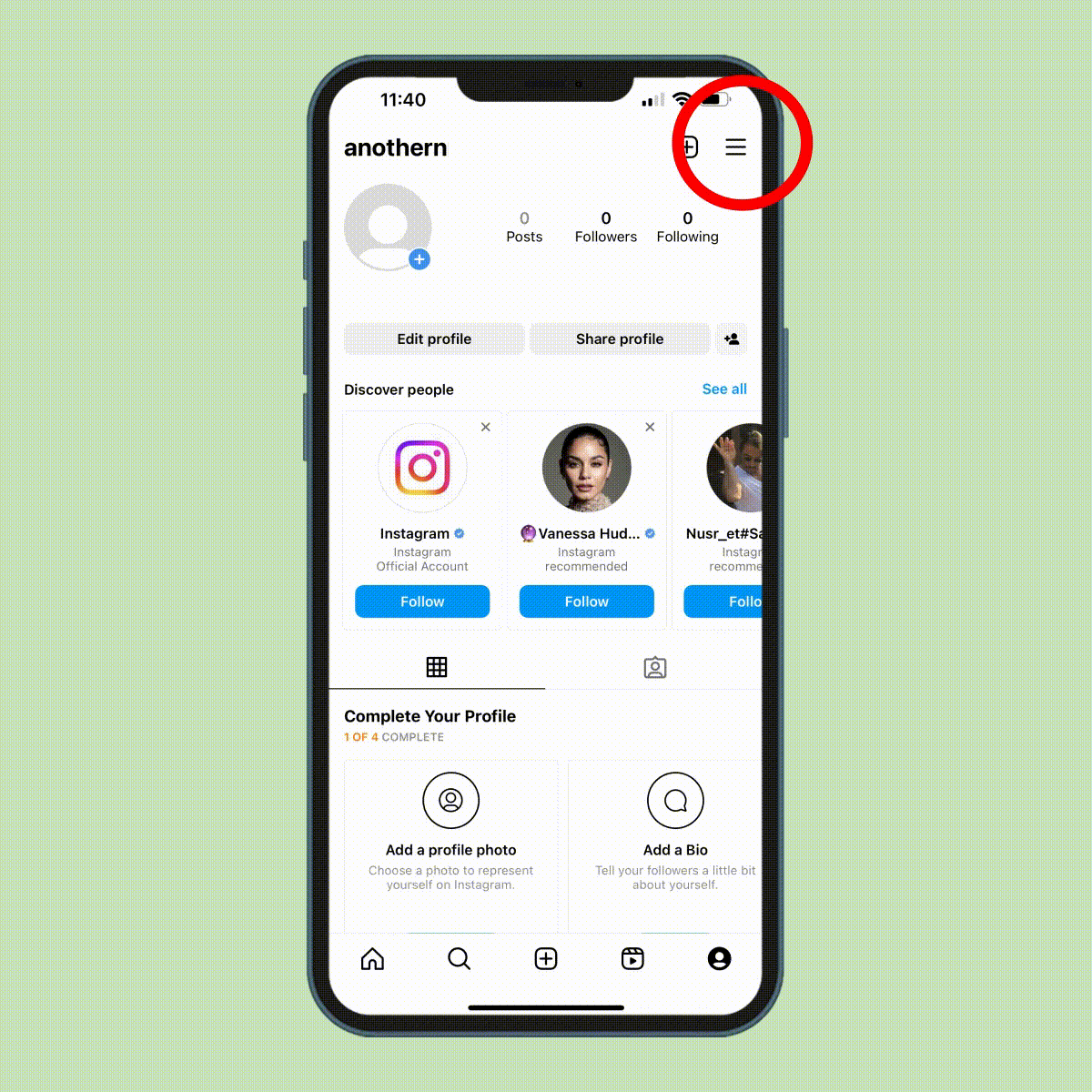
- Open your Instagram app and navigate to your profile page by tapping on the person icon in the bottom-right corner of your screen.
- Tap the three-bar menu icon in the top-right corner of the screen.
- Tap “Settings and privacy.”
- Tap “Notifications.”
In this menu, you can choose to temporarily pause all notifications by toggling the switch next to “Pause all” to the “on” position. You can also adjust the notification settings for other categories, including posts, stories and comments; following and followers; messages; calls; live videos and reels; fundraisers; updates from Instagram; email notifications; and shopping notifications. All that makes it much easier to manage your Android or iPhone notifications and avoid overload.
How to post
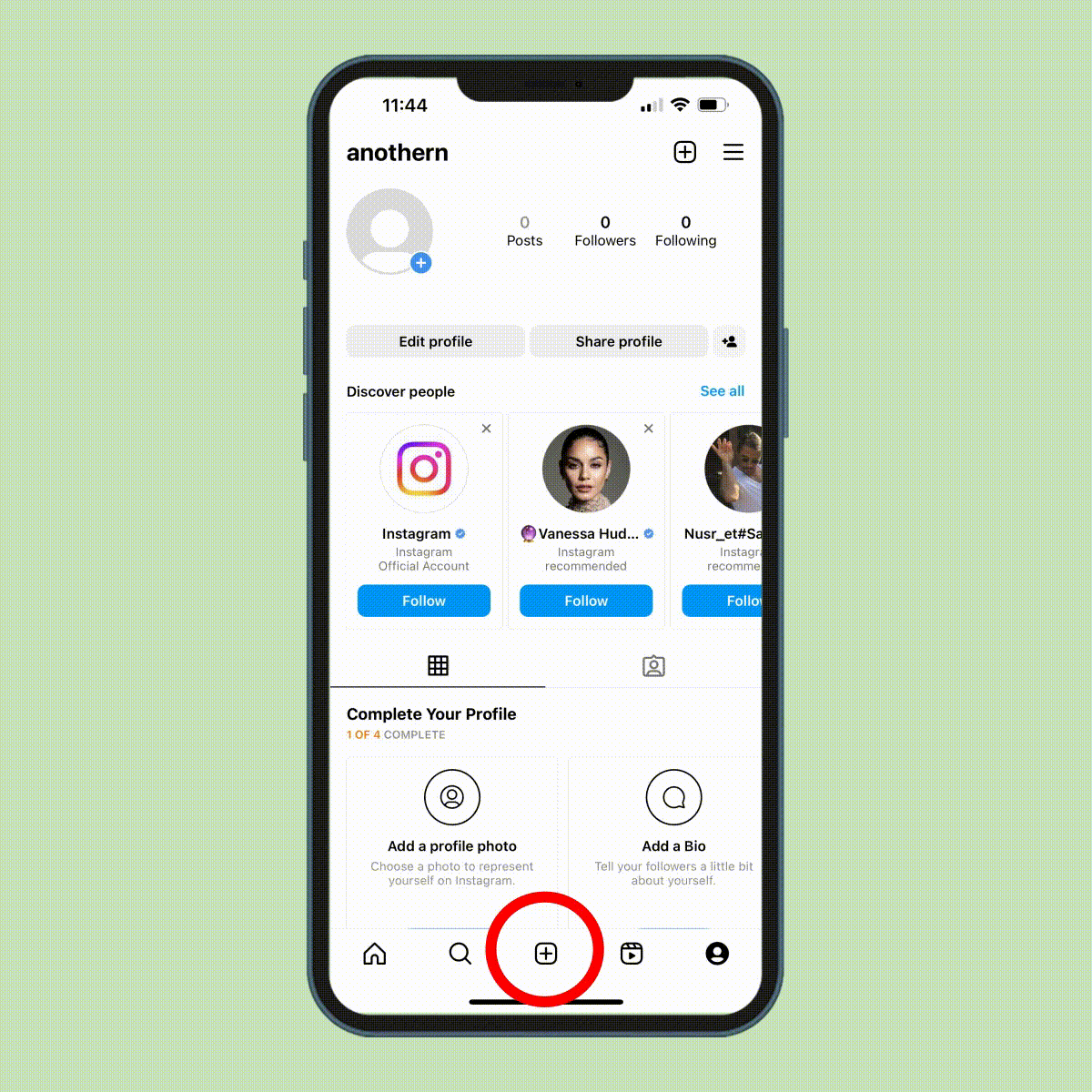
- Tap on the “+” button at the bottom of the screen. (If you’re on your profile page, you can also tap the “+” in the upper-right corner.)
- In the menu on the bottom right, select “Post.”
- Instagram will show you the photos and videos from your Recents album in your photo library. Scroll through the options in that album, or tap on “Recents” and choose the album you want to browse.
- Select the photo or video you want to post by tapping on it. If you want to add multiple photos and videos in a carousel post, tap the button that looks like two overlapping boxes (below the photo and above your photo library), then select the photos you want to post.
- Once you’re done choosing your photos or videos, tap “Next” in the top-right corner.
- Add filters to your photo or video by tapping the options below the photo. You can adjust the intensity of the filter by double-tapping the filter icon and moving the cursor to the left.
- Tap “Edit” on the bottom right to adjust features like contrast, brightness, structure, warmth and more.
- Once you’re done editing your photo or video, tap “Next” in the top right.
- Add a caption and, if you like, tag people and add a location to your photo or video. Toggling the button beside Facebook or another linked social media account allows you to share your image on that platform too.
- When you’re ready to post, click “Share” in the top-right corner.
How to find people and brands to follow
- Tap on the “Search” icon, which looks like a magnifying glass, at the bottom of your screen.
- Tap on the search bar at the top of the screen.
- Type in the name of the person, topic, brand or hashtag that you want to search for.
- As you type, Instagram will automatically populate search results. Select the account or result you want to search for.
- Browse the search results by scrolling through the posts or tapping on one of the categories at the top of your screen: For you, Accounts, Reels, Audio, Tags and Places.
- Once you find an account you want to follow, tap on the Instagram handle, or username.
- Tap on the blue “Follow” button.
While you’re hunting for accounts to follow, be sure you know the signs of a fake Instagram account. The last thing you want is to follow a phony user who will sucker you into sending money or important personal details.
How to send and receive messages
- From the home page, tap the speech bubble icon in the top-right corner of the screen.
- Tap on the search bar and enter the name of the person you want to send a message to, or tap on the name of the person in the menu of previous conversations.
- Type your message, add media like photos or GIFs, then tap the “send” button, which looks like an oval with a paper airplane in it.
Instagram features
Now that you have the basics down, you’re well on your way to becoming a pro at Instagram. But the actions above only scratch the surface of all the amazing things you can do on the social media app. Below, you’ll find a few more features to try.
- Stories: If you want to share content with your followers but don’t want to clutter up your profile with a post, consider creating an Instagram Story instead. Instagram Stories are the photos and videos that appear when you tap one of the circles at the top of your Instagram feed (the row includes Stories from people you follow). Instagram Stories disappear 24 hours after they’re posted.
- Notes: Instagram Notes are short status updates of up to 60 characters (text and emojis) that appear above your profile photo at the top of the Messages section of the app. Each note lasts for up to 24 hours, or until you delete or replace it. You can post your own Note and read others’ Notes as well.
- Vanish mode: Using Instagram’s vanish mode feature, you can make the message, photos, videos, links and other content disappear when a private chat ends so no one else can read your conversation later on. Learning how and when to use Instagram vanish mode can protect you from hackers and other bad actors who might be snooping on your phone or hackers breaking into your Instagram account.
- Quiet mode: Need a break from the constant ping of Instagram notifications? Instagram’s quiet mode feature is here to save the day. Similar to the do-not-disturb iPhone feature, quiet mode allows you to silence notifications on Instagram for up to 12 hours a day. By default, the feature runs from 11 p.m. to 7 a.m., but you can customize your quiet mode hours based on your preferences.
- Add Yours: If you’ve spent some time on the app, you might have noticed an “Add Yours” sticker on your friends’ Instagram Stories and wondered what the heck it was for. With “Add Yours,” users can join virtual journeys, partake in challenges and add their voices to a broader community narrative by adding their own photos, videos or text to the sticker’s prompt or theme.
- Instagram Reels: Instagram Reels is a TikTok-like feature that allows users to create and upload videos of up to 90 seconds long for their followers and other Instagram users. You can watch Instagram Reels from other users by tapping on the clapboard icon at the bottom of the screen. To make a Reel of your own, just tap on the “+” icon at the bottom of your screen and select “Reel” from the menu of options in the lower right corner. From there, you can record, create and post your own Reel—even adding music, text and special effects. When you post a Reel, your followers can like or comment on it just like any other post on your feed.
- Instagram Live: With Instagram Live, you can livestream (or broadcast live video) from your device to your followers. You can go live for up to four hours at a time before the livestream ends and needs to be restarted. While you’re streaming, viewers can comment and send likes and hearts, but you can disable that feature. You will receive a notification whenever anyone you follow starts a livestream too.
- Instagram Shopping: As you use the app, you may stumble upon Instagram posts from certain brands that include items you can buy. Purchasing anything through Instagram is easy. Just add the item to your cart—you’ll find it by tapping on the three-bar menu icon in the top-right corner of your profile page—and check out.
Tips for using Instagram
What is Instagram? Only your new favorite social media app. And it becomes even better when you follow the tips below to save time, ease anxiety and get the most from the app.
Schedule posts in advance
Let’s be honest: We have busy lives, and we can’t always post on Instagram at exactly the right time for maximum visibility. That’s where scheduling a post in advance can come in handy. All you have to do is create the post and choose a time and date in the future, and Instagram will automatically post it for you. This feature is available only for professional accounts right now, but you can download a third-party app like Buffer to schedule posts too. If you don’t have enough storage space on your phone to install another app, we have a little secret for you: Learning what iCloud is can help you free up space on your iPhone.
Hide likes on posts
When you receive likes on a photo, video or other content on Instagram, you’re getting virtual high-fives from people who have seen and enjoyed your post. That can feel good most of the time, but there’s a darker side to chasing social media validation: Studies have found that focusing on like counts can be addictive, cause anxiety and depression, and increase stress levels.
Fortunately, you can tame this bad social media habit (and avoid some of the negative effects) by controlling whether others see the number of likes your post has gotten. To hide the “like” count from a post you’re creating, simply tap on the “Advanced settings” tab toward the bottom of your screen and toggle the switch next to “Hide like and view counts on this post” to the “on” position. You can also hide the “likes” from the posts in your feed by navigating to your profile, tapping the three-bar icon in the top-right corner, selecting “Settings and privacy,” tapping “Hide likes” and toggling the switch to the “on” position.
See who unfollowed you
Just as there’s no button that’ll show you who has blocked you on Instagram, there’s no unfollow feature built into the app either. But you can manually check if particular accounts are following you. Simply go to your profile page, tap “Followers” in the top menu and type the person’s username or real name in the search bar. If the person’s name does not appear—and you know they were following you before—it’s safe to say they unfollowed you.
Alternatively, try going to the “Following” list on their profile page and typing in your own username to see if they are still following you. You can also download a third-party app, such as Followers, Reports Plus or Ig Followers, that can track who has unfollowed you.
Save Instagram photos and videos
Found an amazing post of a great hairstyle idea or delicious recipe that you just can’t live without? Good news: Instagram allows you to save photos and videos so you can go back to them later.
To save a post on Instagram, tap on the bookmark icon just below the post, and the photo or video will be stored in your “Saved” folder. You can find it again by going to your profile, tapping the three-bar menu icon and selecting the “Saved” option. If you want to download someone else’s video to your phone, however, you’ll need to record your screen.
Archive posts instead of deleting them
Rather than permanently deleting posts that don’t perform well or look good on your profile, consider archiving them instead. You can archive a post by opening it, tapping the three dots in the top-right corner and then selecting “Archive.” The post will be hidden (but not deleted!) from your profile. You can see all your archived posts, and even restore them to your profile, by going to your profile page, tapping the three-bar menu icon and selecting the “Archives” option. That’s so much more practical than taking a screenshot of your posts before deleting them.
FAQs
Got more questions beyond “What is Instagram?” We’ve got answers.
What is the difference between Facebook and Instagram?
Unlike Facebook, which allows users to post both text and pictures, Instagram is all about the visuals. Users on Instagram mainly share photos or videos with their audience—and only a limited number at a time. Whereas you might choose to post 100 photos in a Facebook album, you are limited to no more than 10 images or video clips per Instagram post.
If you would rather stick to Facebook as your preferred social media platform, we have some tips for you too. Here’s how to hide friends on Facebook and how to tell if someone blocked you on Facebook.
How can I protect my privacy on Instagram?
All social media platforms come with a fair share of risk to your privacy—and Instagram is no exception. But there are some steps you can take to prevent your personal information from falling into the wrong hands. (By the way, we have the answers to other commonly asked questions about privacy and tech, including whether you can see who views your Instagram and if someone can track your phone.)
To control who can see your posts, you can set your account to “Private,” which limits your profile’s visibility to your approved followers. Creating a Close Friends list can also allow you to create Instagram Stories that only specific people can view. Last, business accounts on Instagram can set an age limit on their accounts, limiting the minimum age of users who can view their posts.
What does it mean to restrict someone on Instagram?
If you’re wondering what happens when you restrict someone on Instagram, you are not alone. This new privacy feature allows users to limit how often they see comments and messages from certain accounts on their feed, protecting them from harassment and abusive or annoying comments and messages.
This feature won’t alert the user that you have restricted them. Keep in mind that you can also disable comments on posts and report users to Instagram if you are dealing with harassment on the app. Now that you know how to protect your privacy on Instagram, find out if you can see who has viewed your TikTok.
Source:
- Statista: “Number of Instagram users worldwide from 2020 to 2025 (in billions)”