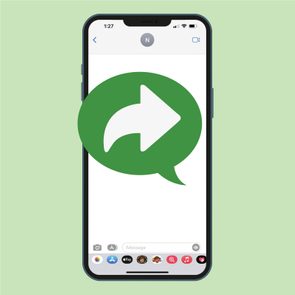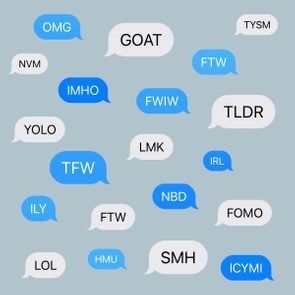How to Name a Group Chat on Any Device
Updated: Jun. 24, 2024

Keep your conversations straight! Here's how to name a group chat on iPhones, Androids and more.
If you’re like most people, you probably have a bunch of group chats going on right now: one for your besties, one for your team at work, one for your closest colleagues and one for family. While they’re a great way to stay connected, they could put you in a sticky situation if you don’t know how to name a group chat. You wouldn’t want to accidentally send a silly photo to your boss!
And sure, there’s an iPhone hack that will show you how to unsend a text message, but not all chat programs allow for take-backs. Luckily, learning how to name a group chat is a lot easier than most iPhone shortcuts.
So get those group chat names ready, because we’re explaining how to name group chats and change group chat names on iPhones, Androids, iPads and computers.
Get Reader’s Digest’s Read Up newsletter for more tech tips, humor, cleaning, travel and fun facts all week long.
On This Page
How to name a group chat on iPhone
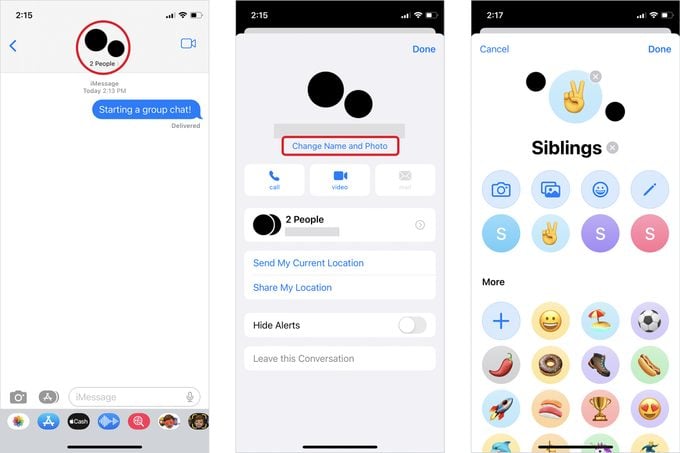
Once you learn how to name a group chat on your iPhone, you’ll love the customization options. Apple lets you add emojis, memojis, background colors, photos and letters to the name to add a little razzle-dazzle. You can use these steps whenever the name needs updating or when you just want to do a little customization.
- Open the group chat in the Messages app on your iPhone.
- If your phone is running iOS 14 or earlier, tap the icons (the floating face bubbles) at the top of the screen and then tap the info button. If your phone is running newer software, tap the icons at the top of the screen.
- Tap “Change Name and Photo.”
- Tap “Enter a Group Name.”
- Enter the new name, then choose a photo, emoji, memoji or text, along with a background color.
- Tap “Done.”
How to name a group chat on iPad
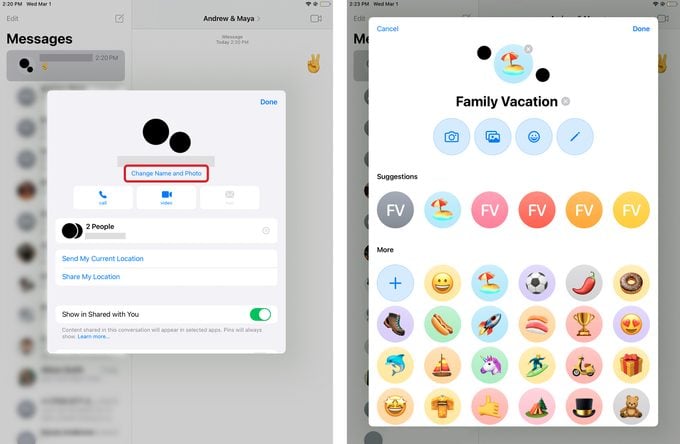
Here’s something you may not have realized your iPad can do: change the name of a group chat. Follow the simple steps below to make it happen.
- Open the group chat in the Messages app on your iPad.
- Tap the face icons at the top of the screen. If you’re running iOS 14 or earlier, you’ll then need to tap the info button.
- Tap “Change Name and Photo.”
- Enter the new name, then choose a emoji, memoji or text, along with a background color for your group.
- Tap “Done.”
How to name a group chat on Android
Just because you know how to name a group chat on iOS, don’t assume you’re set when it comes to Android devices. Naming group chats works a little differently when it comes to Android group messages: You have the option of adding a category instead of changing the name of the group text.
- Open the group chat.
- Tap the menu icon at the top of the screen.
- Choose “Category.”
- Tap “Add Category” and “Create Manually.”
- Type in the name and tap “Add.”
- Select your name from the list and tap the back button. When you tap on the group details at the top of the screen, the group will have a category name.
Using the Messages by Google app instead of the standard messaging app on your phone gives you a little more flexibility. Here’s how to name a group chat using the app:
- Open a group message.
- Tap the menu icon.
- Tap the pencil icon.
- Name your group and add some emojis if you like.
- Tap “Save” to finish.
Here are some more cool tricks to try on your Android.
How to name a group chat on your computer
You can change the names of group chats on your computer too. Here’s how to do it on a couple of popular messaging apps.
Microsoft Teams
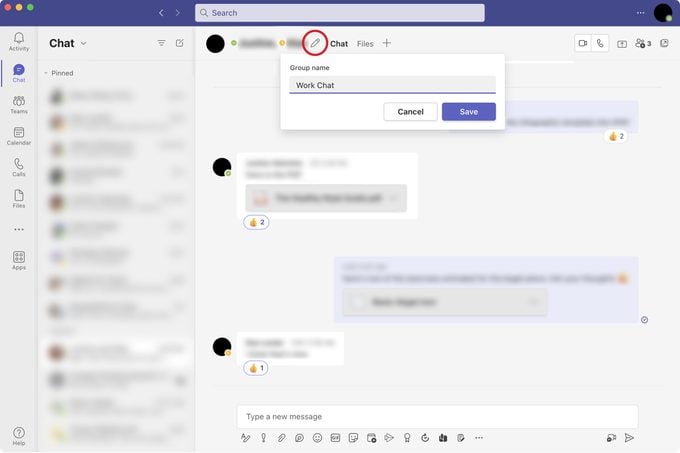
- Select the group chat.
- Click on the pencil icon by the name.
- Type the new group name. Make sure you follow group texting etiquette rules, especially if you use the chat for work!
- Tap “Enter” or click the “Save” button.
Facebook Messenger
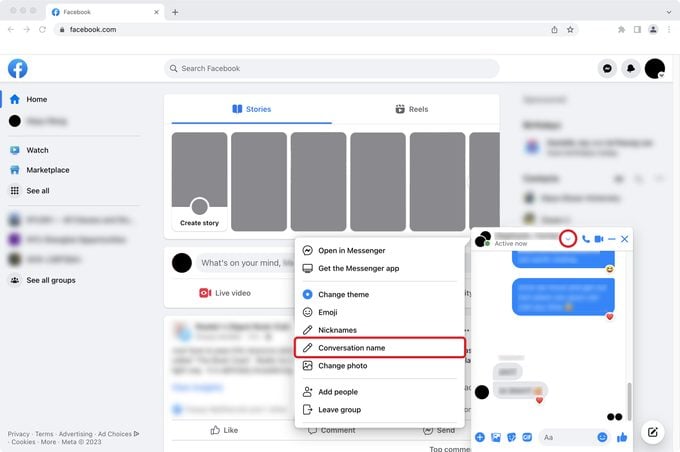
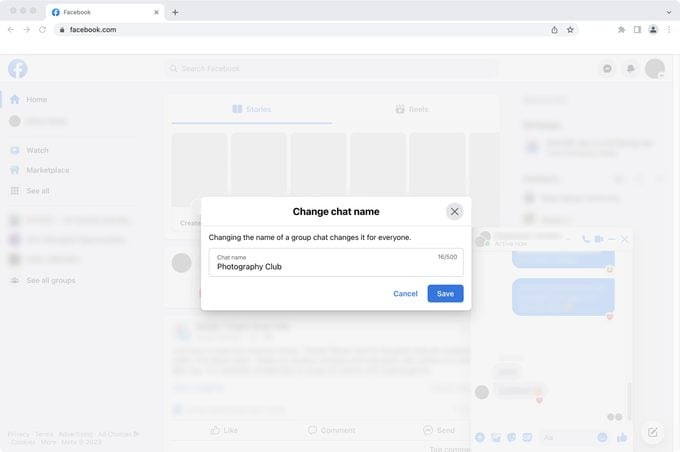
- Choose the chat.
- Click on the arrow icon by the group name.
- Click on “Conversation Name” in the menu.
- Type in the new name and click “Save.”
Facebook Messenger allows you to change the group photo too. Simply click the arrow icon by the group name, then select “Change photo.”
Why can’t I name a group chat on iPhone?
Even with these instructions, you may run into problems on iOS devices. That’s because Apple allows group chat names for only iMessages, not SMS or MMS group messages. In other words, everyone in the chat must use an iPhone, iPad or iPod Touch to make the change. So if you have an Android user in the chat, you can’t change the group name.
You also can’t change the name for a chat with only one other person.
Can I add someone to an existing group chat?
You bet! Adding new members to a chat on either an Apple or Android device is possible.
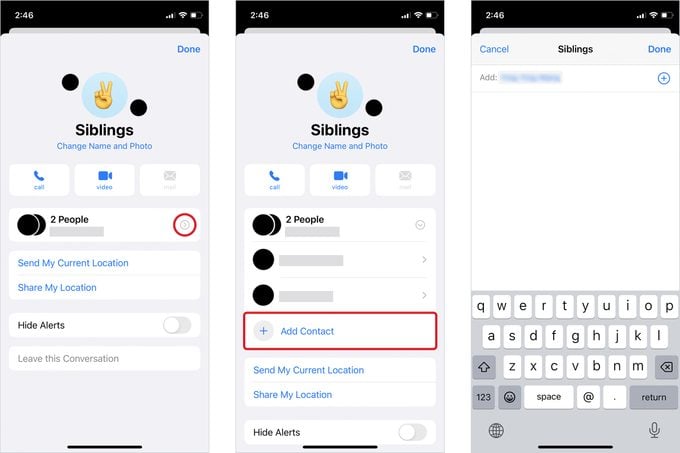
Here’s how to add someone to a group chat on iOS:
- Open the group chat in the Messages app.
- Tap the face icons at the top of the screen. If you’re running iOS 14 or earlier, next tap the info button.
- Scroll down the field that lists the number of people and tap the gray arrow to expand the field.
- Tap the “Add Contact” plus sign.
- Type the contacts you want to add.
- Tap “Done.”
Here’s how to add someone to a group chat on Android:
- Tap the header at the top of the group text with the members’ icons.
- Tap “Add/Remove Recipients.”
- Choose the new member from the contact list that pops up.
- Tap “Done.”
Now that you know how to name a group chat, it’s time to learn how to clear your cache—and why you really need to.
Sources: