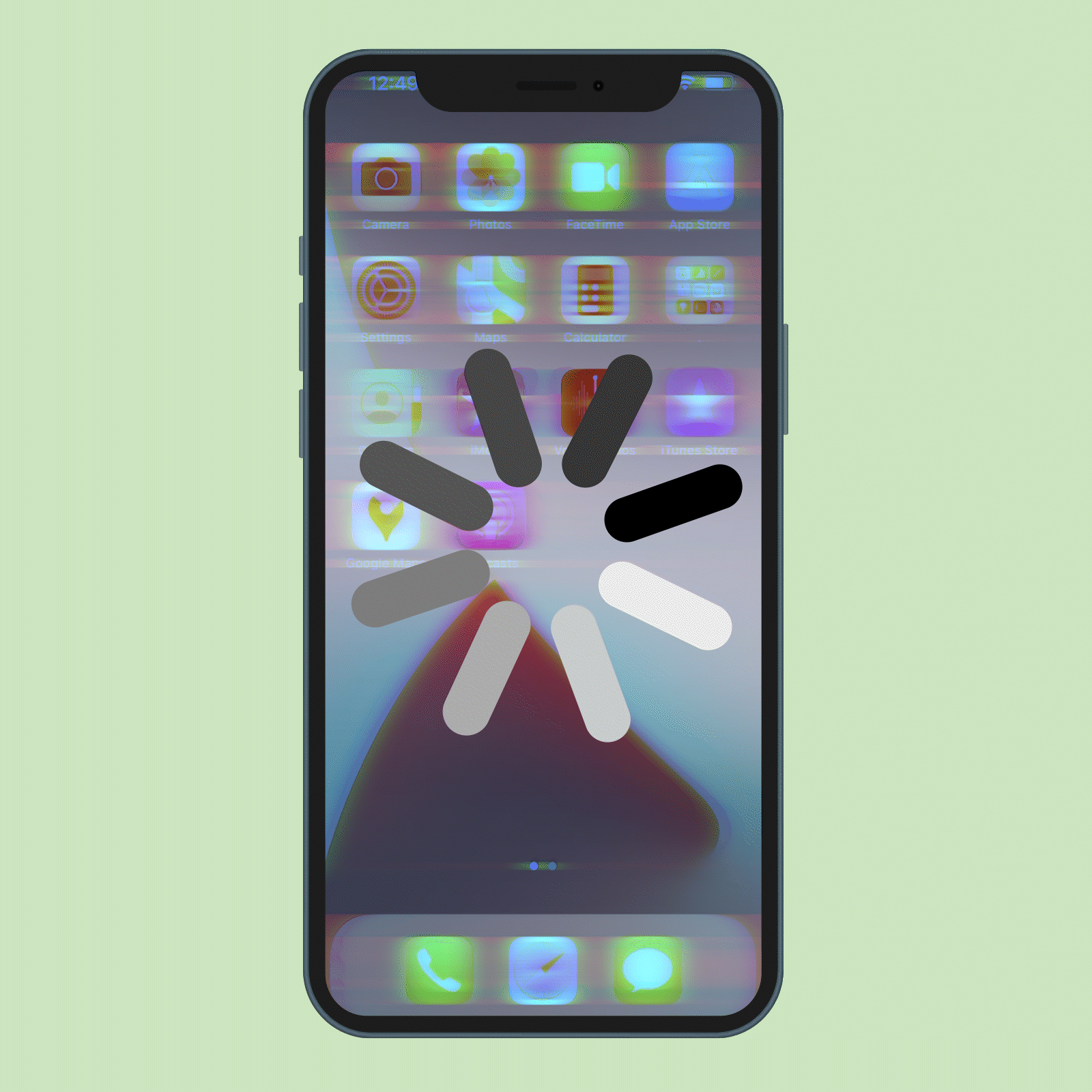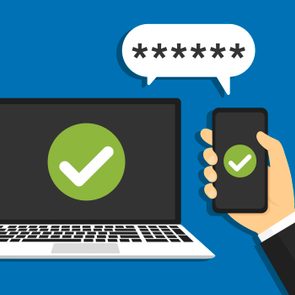How to Cancel Subscriptions on Your iPhone
Updated: Feb. 01, 2024

This little-known shortcut to cancel subscriptions on your iPhone can save you money with just a few clicks
Subscribing to media and streaming TV services on your iPhone is as convenient as ever. What’s less convenient is when you need to unsubscribe. Whether it’s Spotify, Netflix or the New York Times, many subscription services make you jump through hoops when you’re ready to cancel. But paying for a subscription you don’t need can add up fast, making a dent in your wallet and leading to hundreds of wasted dollars per month. That’s why learning how to cancel subscriptions on iPhones comes in handy.
With one iPhone feature, you’ll be able to cancel subscriptions from your couch, car or commute—and save money, to boot. Once you’ve followed our tips to offload services you no longer need and cancel those unused subscriptions, you can get discounts on big-ticket electronics by learning the best time to buy Apple products and save a buck with these free streaming services instead.
Which subscriptions can you cancel on your iPhone?
You can only cancel subscriptions on iPhones if the subscription was purchased through Apple’s App Store and is linked to your Apple ID account. That means you can cancel online newspaper memberships, Apple’s own services (like Apple Music) and other streaming or media subscriptions, such as the Washington Post or HBO. Luckily, there’s an easy shortcut to cancel subscriptions on iPhones, and we’ve added step-by-step instructions below.
Which subscriptions can’t be canceled on your iPhone?
Unfortunately, subscriptions not purchased through the App Store can’t be canceled on your iPhone, no matter how many iPhone tricks you try. Instead of using the iPhone shortcut below to unsubscribe, you might need to sign in to your account online or email or call the company’s customer service representatives.
Another option: Find a service to do the work for you, such as the Rocket Money app, which tracks unused or unwanted subscriptions and cancels them for premium members.
How to cancel subscriptions on your iPhone
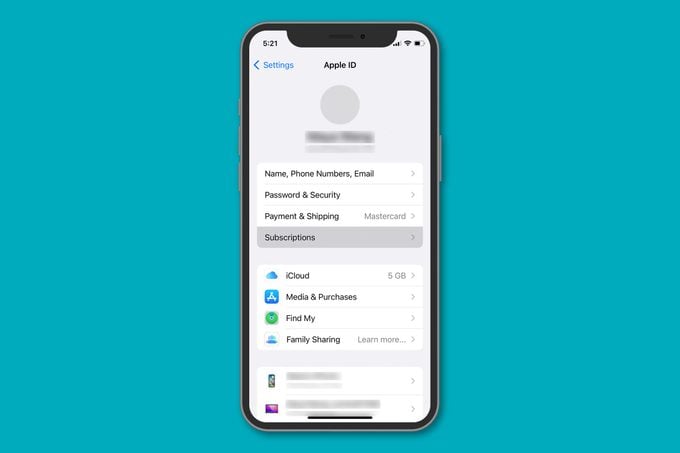
Your iPhone is packed with features that make your life easier, including this iPhone hack to help you unsubscribe from certain companies. Follow the step-by-step instructions below for an easy way to cancel subscriptions on iPhones:
- Open your Settings app.
- Tap your name.
- Select the “Subscriptions” option in the menu.
- Choose the subscription you want to cancel.
- Tap the “Cancel Subscription” button.
That was simple! Managing your subscriptions through Apple—and making sure to unsubscribe from services you don’t use—is a great start when you’re wondering how to save money. You can keep your spending in check and stretch your dollars further. And now that you know how to cancel subscriptions on iPhones, you’re ready to opt out of basically anything else to protect your data and privacy too.
Sources:
- Apple: “If you want to cancel a subscription from Apple”
- RocketMoney